Find LIFO-PRO software downloads, guides, instructions & resources. Submit a support ticket using the request form below for technical support with software issues.
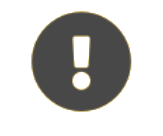
Software users can unlock any password-protected file downloaded in this section by using the same password provided to them by LIFO-PRO
If the automatic download feature within LIFO-PRO does not work on your PC to allow you to download the most recent CPI files, you can get these files by clicking on one of the following file download links:
Zip file: CPI index LIFO-PRO software data files (one index file for each year; ex. 2018 CPI index file = indx2018.cpi). Upon completion of file download, extract the zip file to the \bls folder shown on the top row of the CPI files listing on the right side of the IPIC menu, overwriting any existing files with the same names.
Click here to download the CPI index update password-protected .zip file:
cpifiles.zip - March 2024Self-Extracting Executable: This file is provided for LIFO-PRO users that cannot download or extract .zip files. Upon clicking the .exe download link, click run (may need to click run twice); when prompted for the file location to save the .exe file to, navigate (by pressing the browse button) to the \bls folder shown on the top row of the CPI files listed on the right side of the IPIC menu, overwriting any existing files with the same names.
Click here to download the CPI index update self-extracting executable file:
cpifiles.exe - March 2024If the automatic download feature within LIFO-PRO does not work on your PC to allow you to download the most recent PPI files, you can get these files by clicking on one of the following file download links:
Zip file: PPI index LIFO-PRO software data files (one index file for each year; ex. 2018 PPI index file = indx2018.ppi).
Click here to download the PPI index update password-protected .zip file:
ppifiles.zip - March 2024Self-Extracting Executable: This file is provided for LIFO-PRO users that can not download or extract .zip files. Upon clicking the .exe download link, click run (may need to click run twice); when prompted for the file location to save the .exe file to, navigate (by pressing the browse button) to the \bls folder shown on the top row of the CPI files listed on the right side of the IPIC menu, overwriting any existing files with the same names.
Click here to download the PPI index update self-extracting executable file:
ppifiles.exe - March 2024Users that are installing the LIFOPro software for the first time need to download the LIFOPro Software Setup file. Select the button below to download the LIFOPro software setup file.
The LIFOPro software update file is intended to for users who’ve performed a full installation of the LIFOPro software, but need to upgrade to the latest version of the software without having to perform the first-time setup steps. To check if you’re using the latest version of the software, open the LIFOPro software on your computer, locate the Version number on the bottom right of the main menu screen & compare it to the version date listed at the top of this page. If the version number listed on this page is higher than the version number shown within the LIFOPro software on your computer, download the LIFOPro software update file using the button link below. Once you’ve downloaded this file, save it to the location of your current LIFOPro.exe file and overwrite the current version.
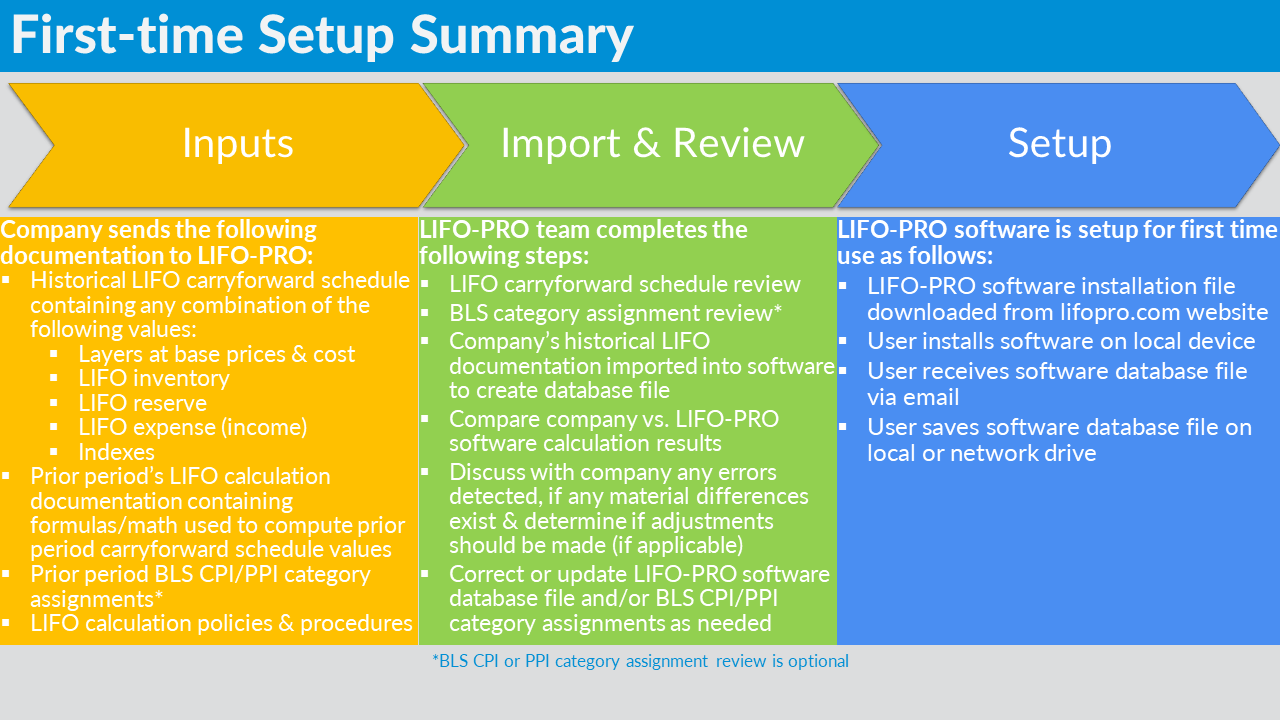
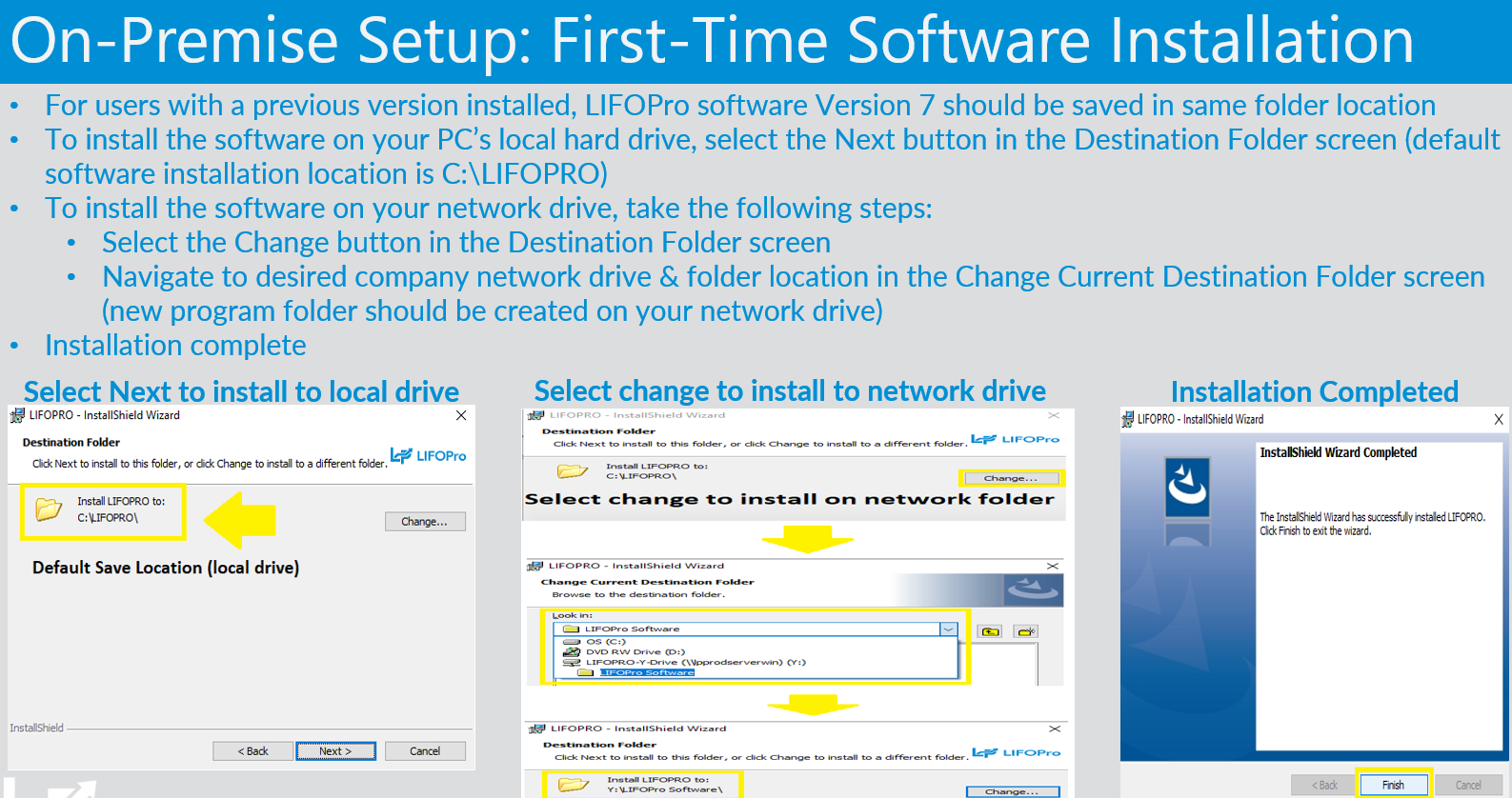
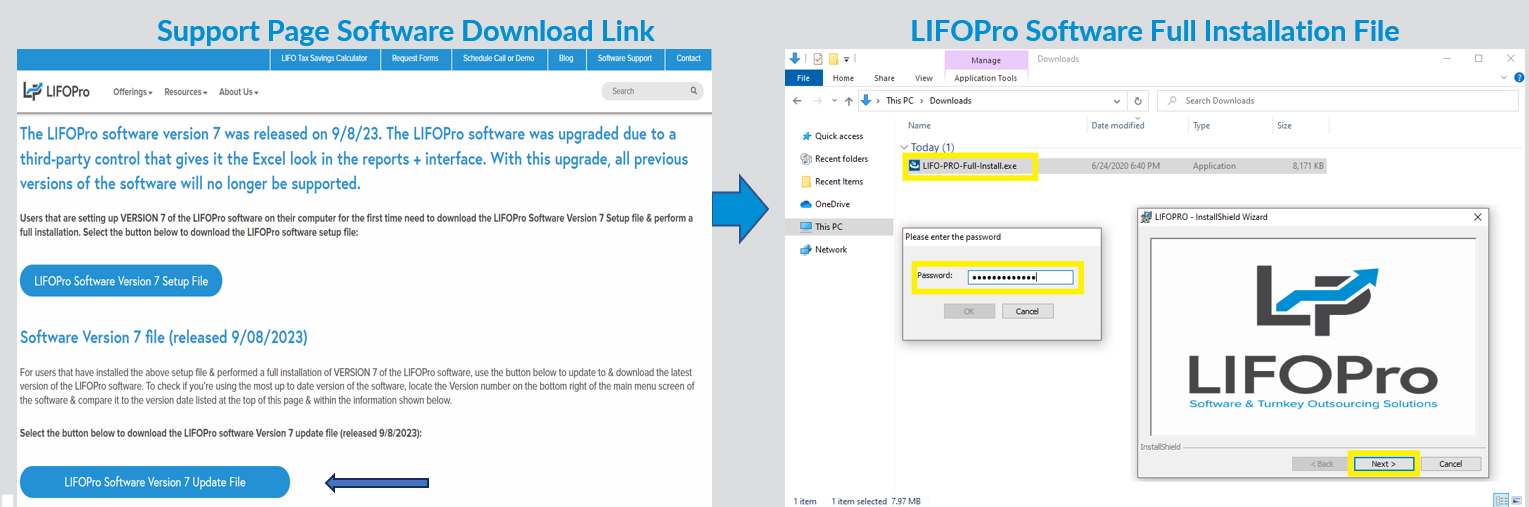
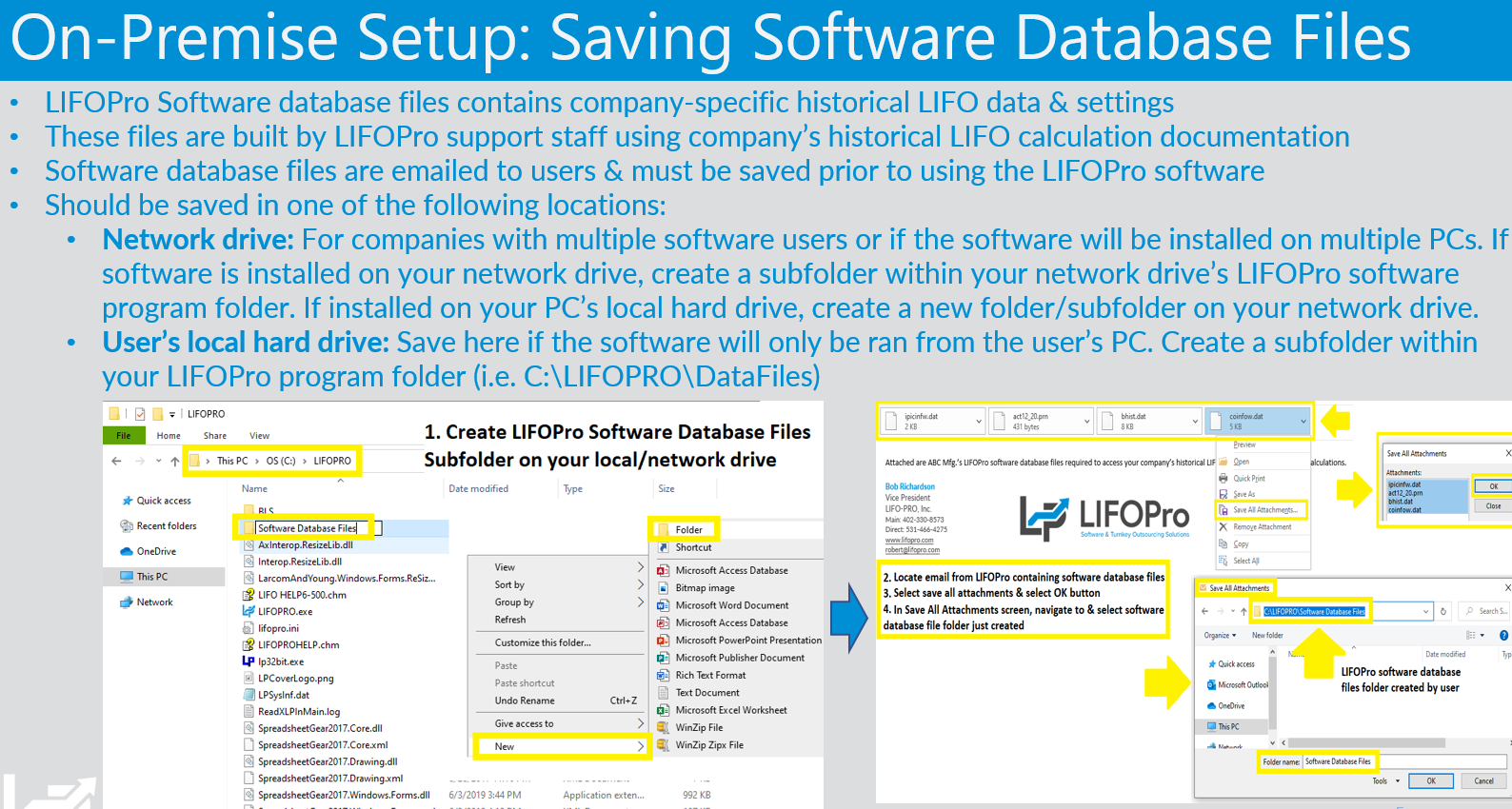
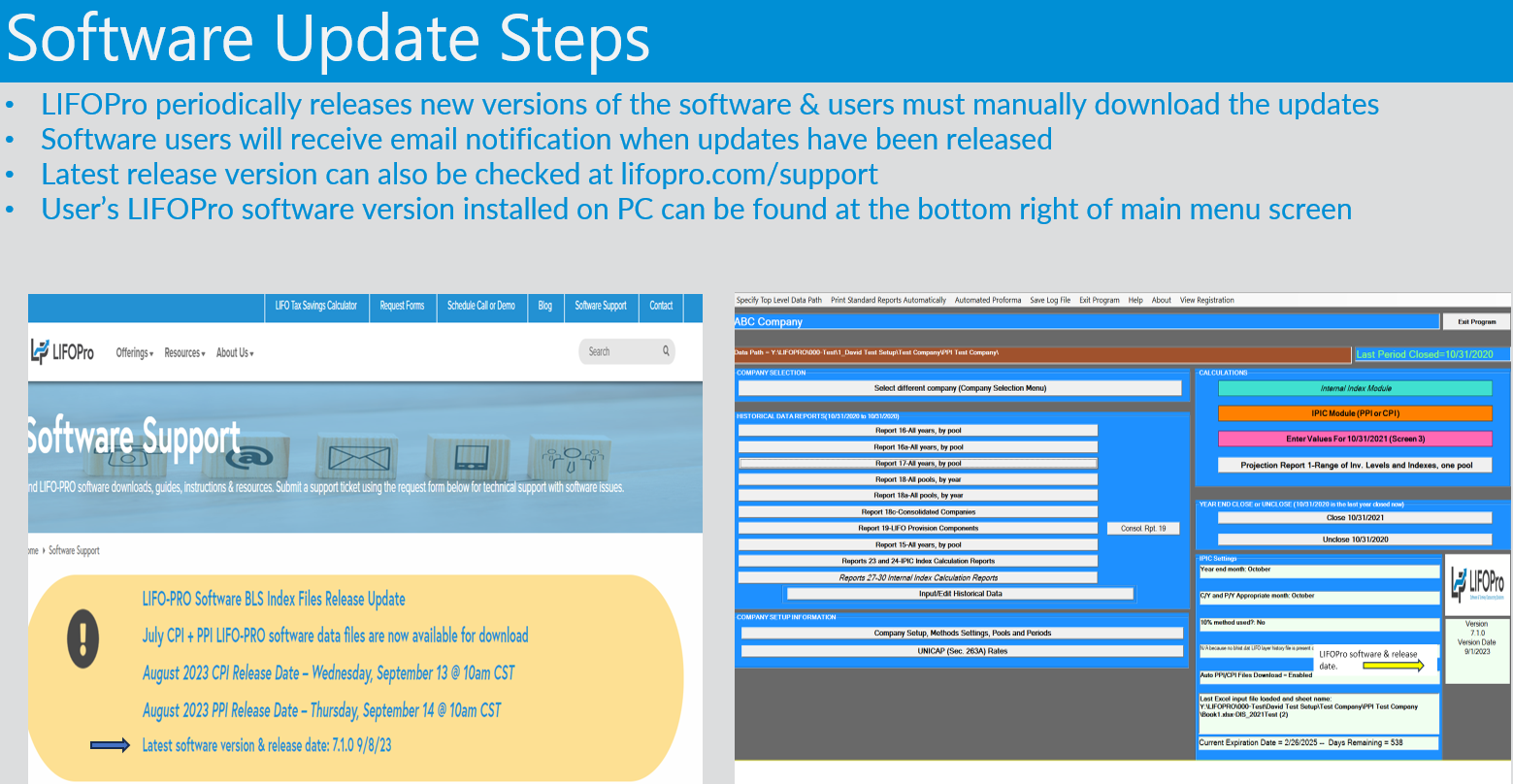
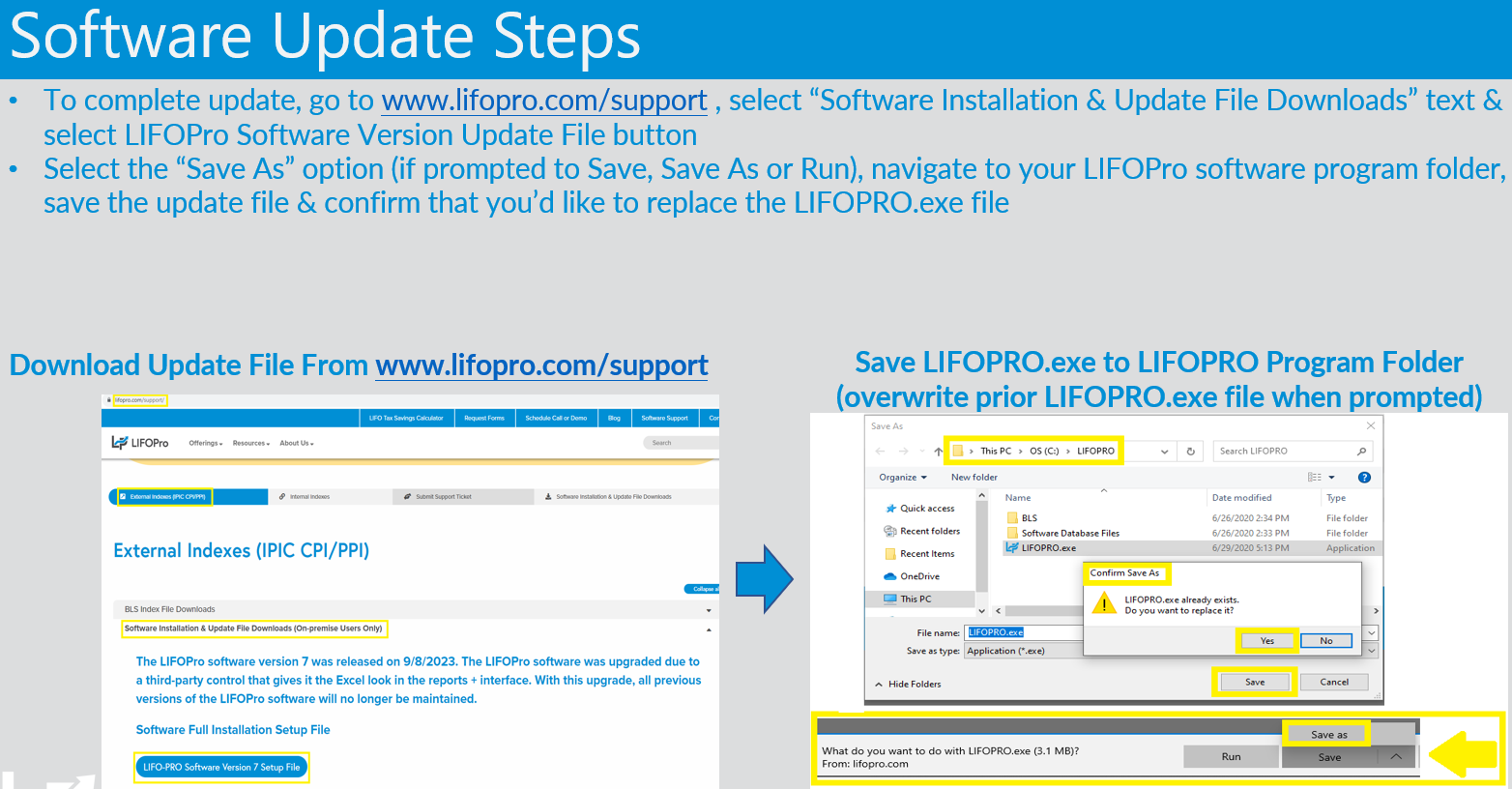
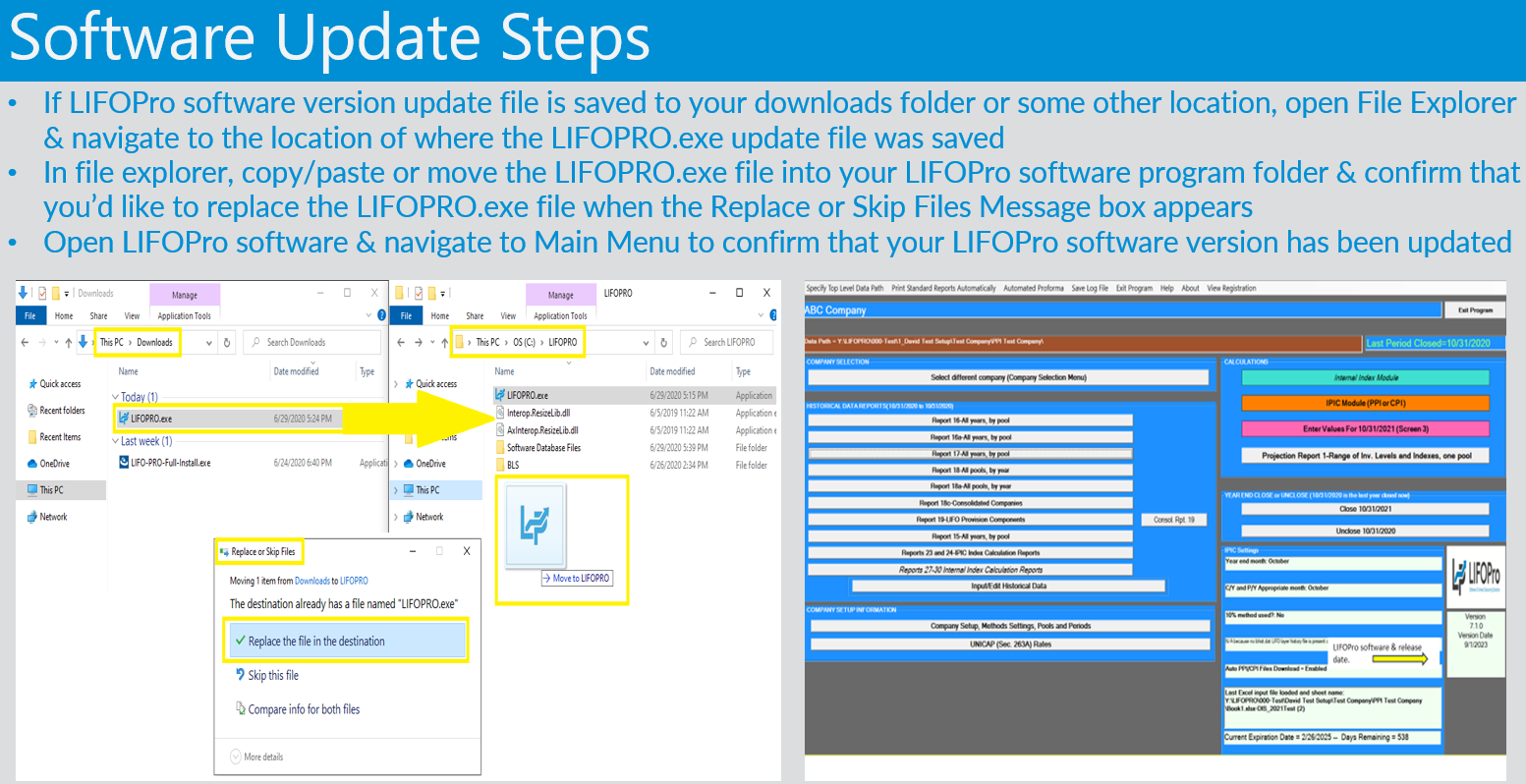
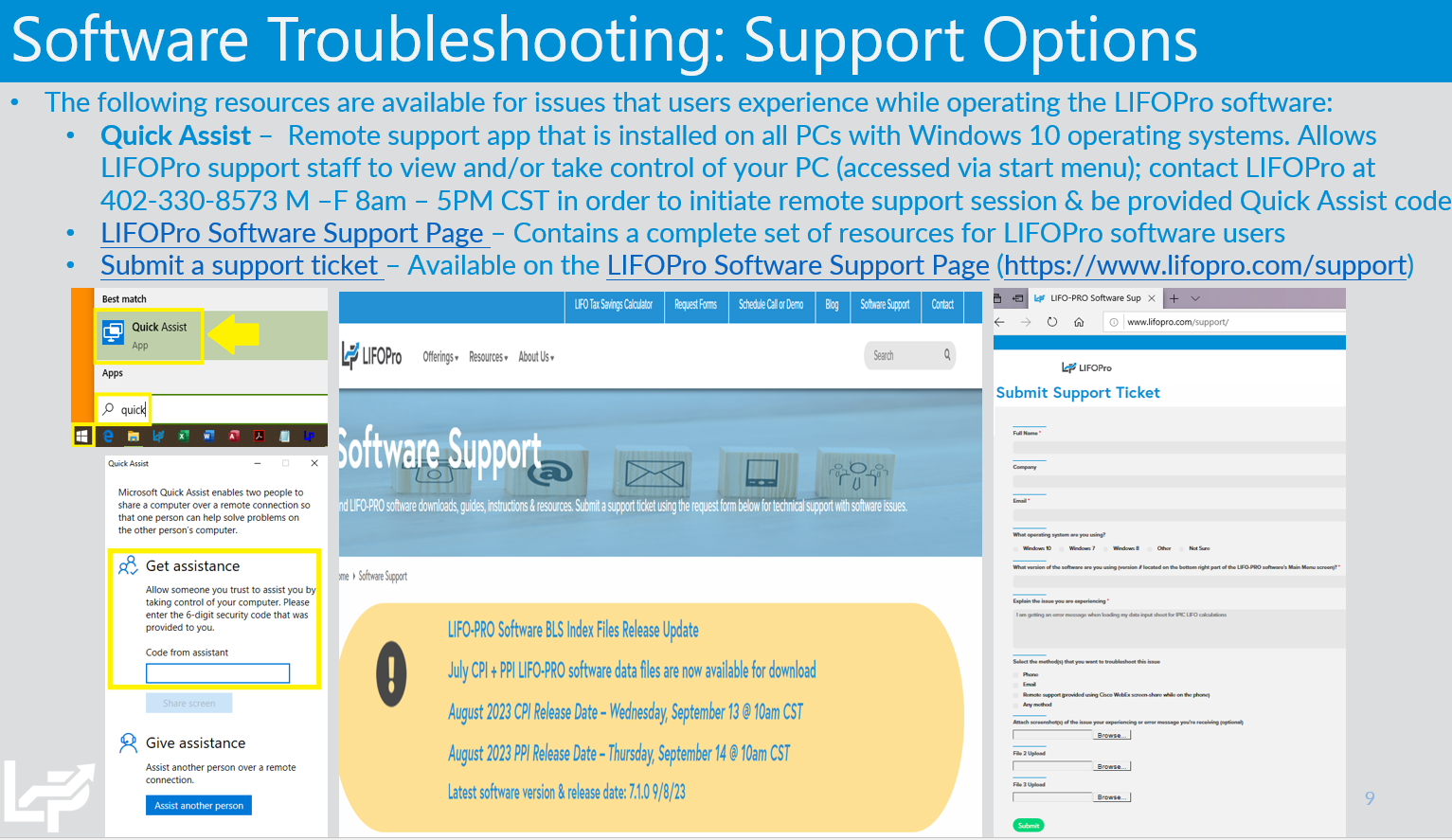
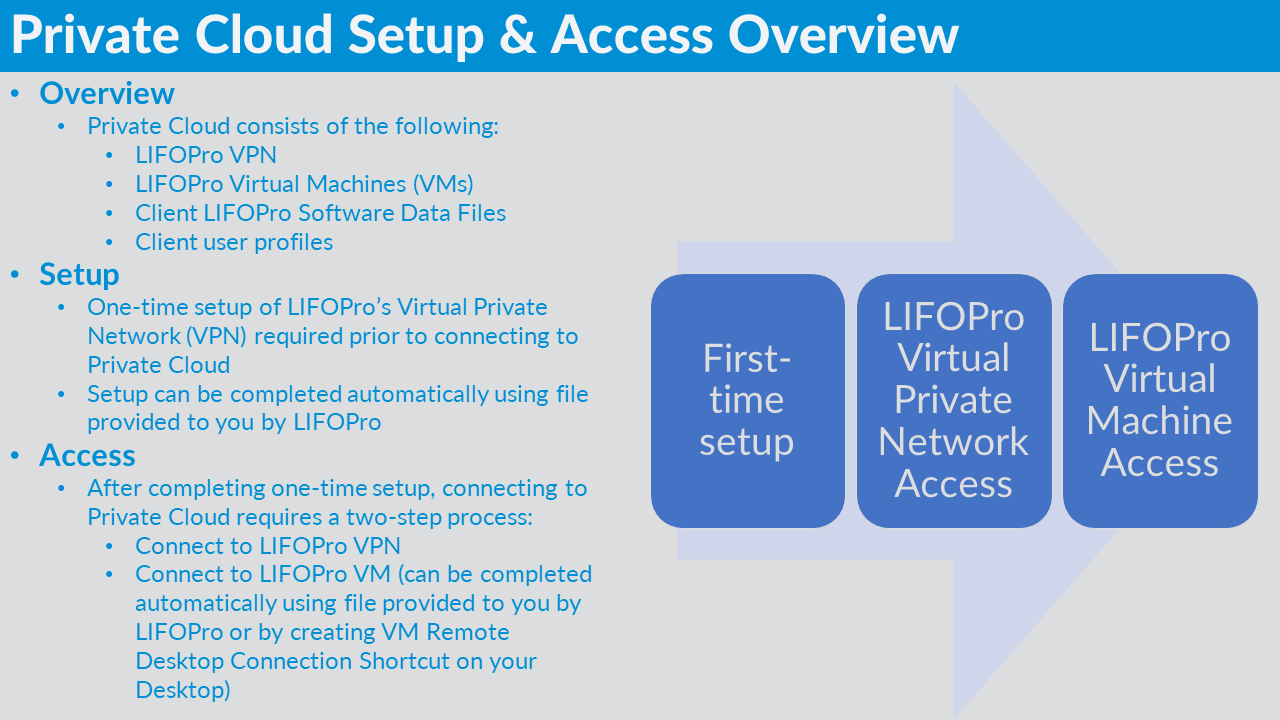
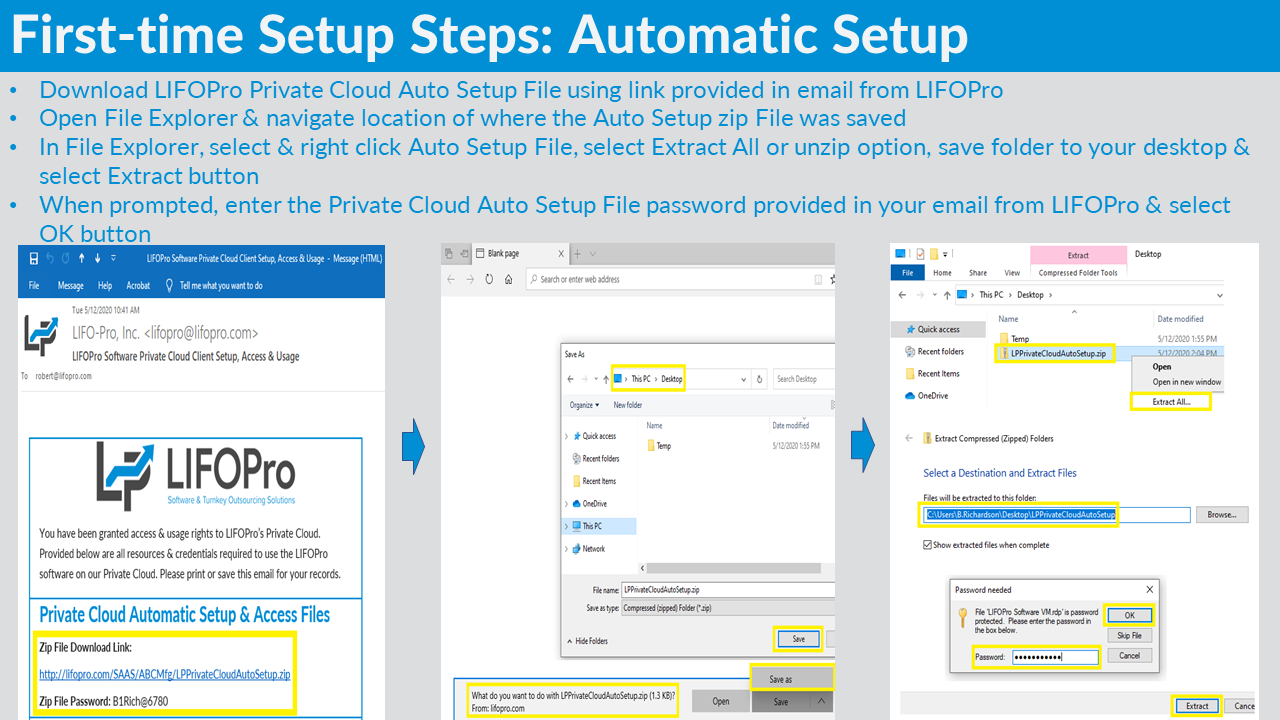
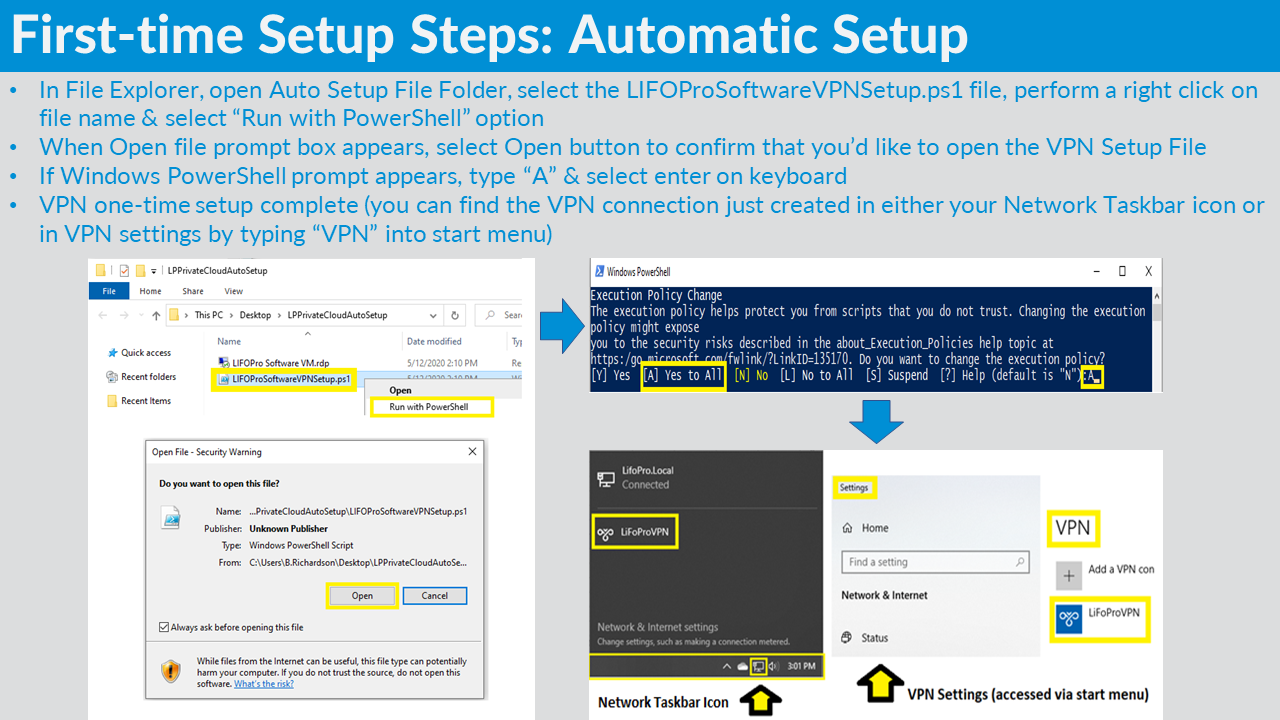
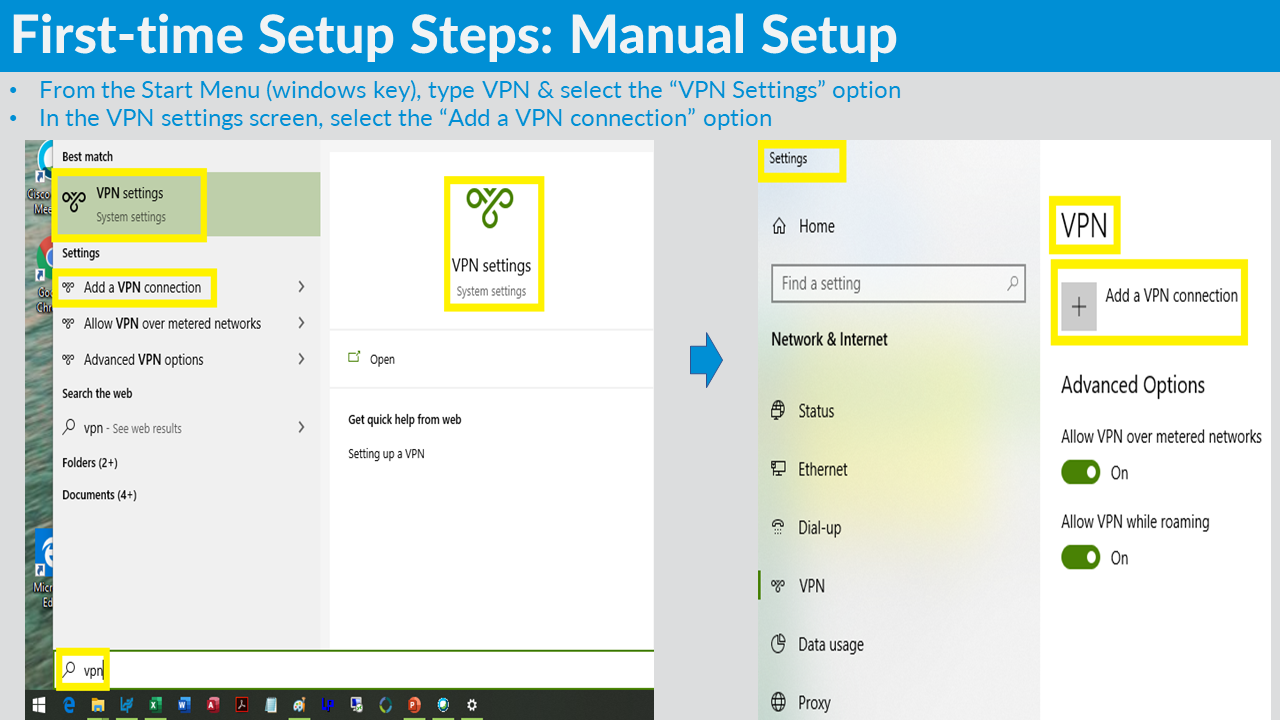
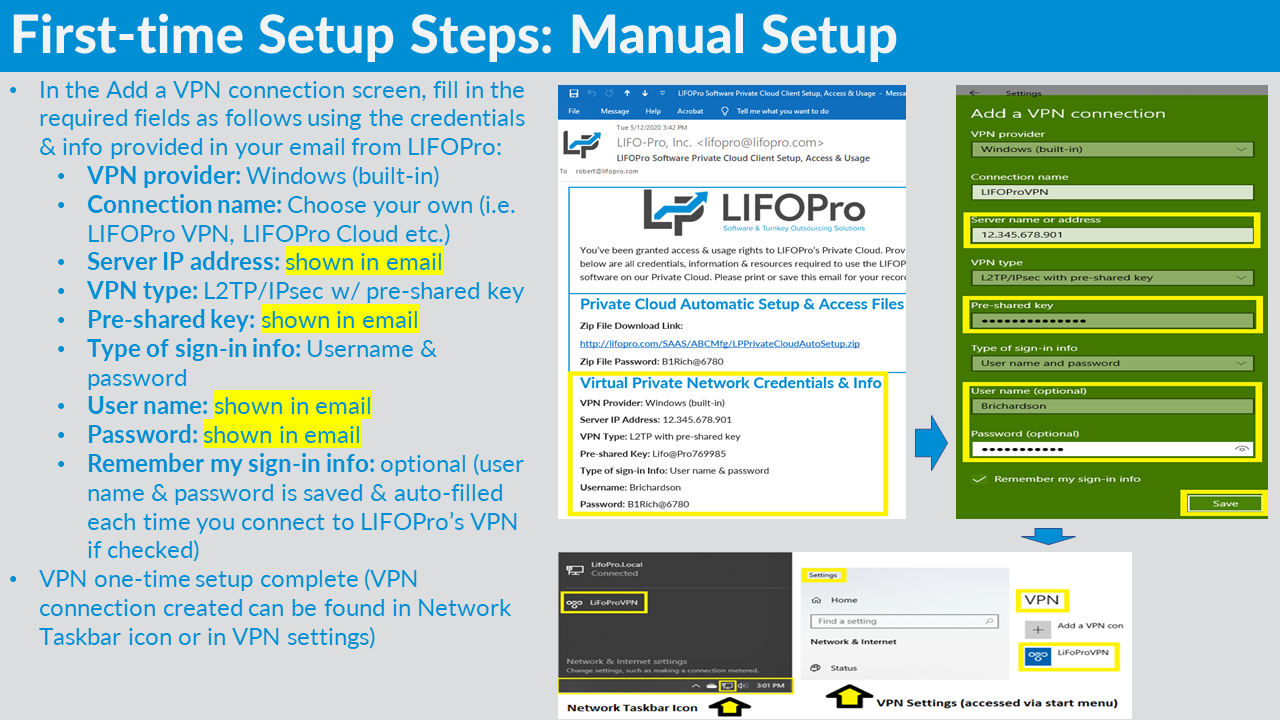
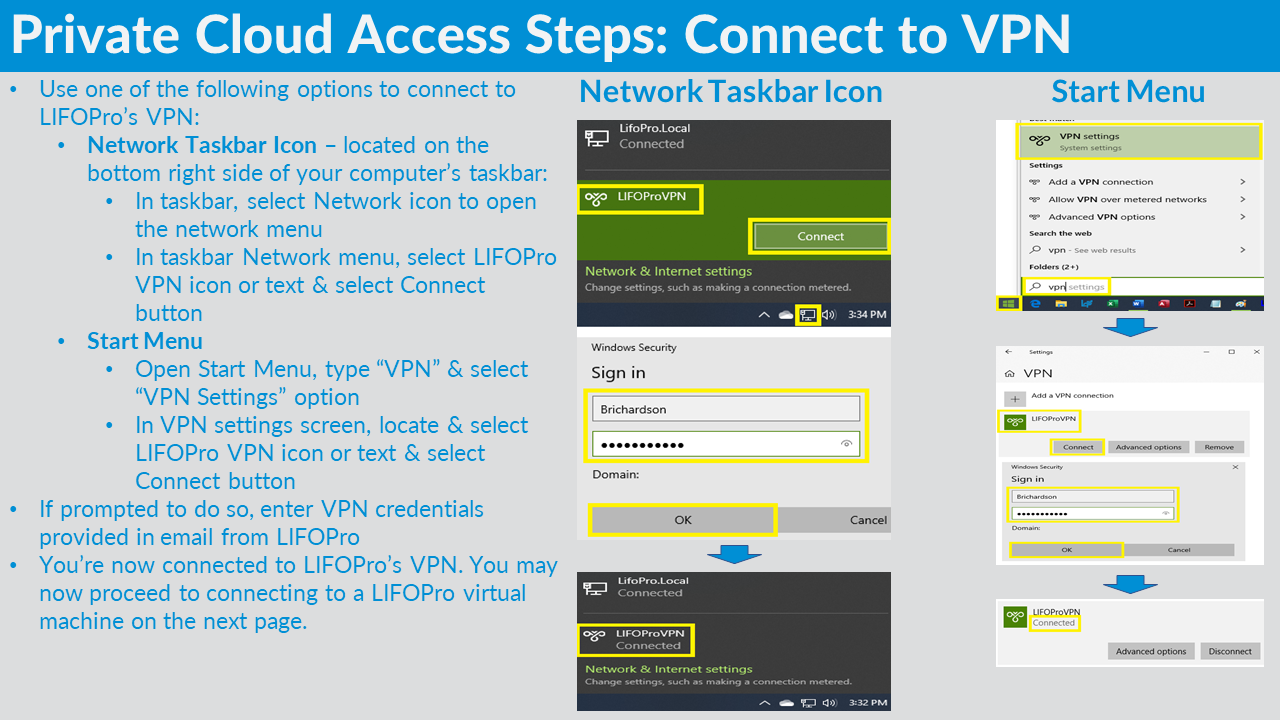
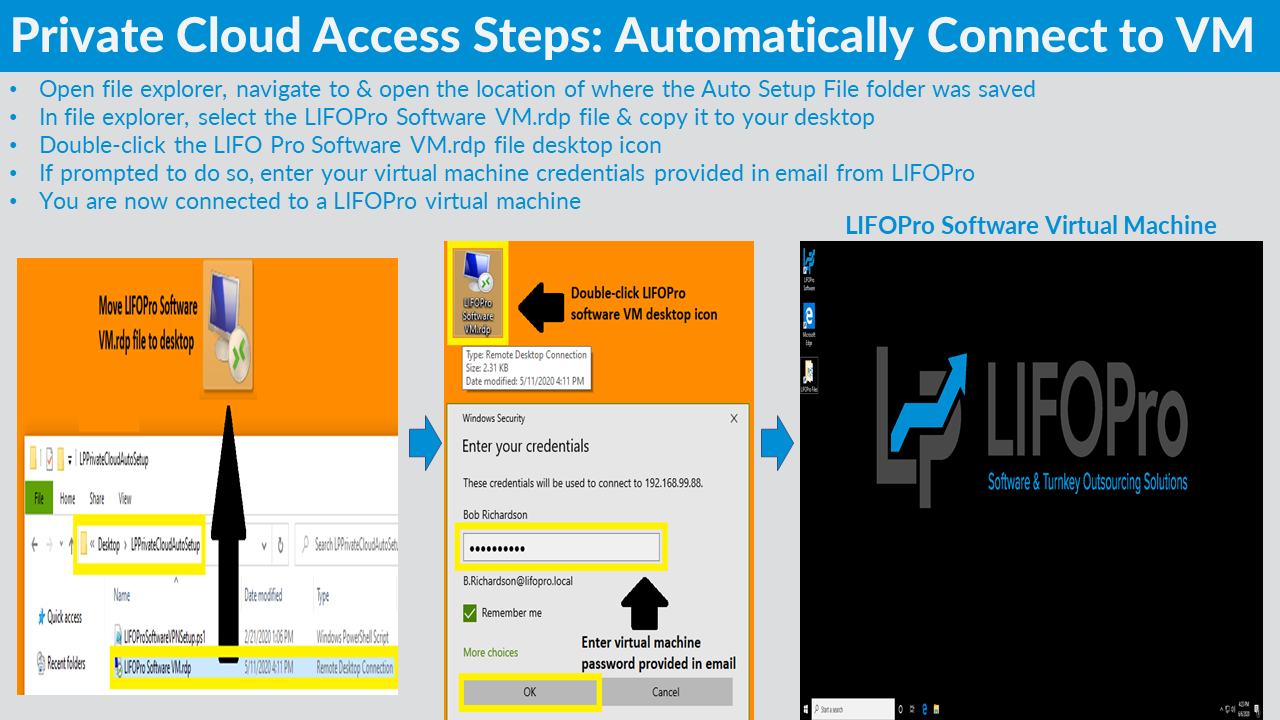
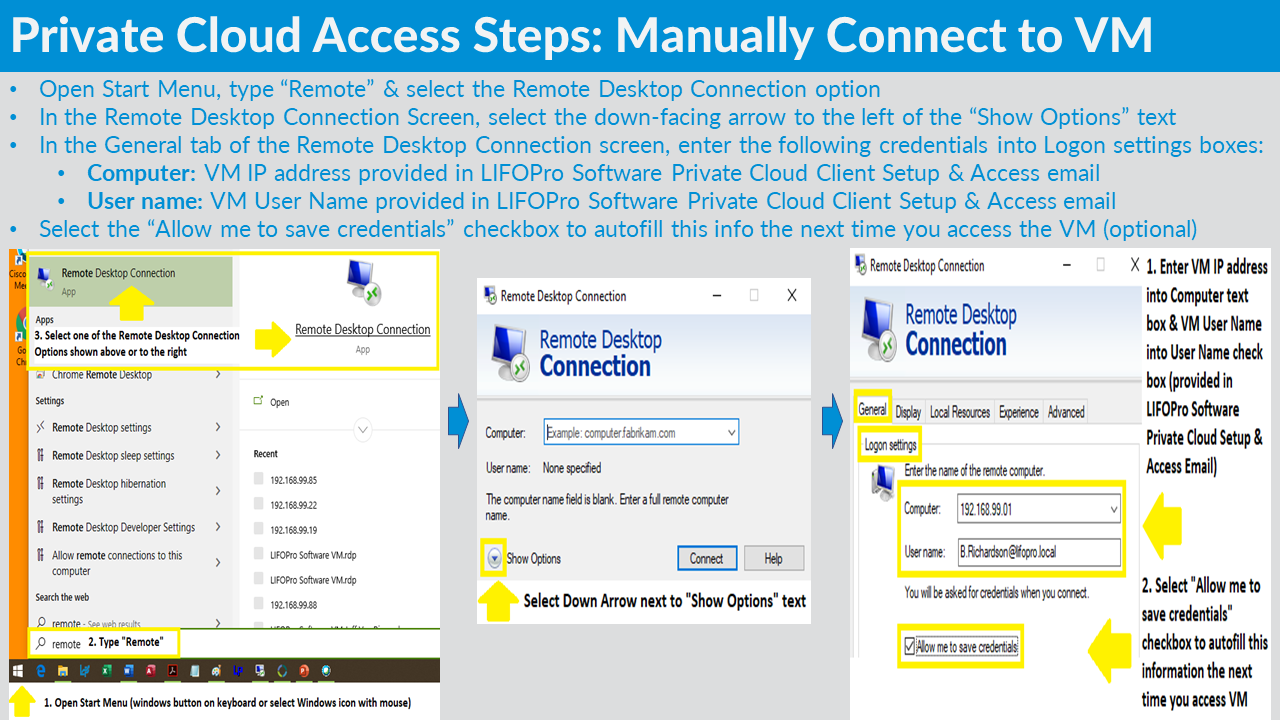
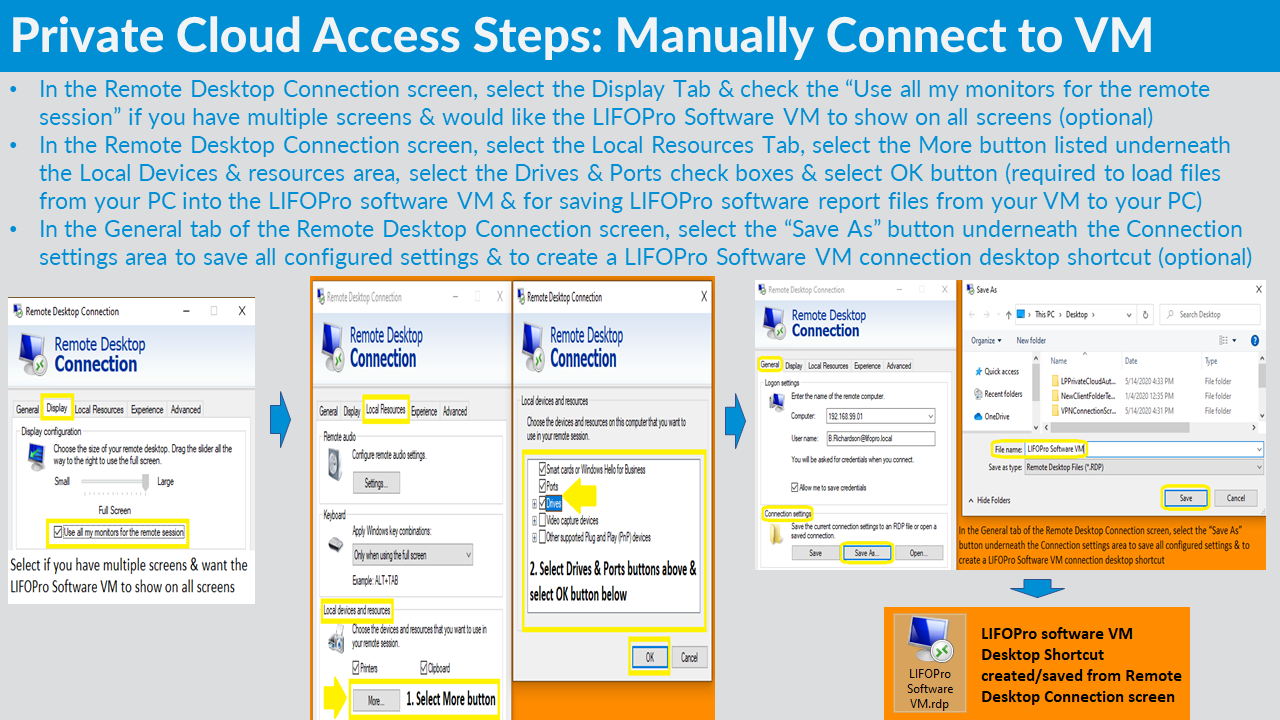
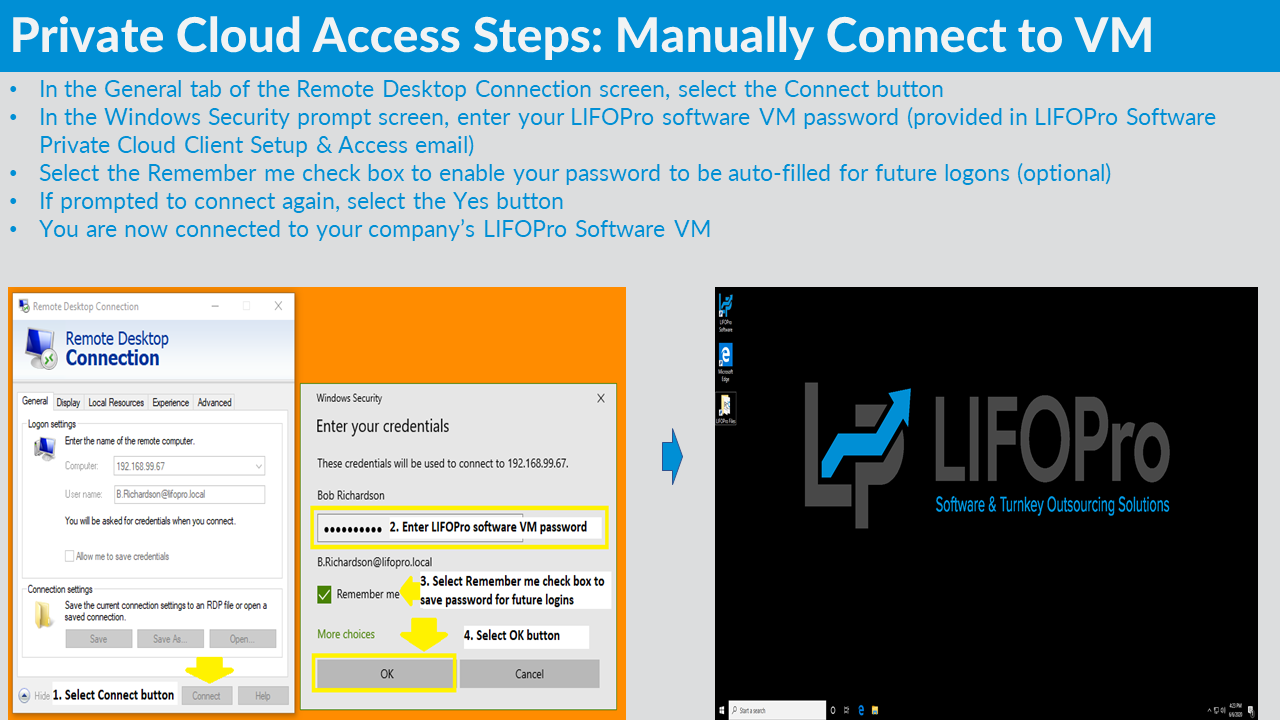
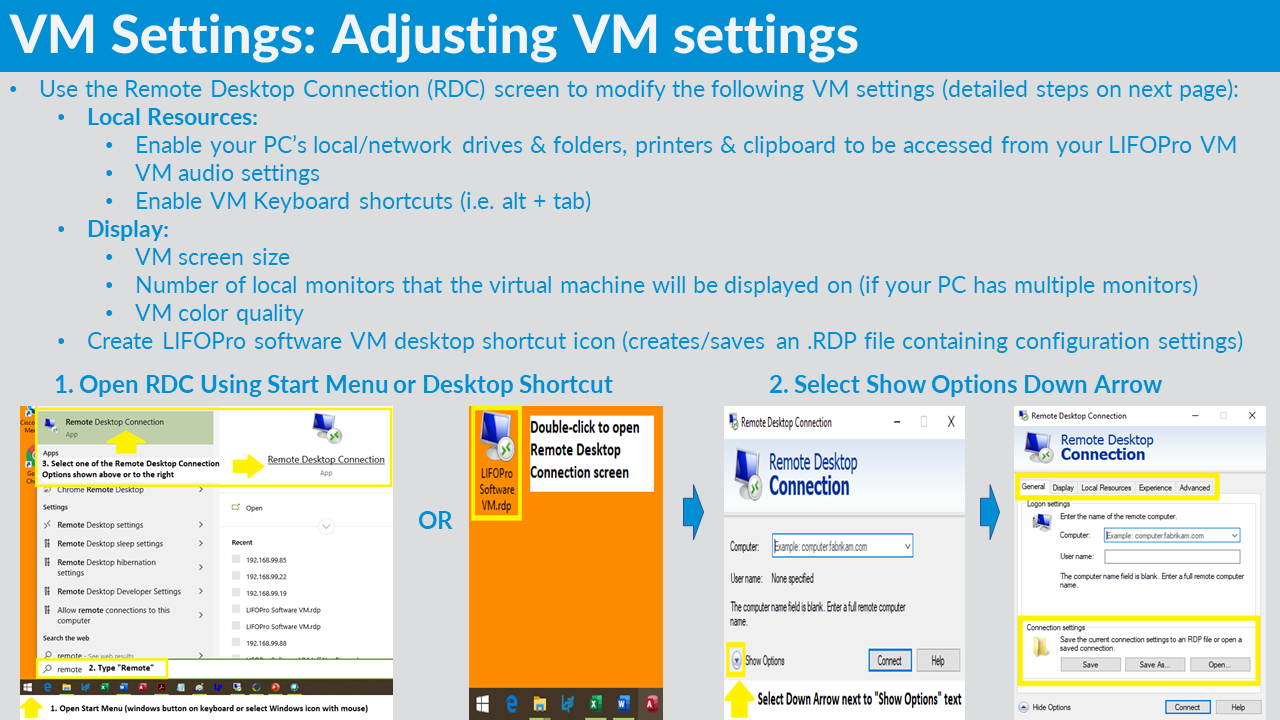
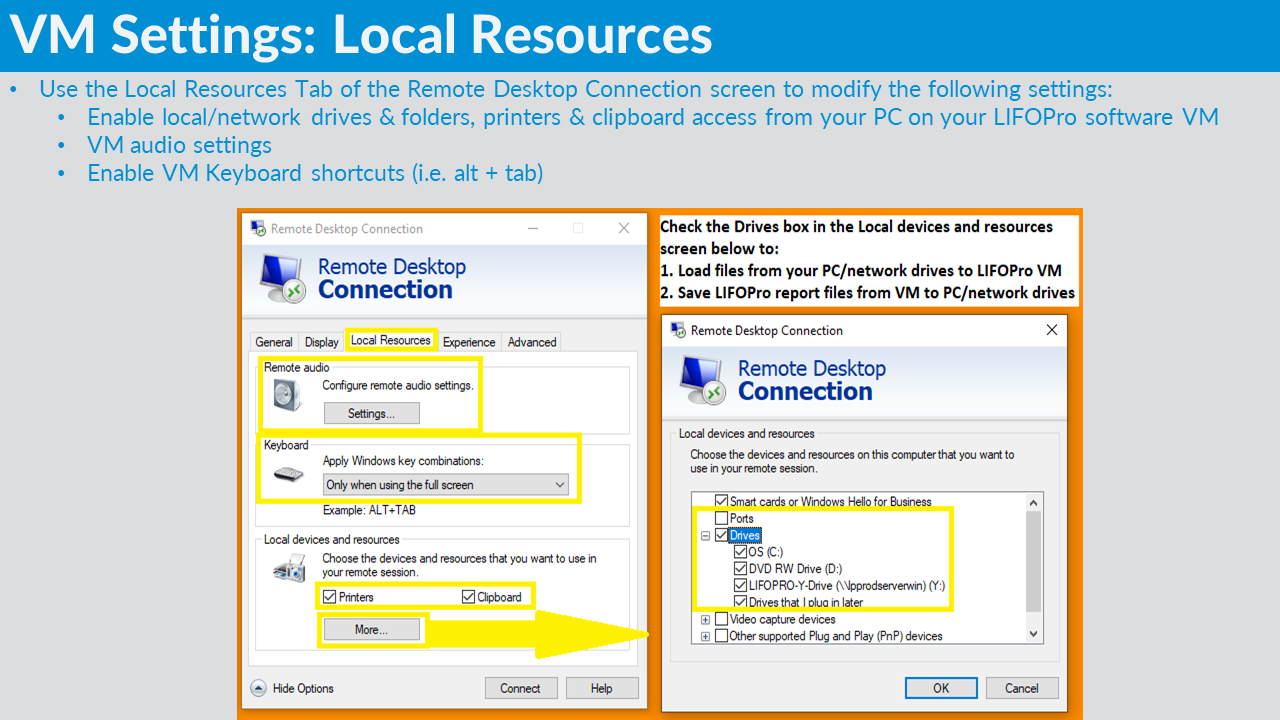
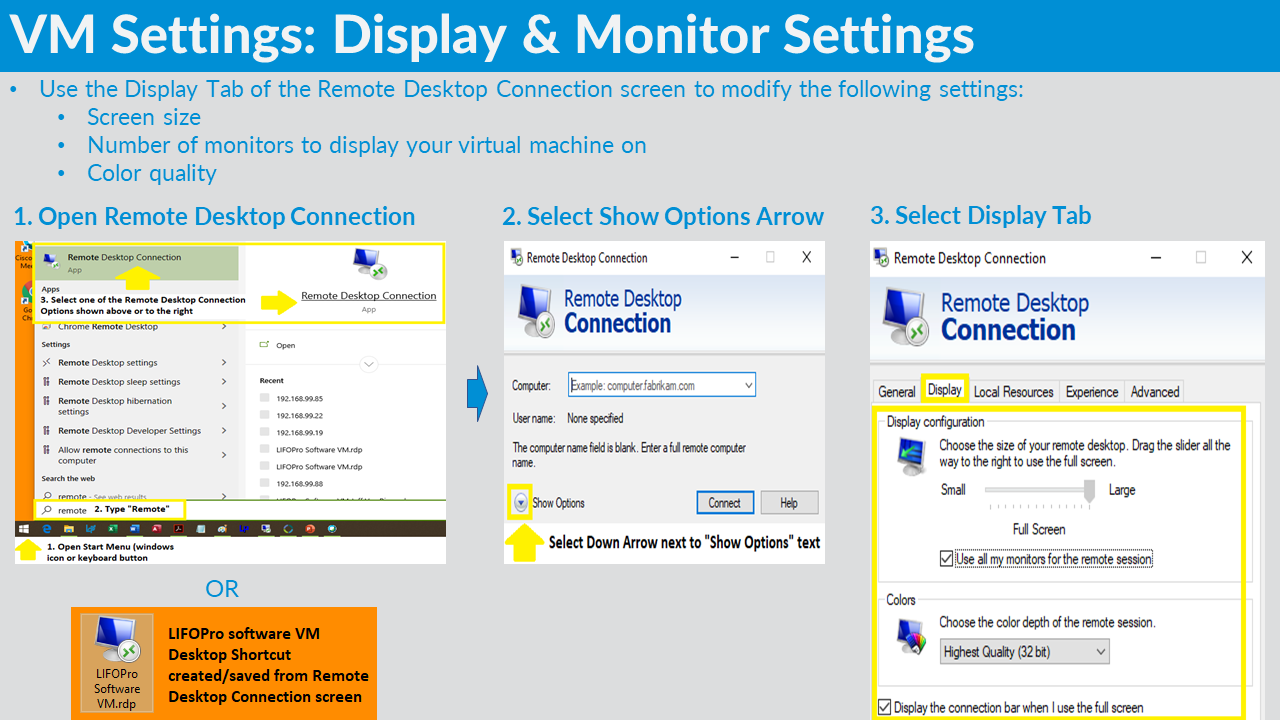
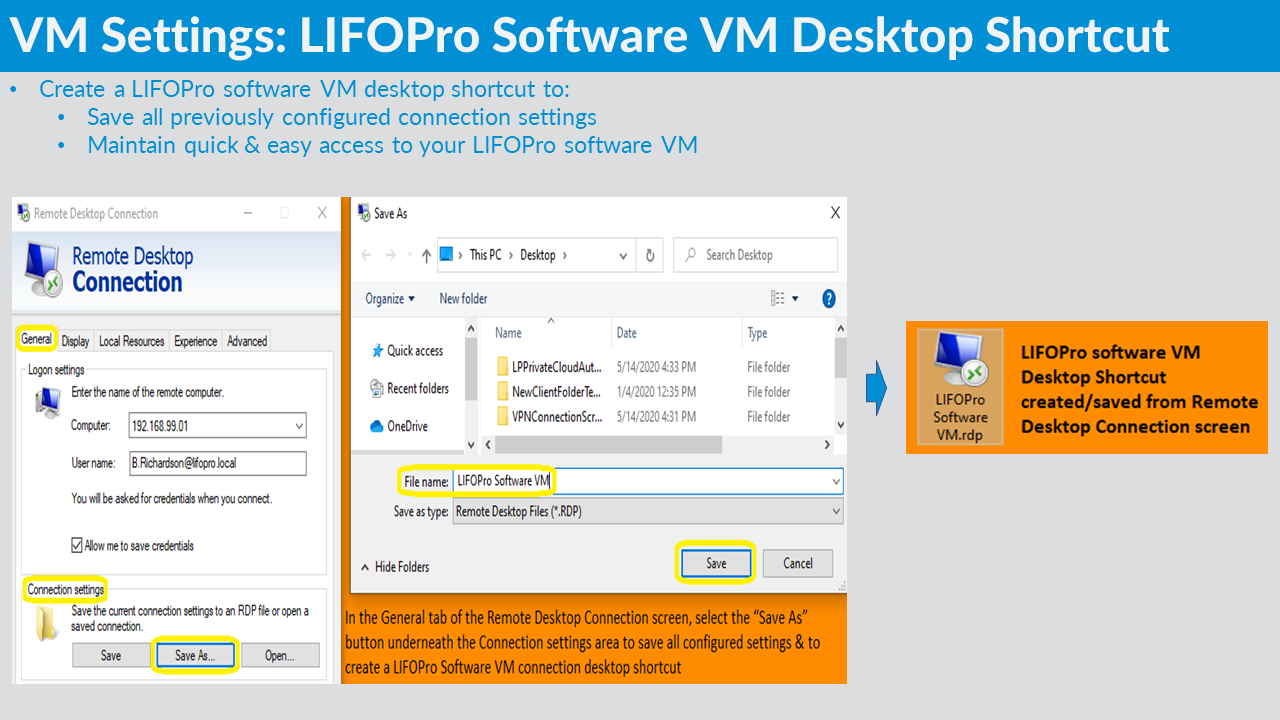
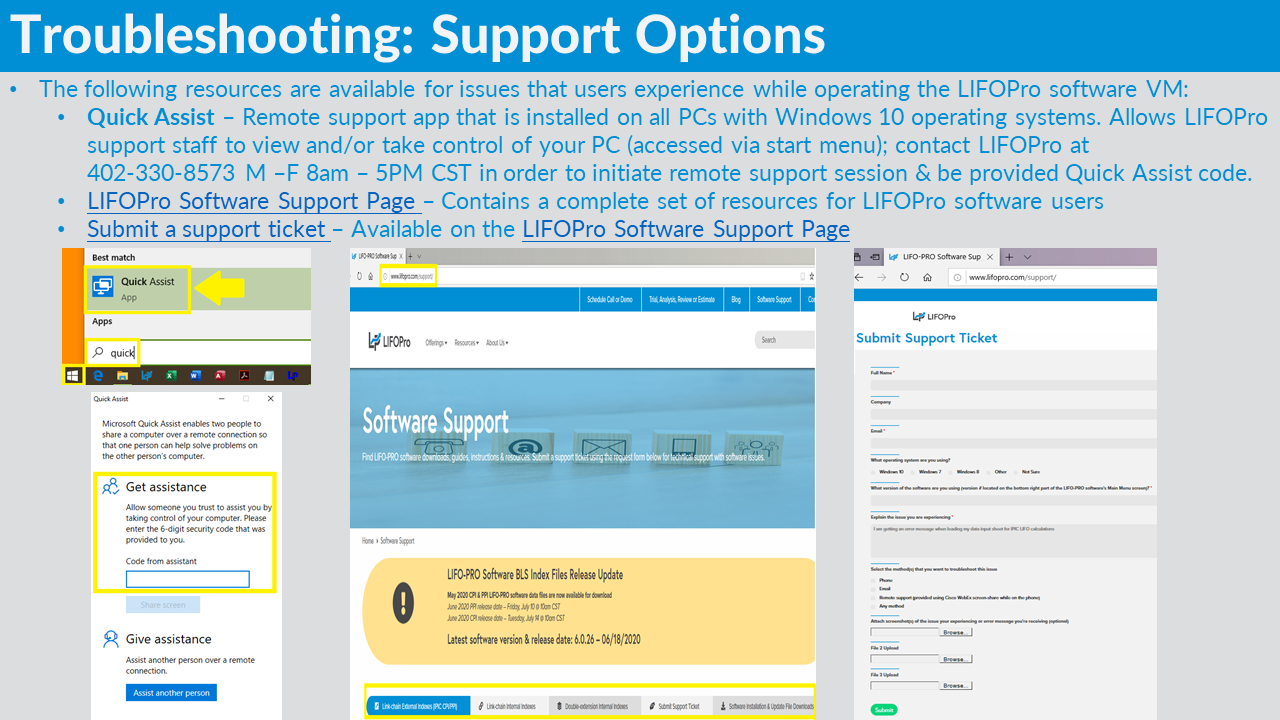
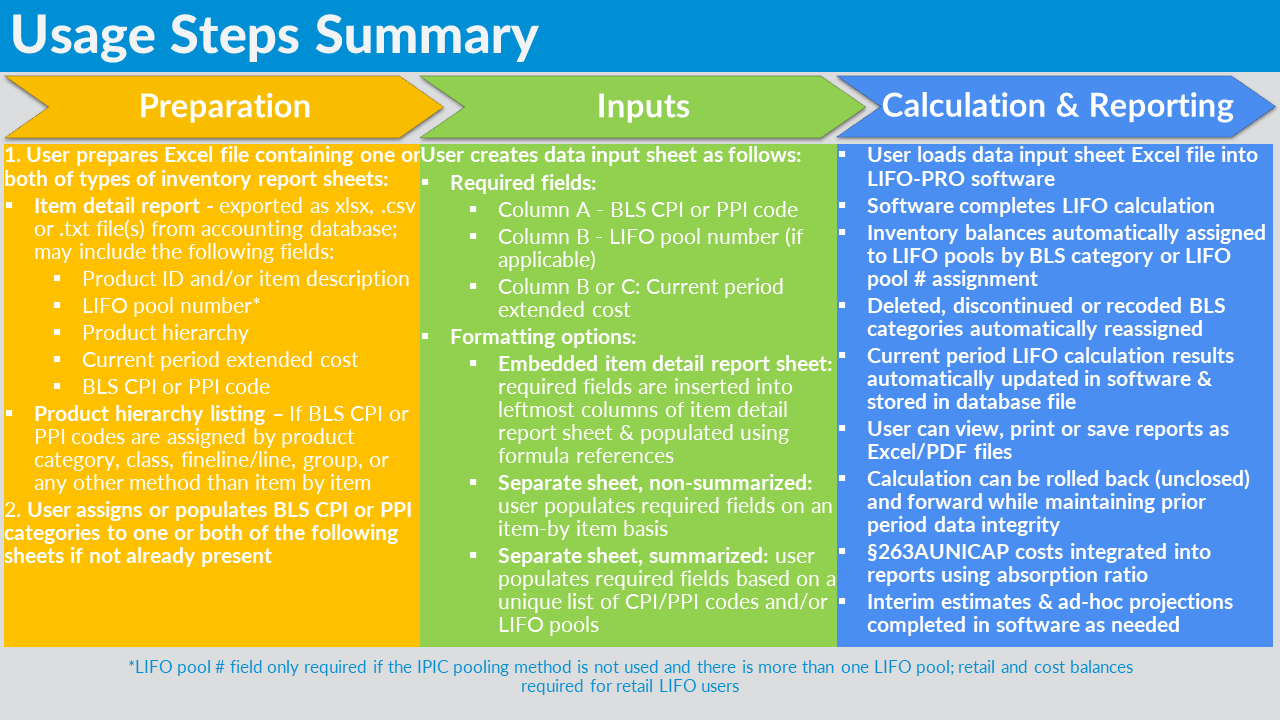
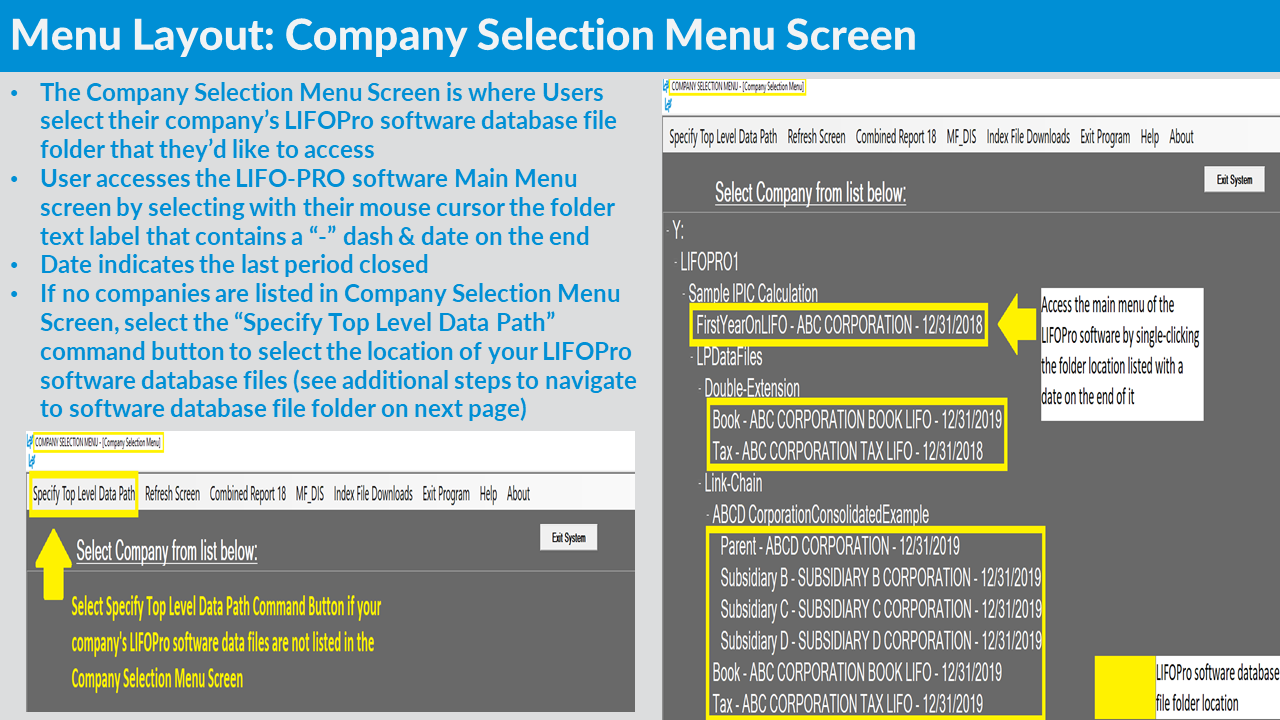
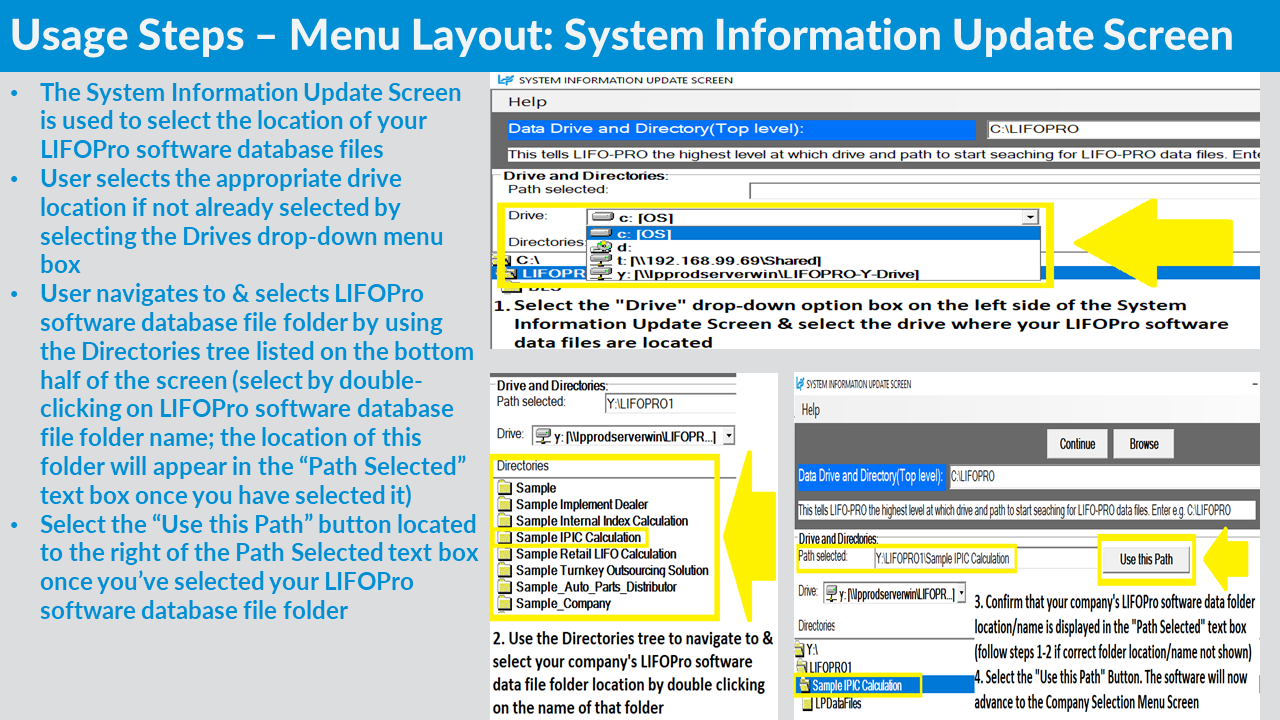
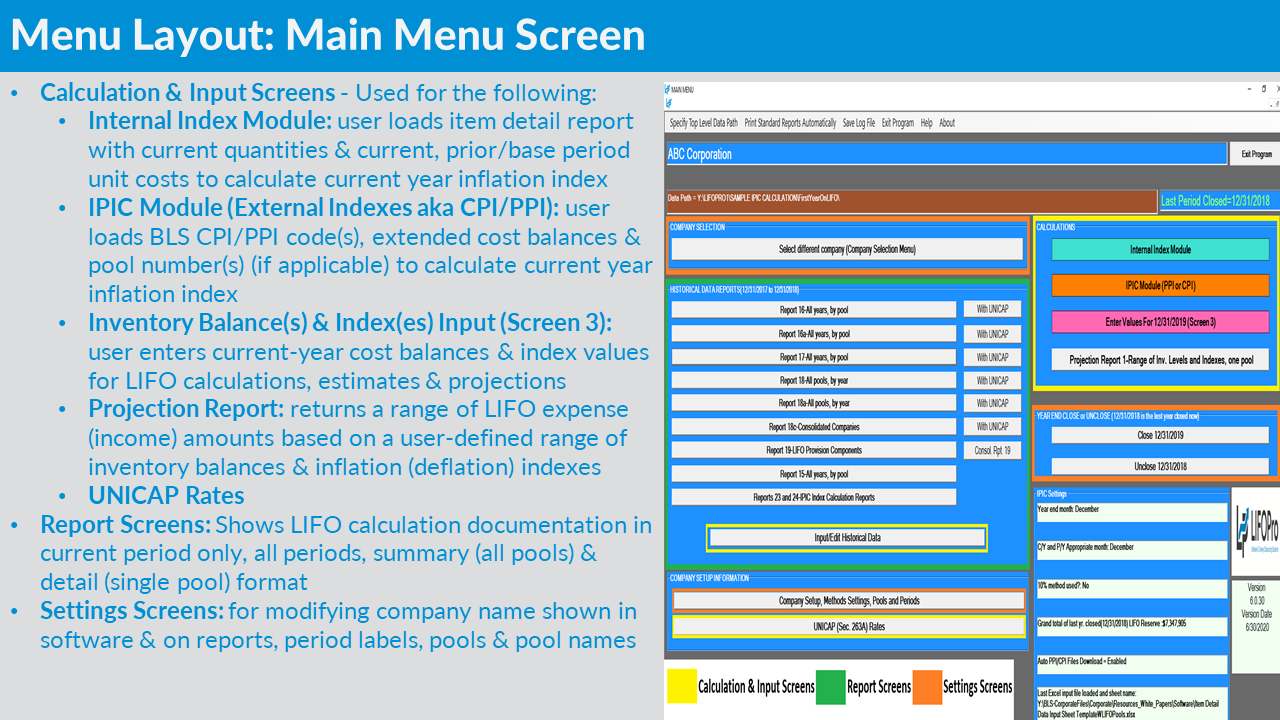
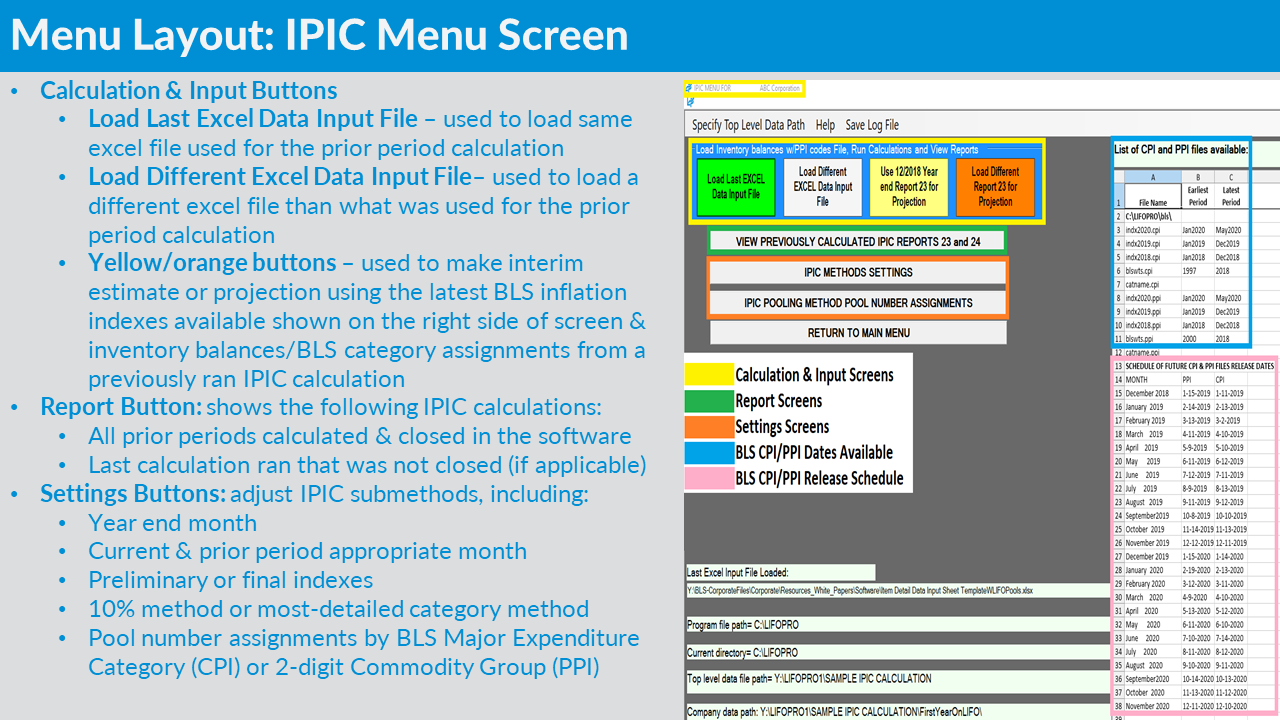
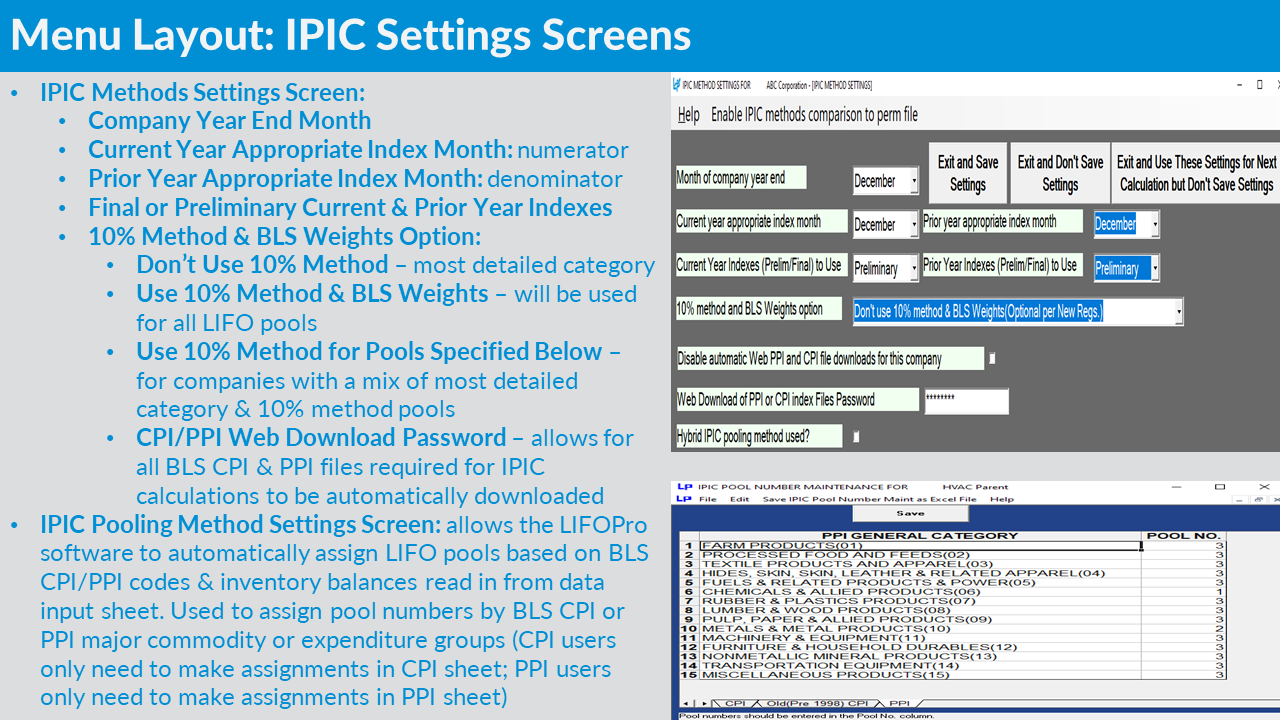
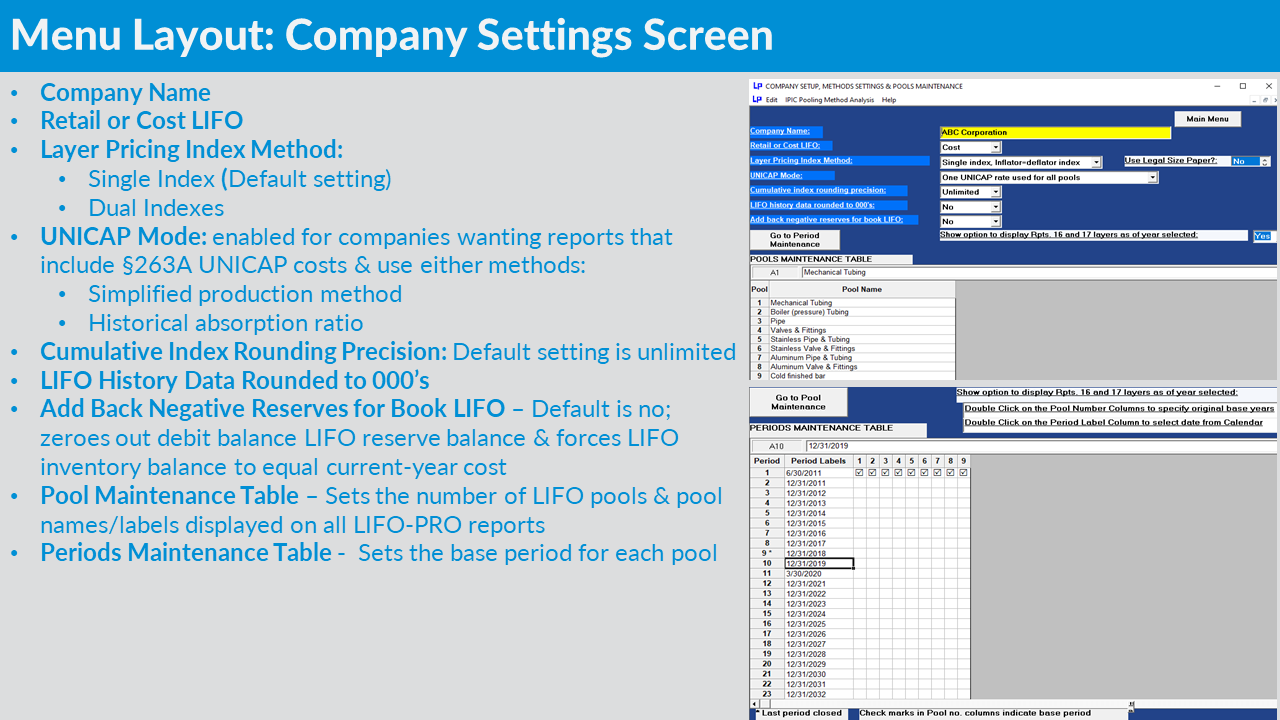
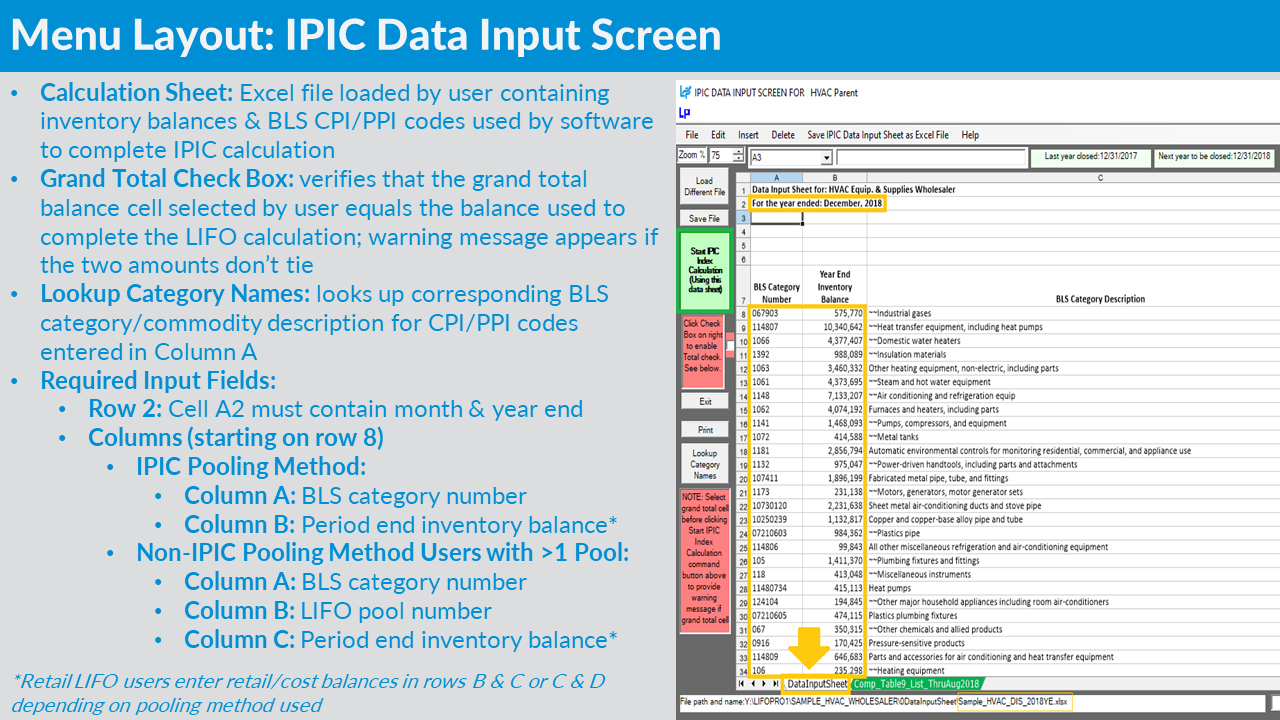
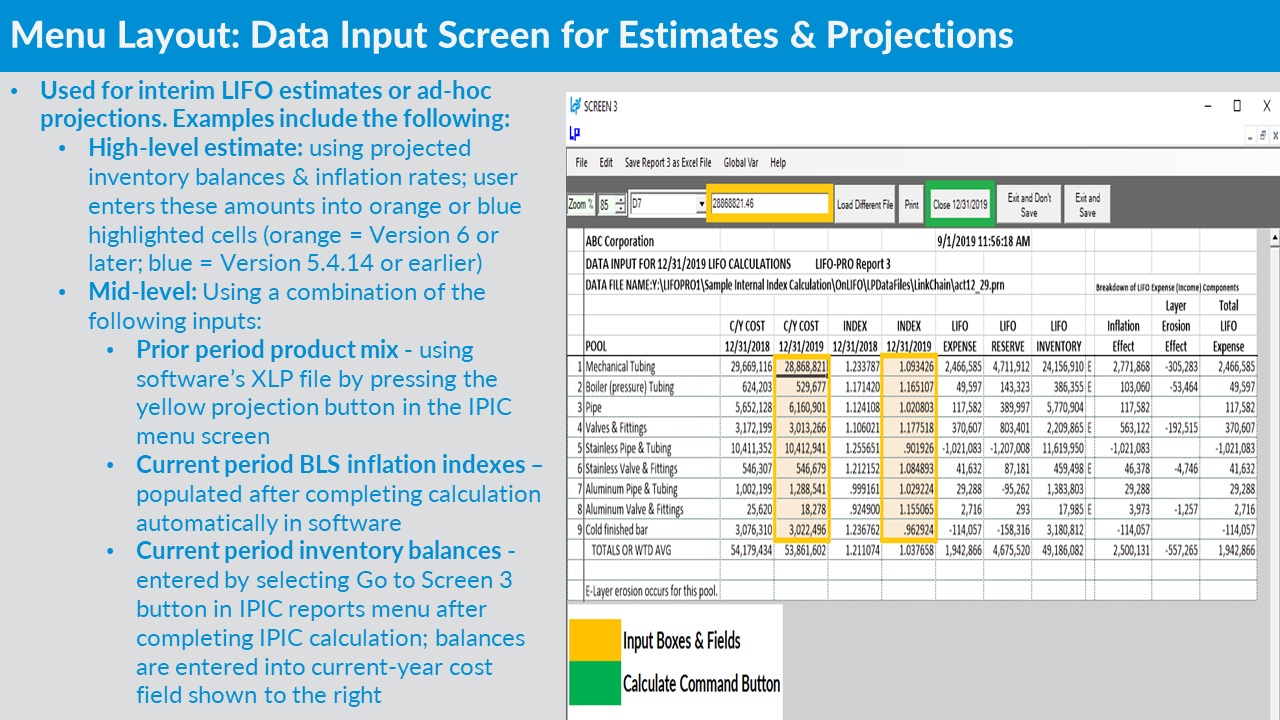
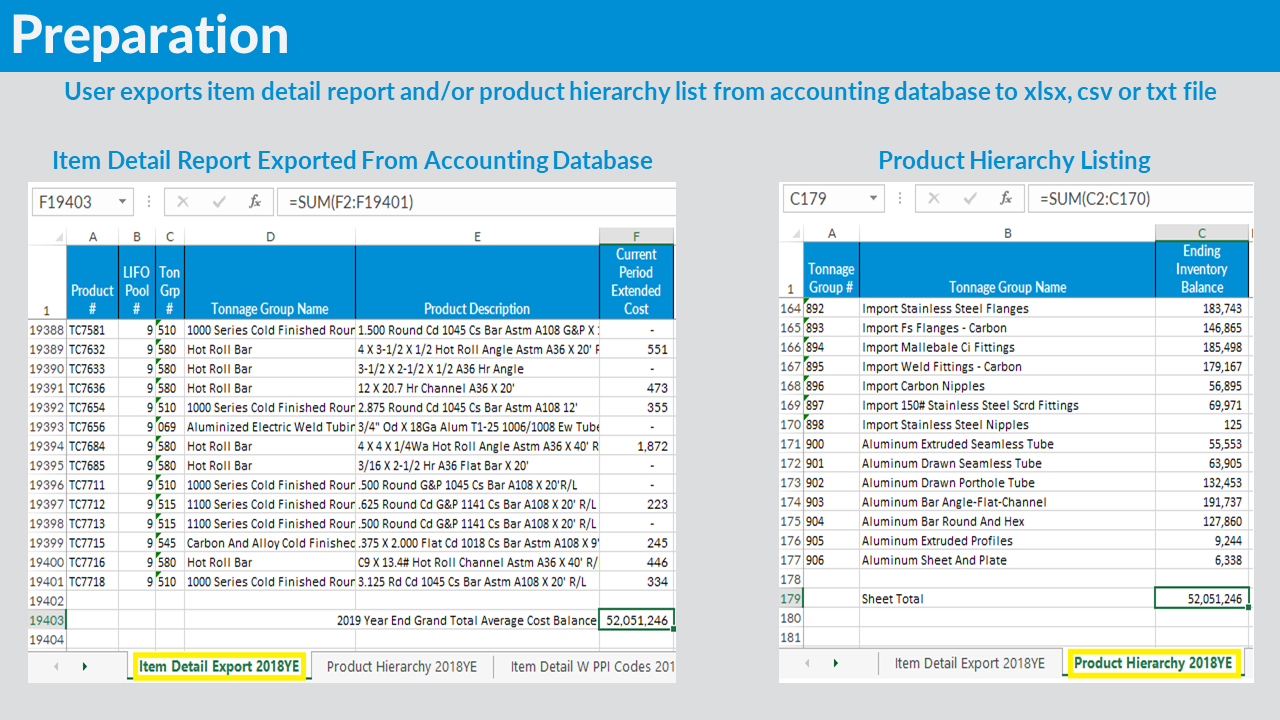
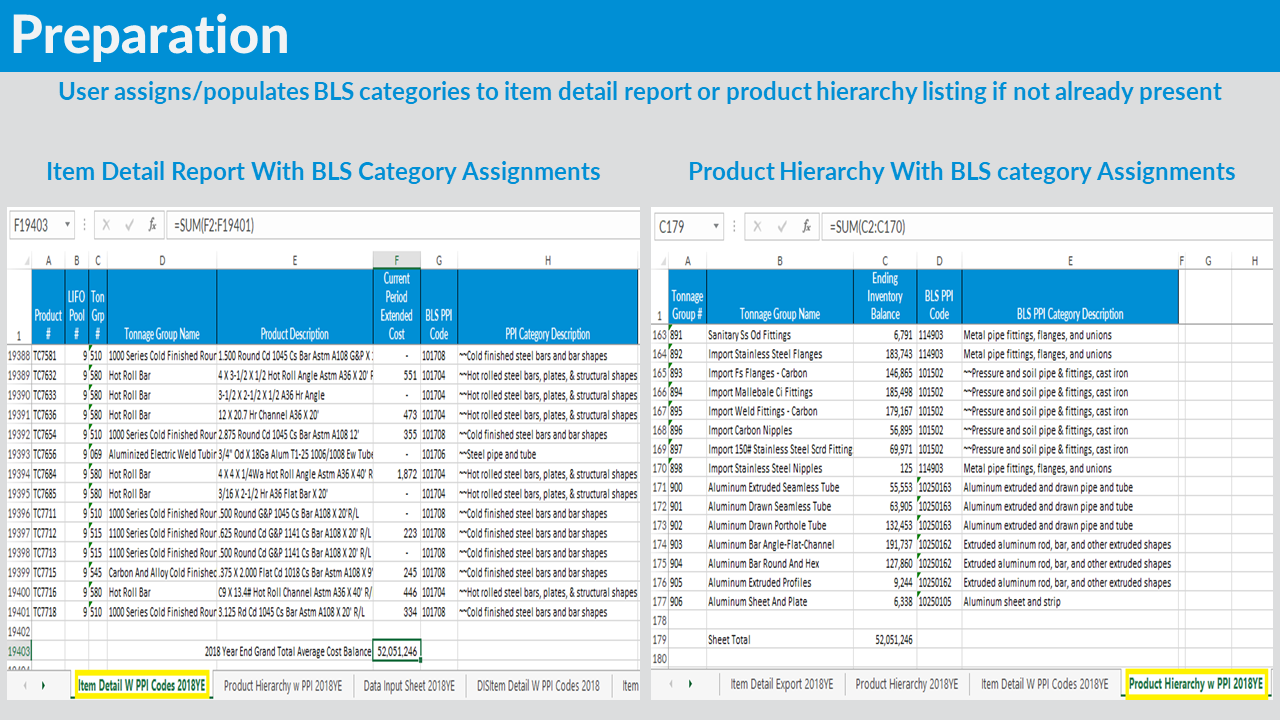
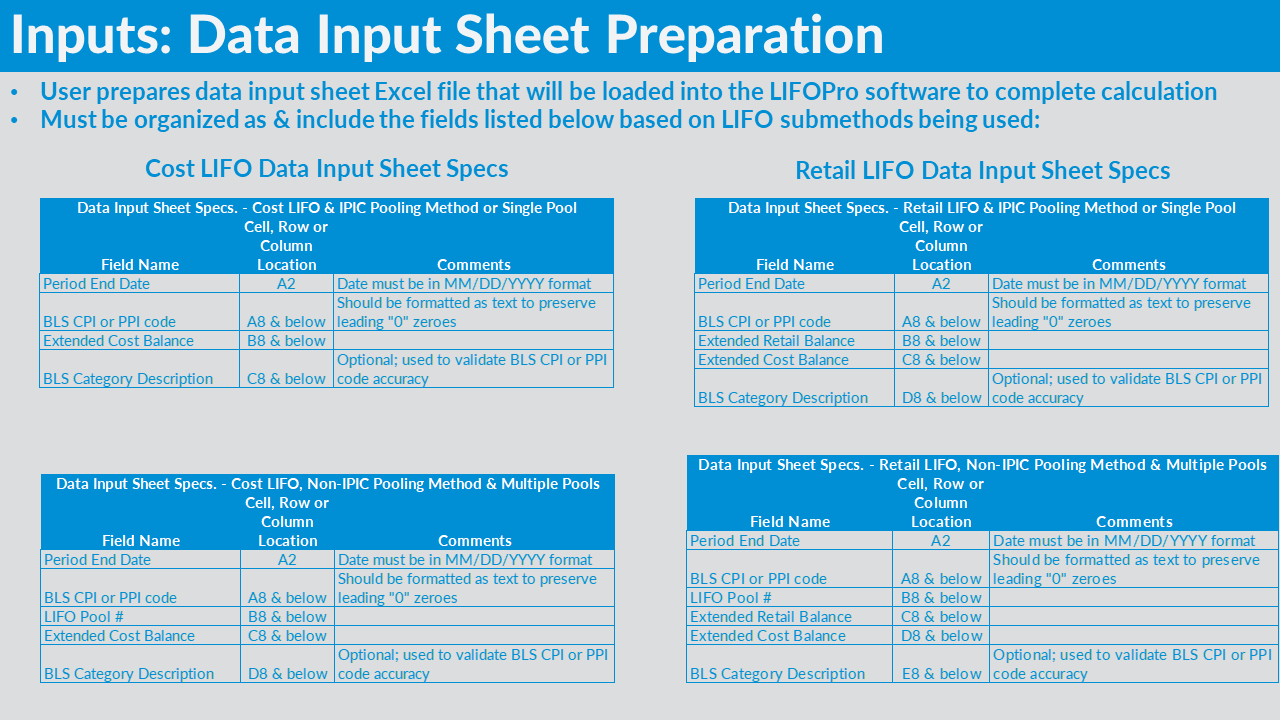
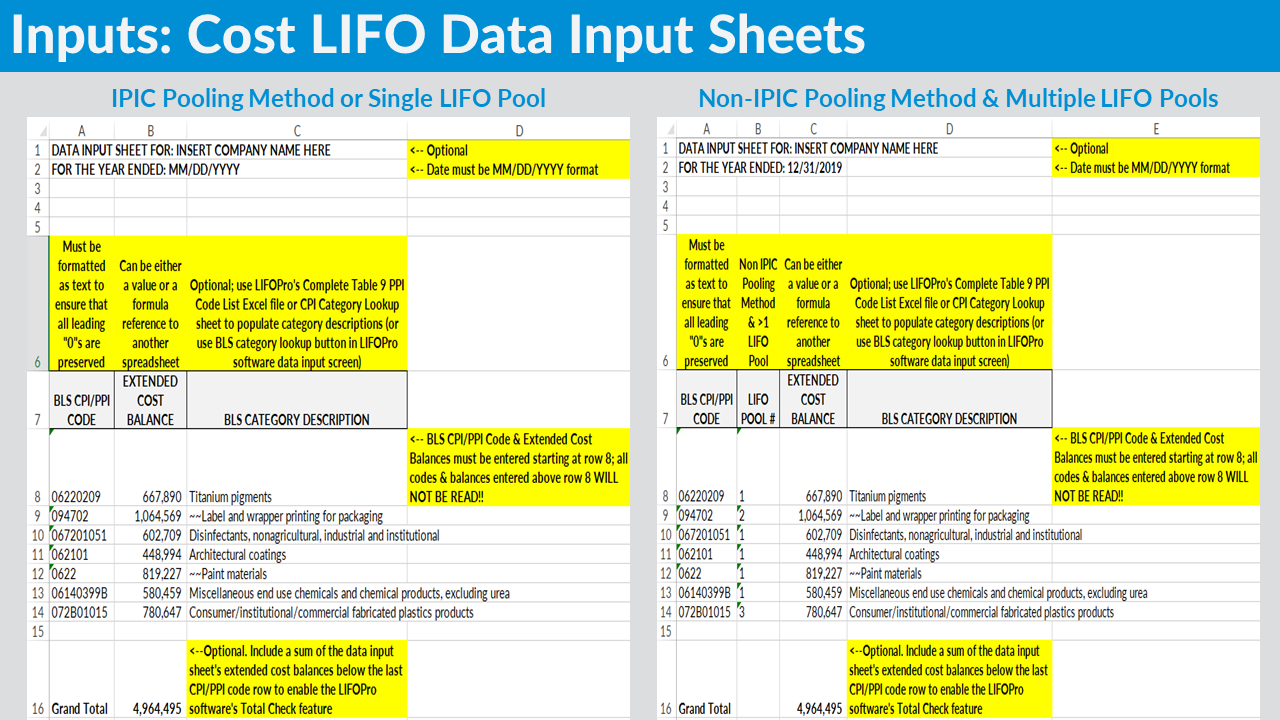
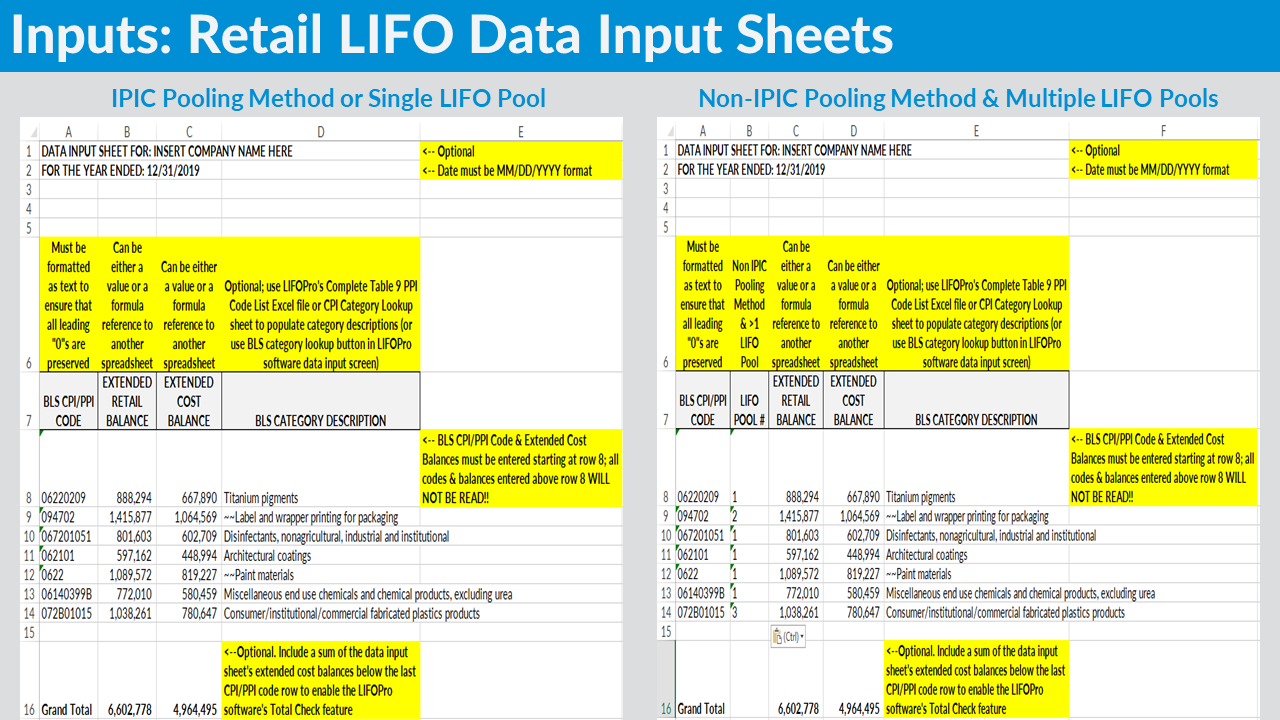
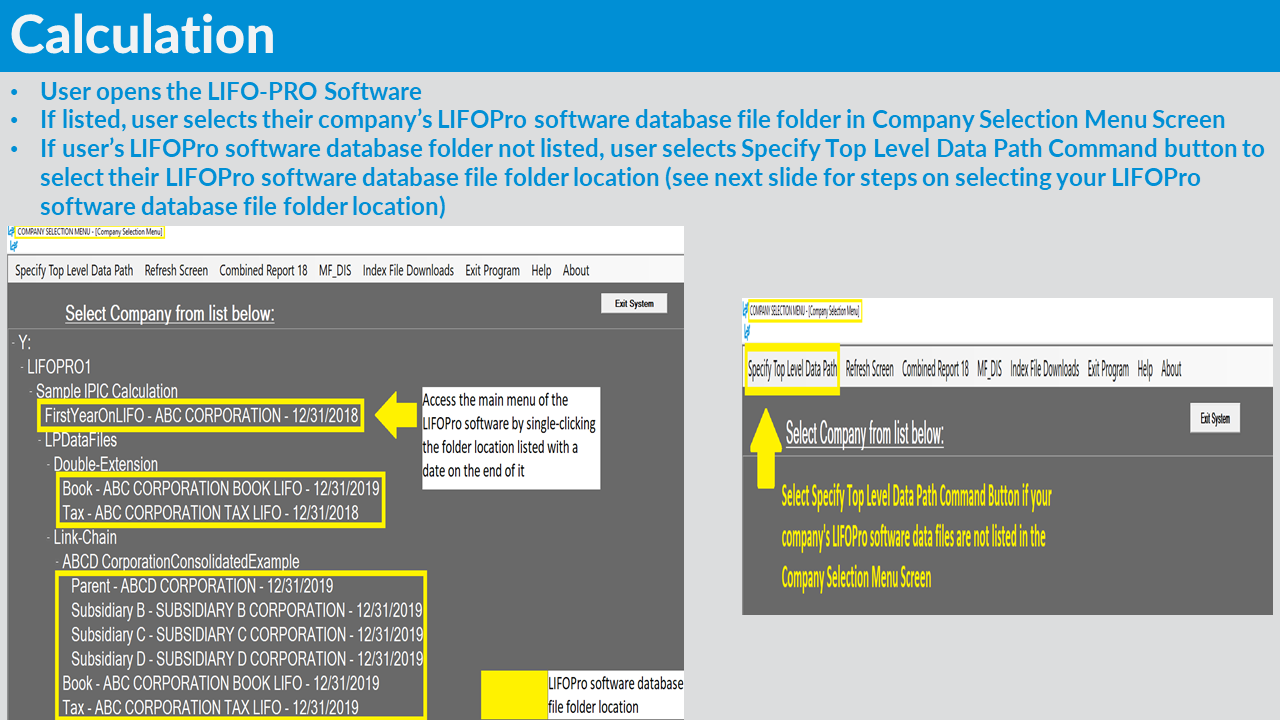
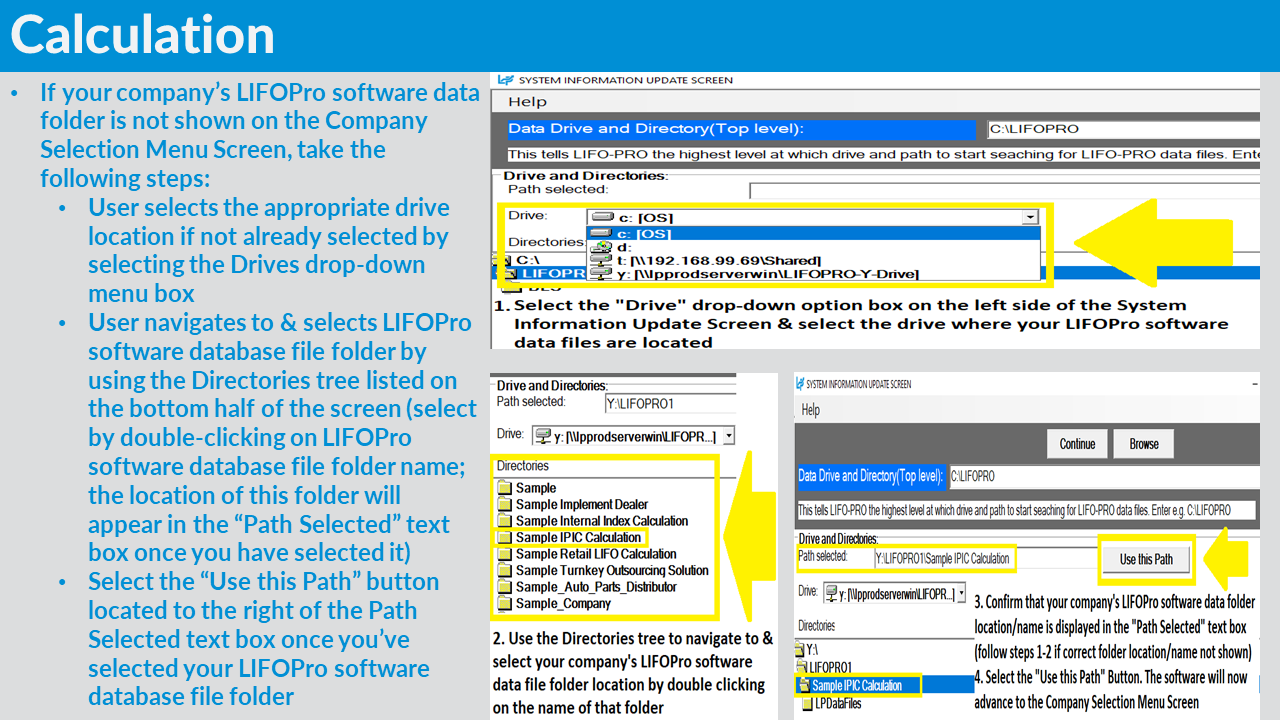
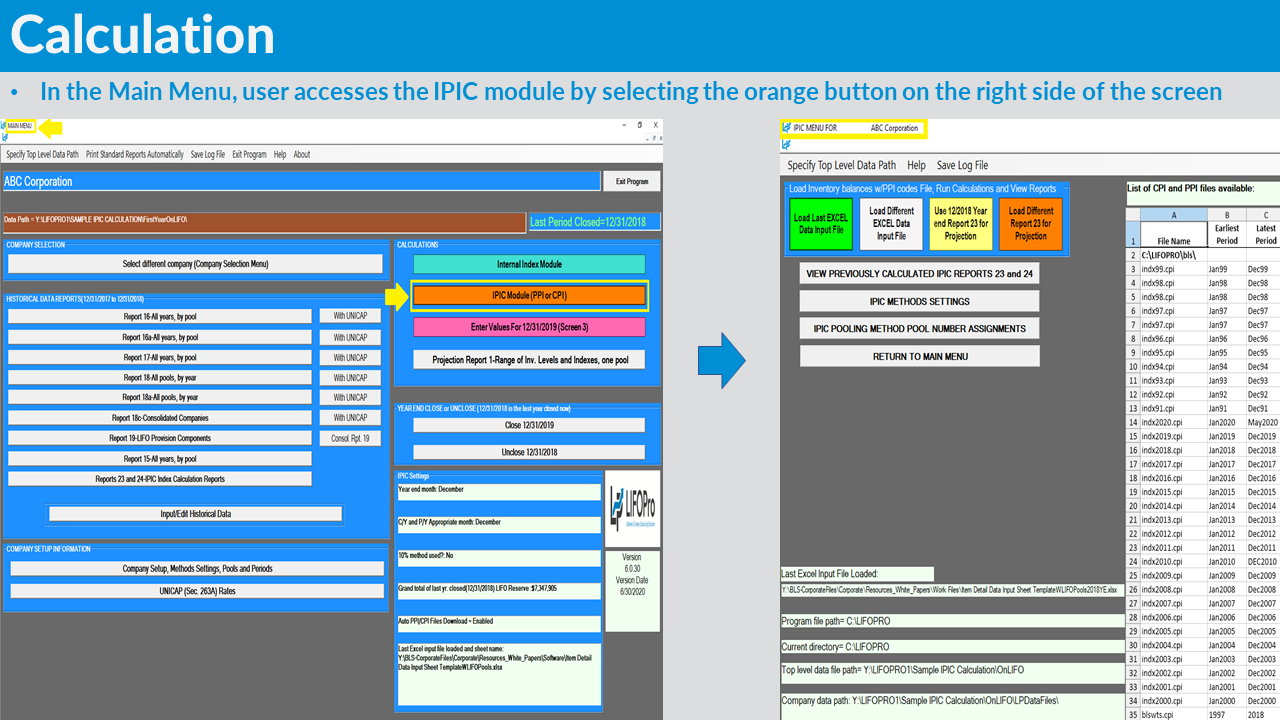
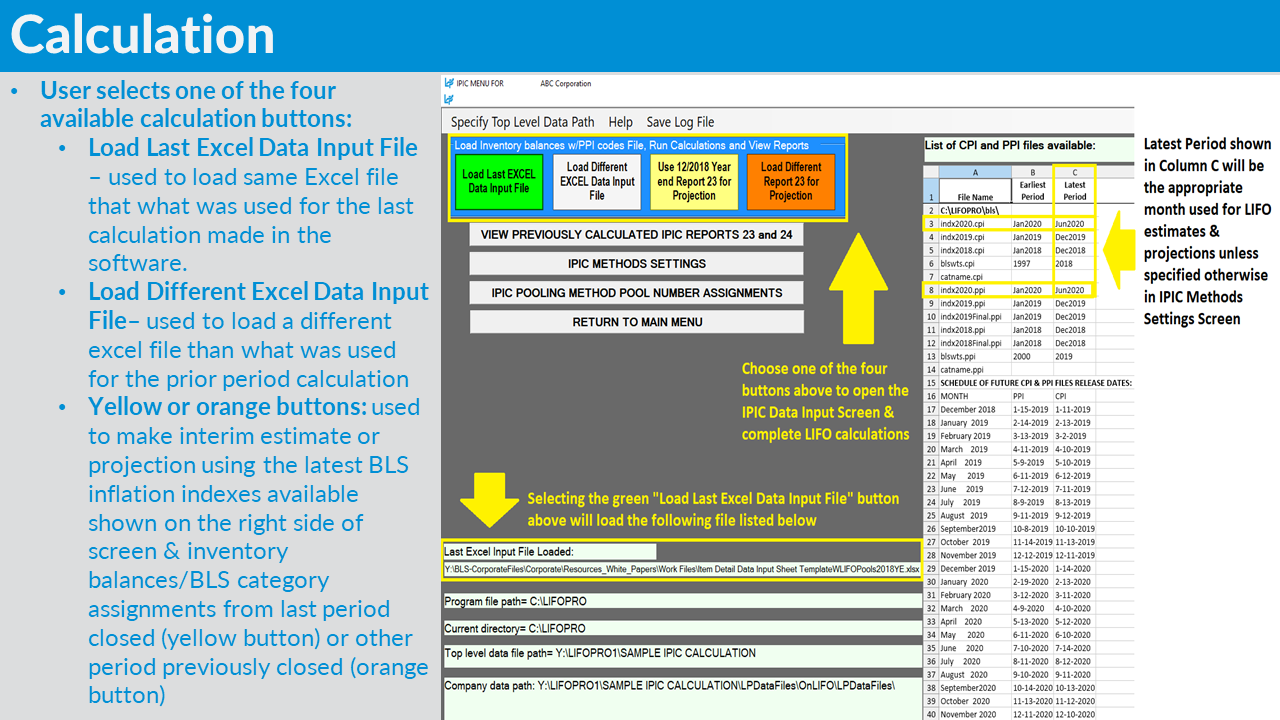
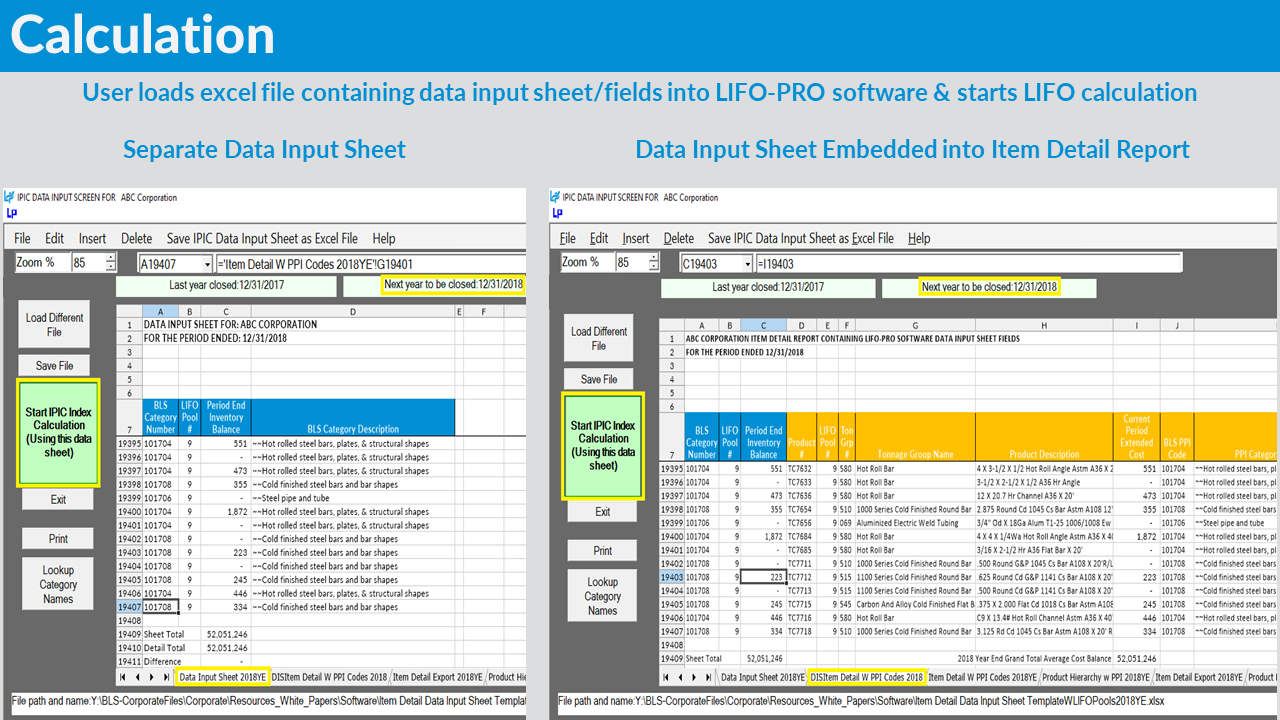
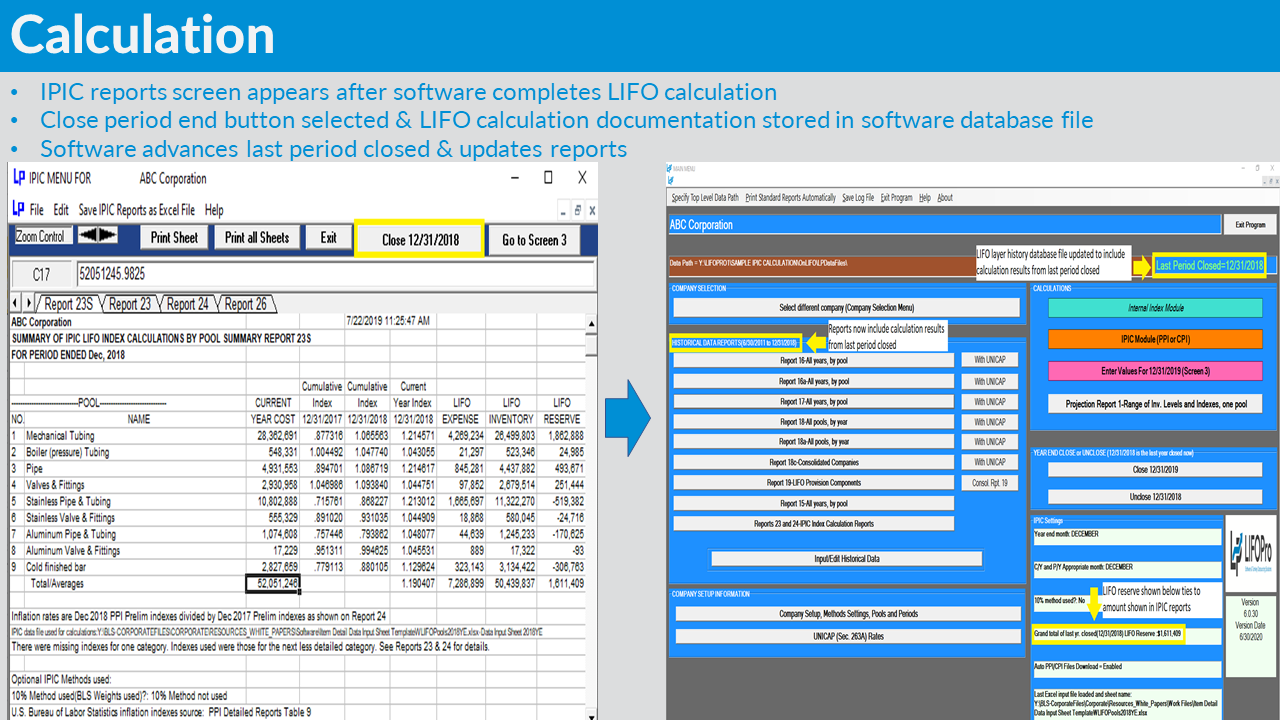
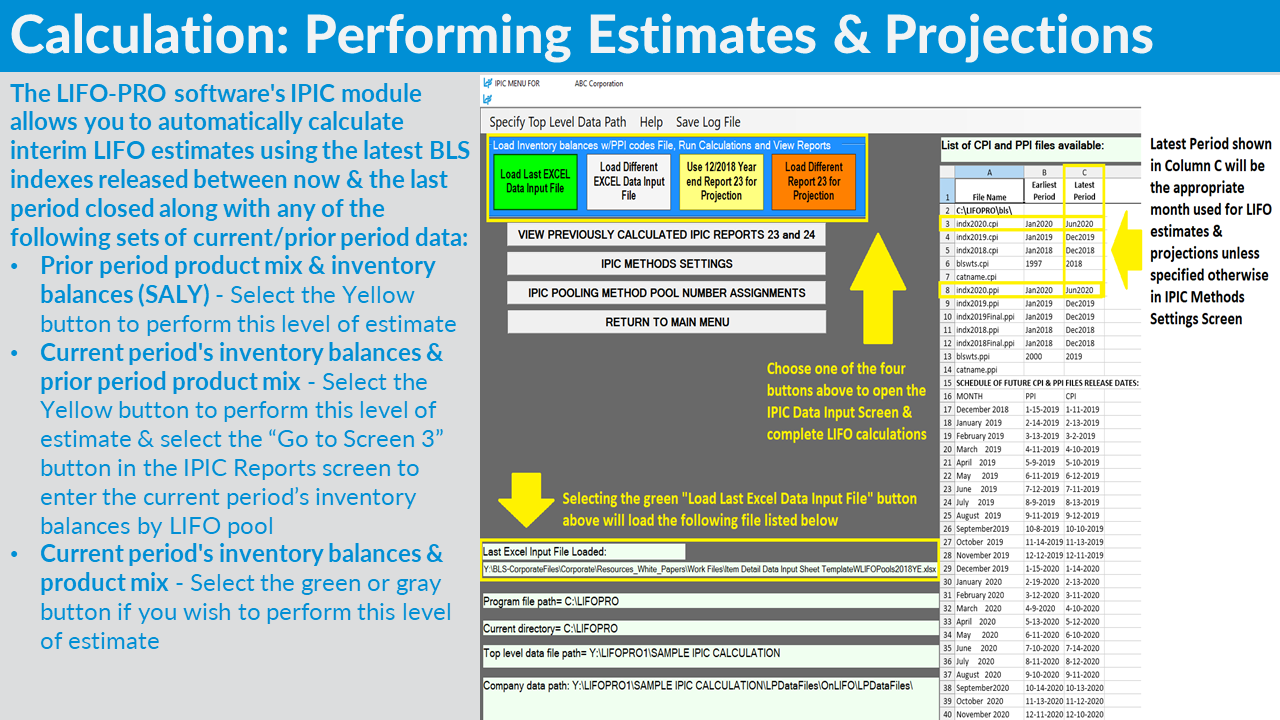
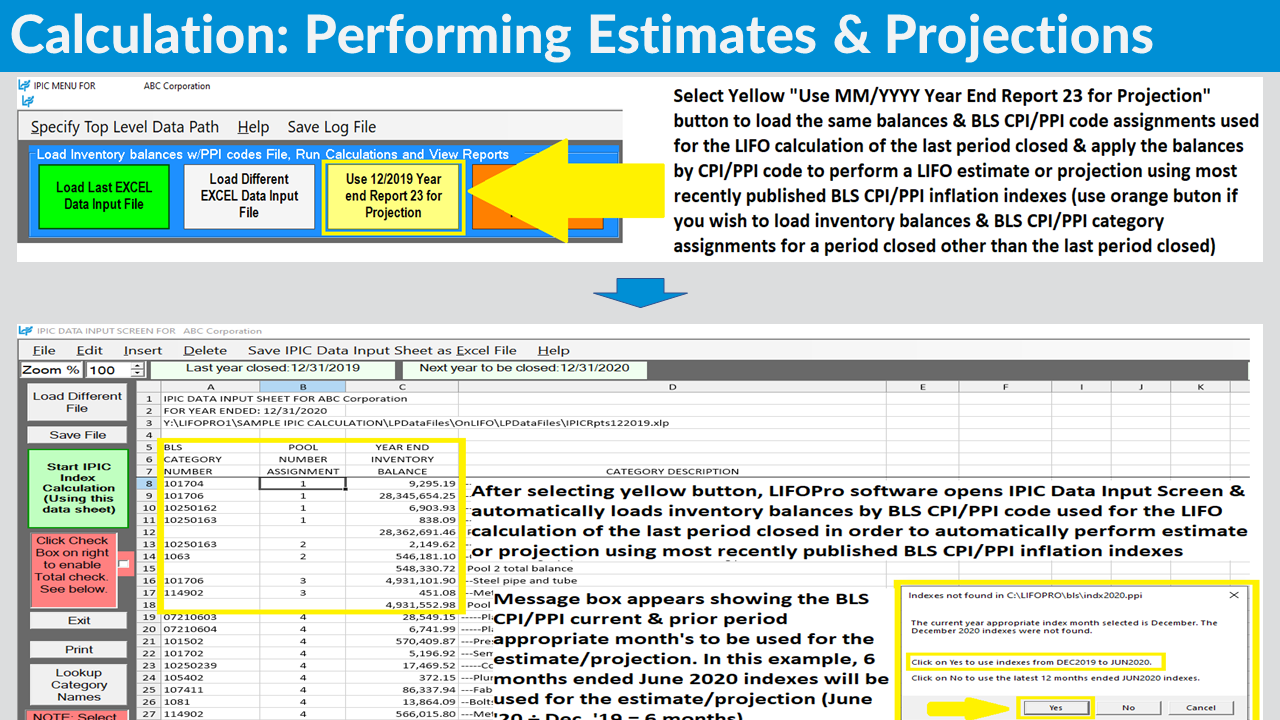
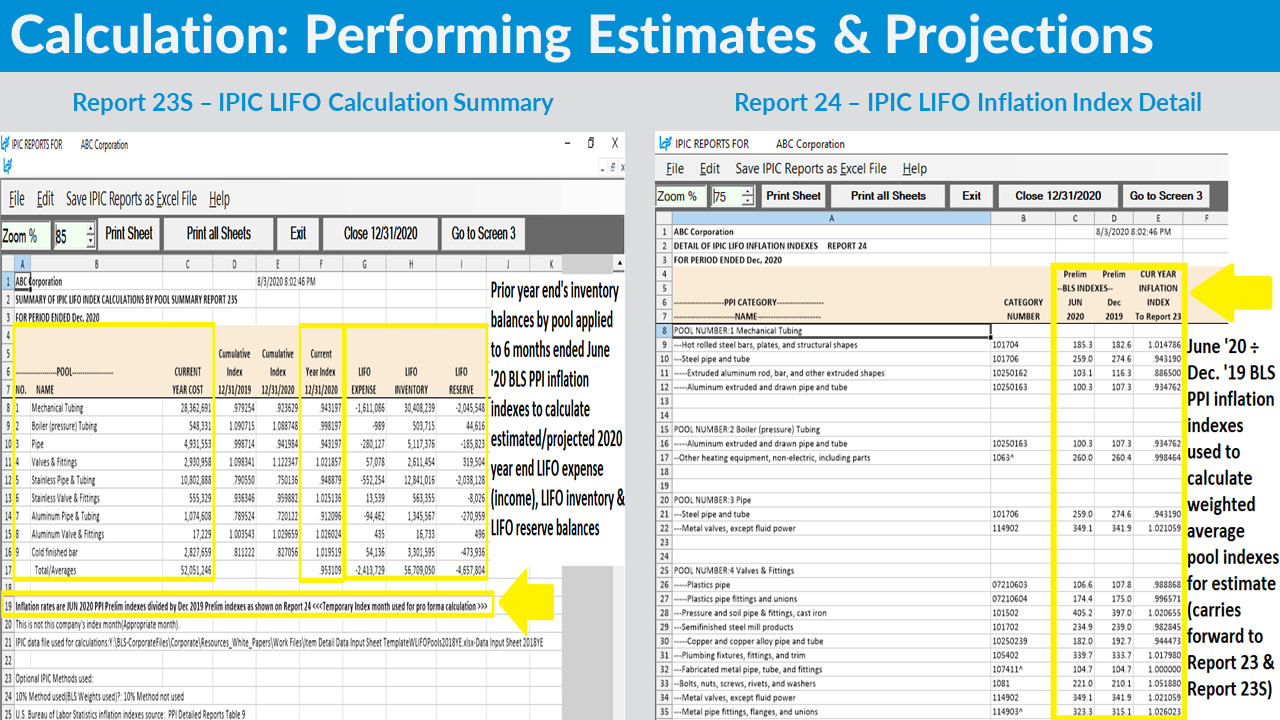
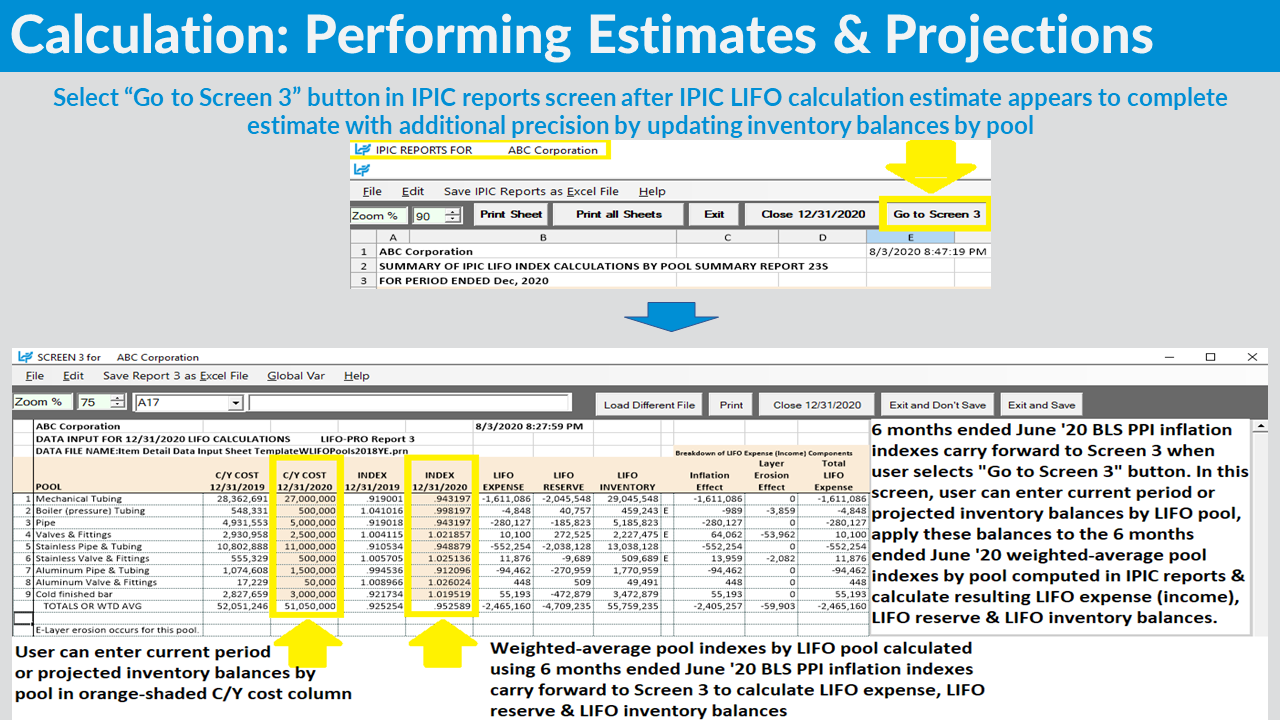
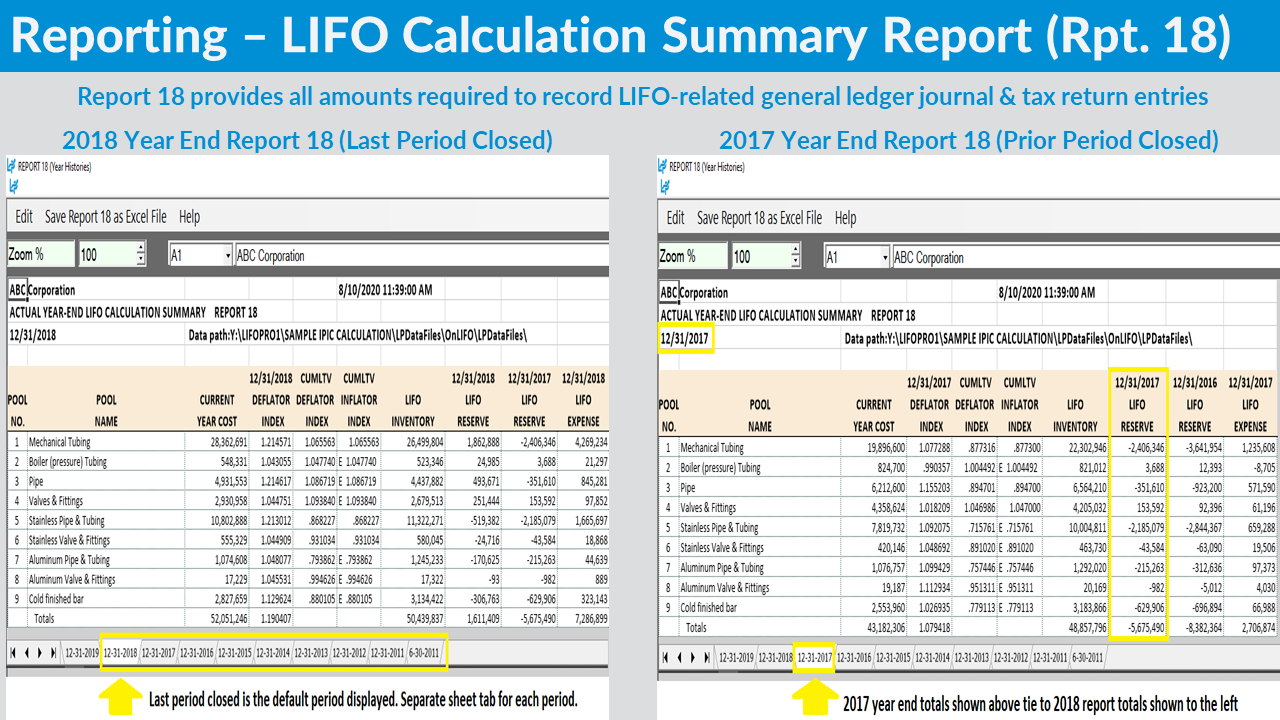
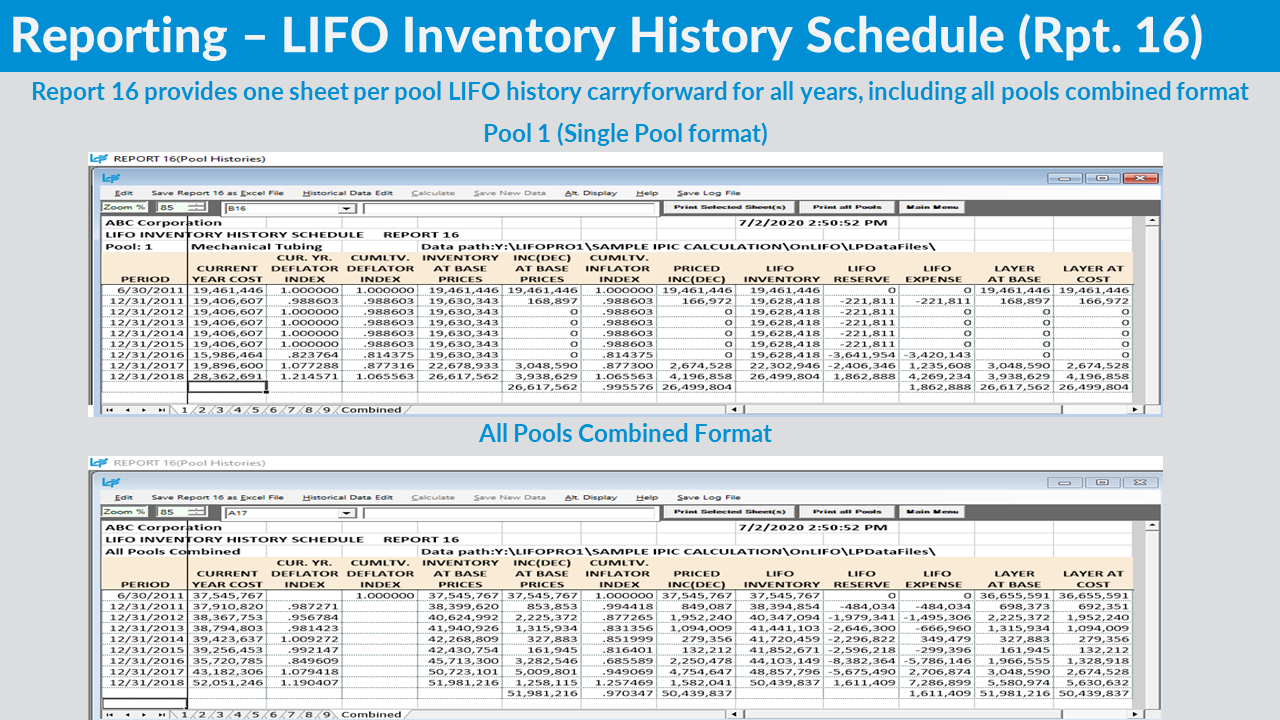
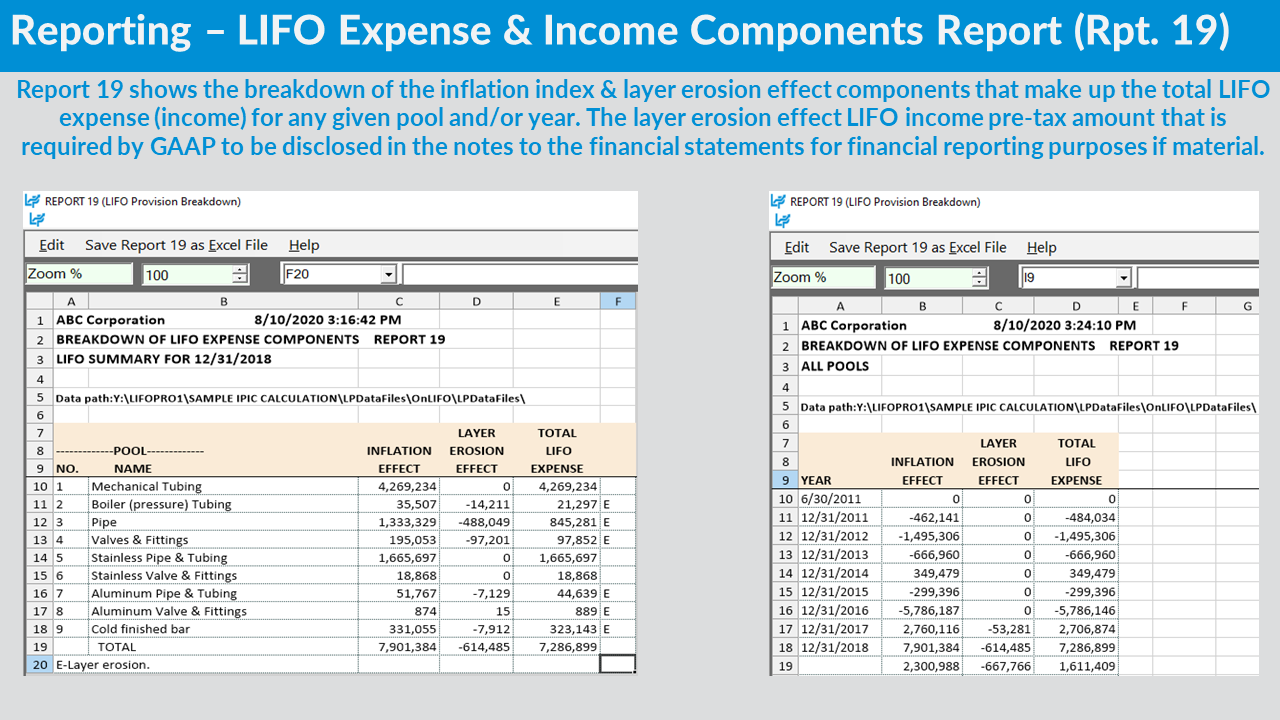
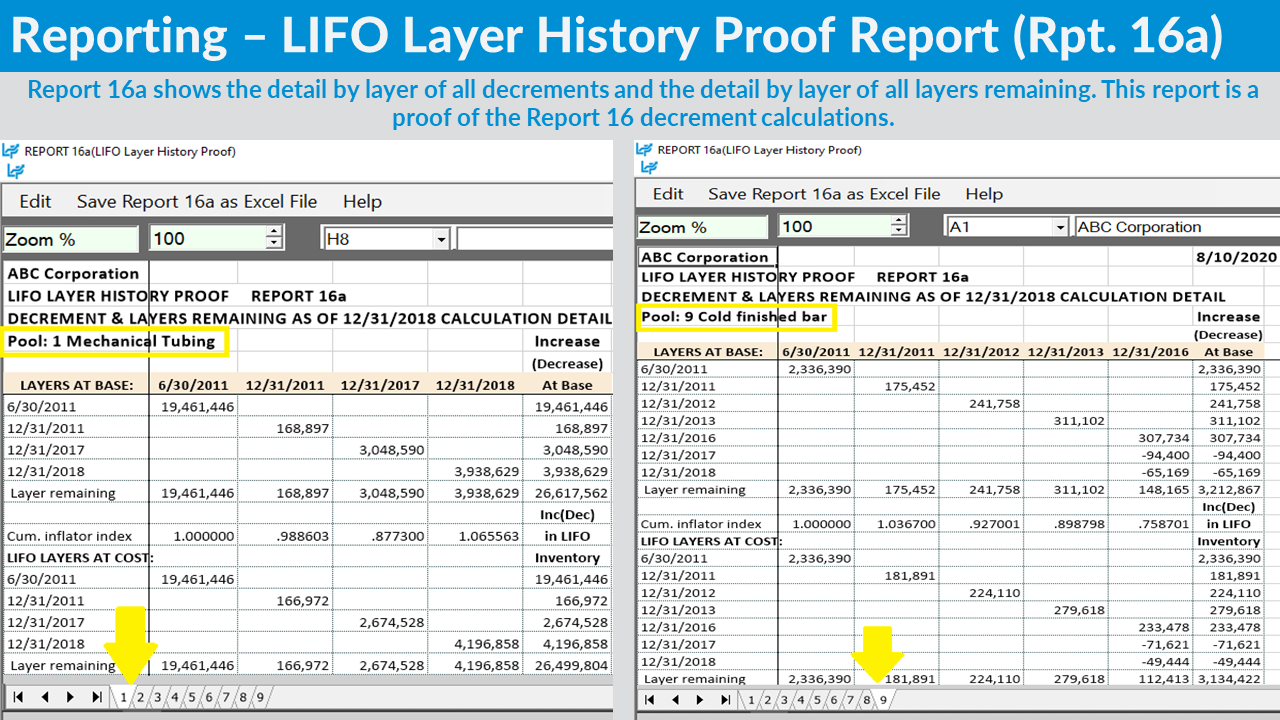
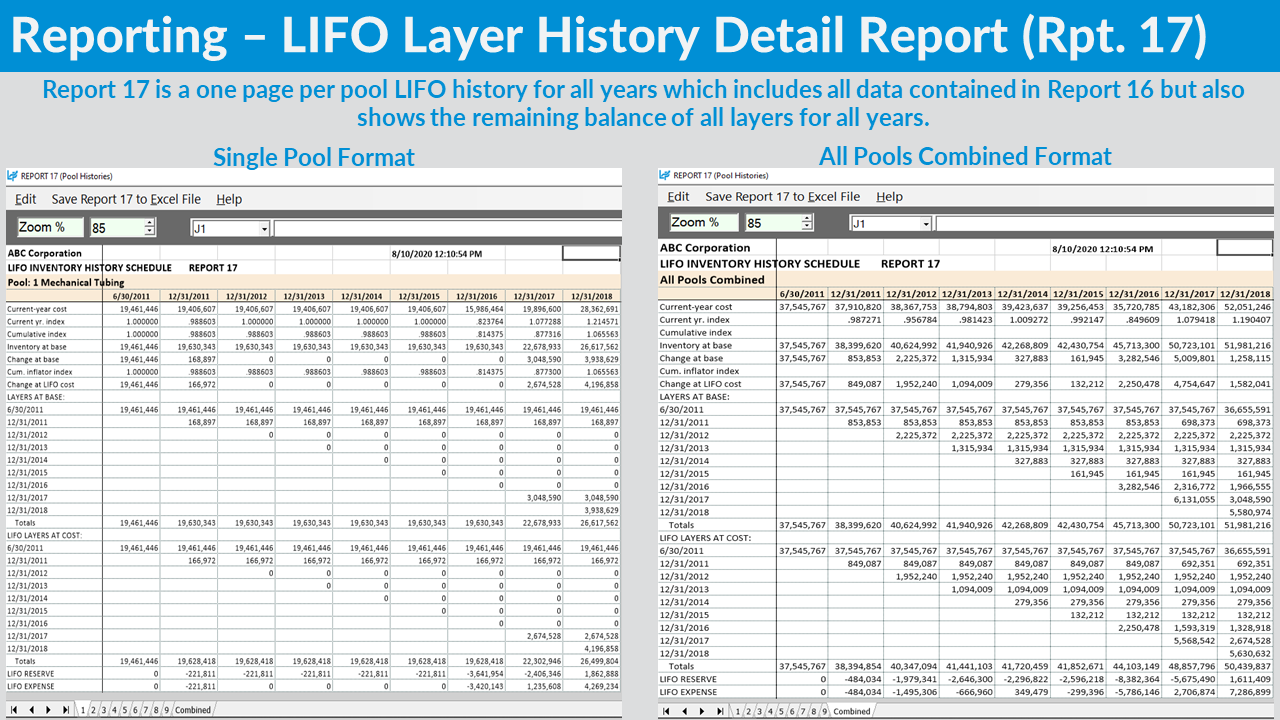
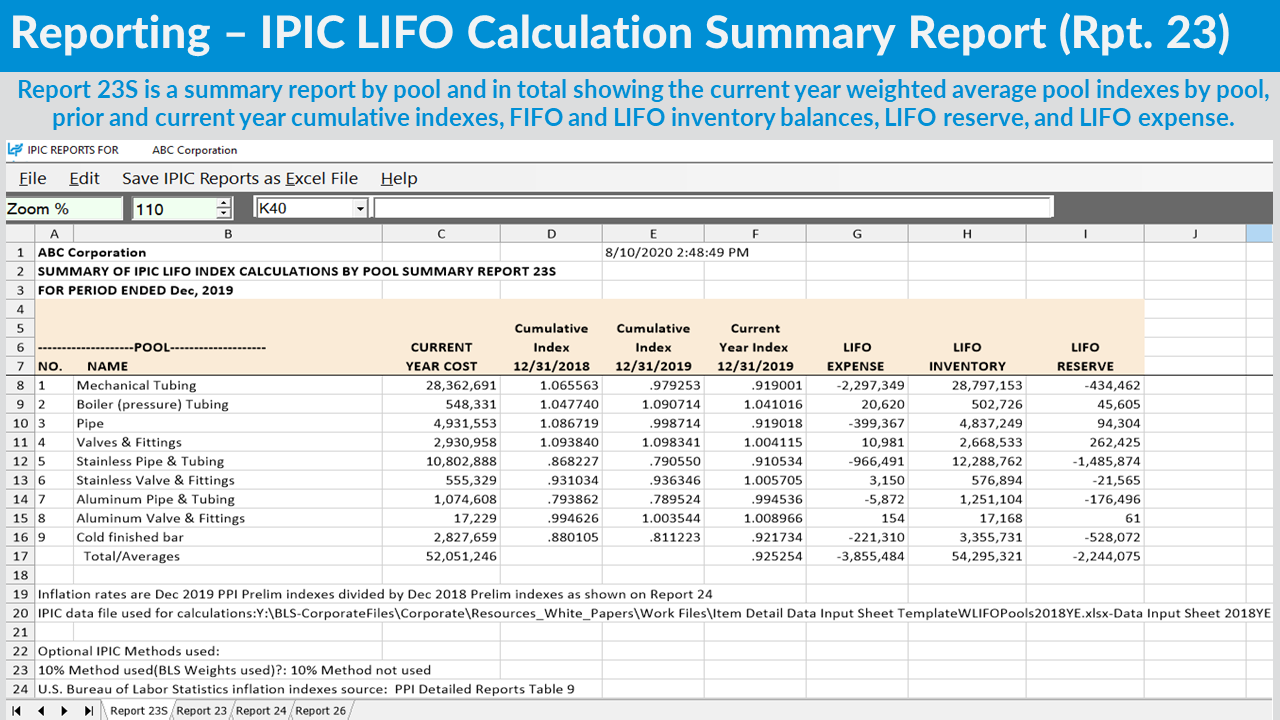
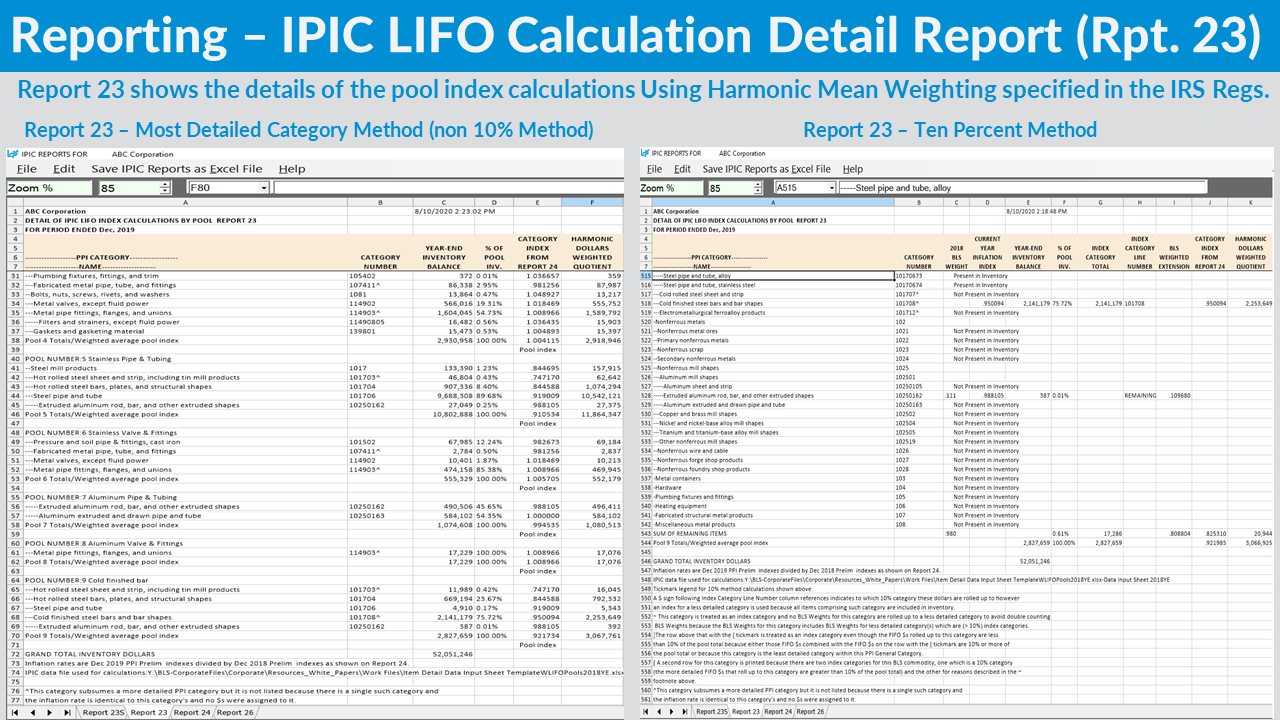
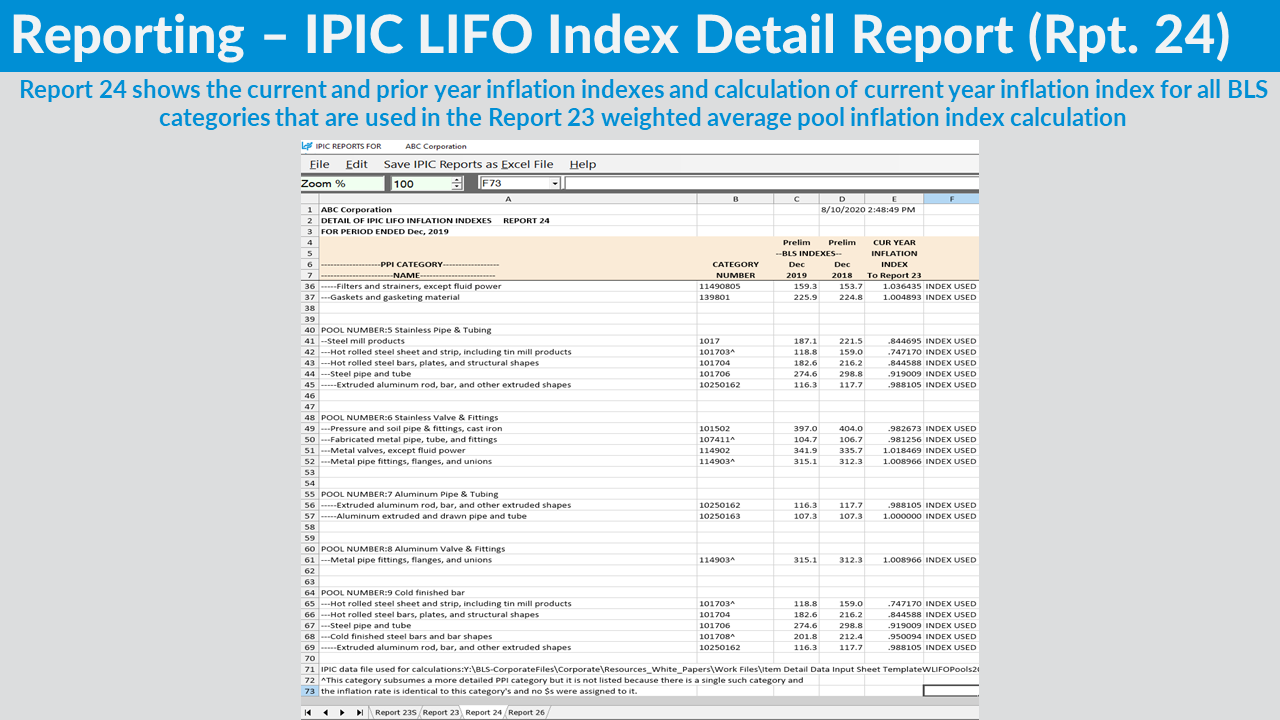
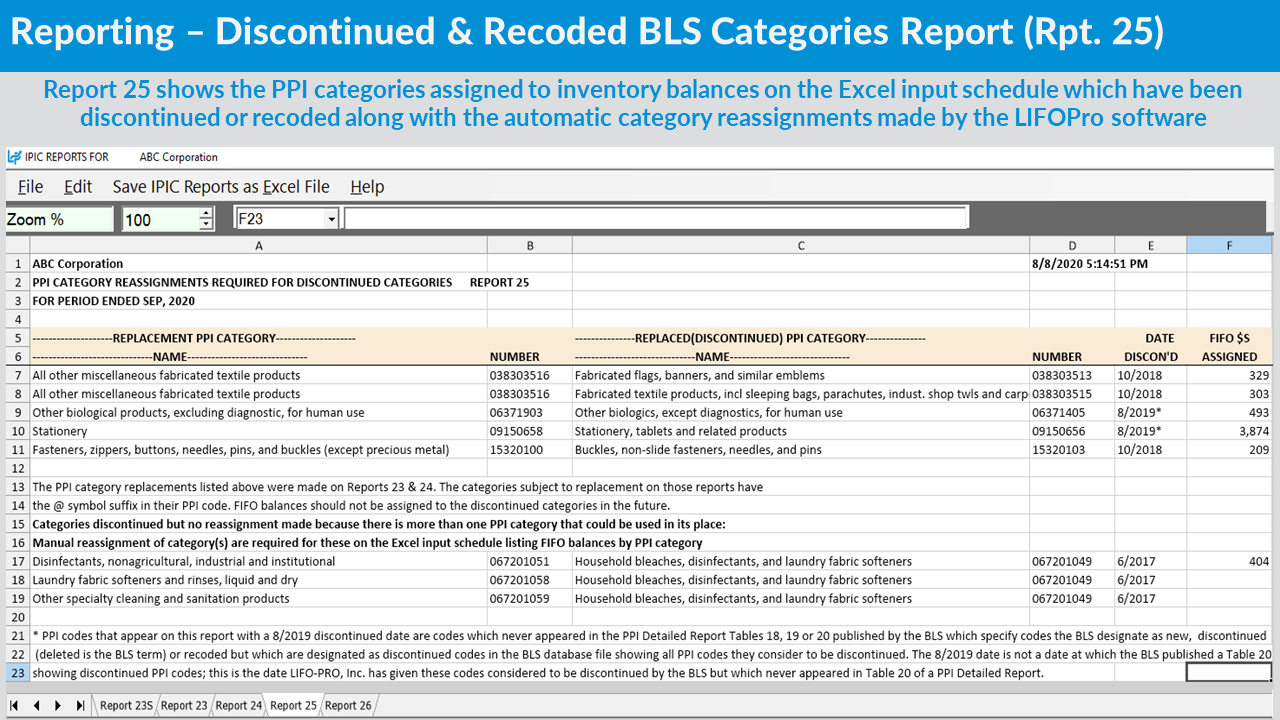
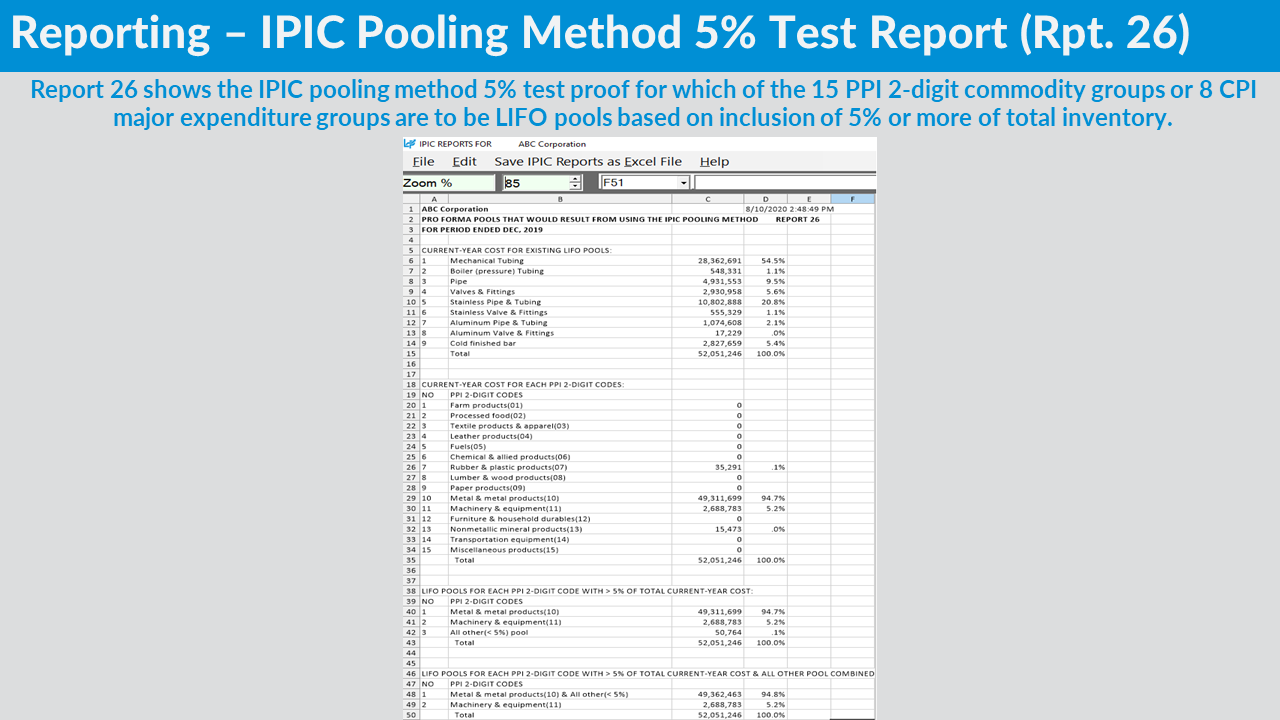
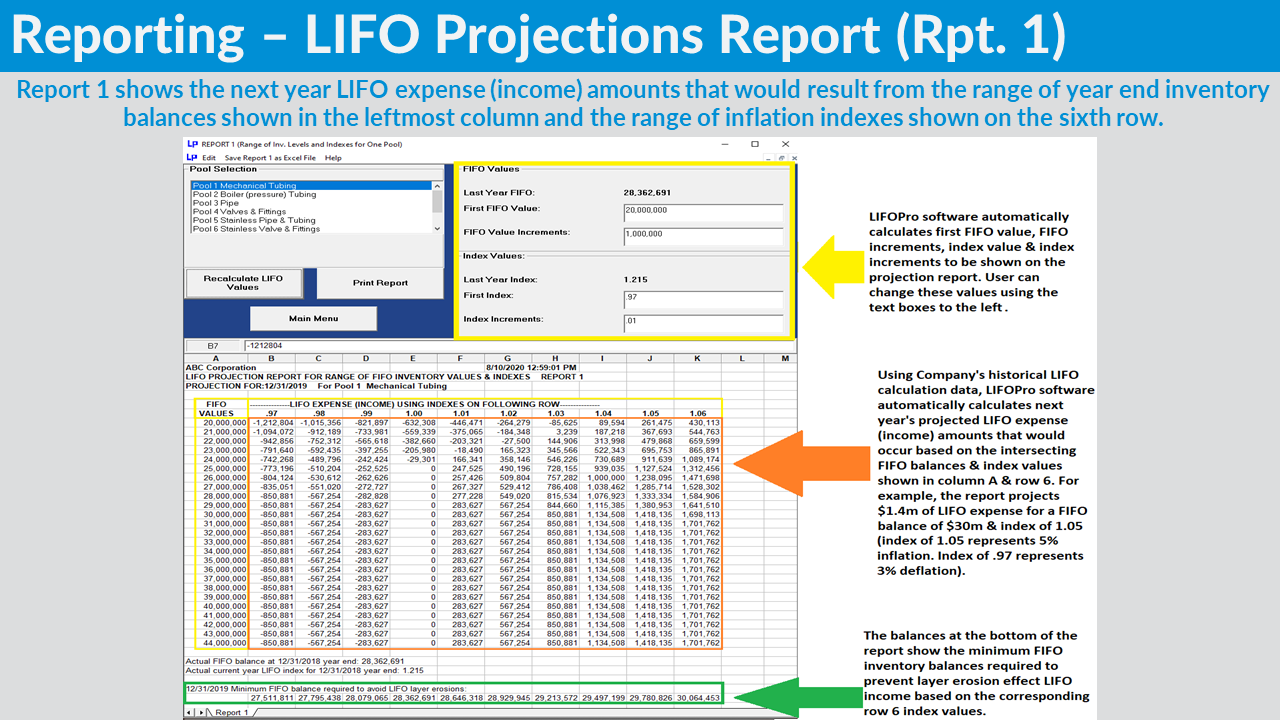
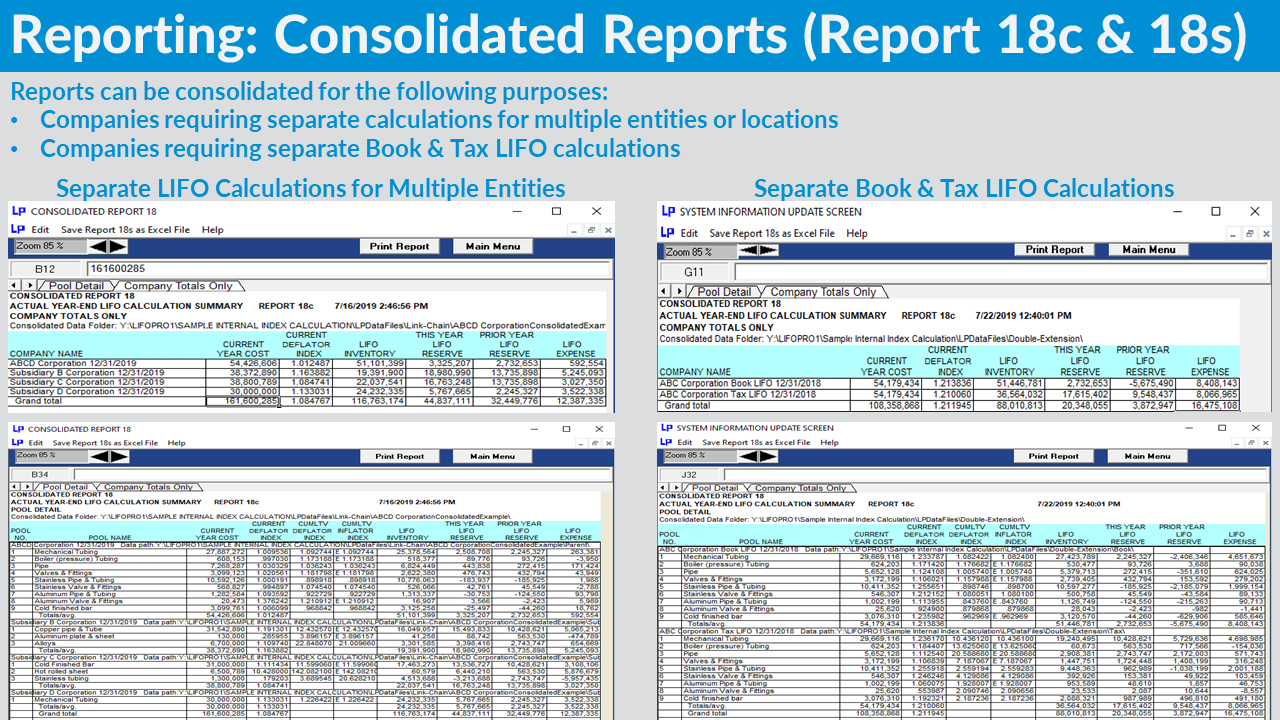
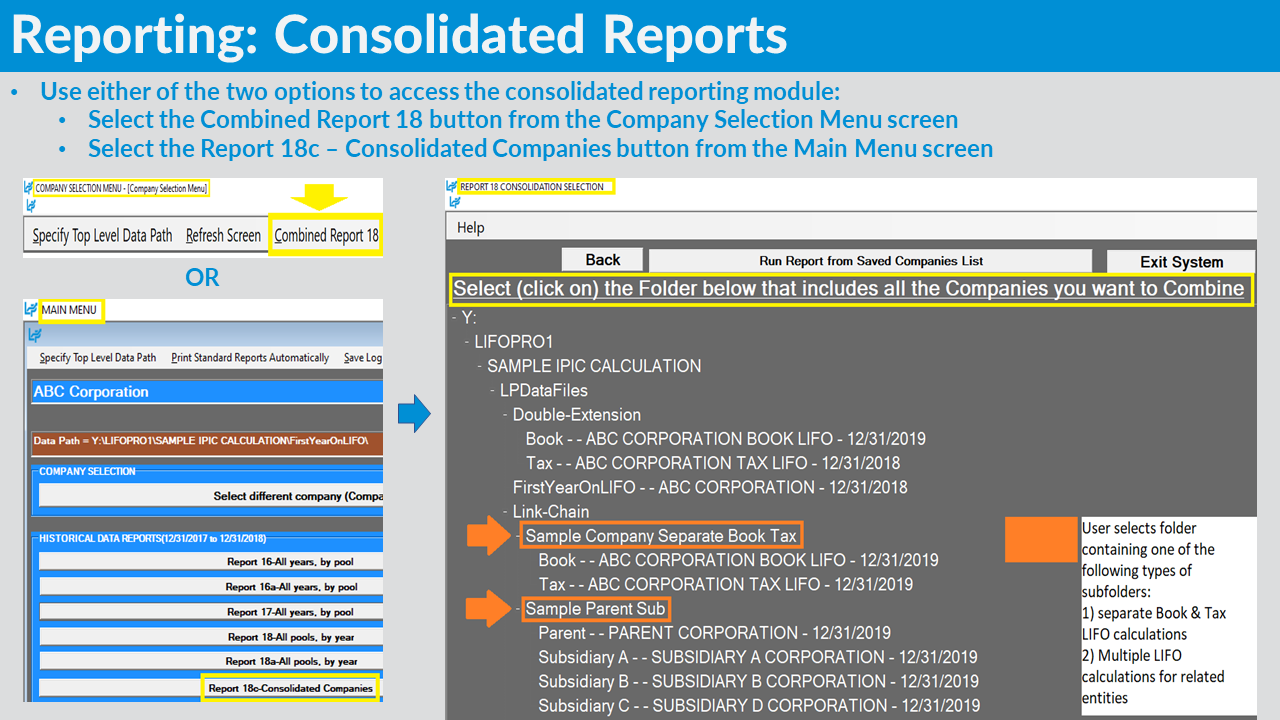
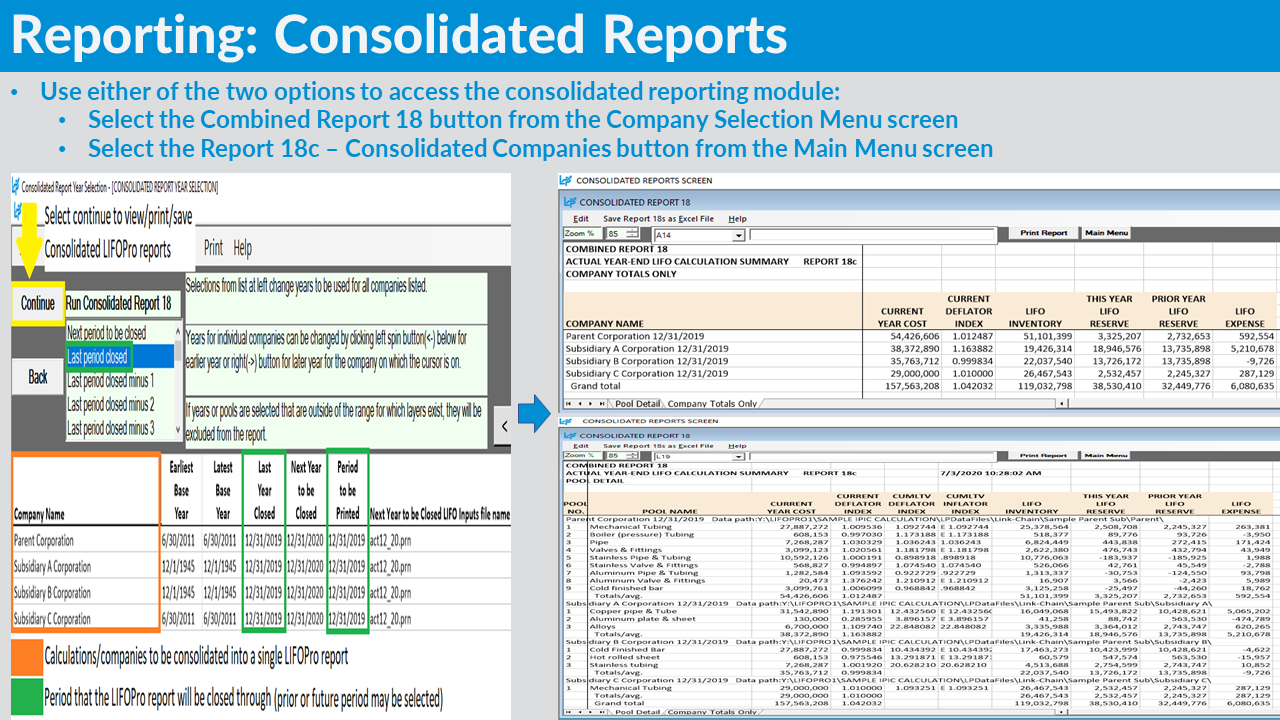
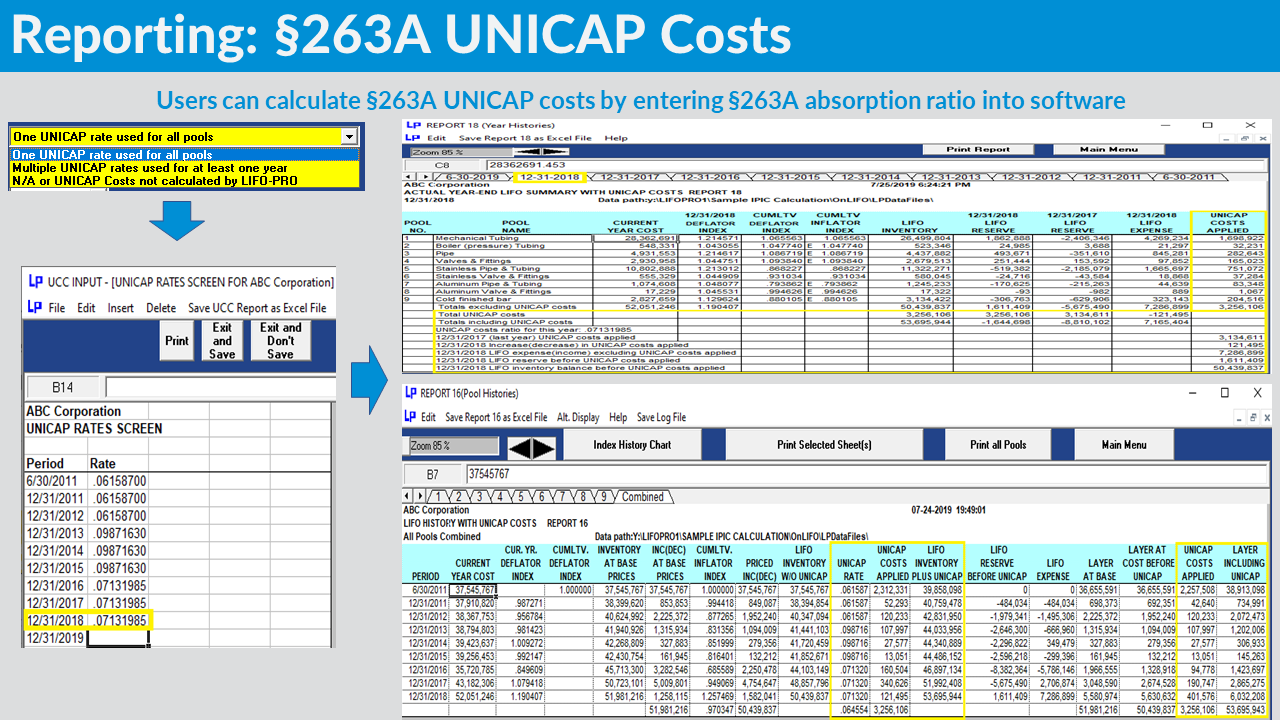
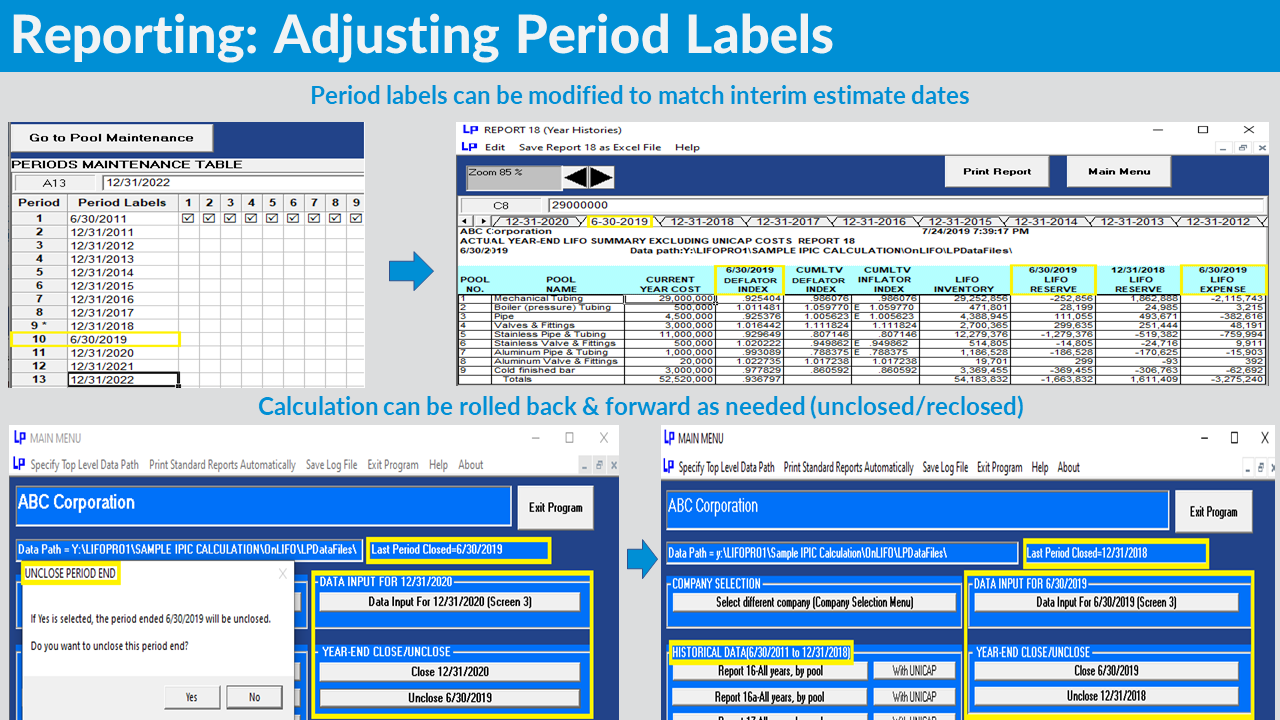
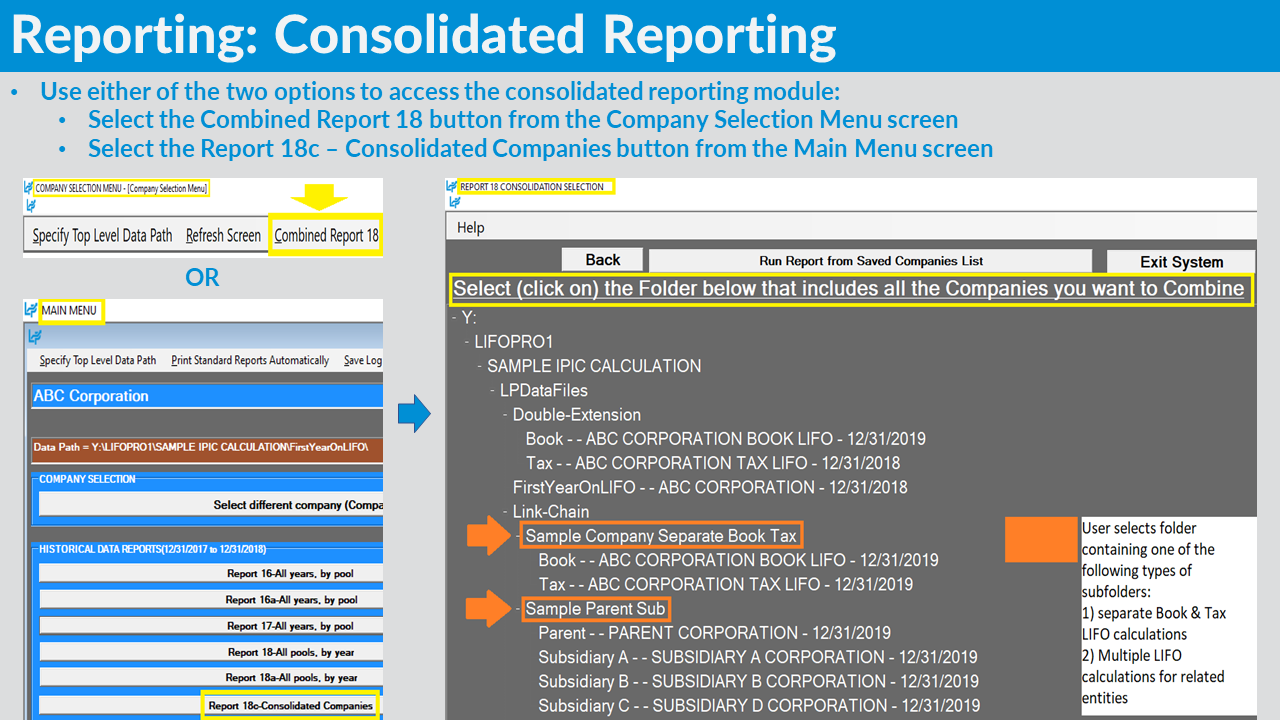
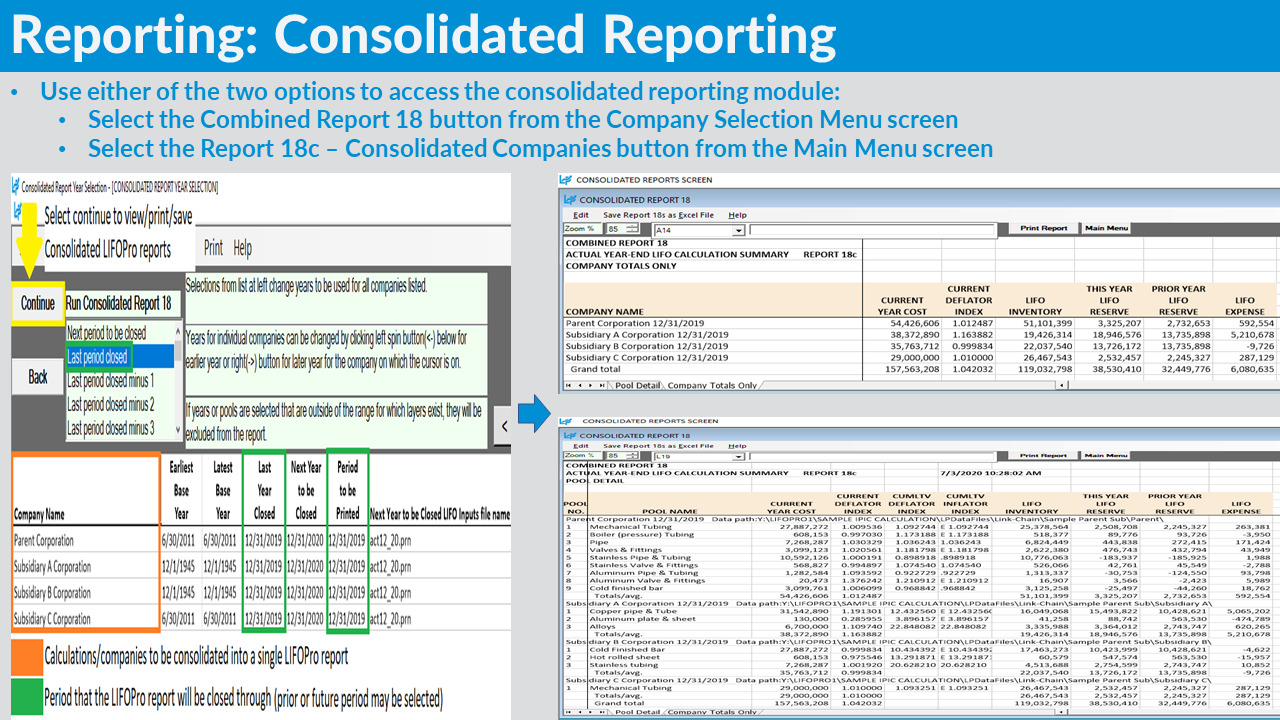
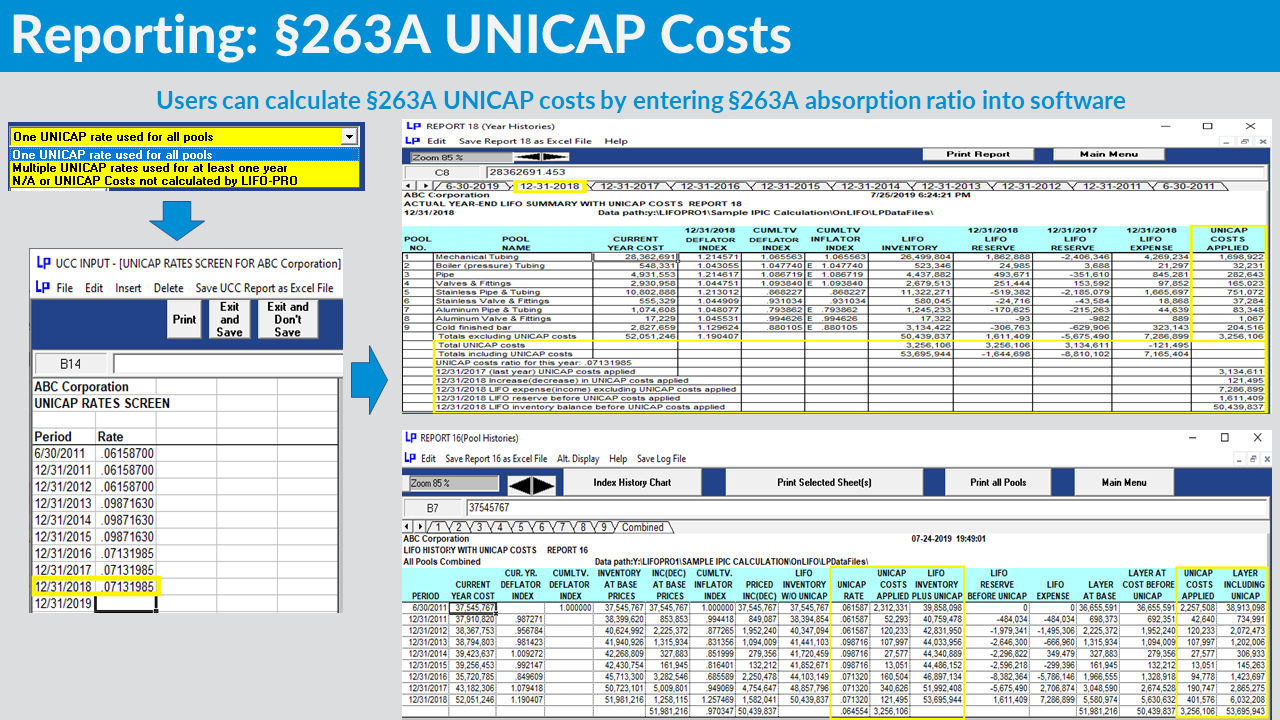
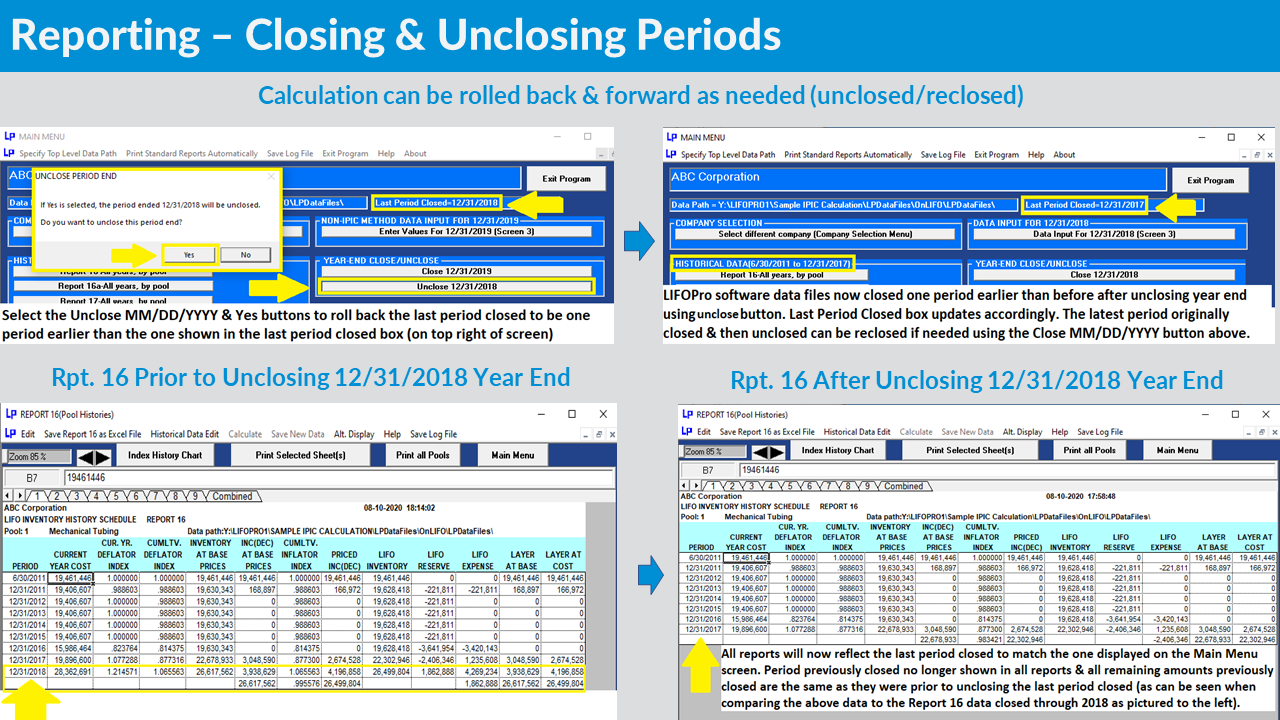
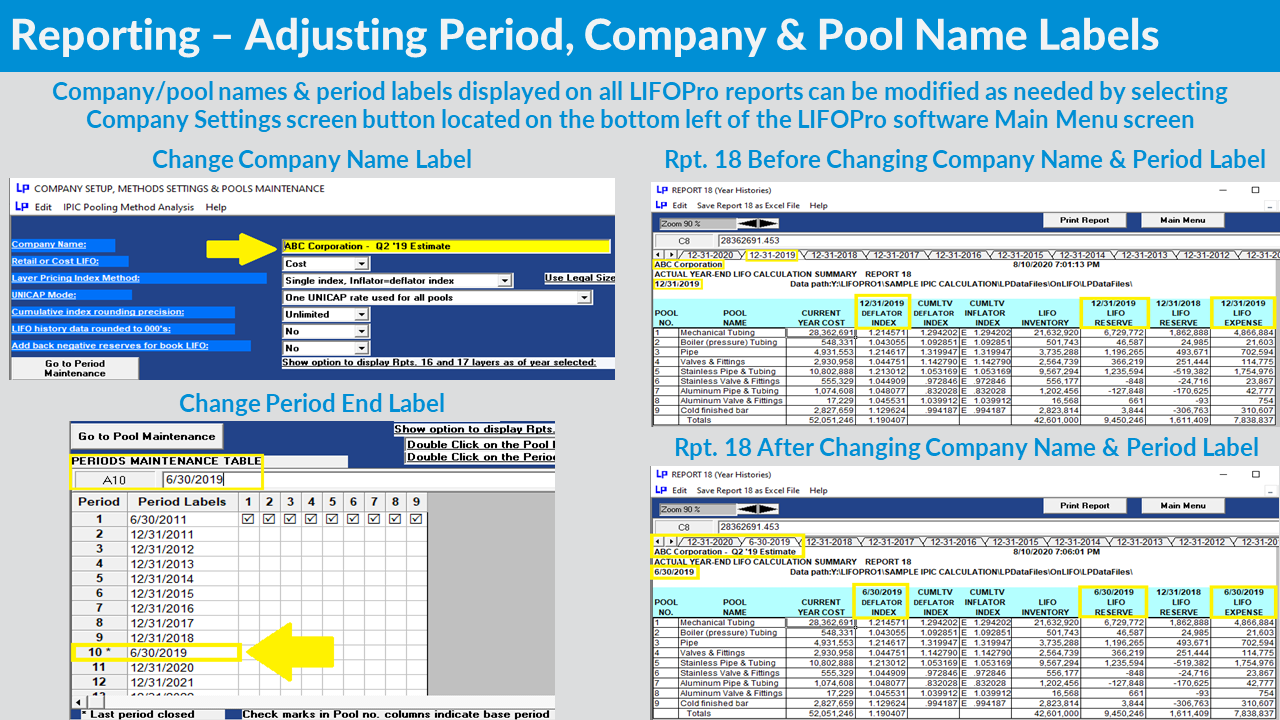
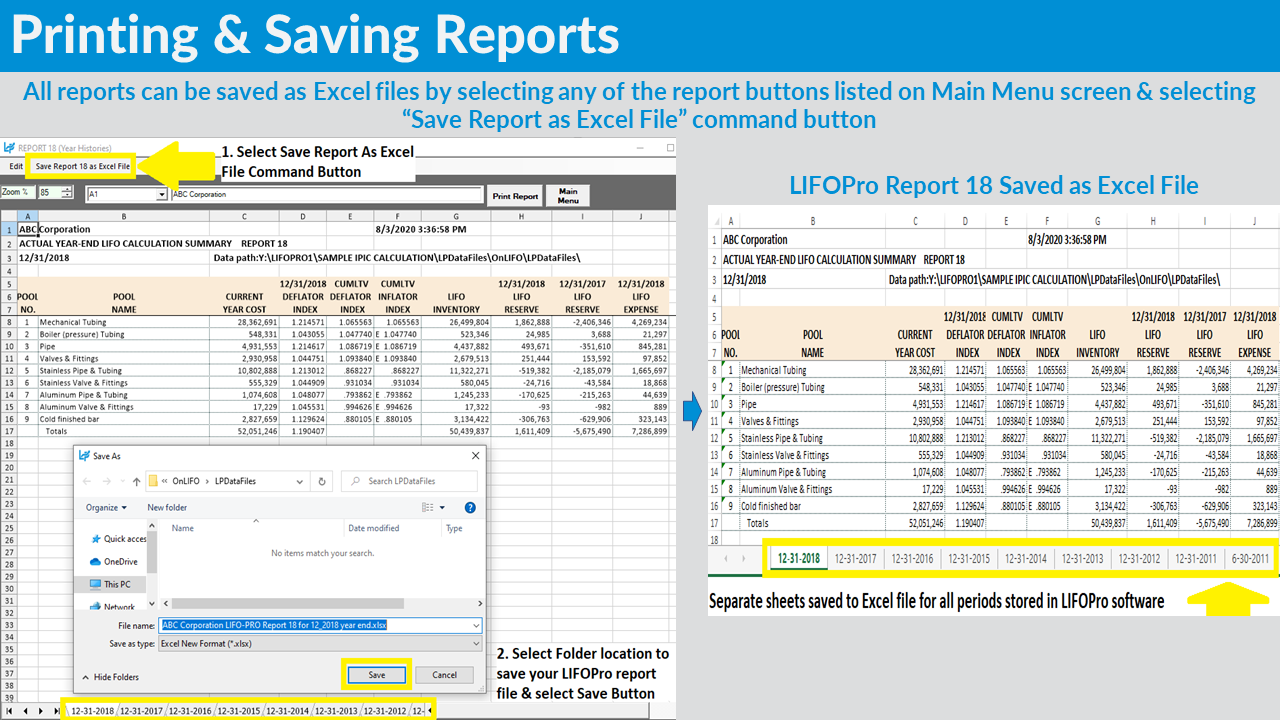
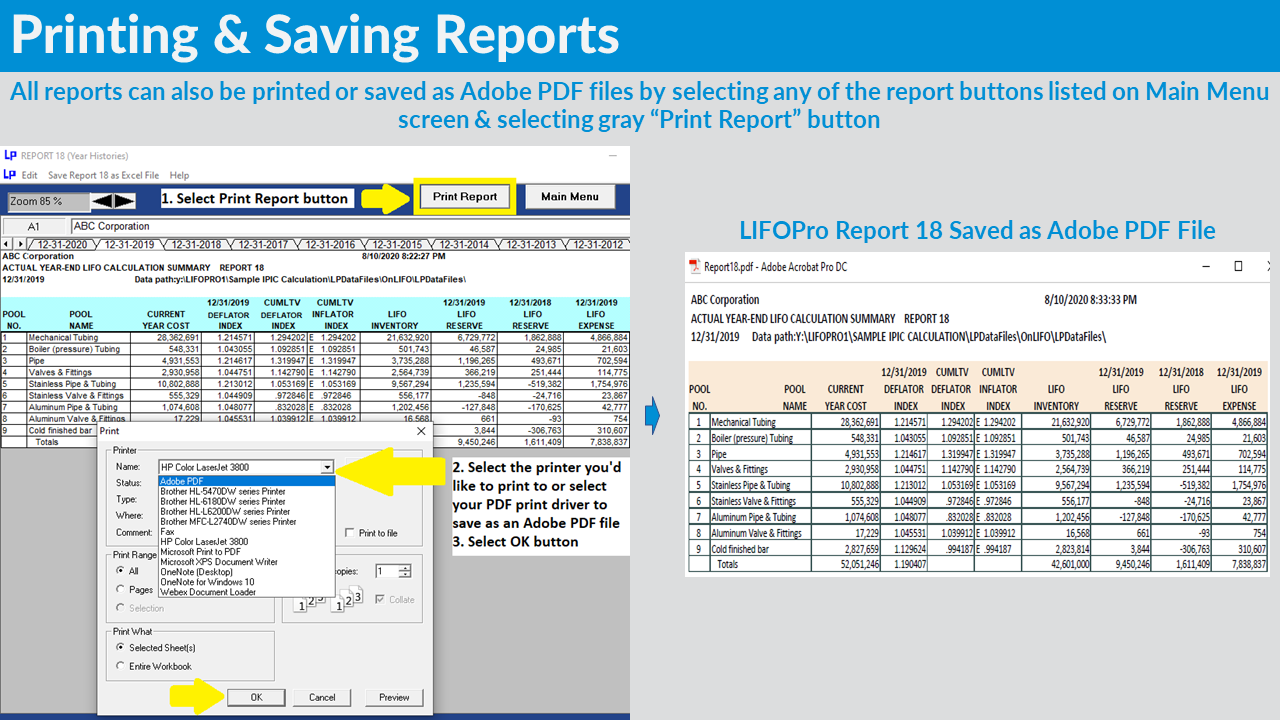
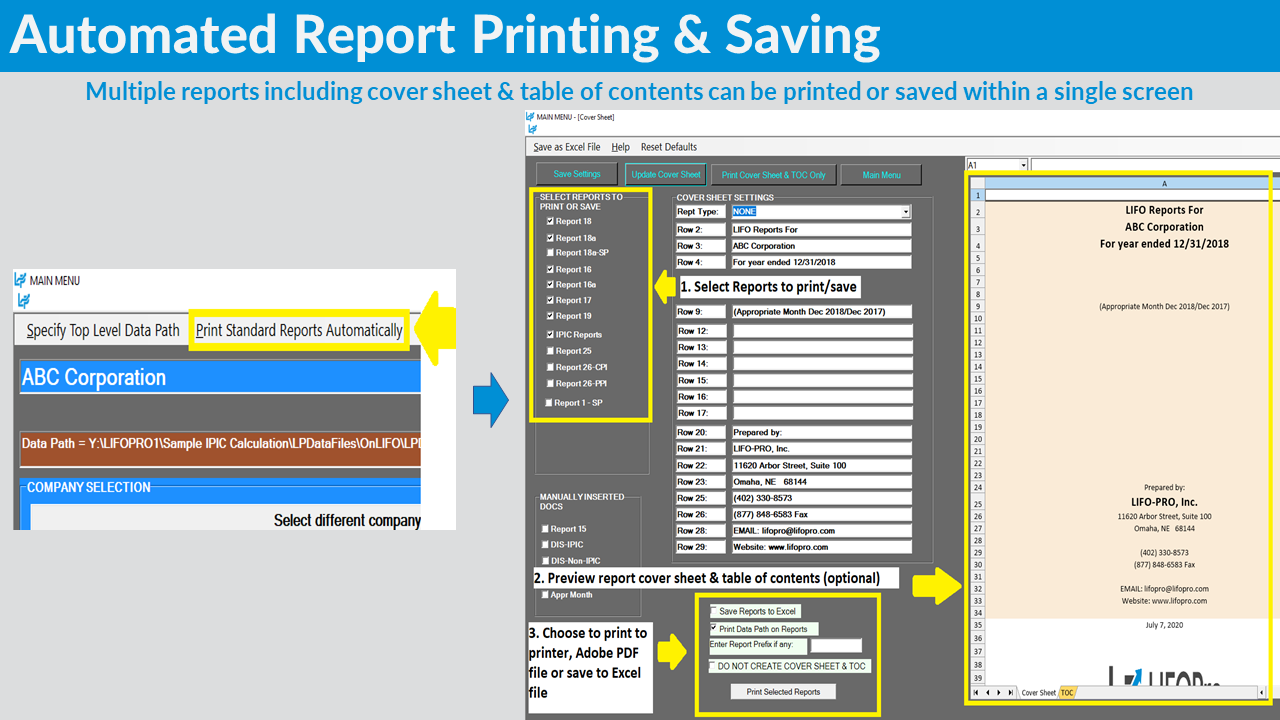
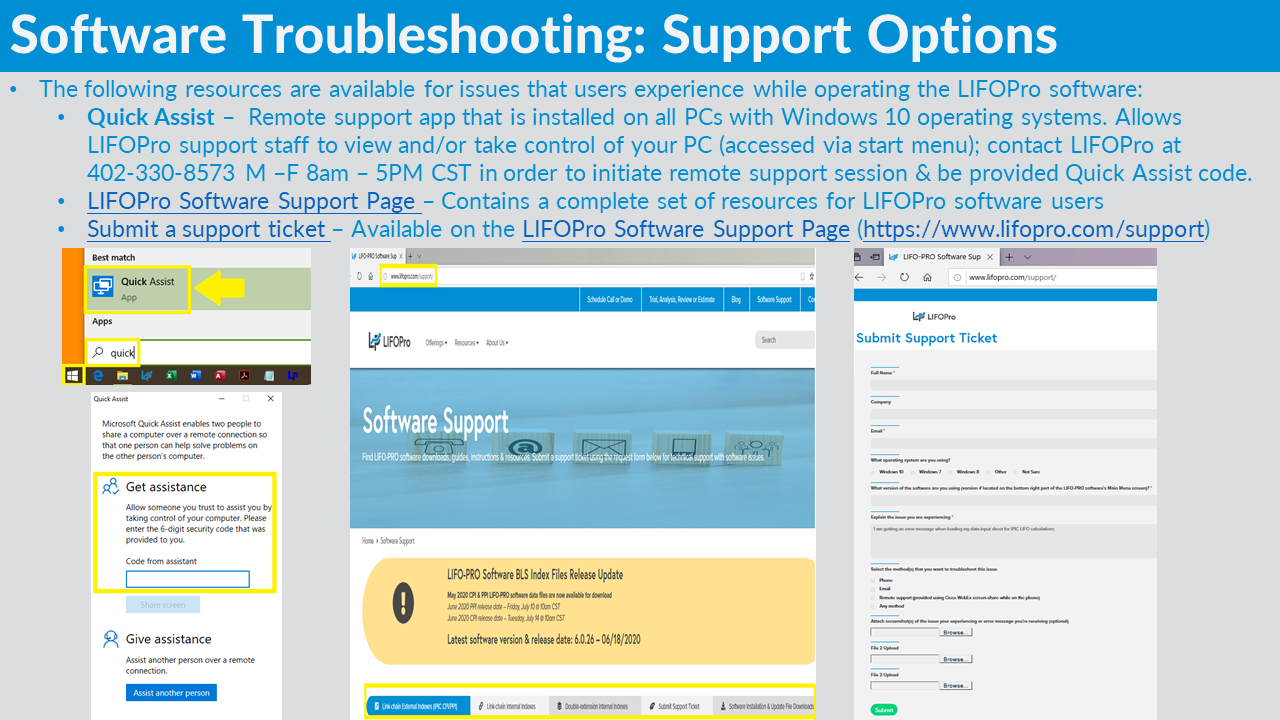
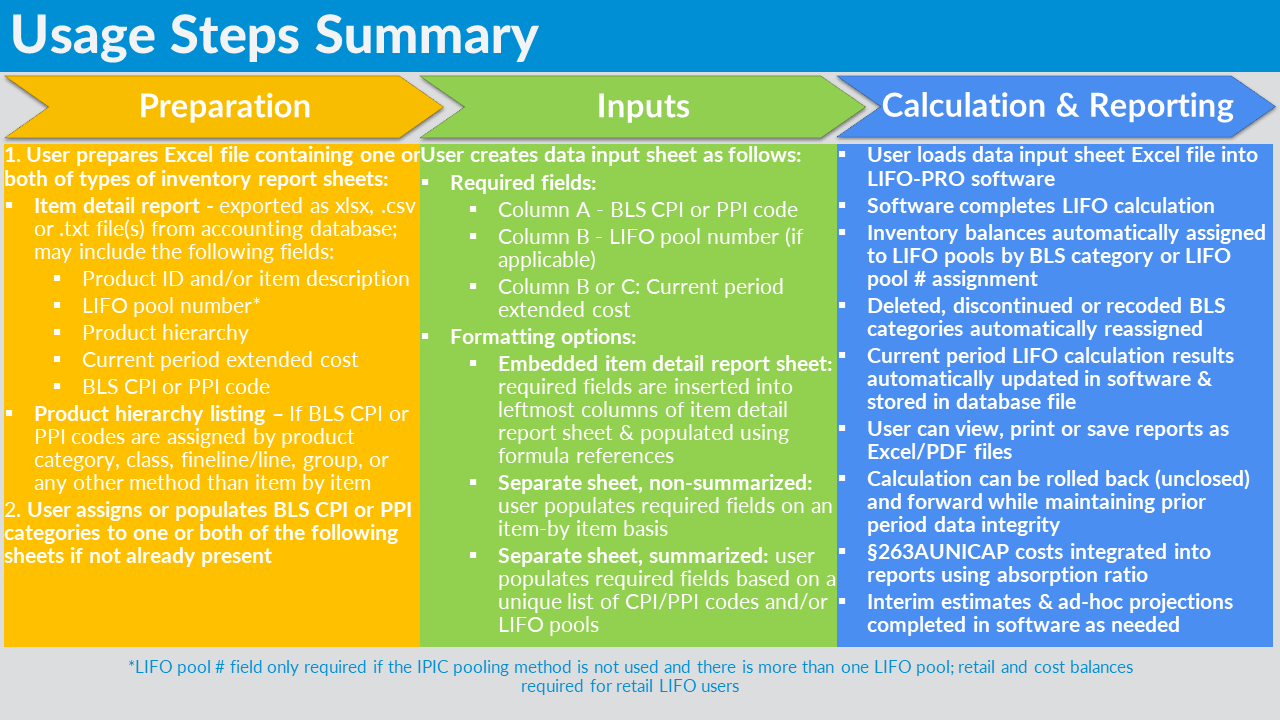
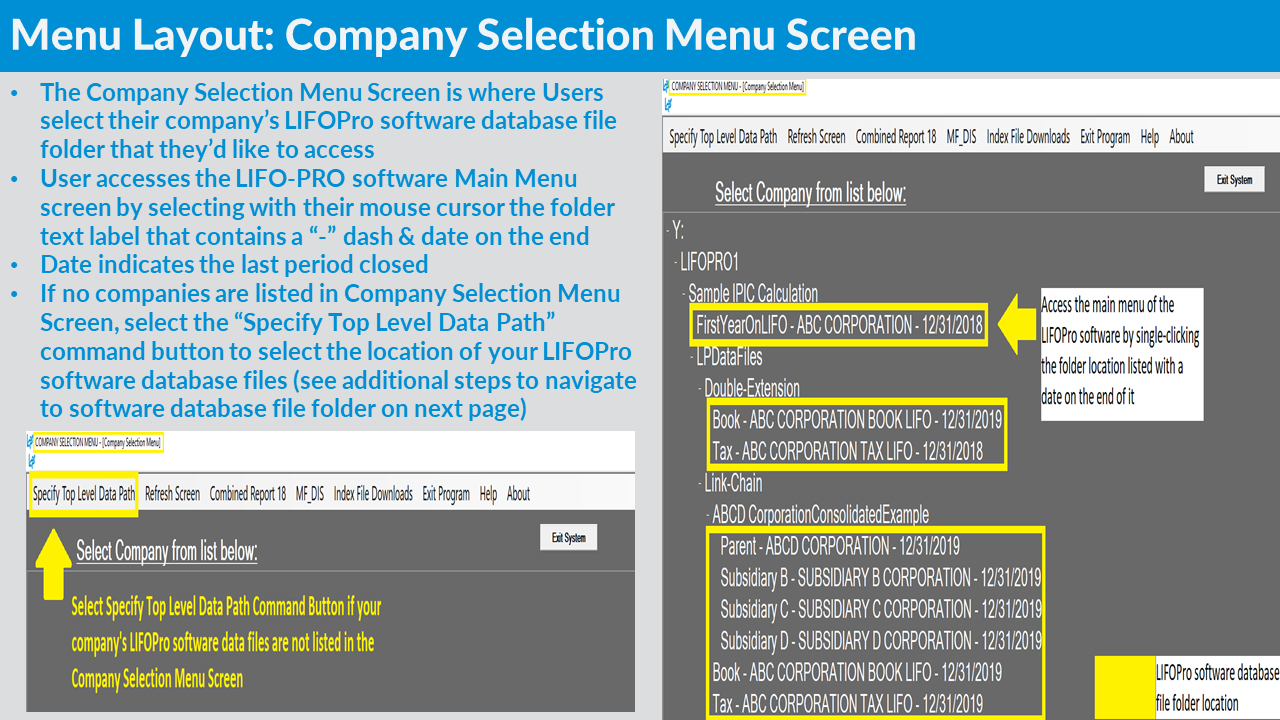
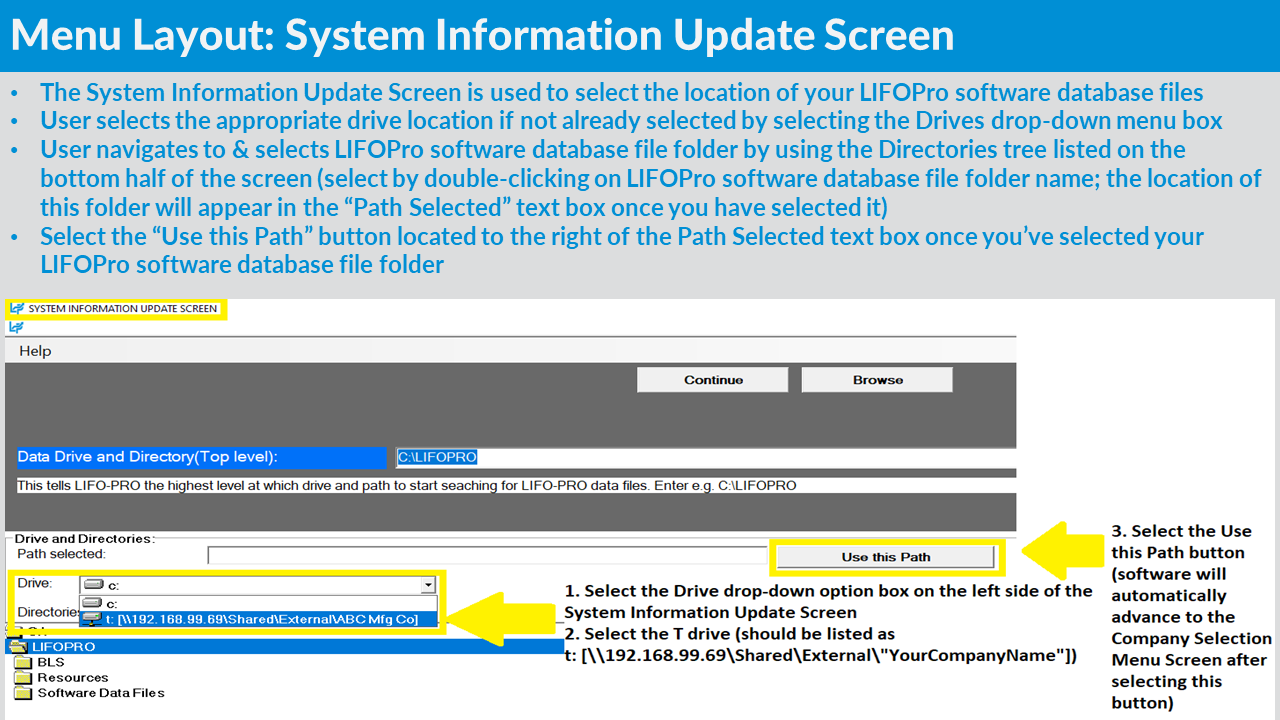
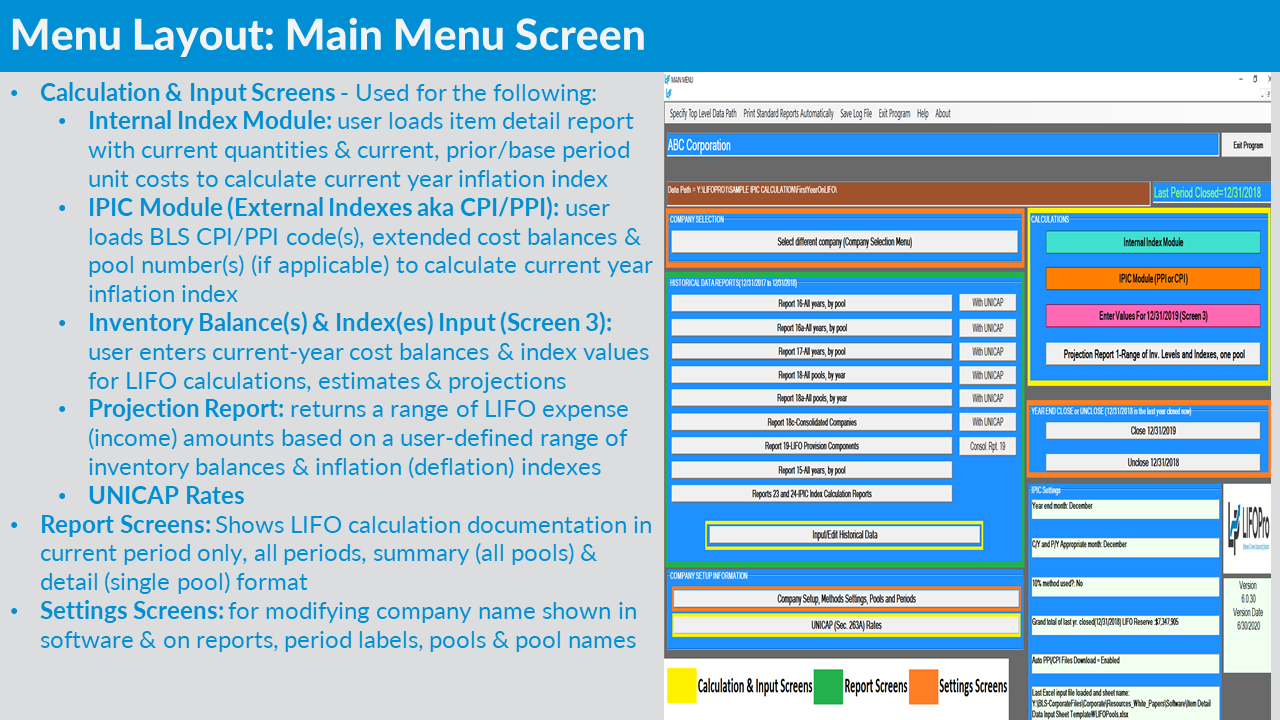
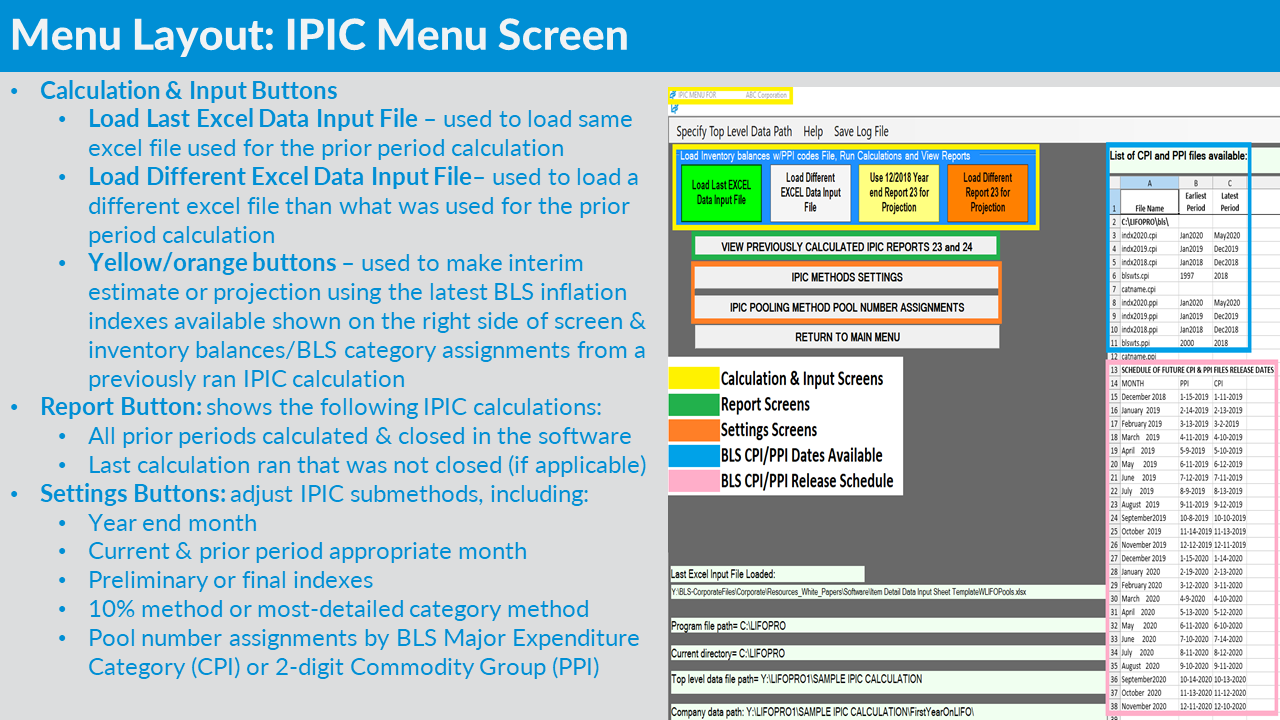
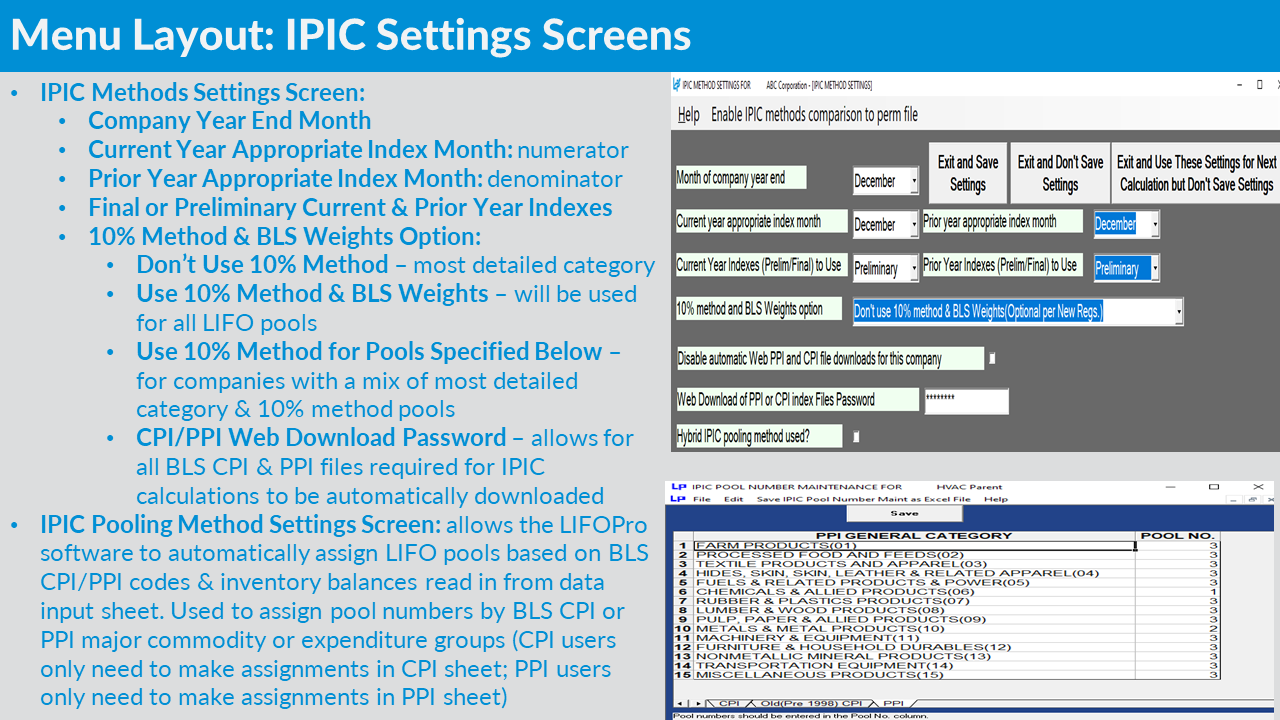

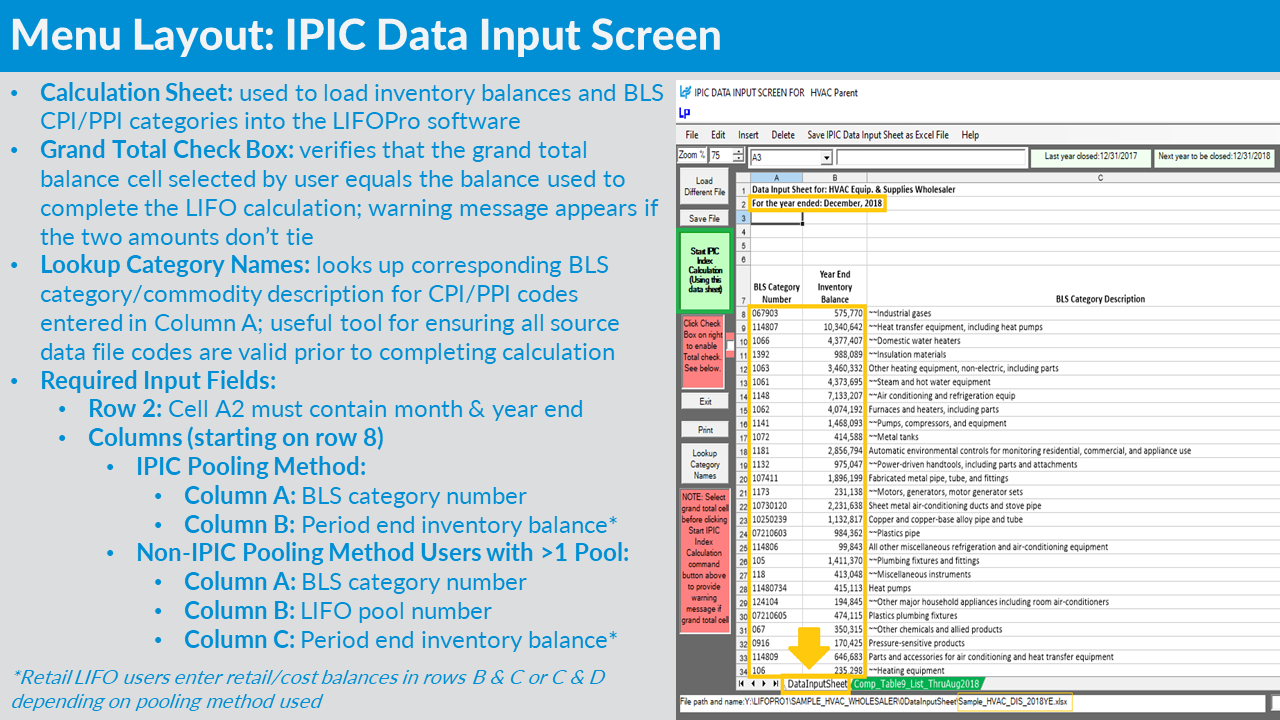
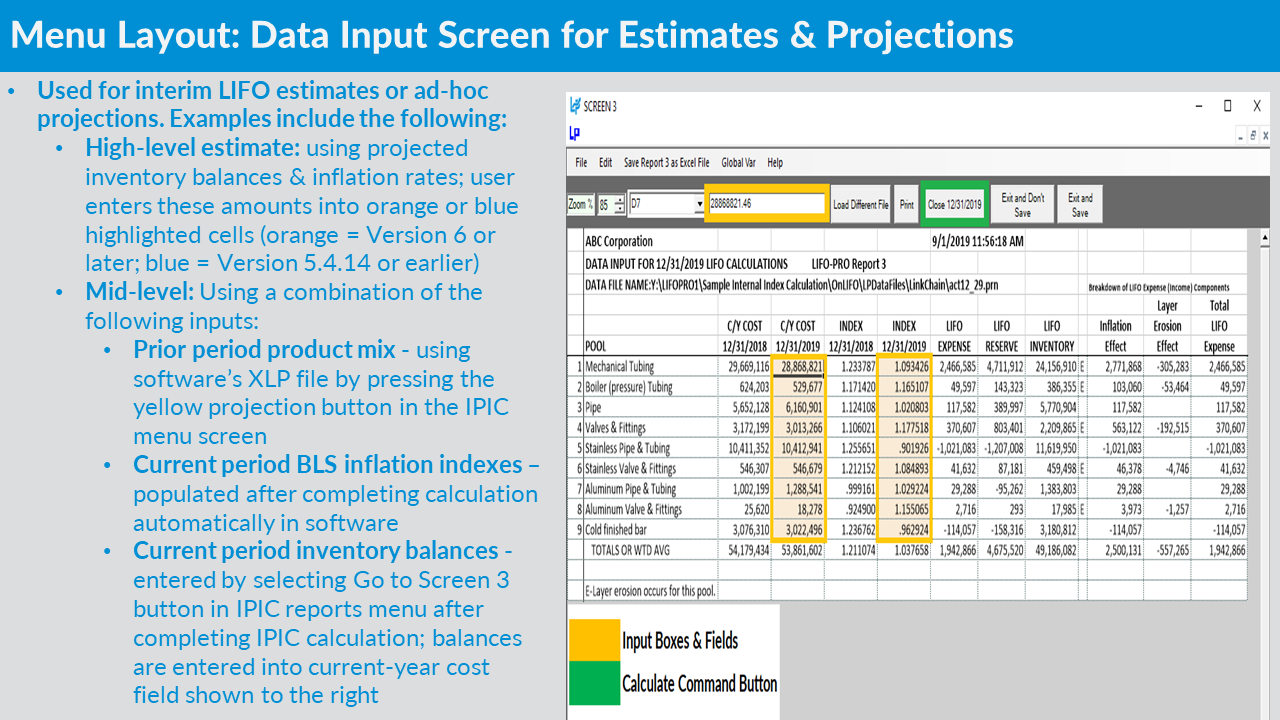
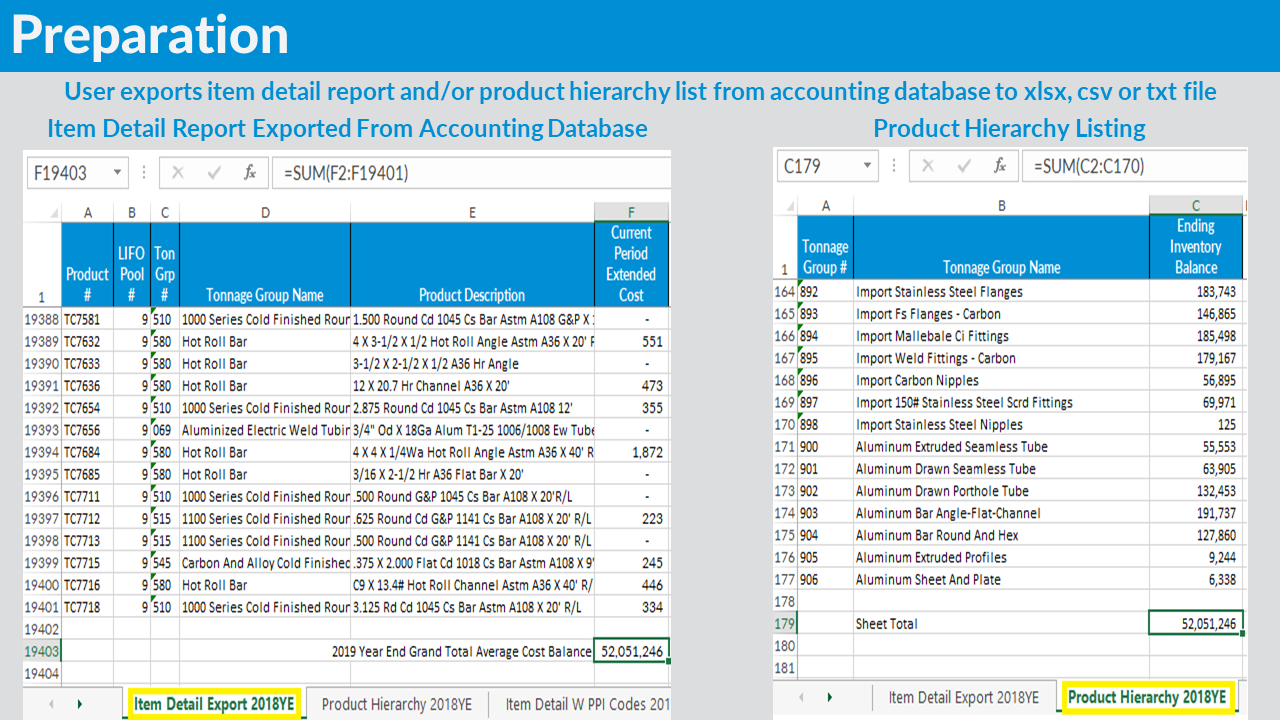
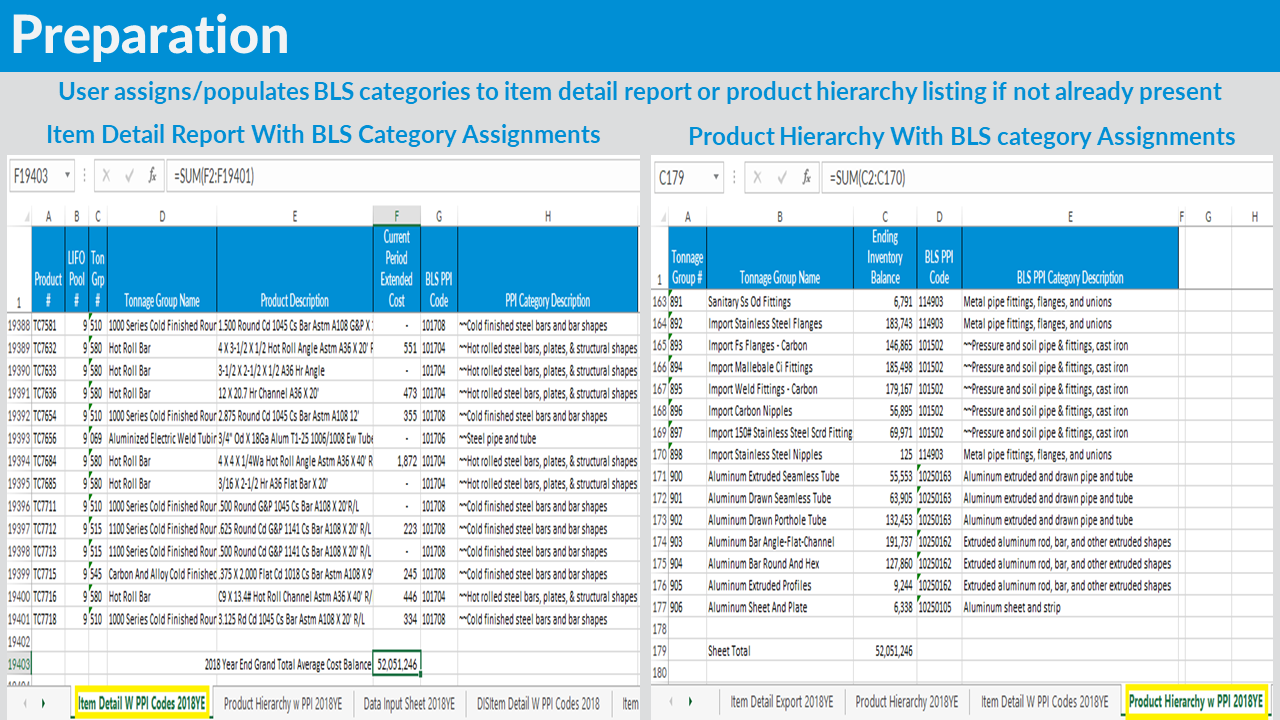
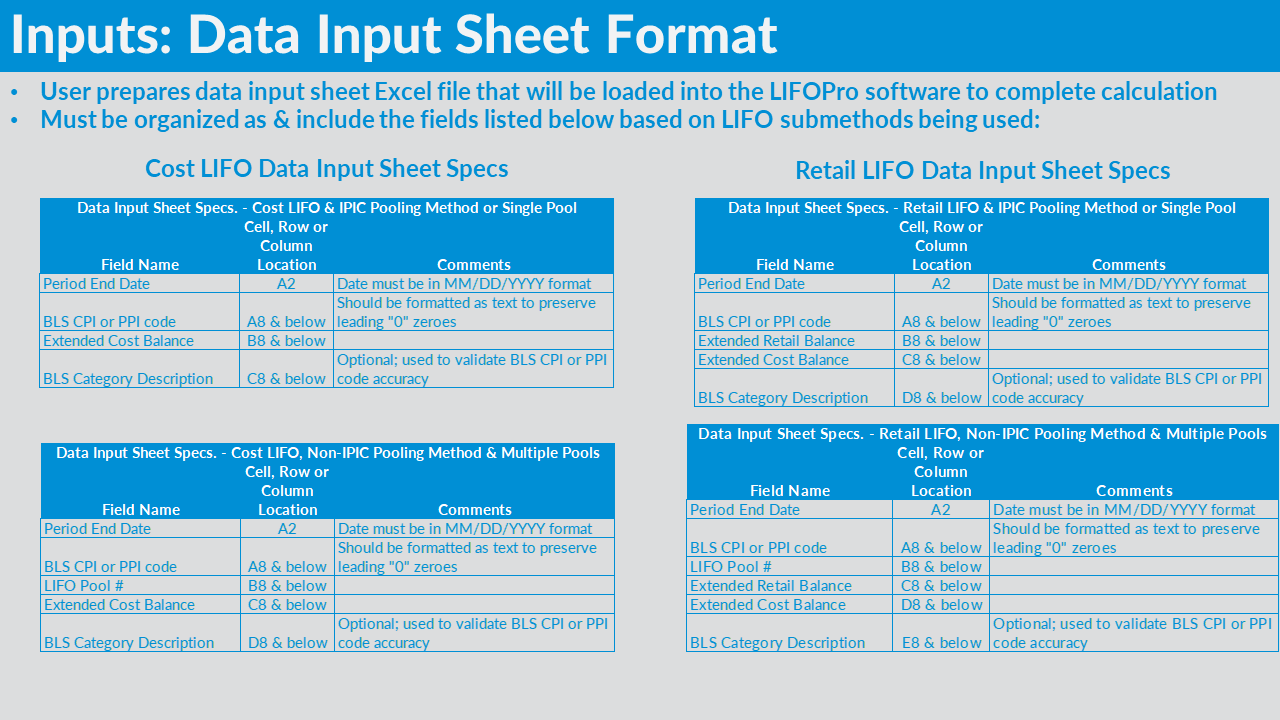
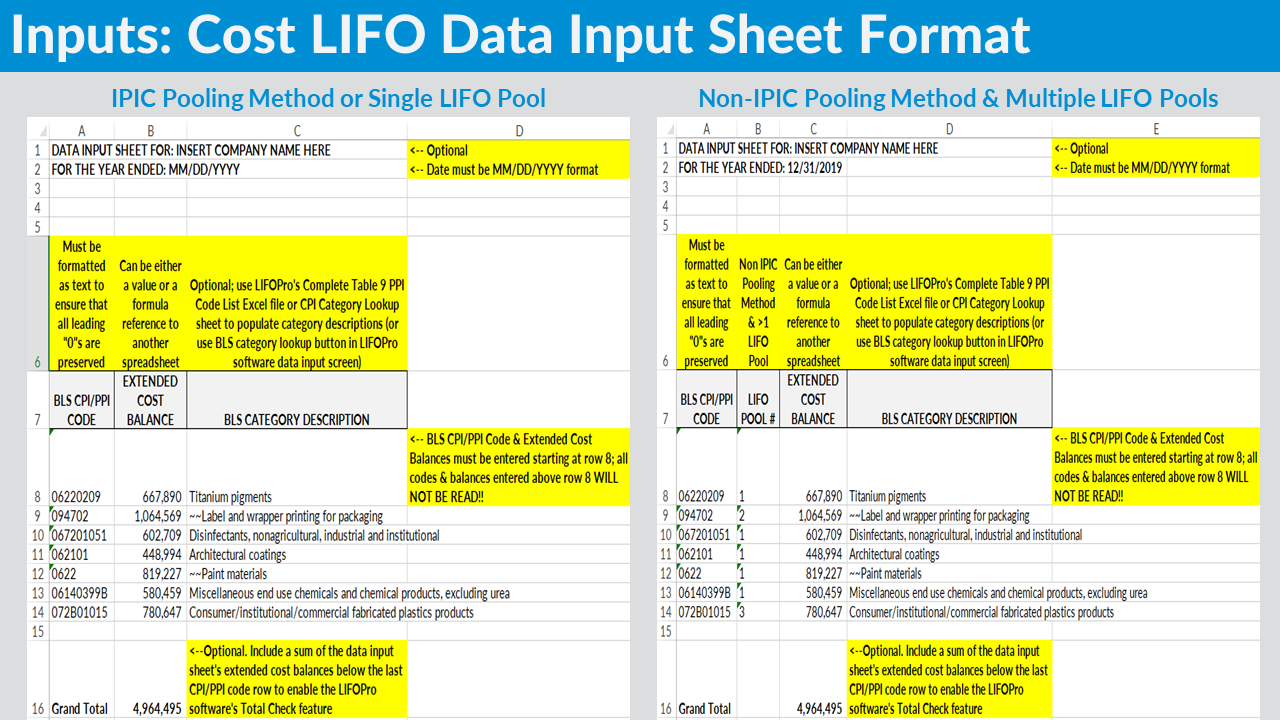
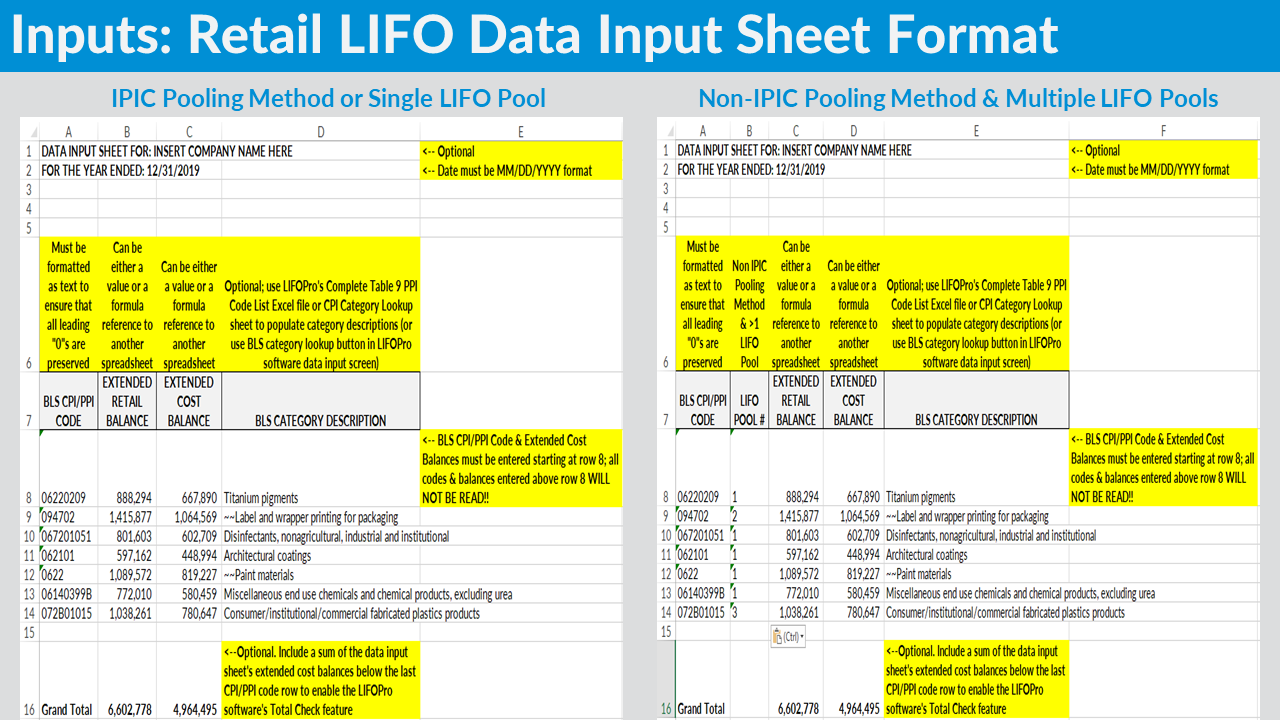
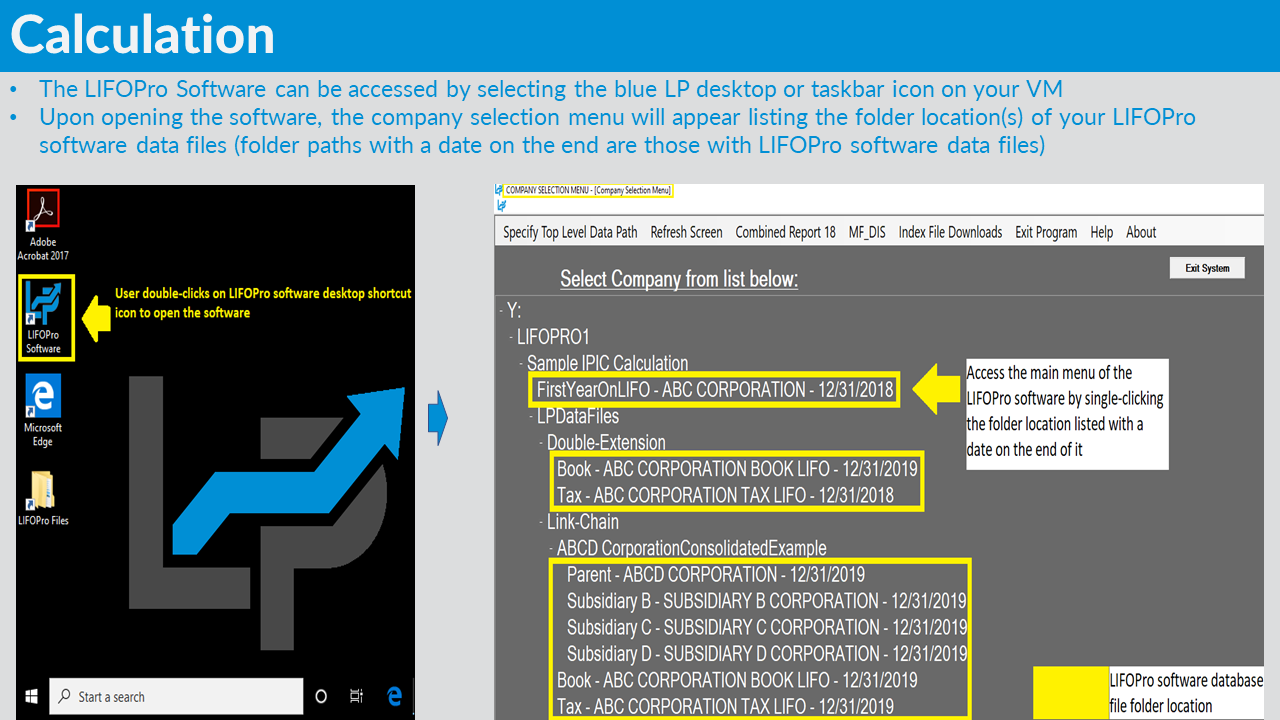
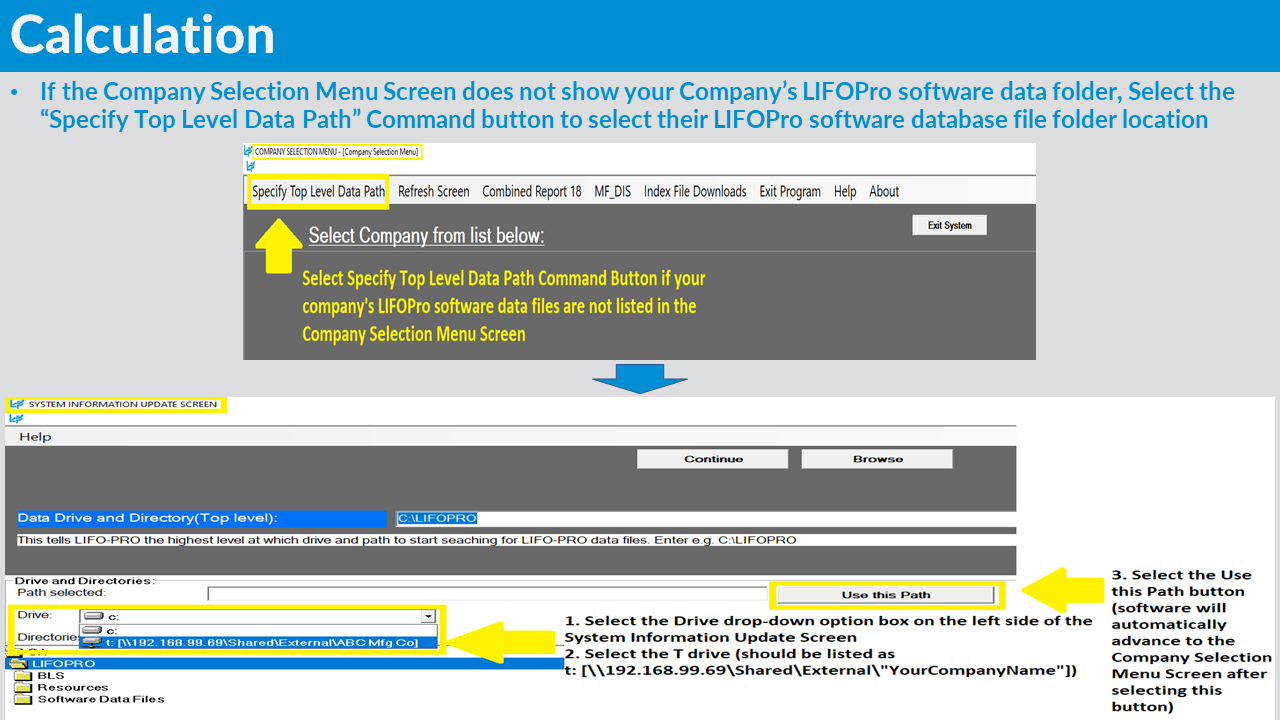
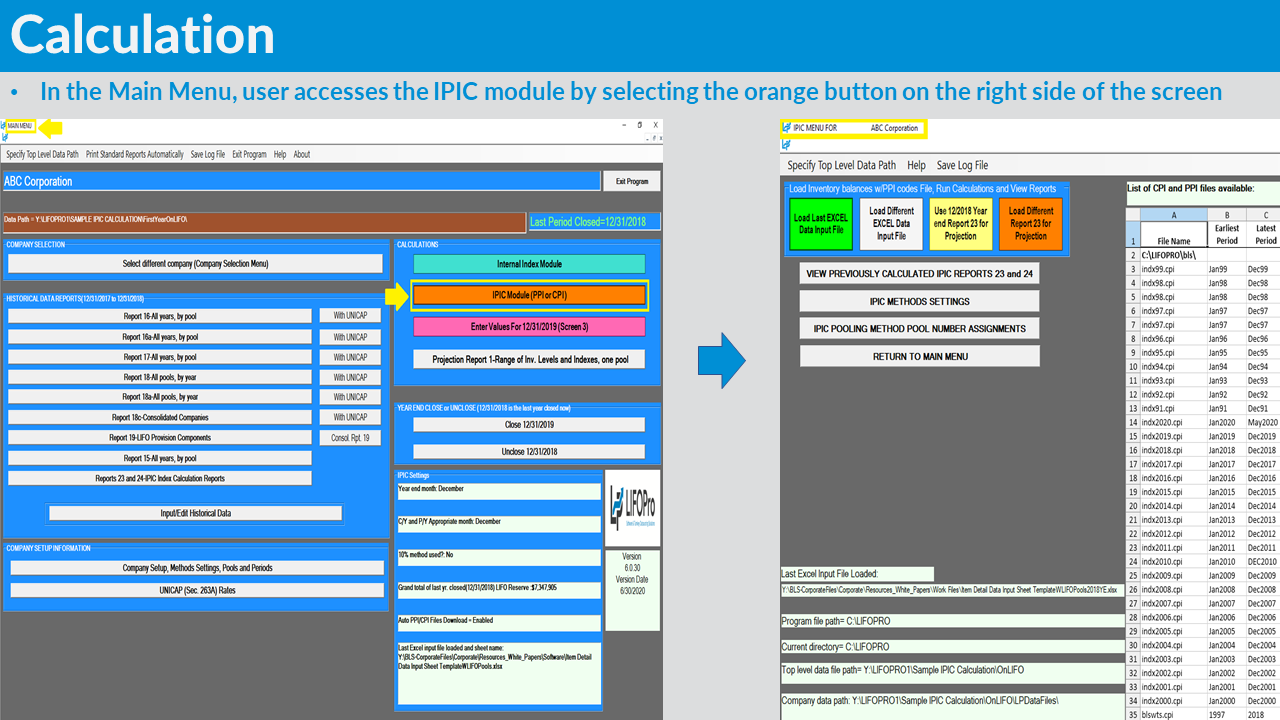
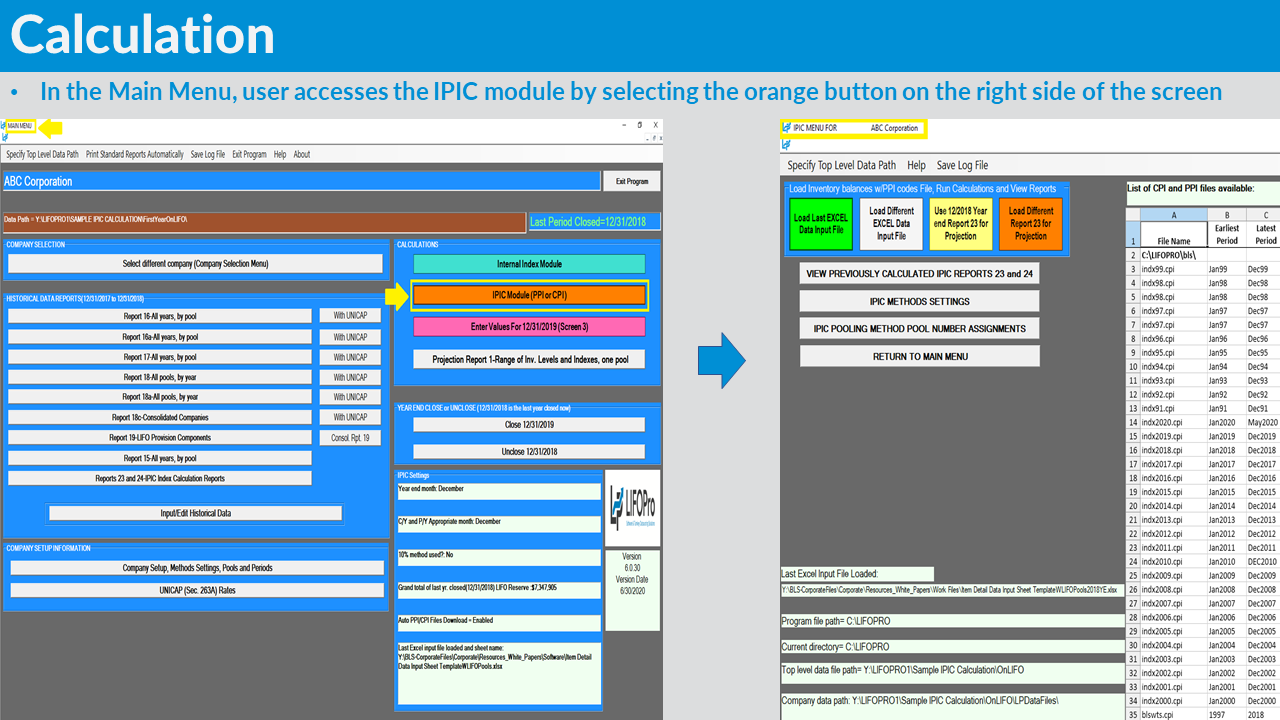
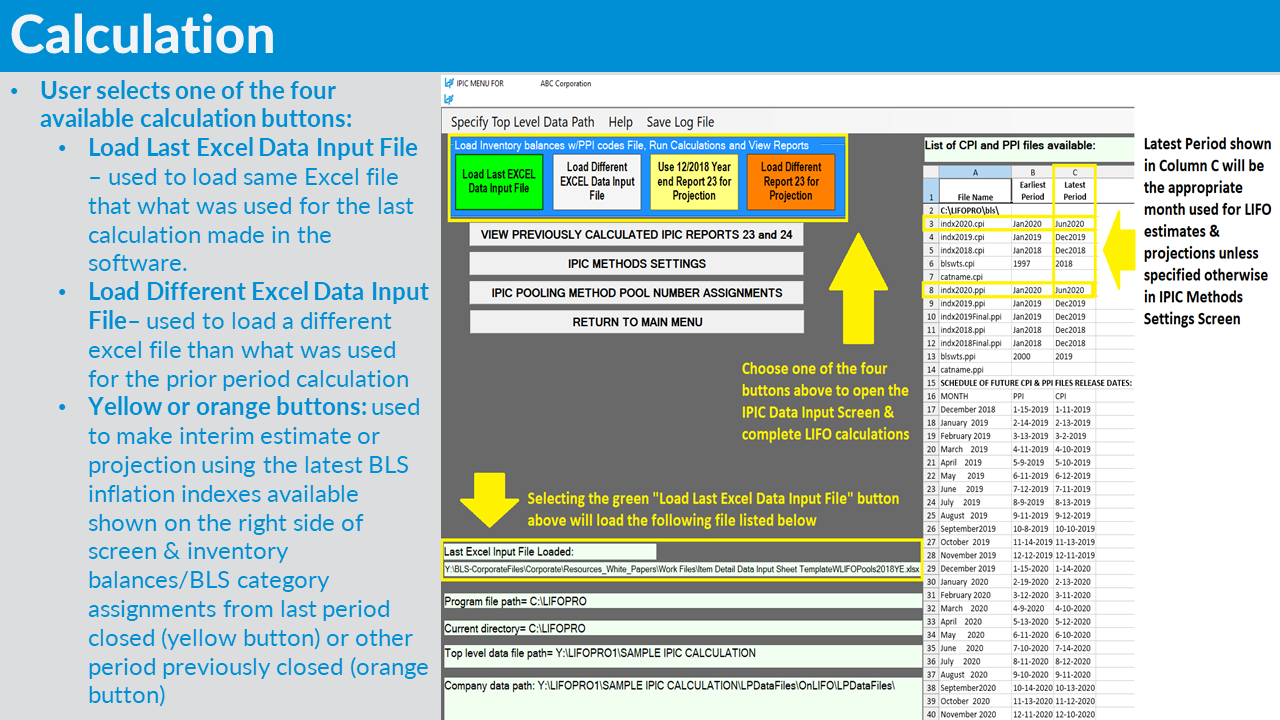
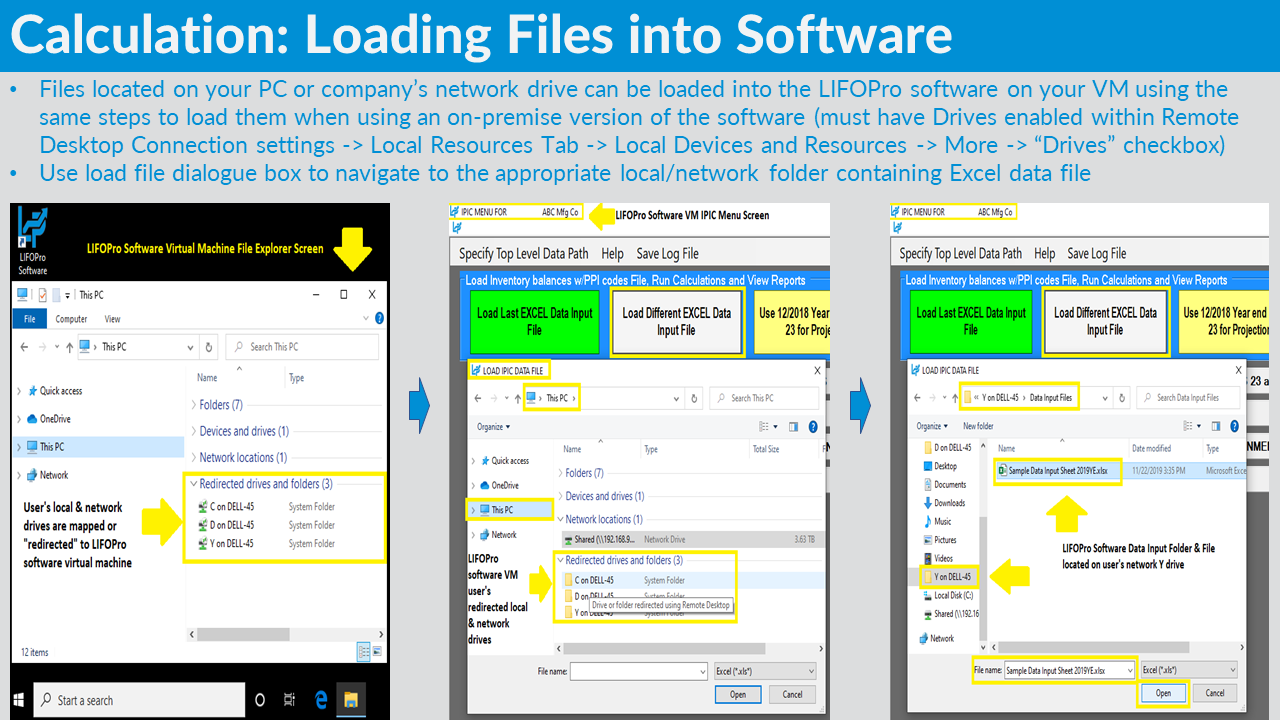
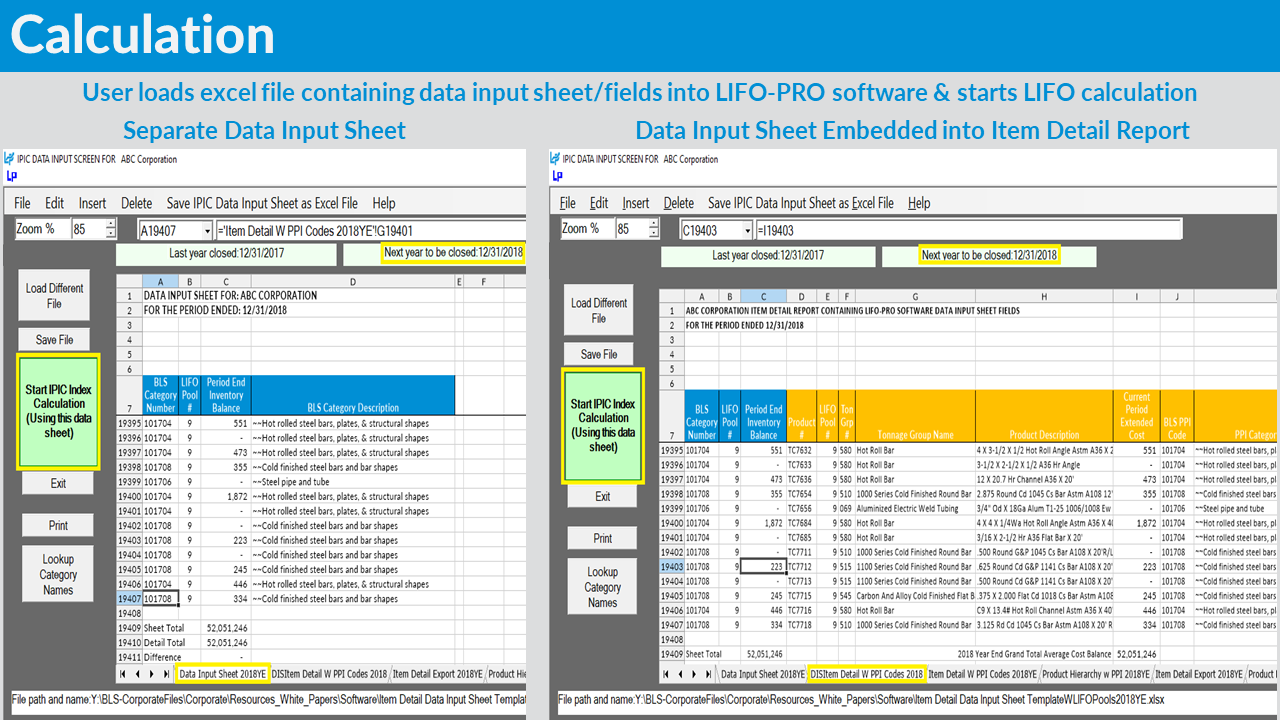
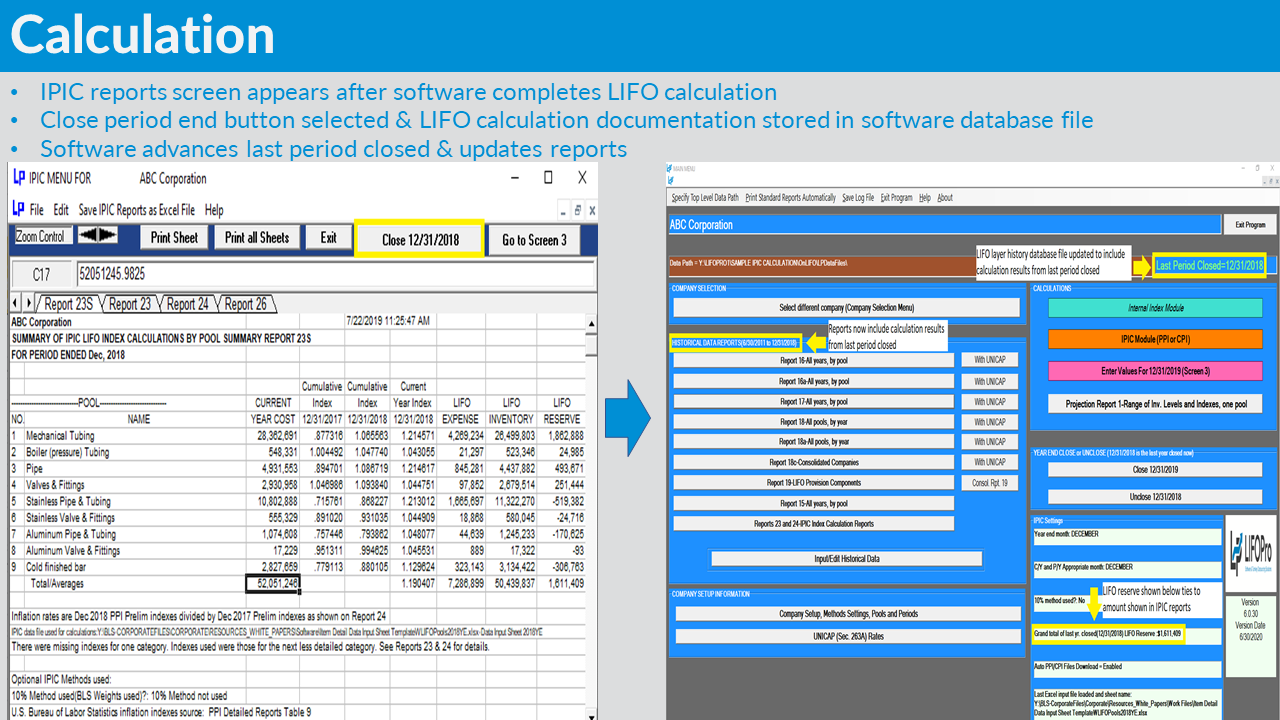
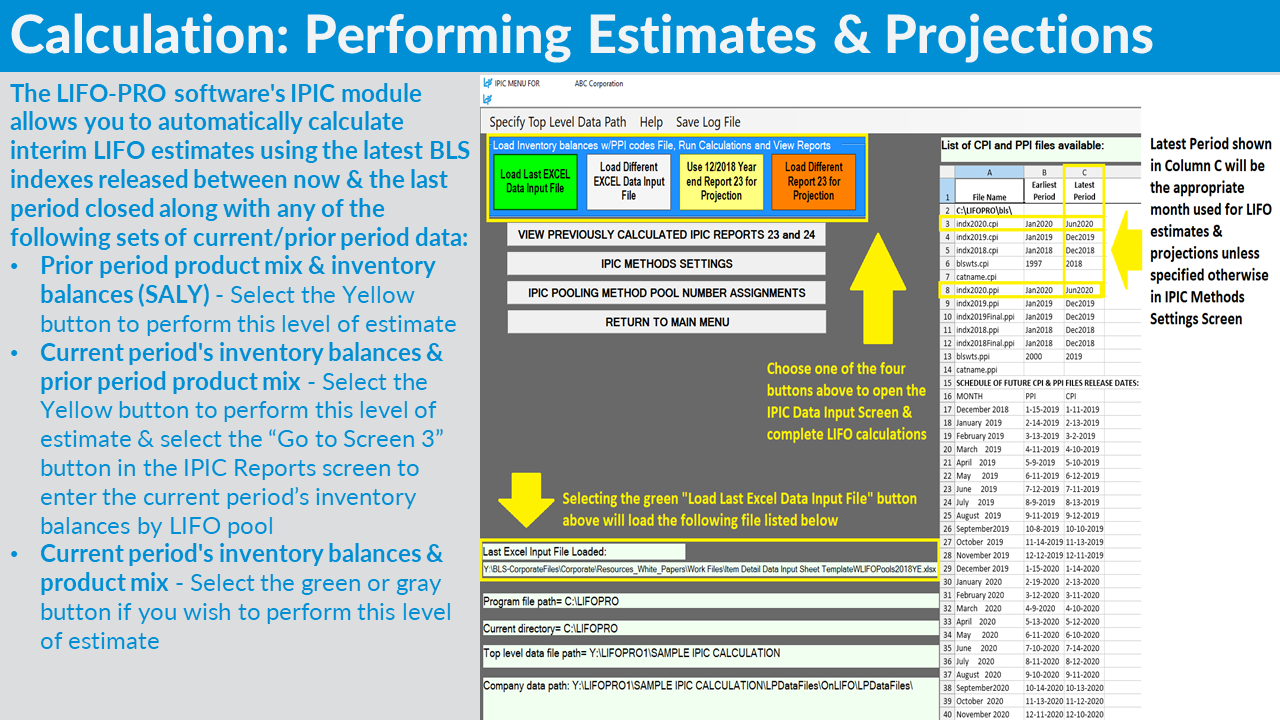
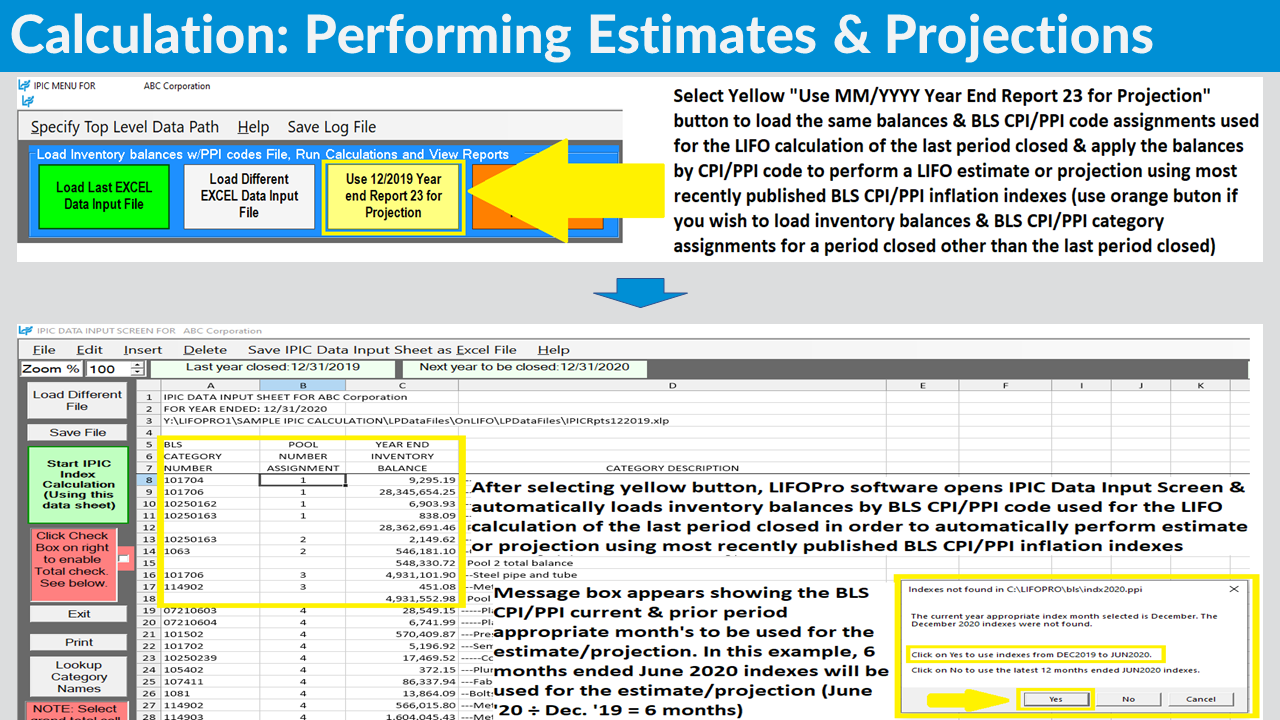
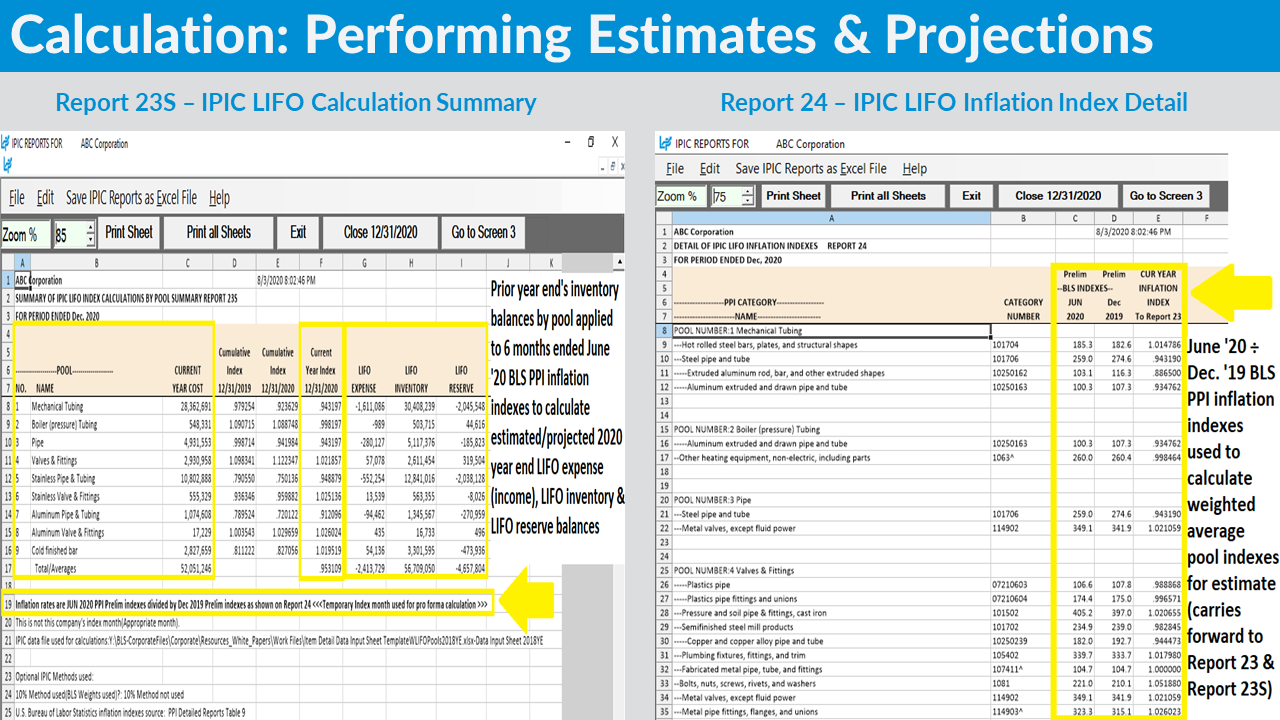
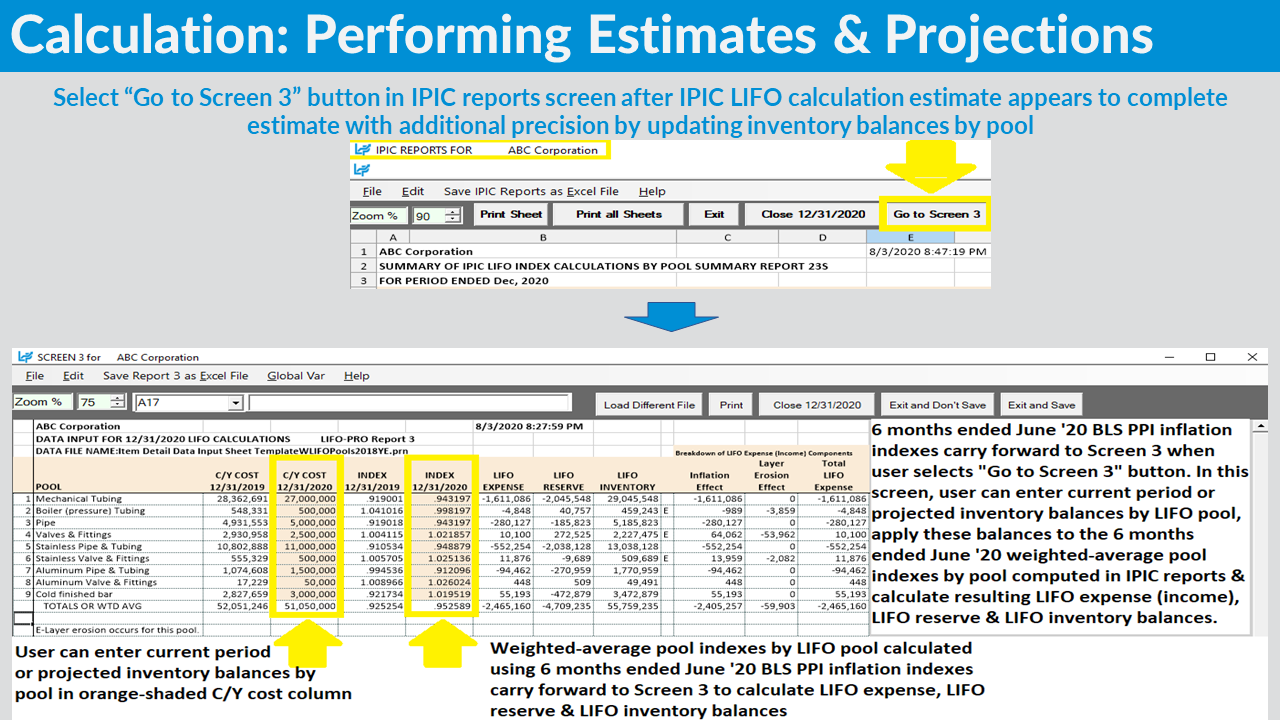
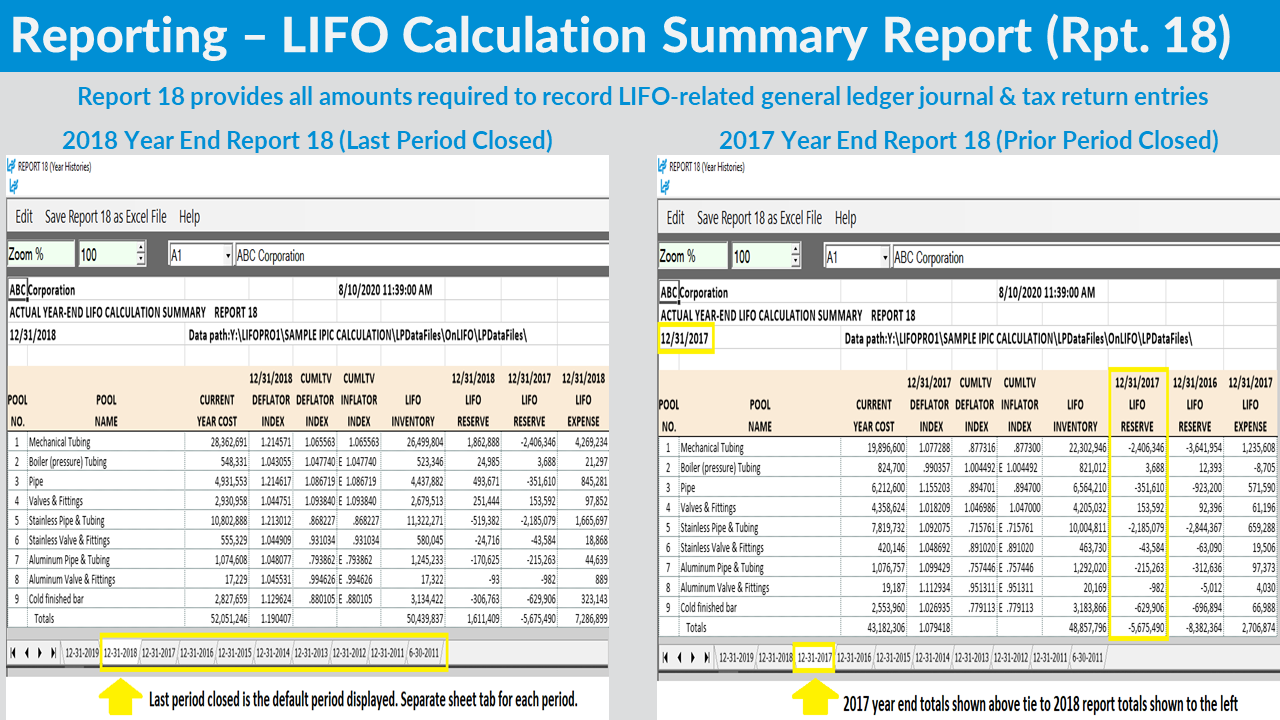
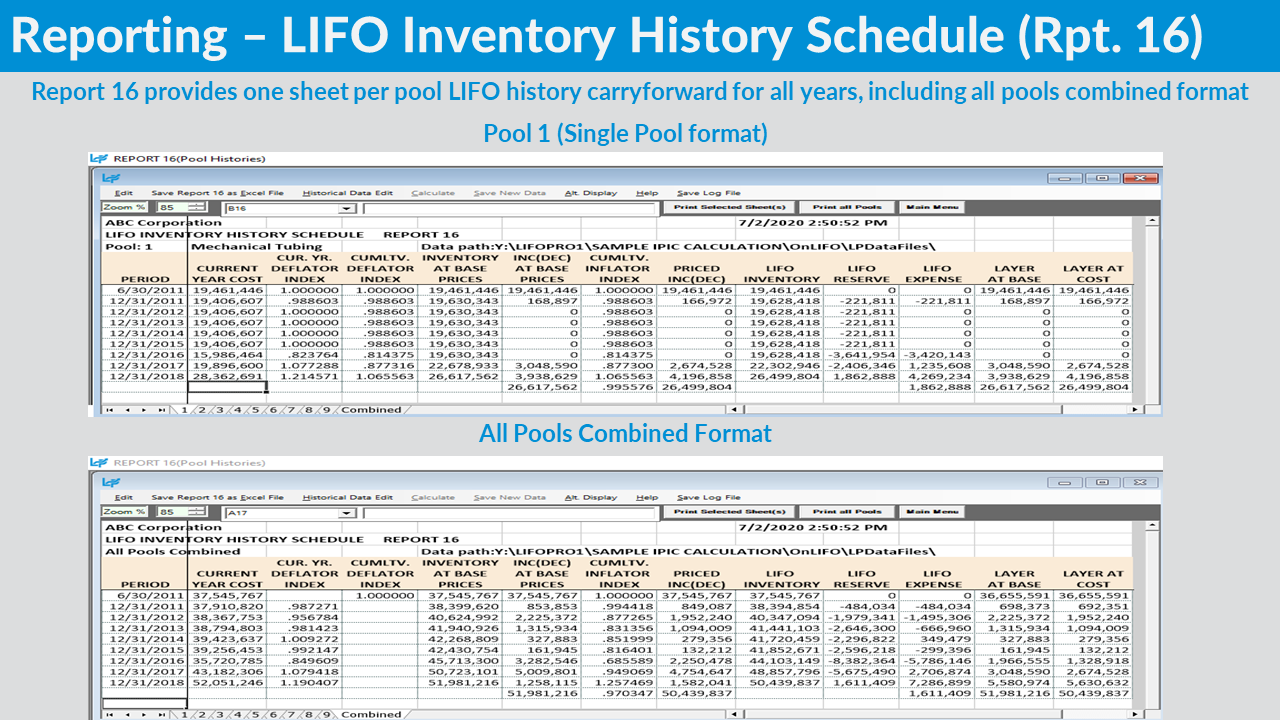
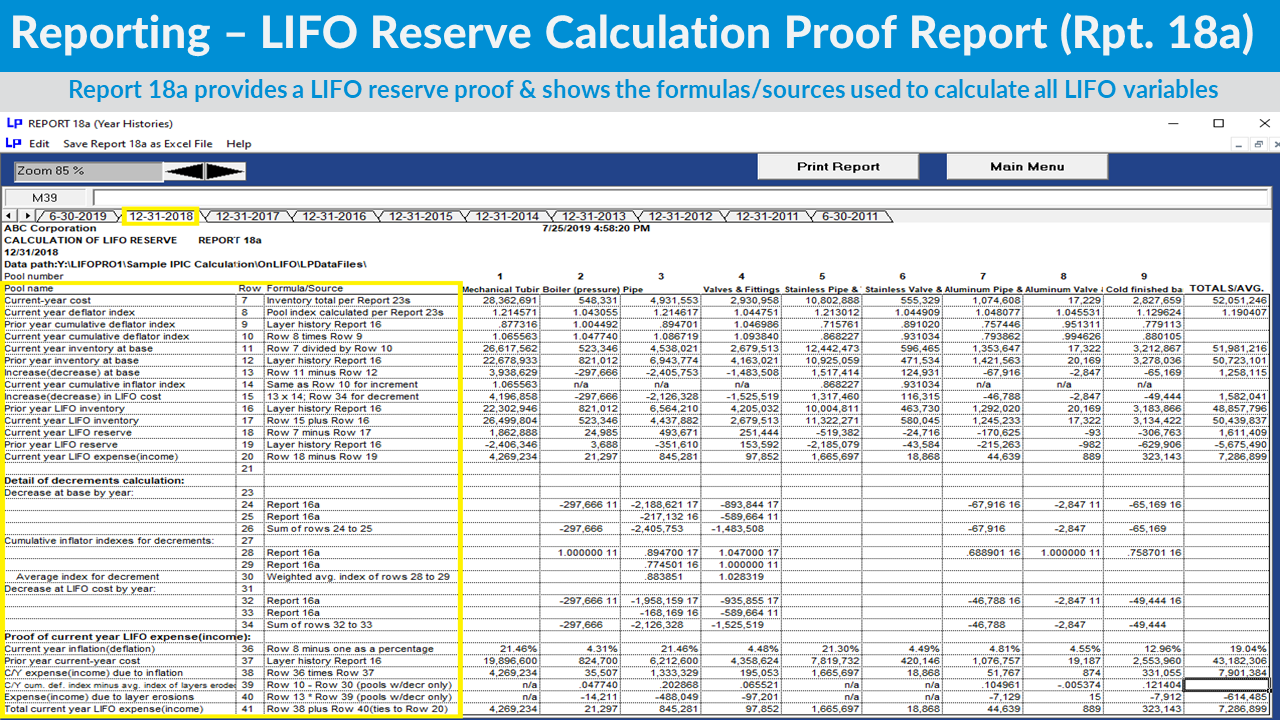
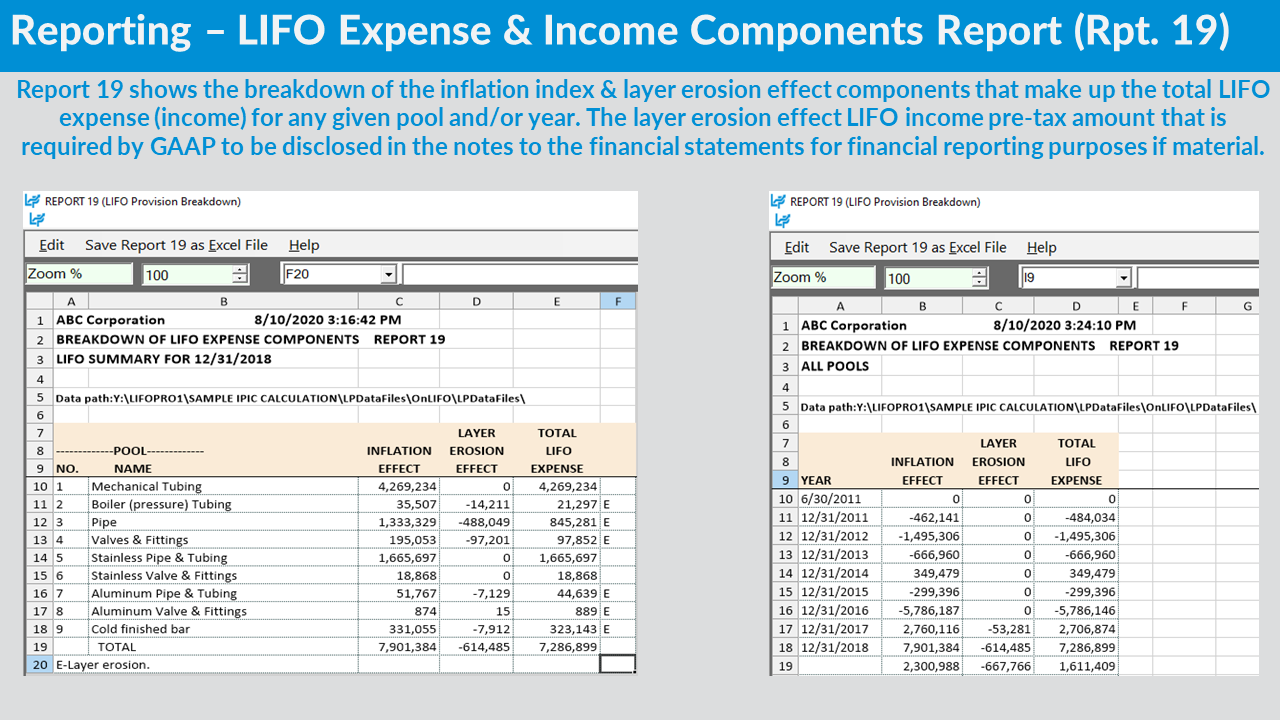

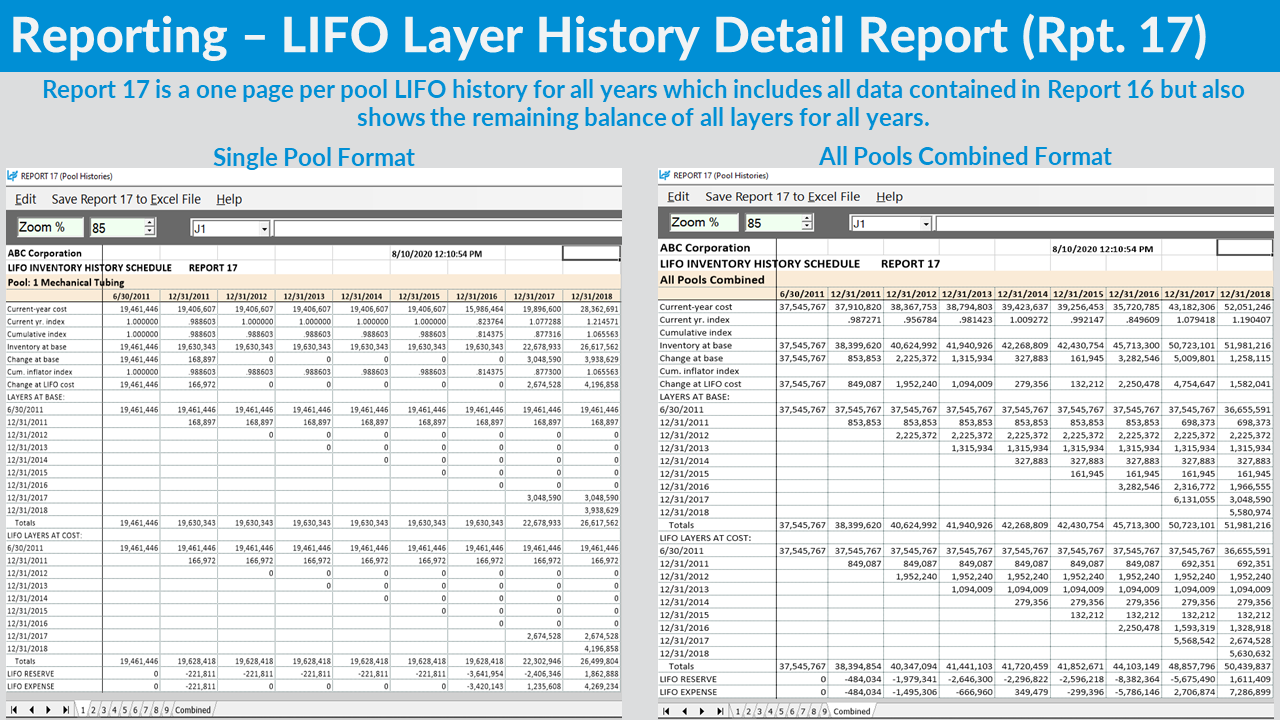
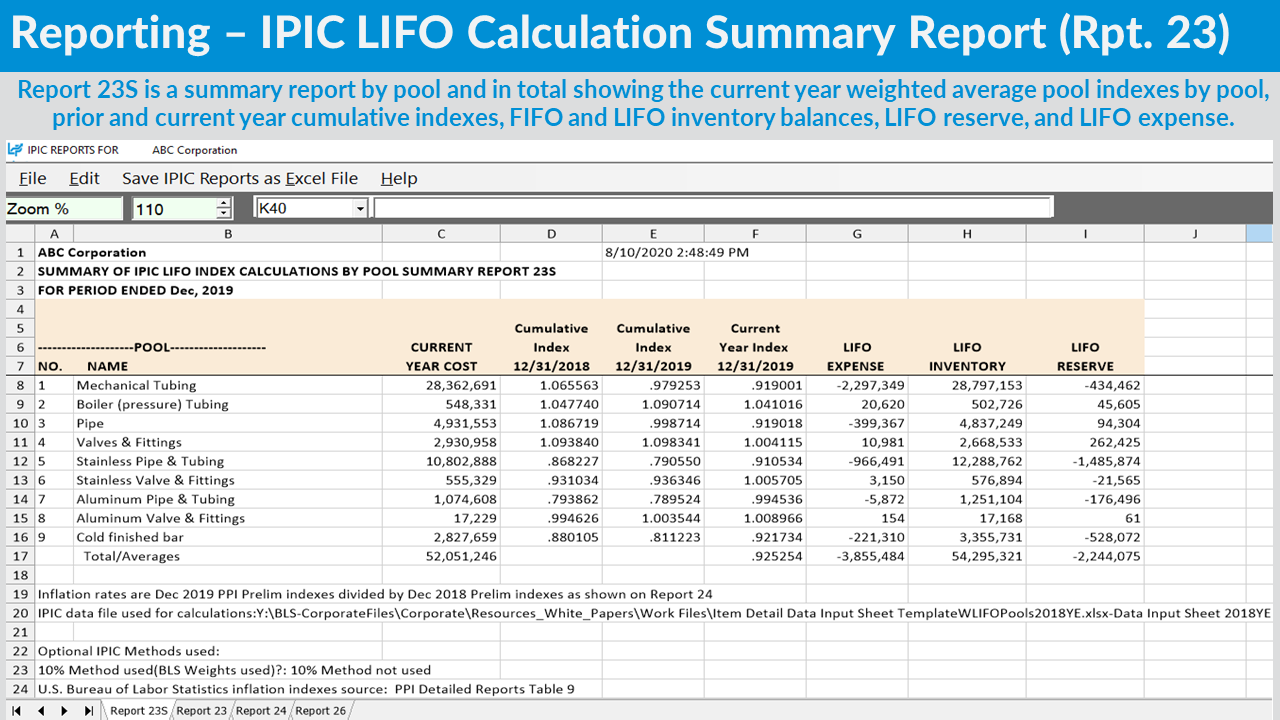
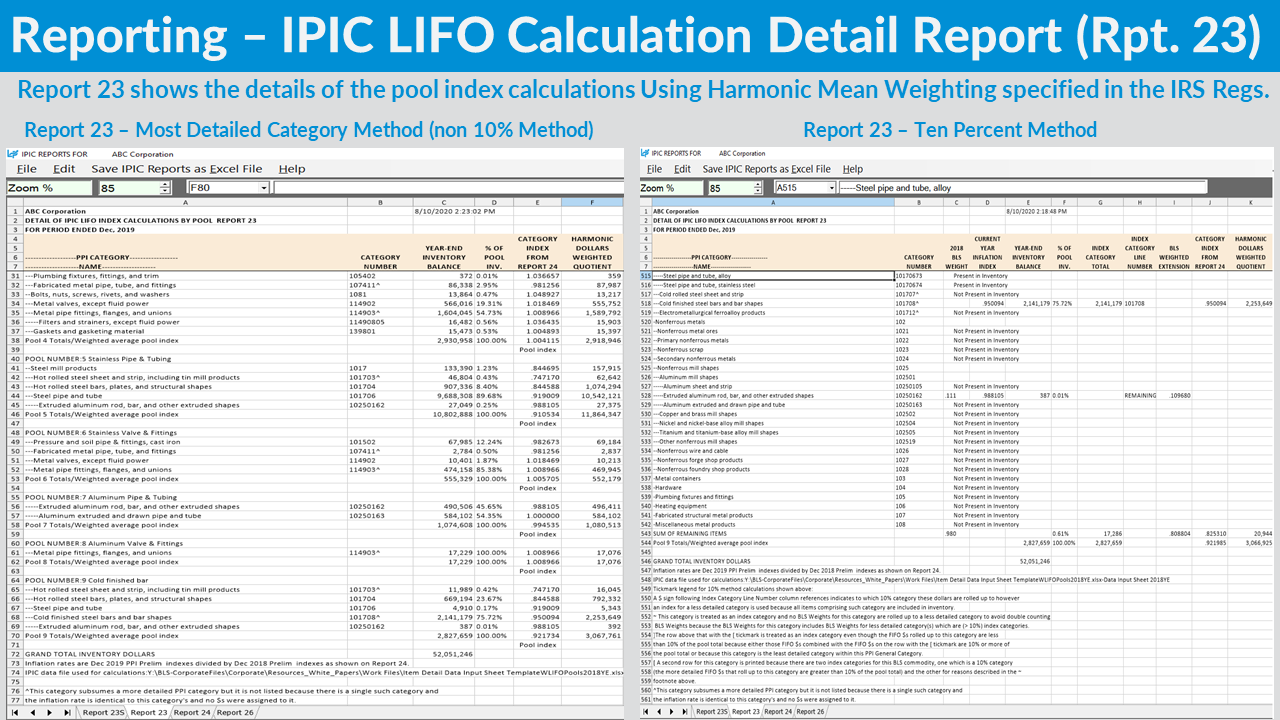
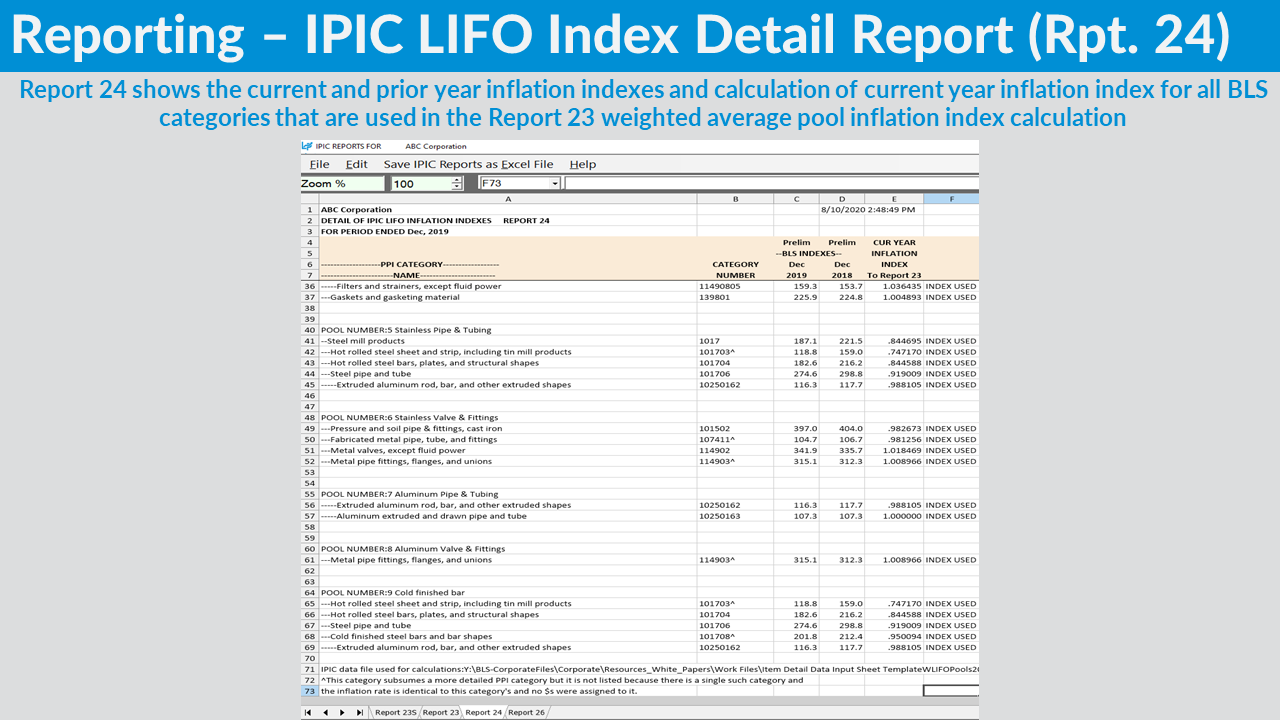
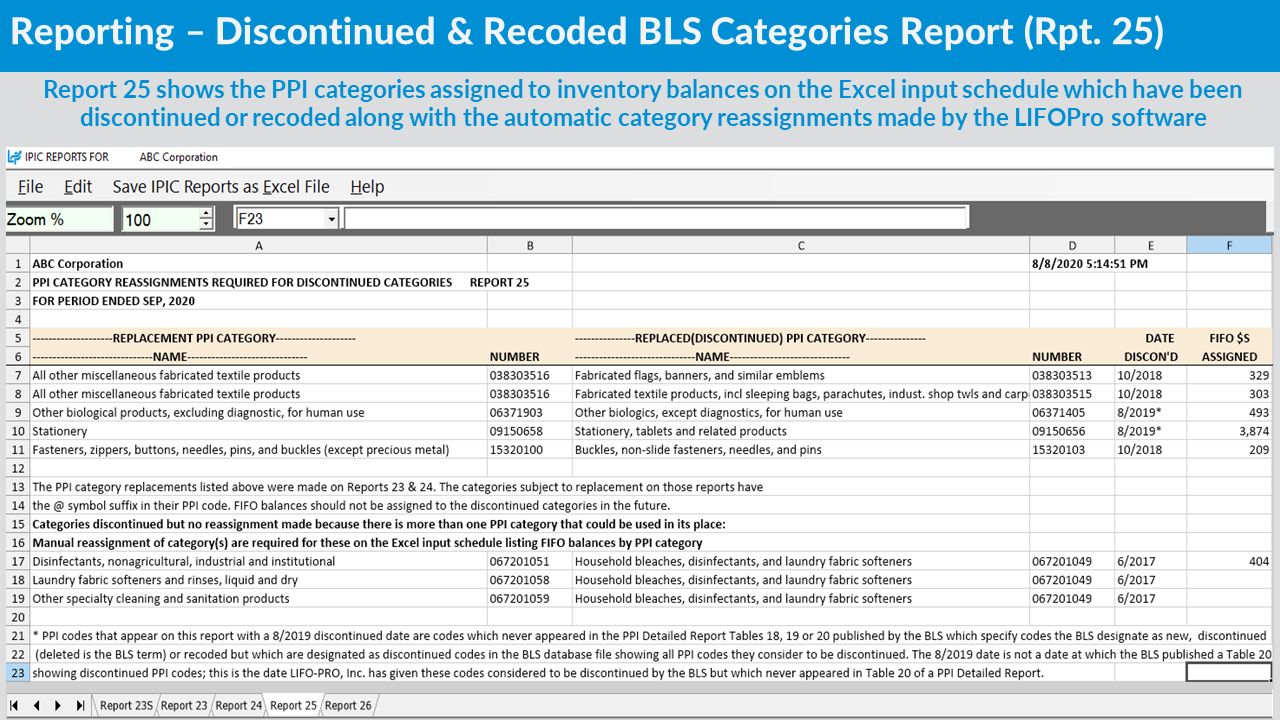
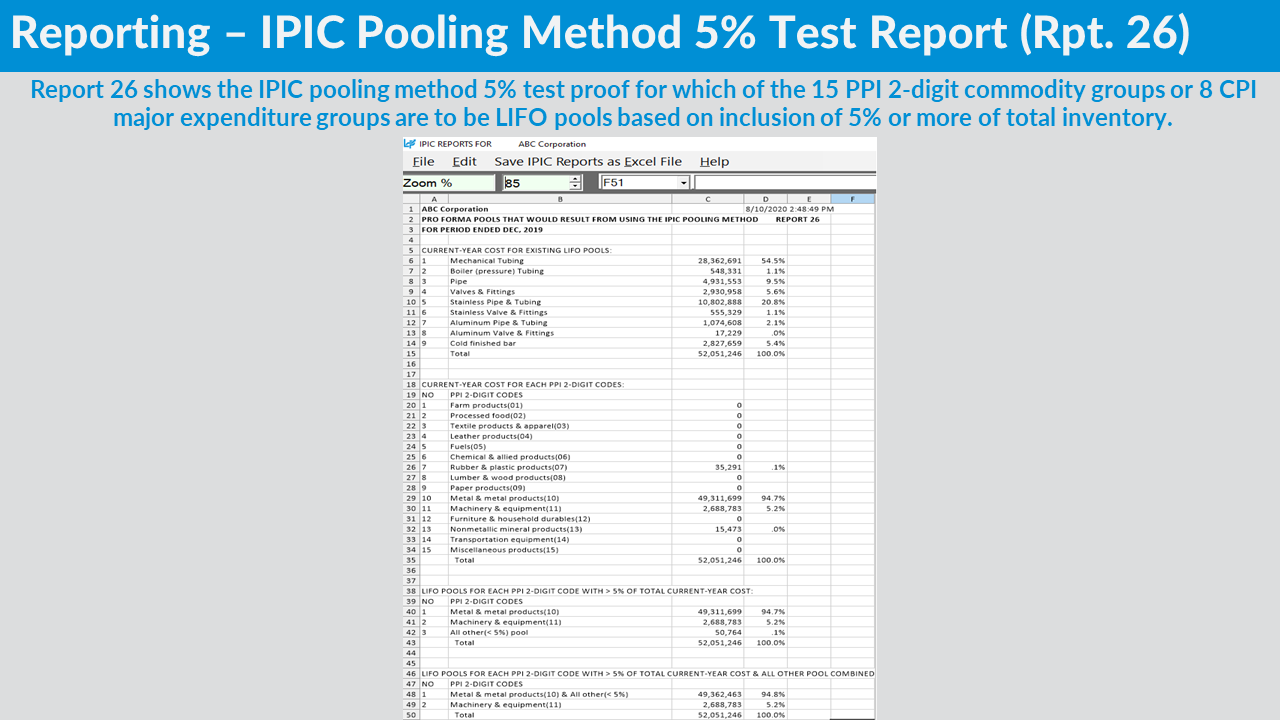
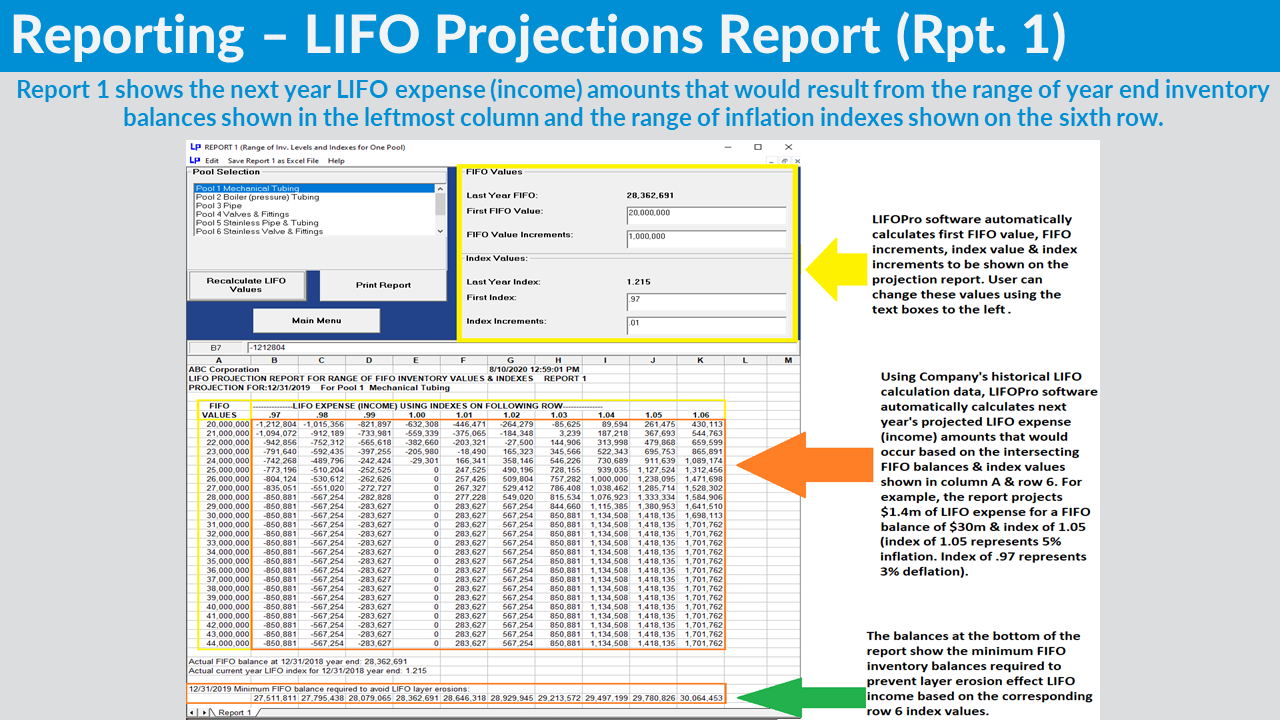
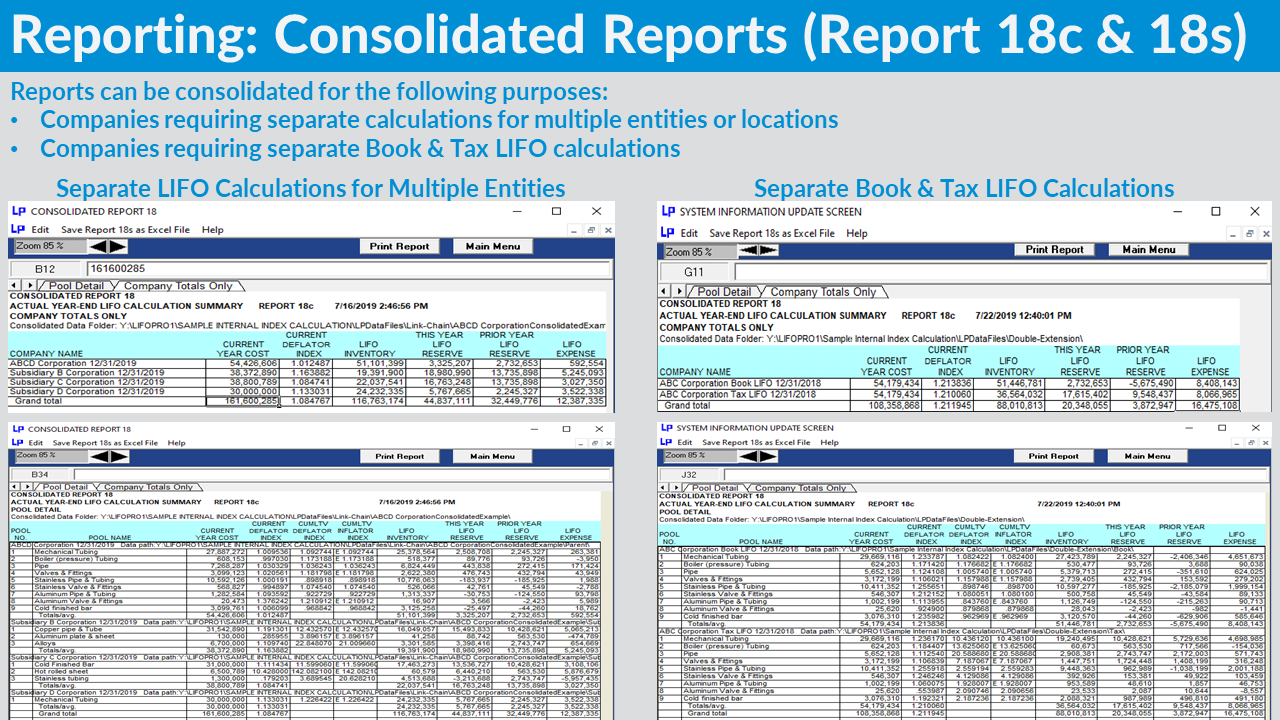
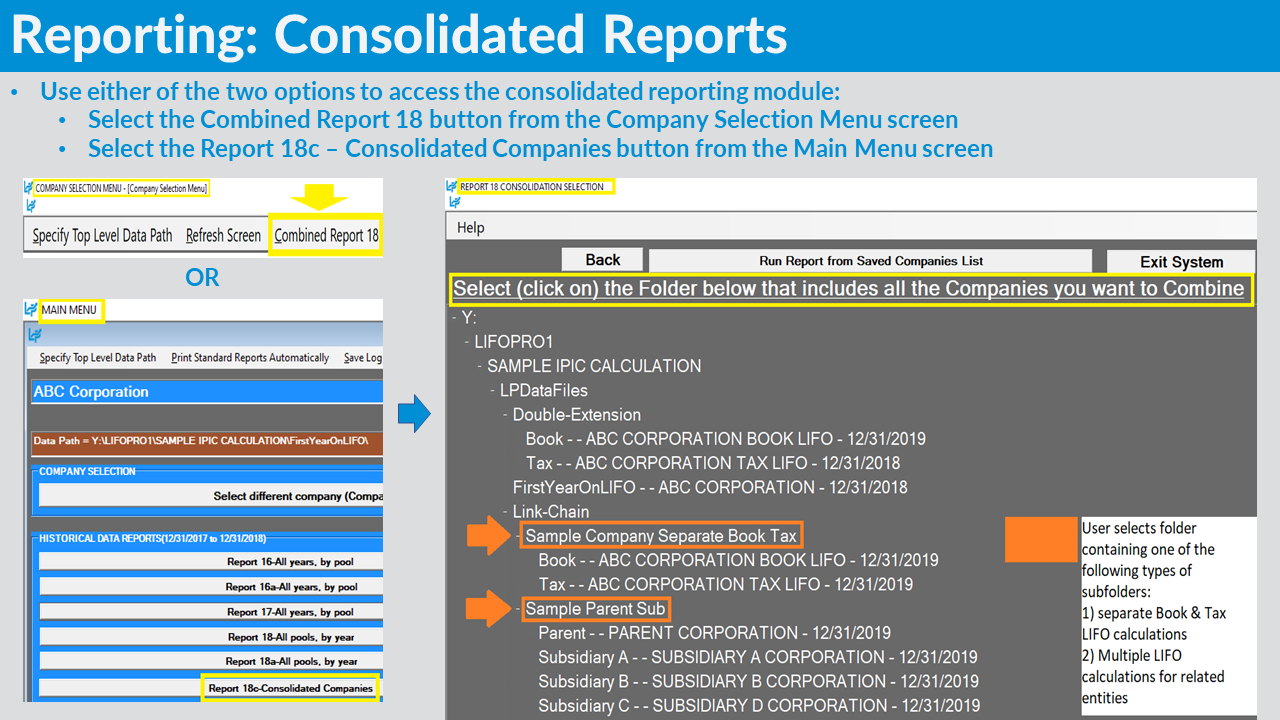
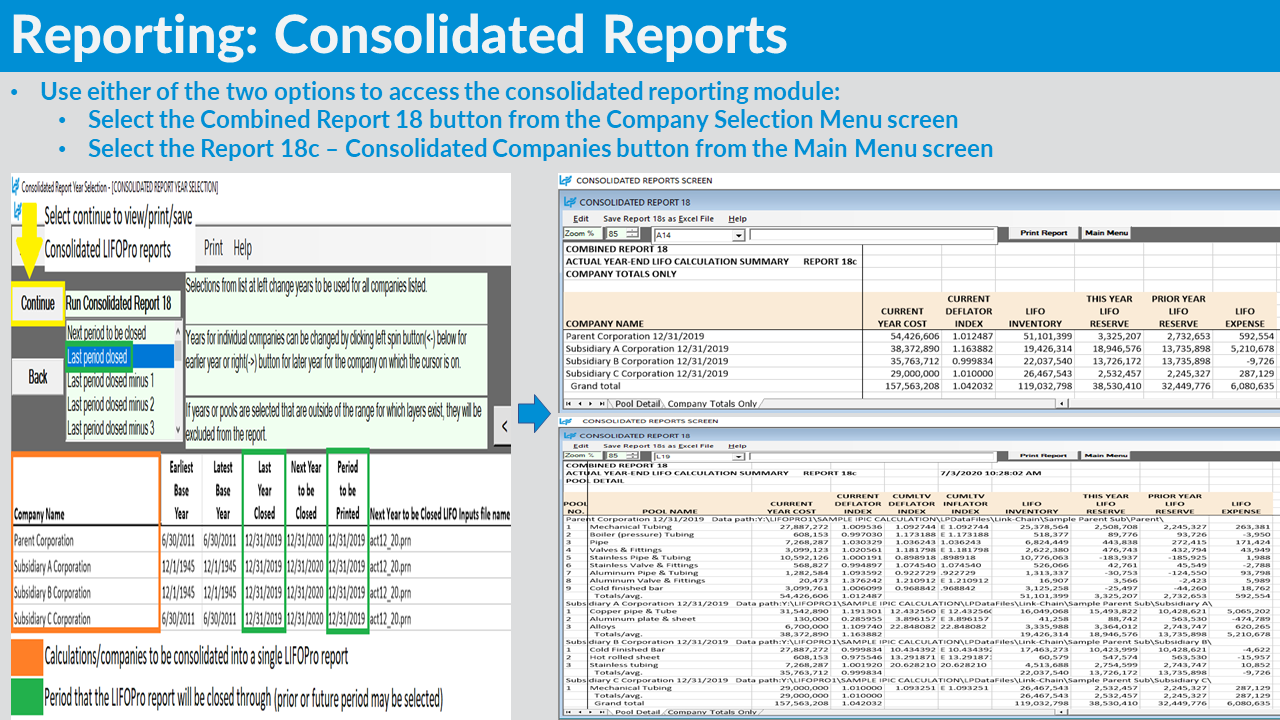
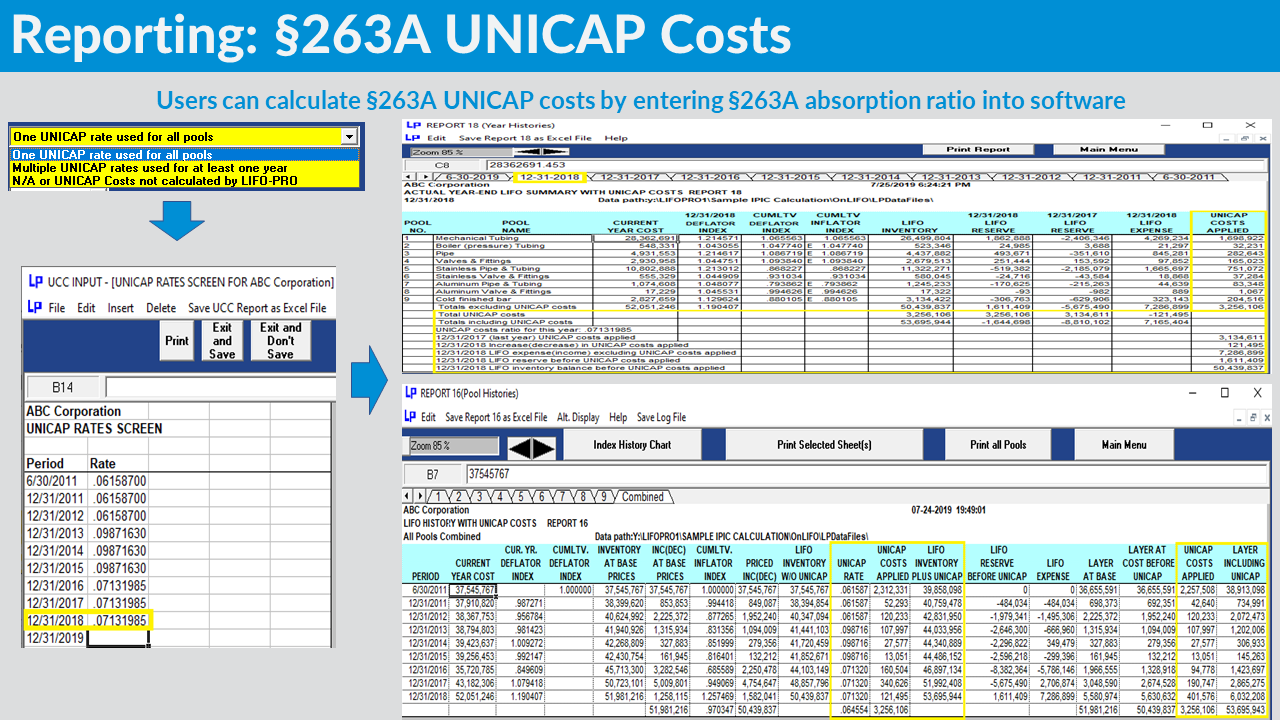
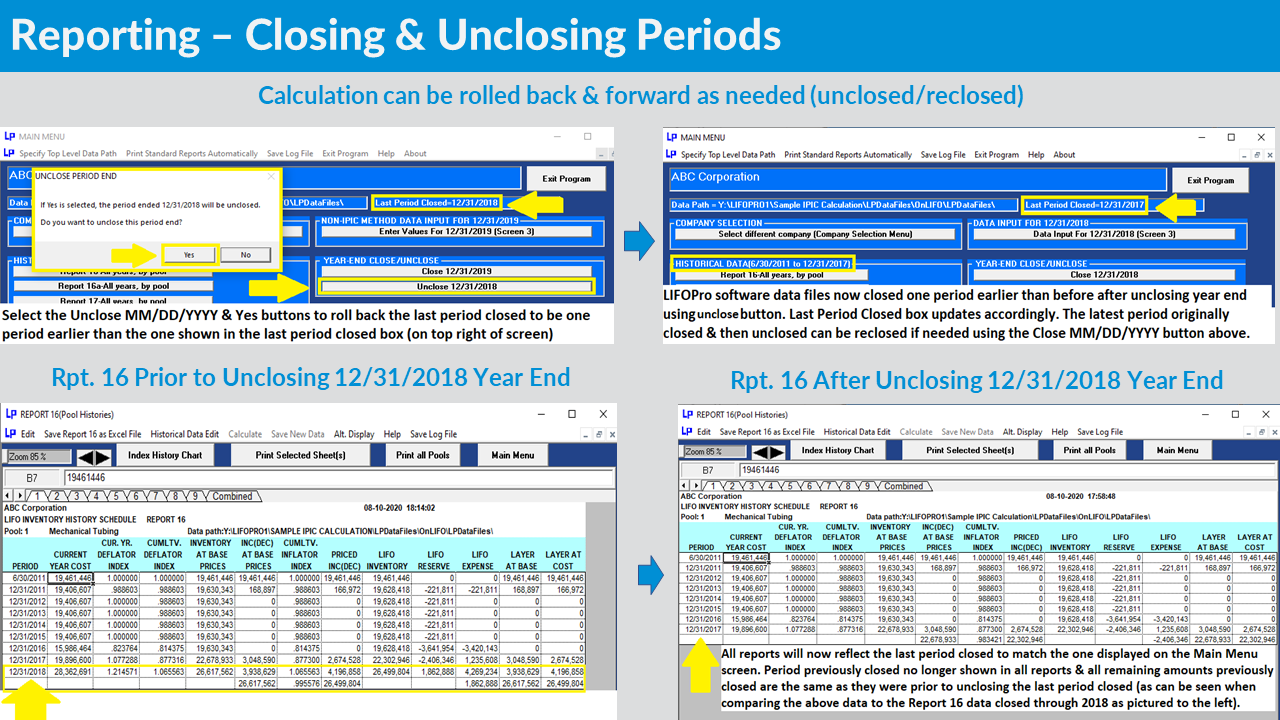
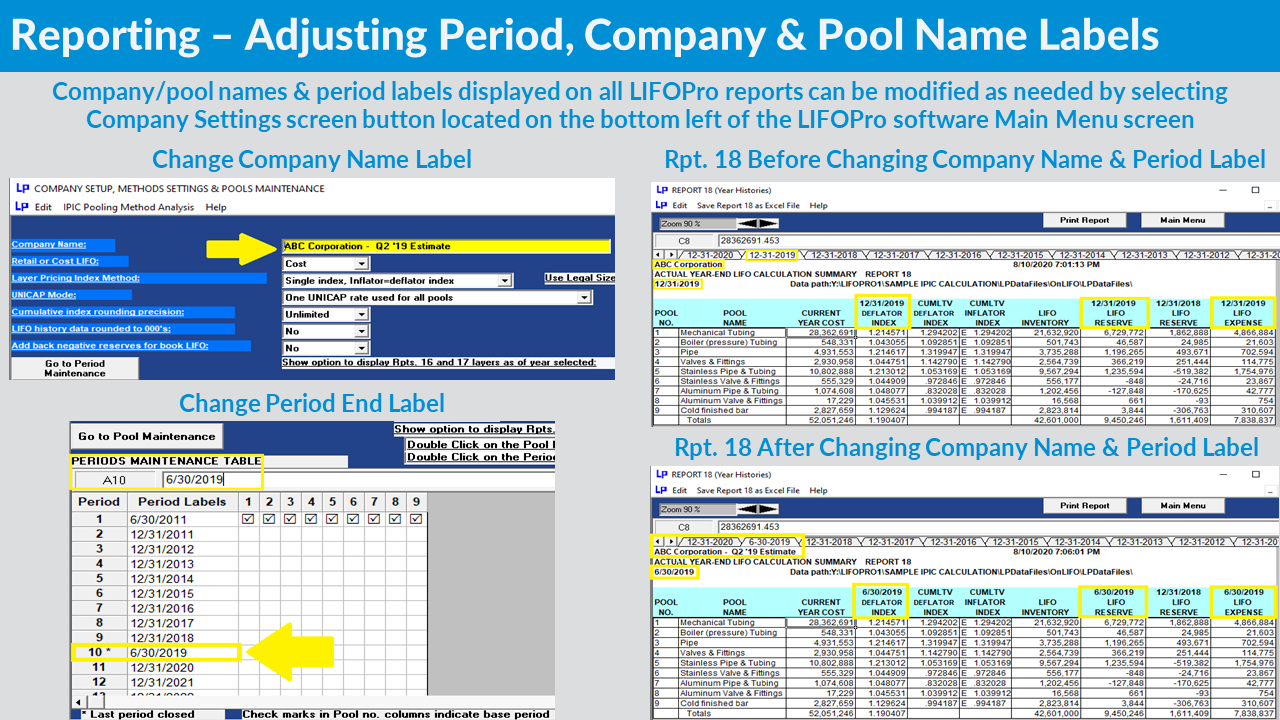
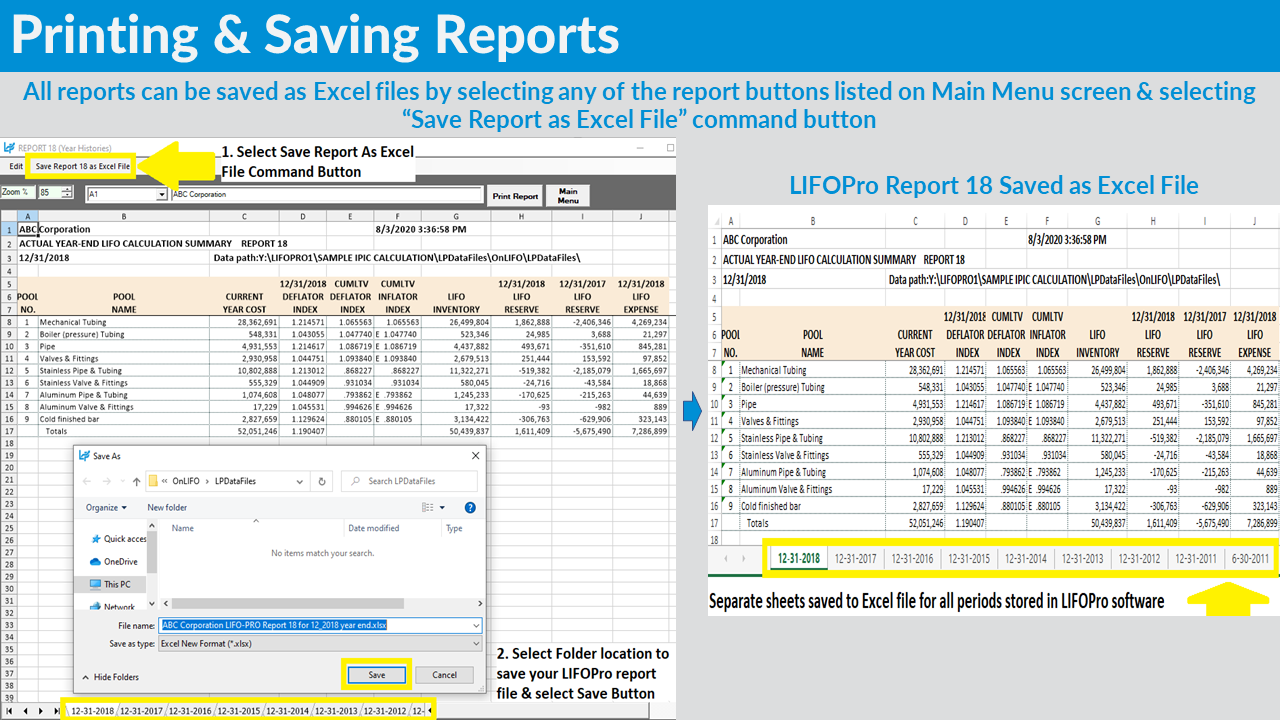
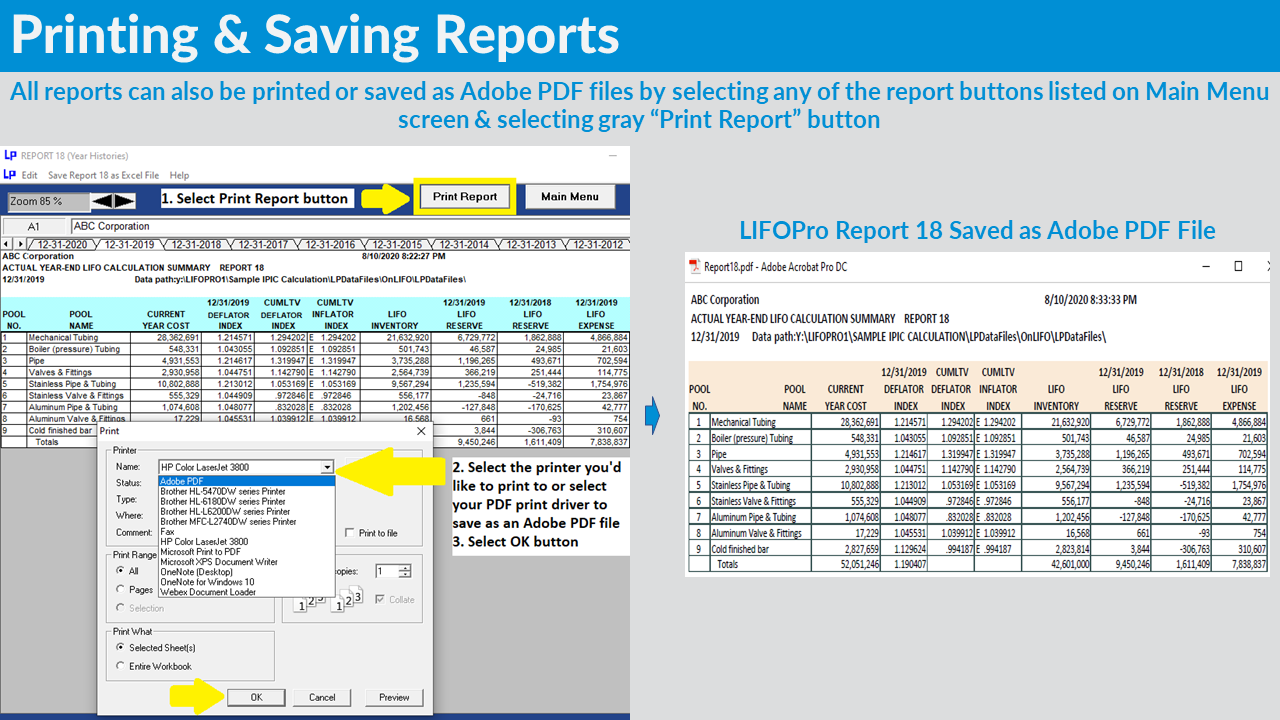
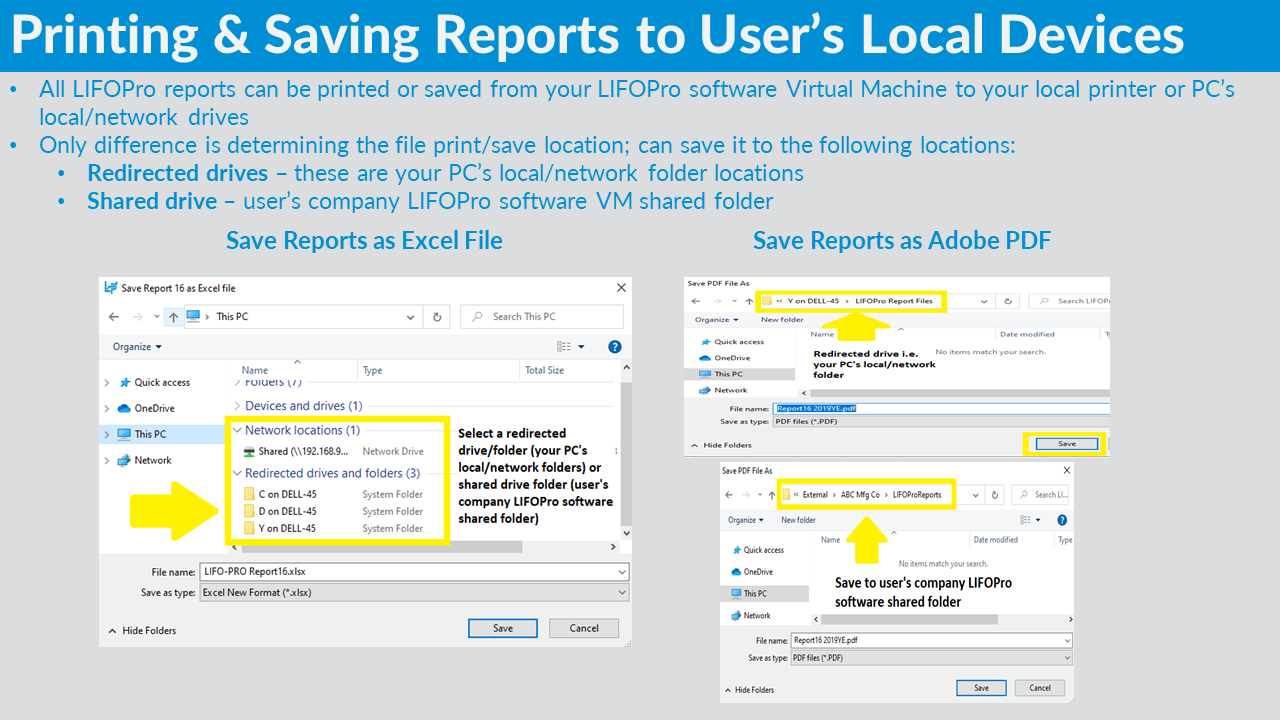
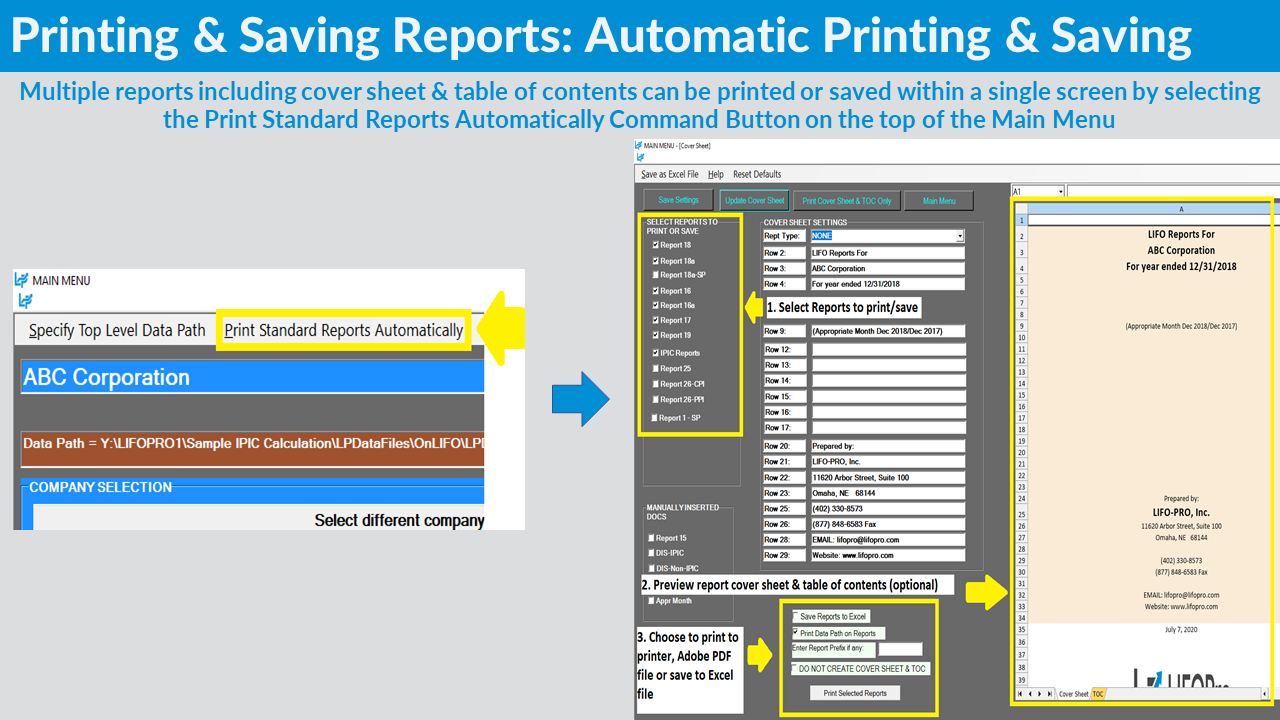
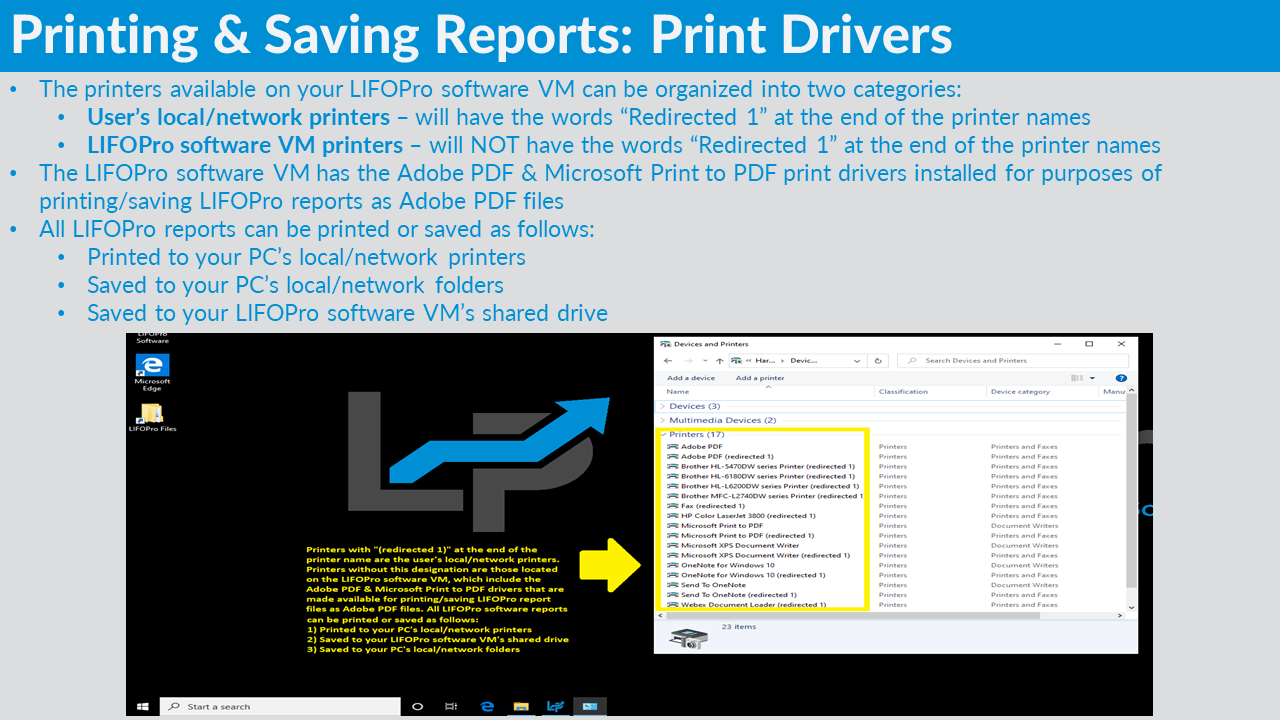
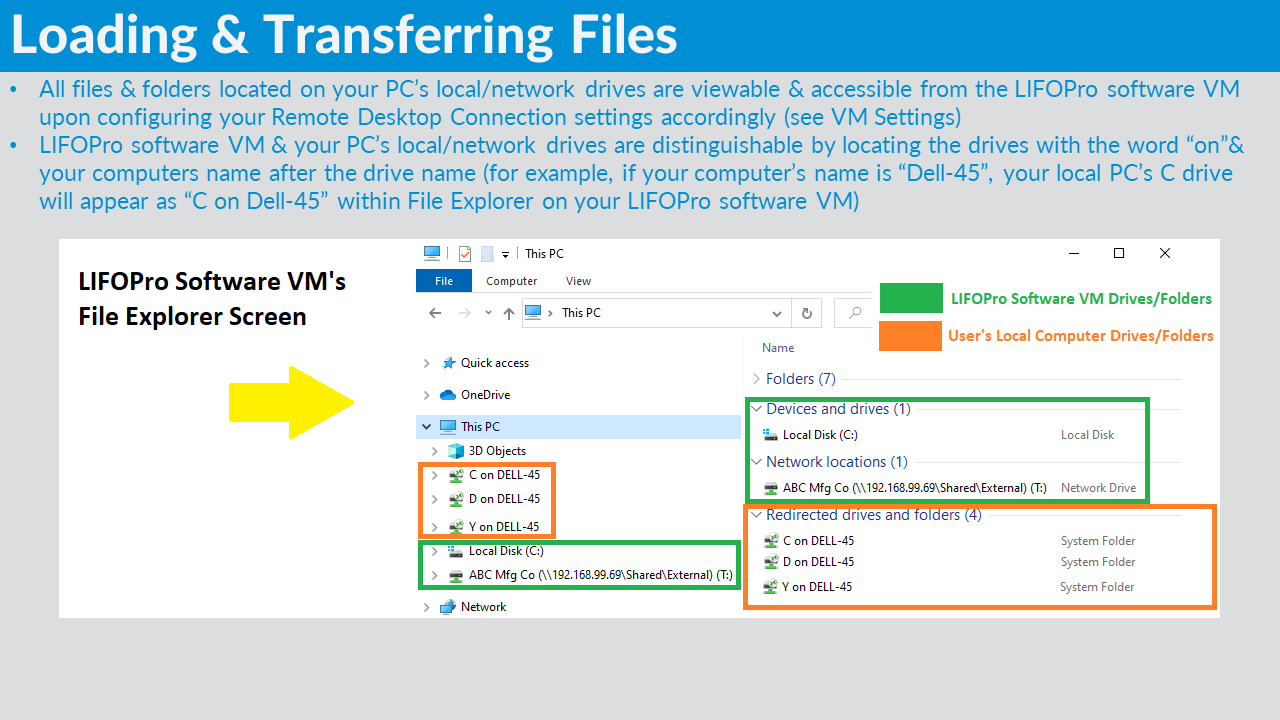
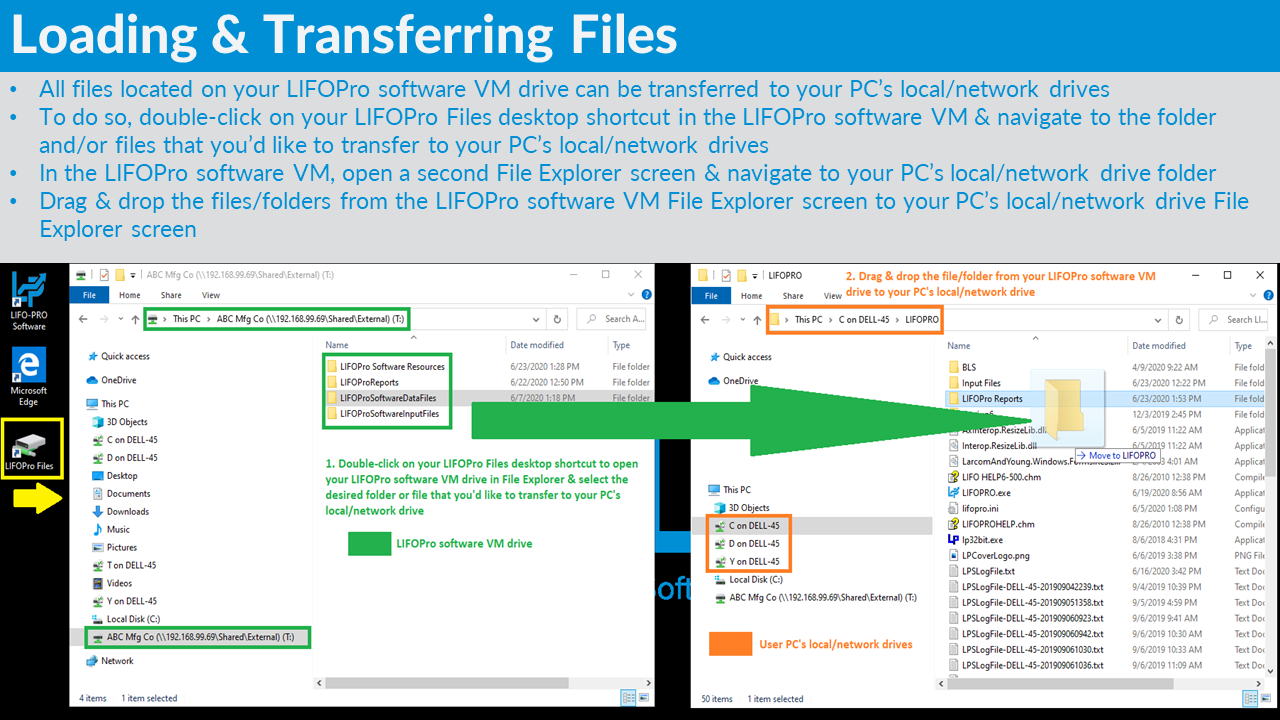
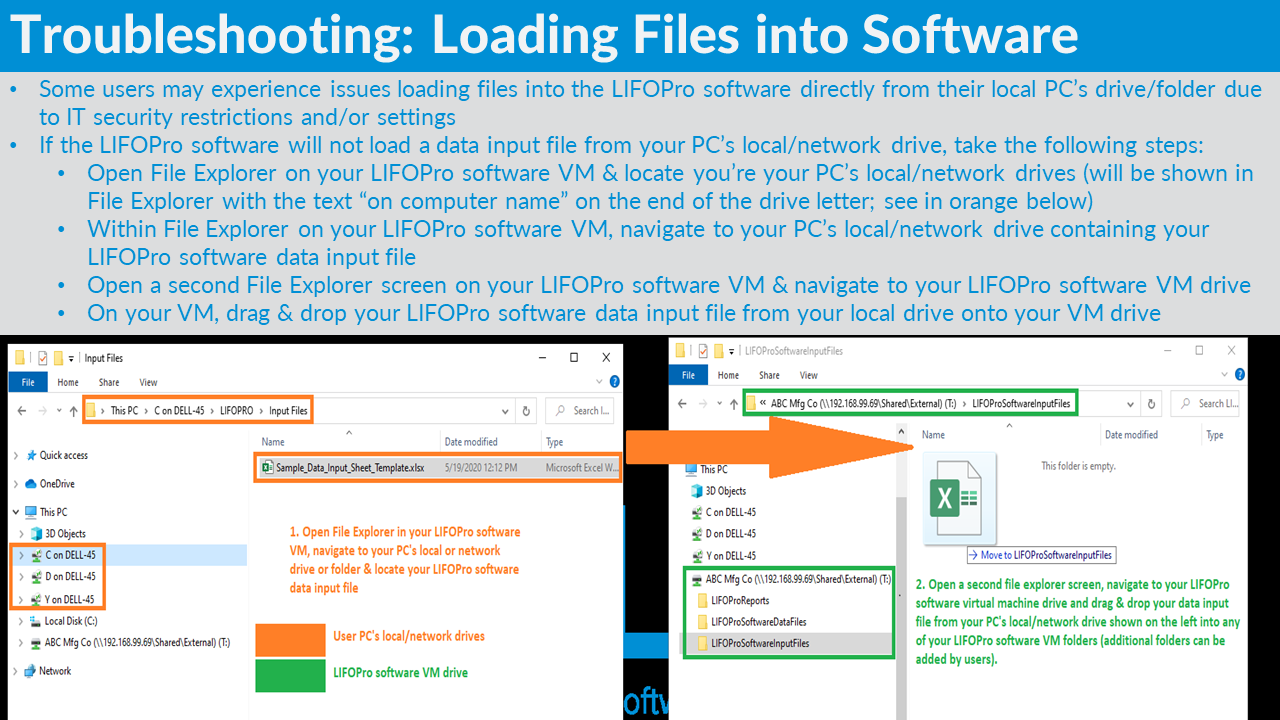
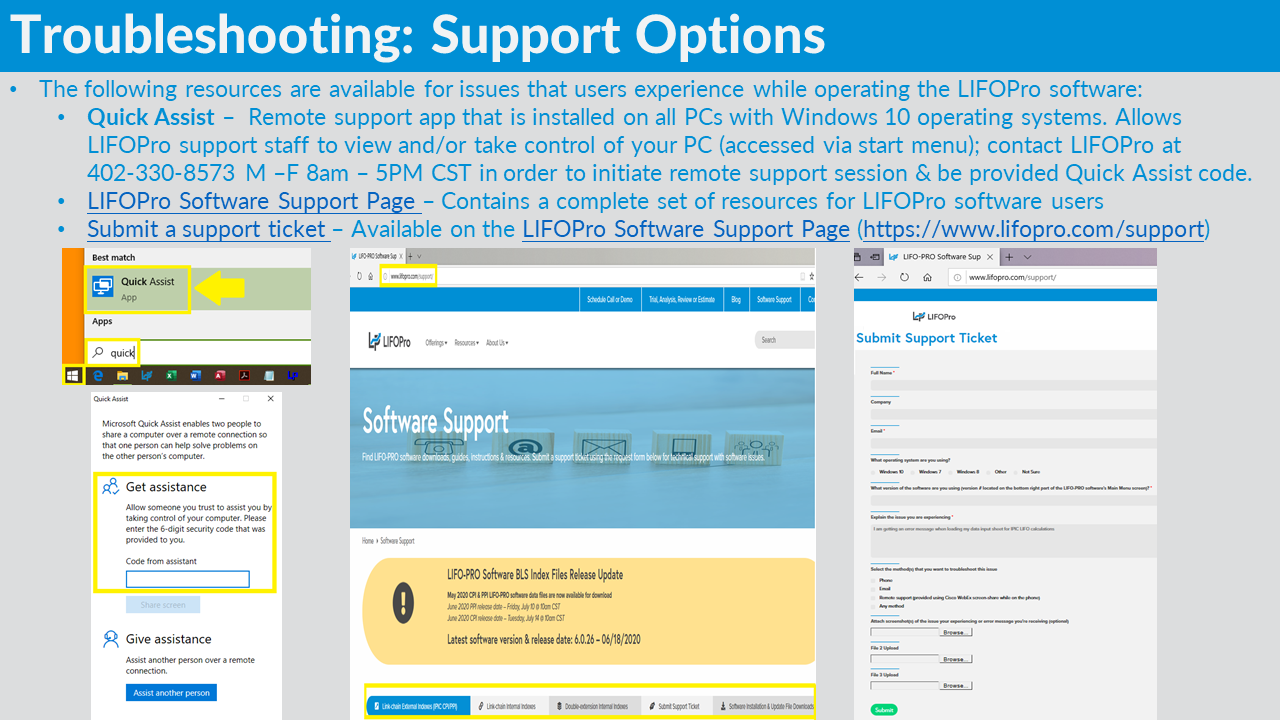
These files are intended for LIFO-PRO software users & may downloaded to assist with BLS CPI/PPI category assignments; these are excel files & can be unlocked by using the same password provided to you by LIFO-PRO to unlock the LIFO-PRO software installation file.
LIFOPro's Complete Table 9 PPI Code List Excel File
Software IPIC Data Input Sheet Excel Template
LIFO-PRO Software Reports Table of Contents
CPI Category Description & Code Excel File
Supermarket BLS CPI/PPI Physical Count Code List
Inventory Training Basics & Audit Guide
IPIC LIFO Guide
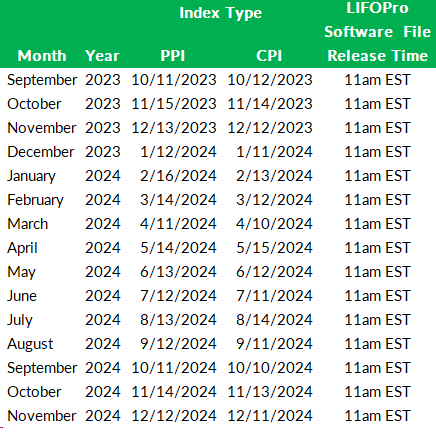
Current PPI Table 9 CategoriesDiscontinued PPI Table 9 Categories
PPI Historical Inflation Averages for Selected Commodities
Archived PPI Detailed ReportsCurrent CPI CategoriesPPI Category Updates
CPI Category UpdatesArchived CPI Detailed Reports
Note: PPI indexes in these reports are preliminary for the month of the report. See our PPI Category Maintenance webpage for a description of preliminary & final PPI Table 9 indexes.
IRS Form 970 - Application to Use LIFO Inventory Method
IRS Form 3115 - Application for Change in Accounting Method (Revised 12/2018)
IRS Form 970 Filing Instructions
Final IPIC Regulations
IRS Form 3115 LIFO-related Automatic Approval Changes List
Users that are setting up VERSION 7 of the LIFOPro software on their computer for the first time need to download the LIFOPro Software Version 7 Setup file & perform a full installation. Select the button below to download the LIFOPro software setup file:
LIFOPro Software Version 7 Setup FileFor users that have installed the above setup file & performed a full installation of VERSION 7 of the LIFOPro software, use the button below to update to & download the latest version of the LIFOPro software. To check if you’re using the most up to date version of the software, locate the Version number on the bottom right of the main menu screen of the software & compare it to the version date listed at the top of this page & within the information shown below.
Select the button below to download the LIFOPro software Version 7 update file (released 9/8/2023):
LIFOPro Software Version 7 Update File
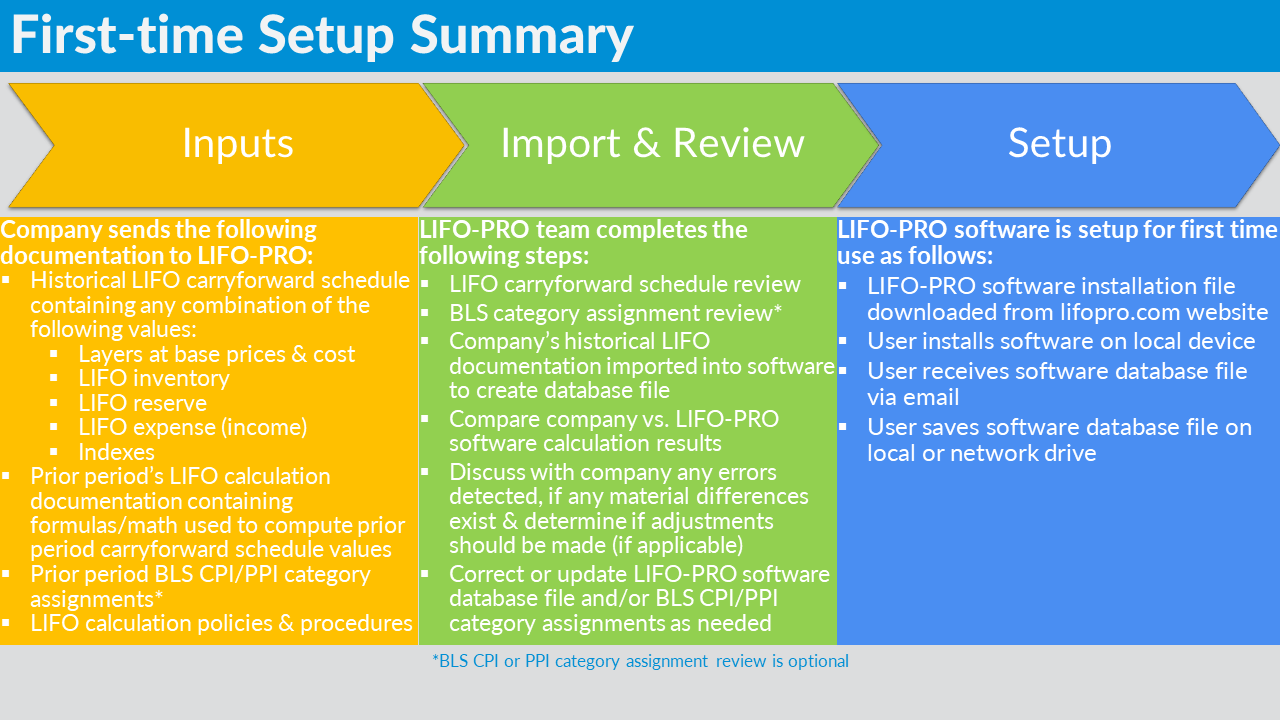
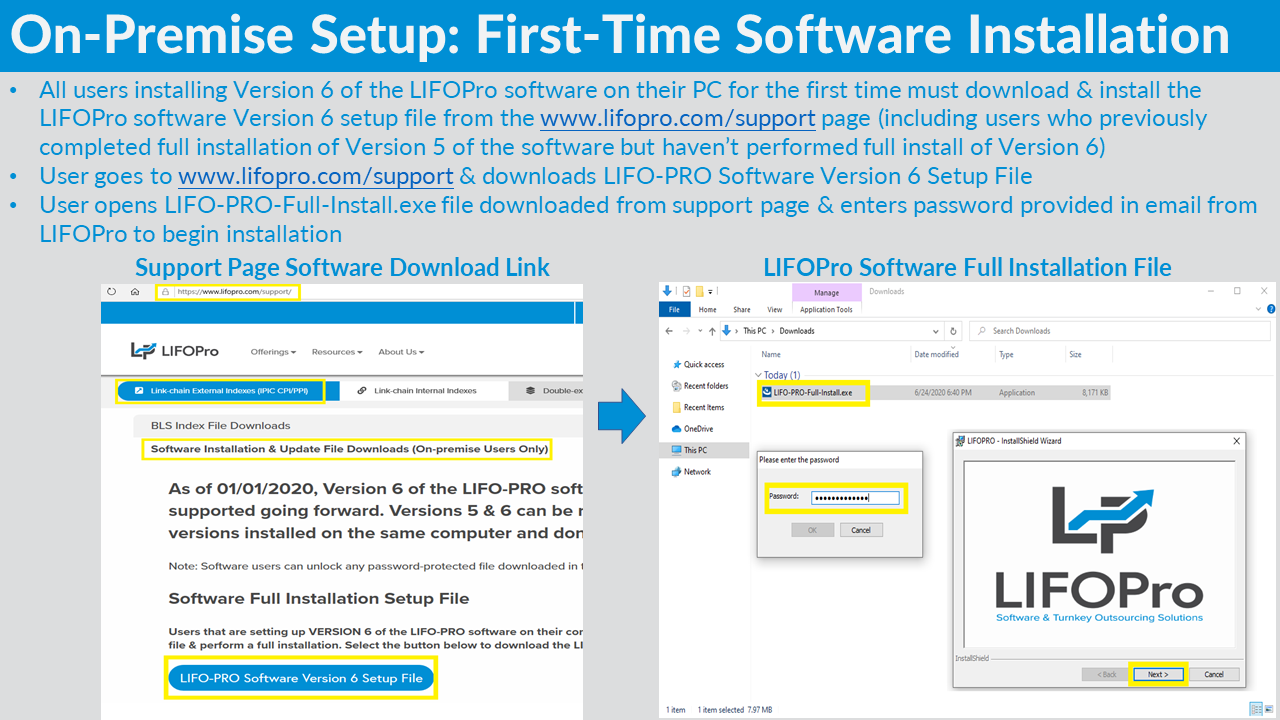
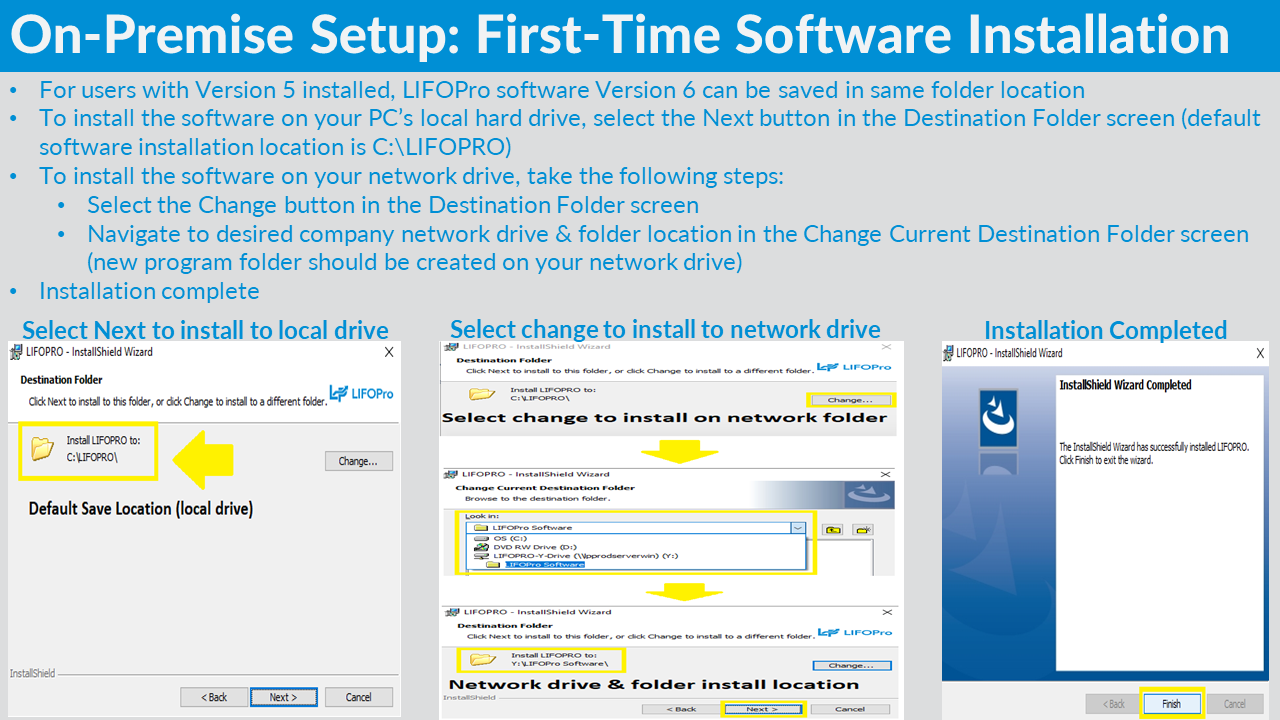
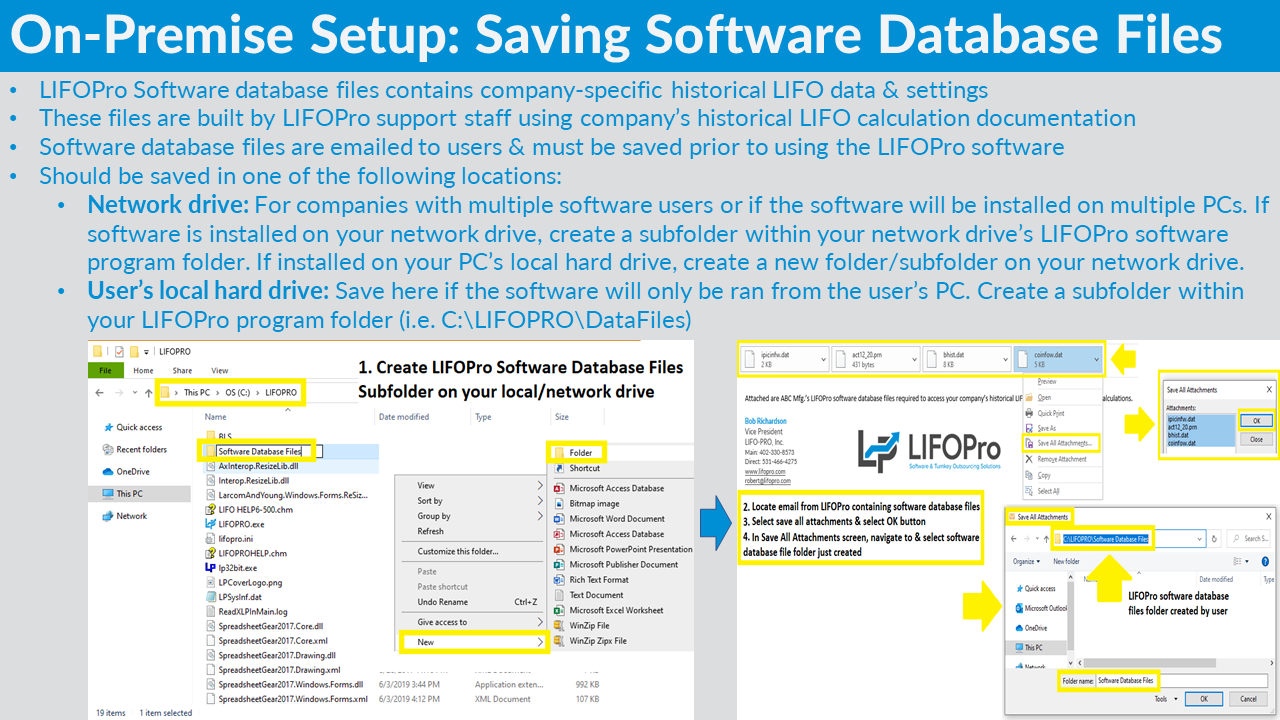
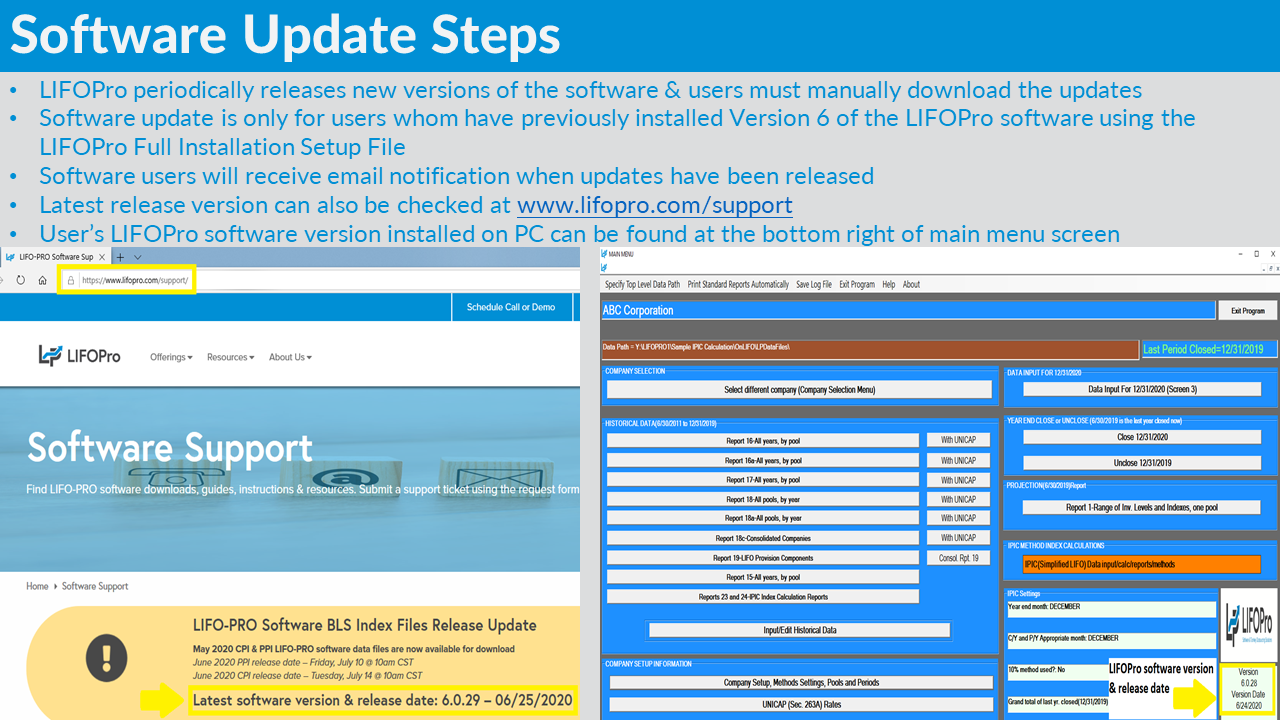
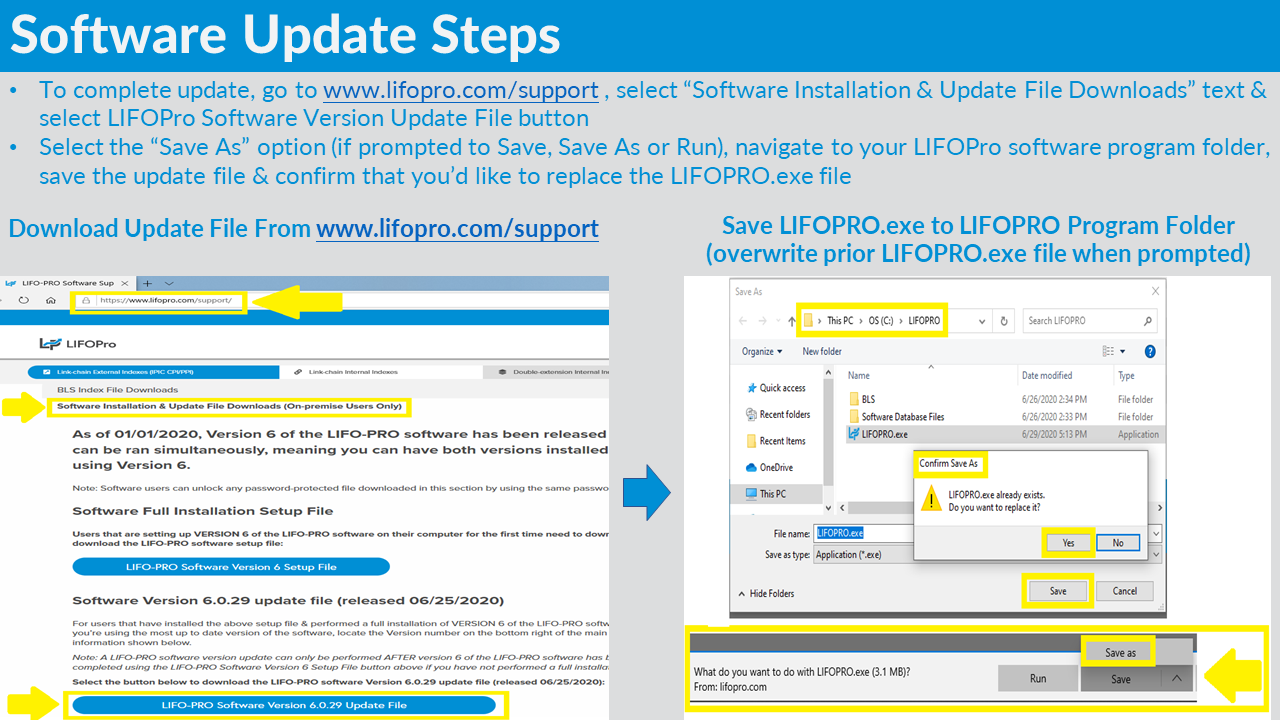
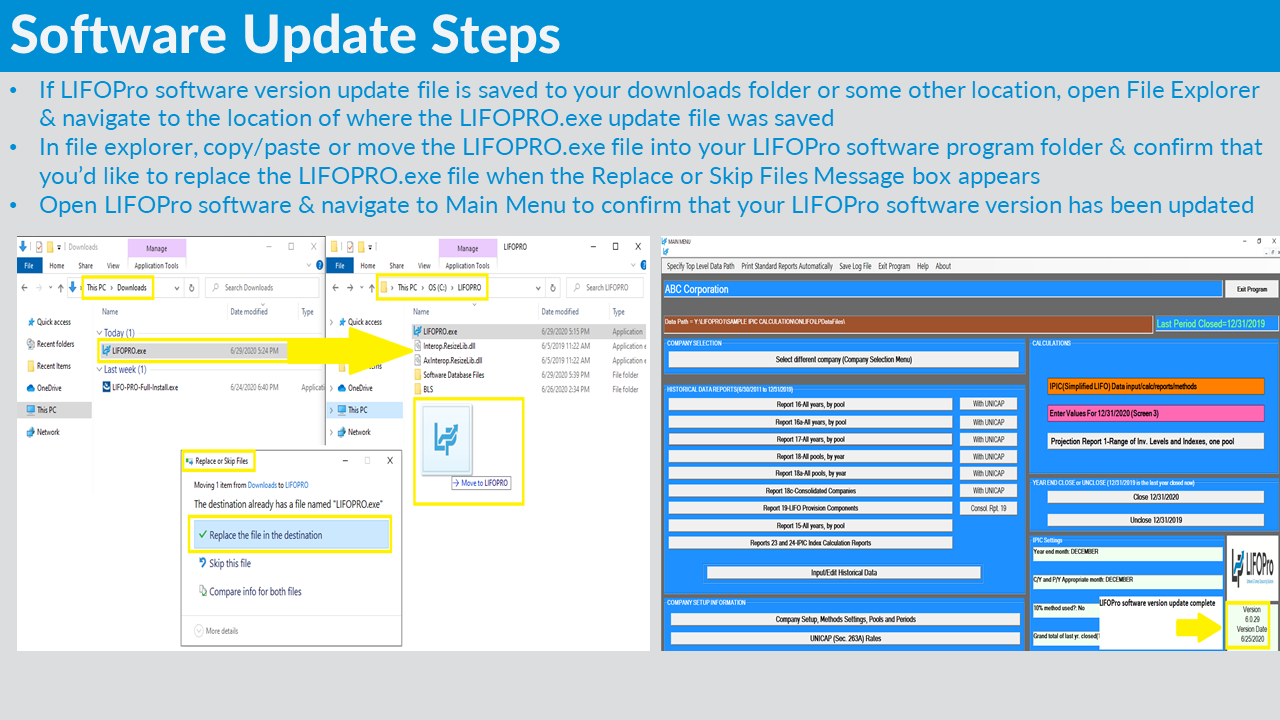
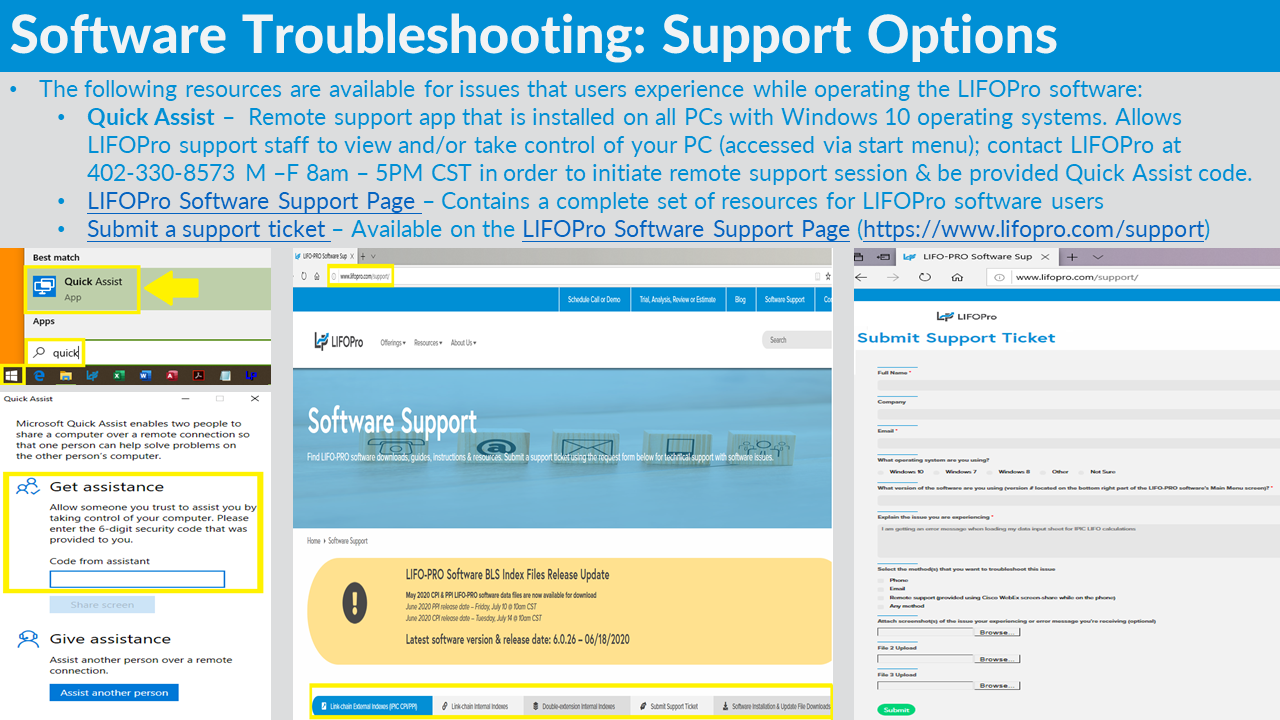
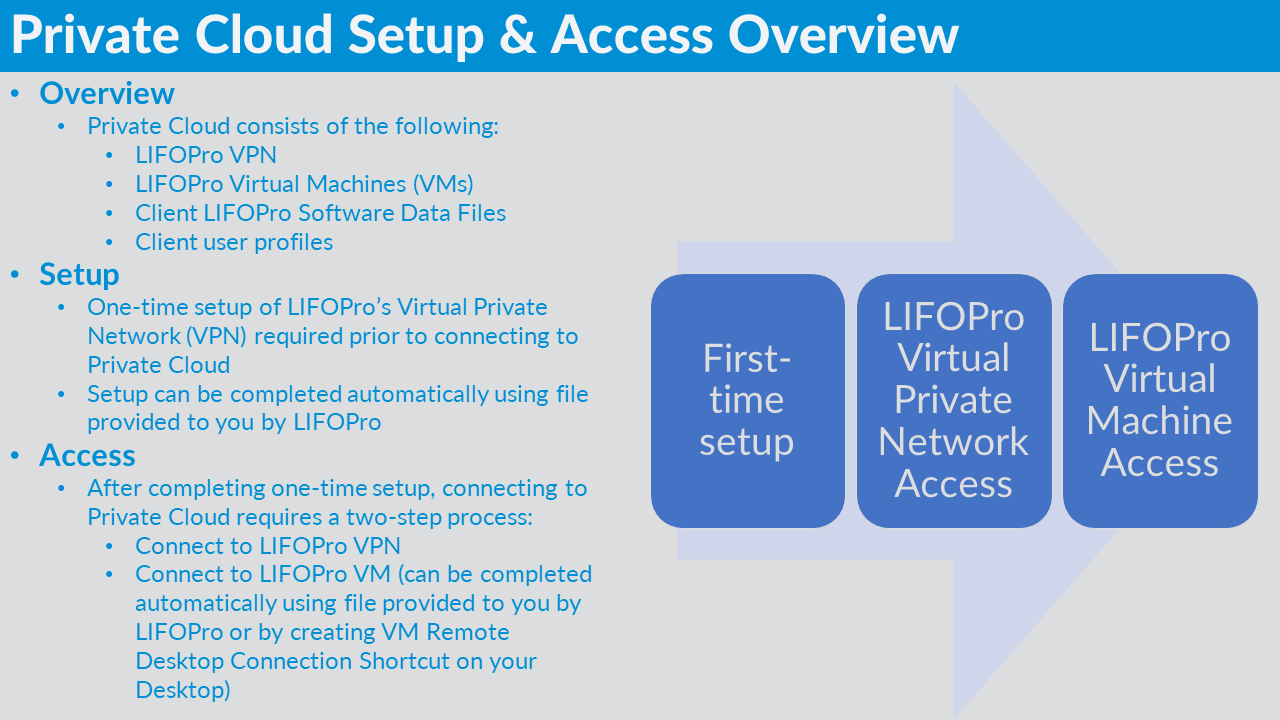
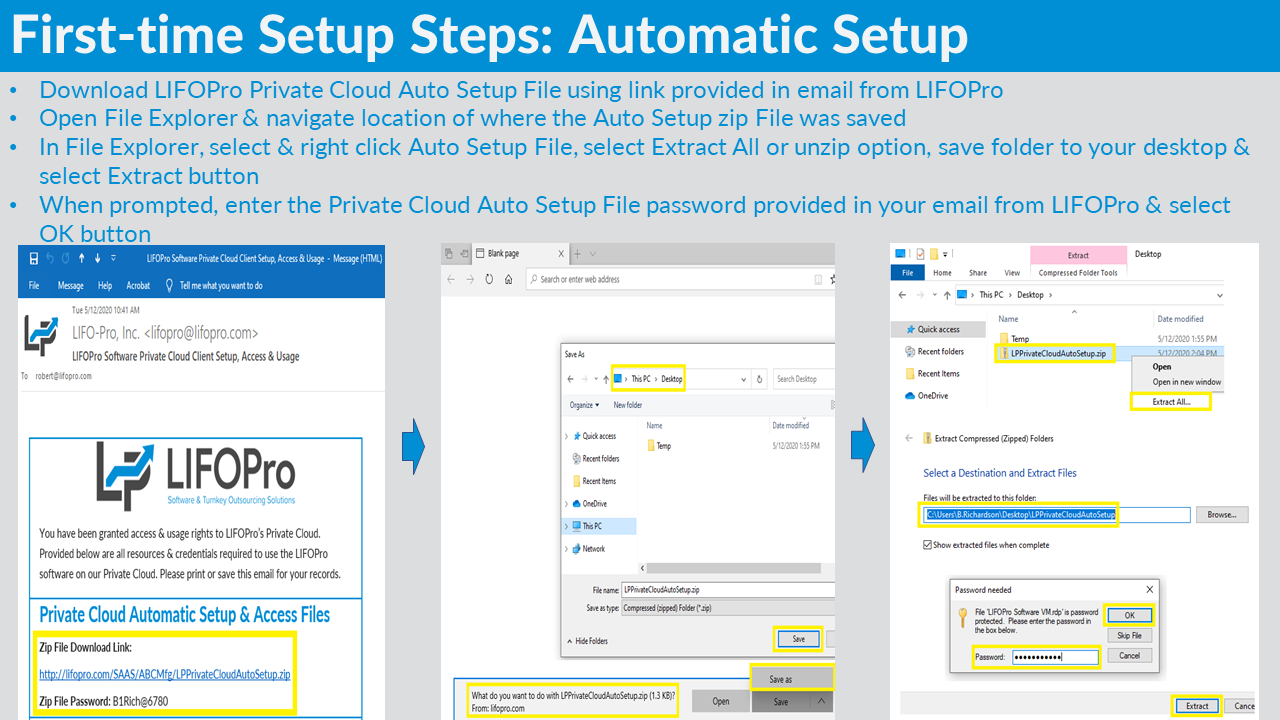
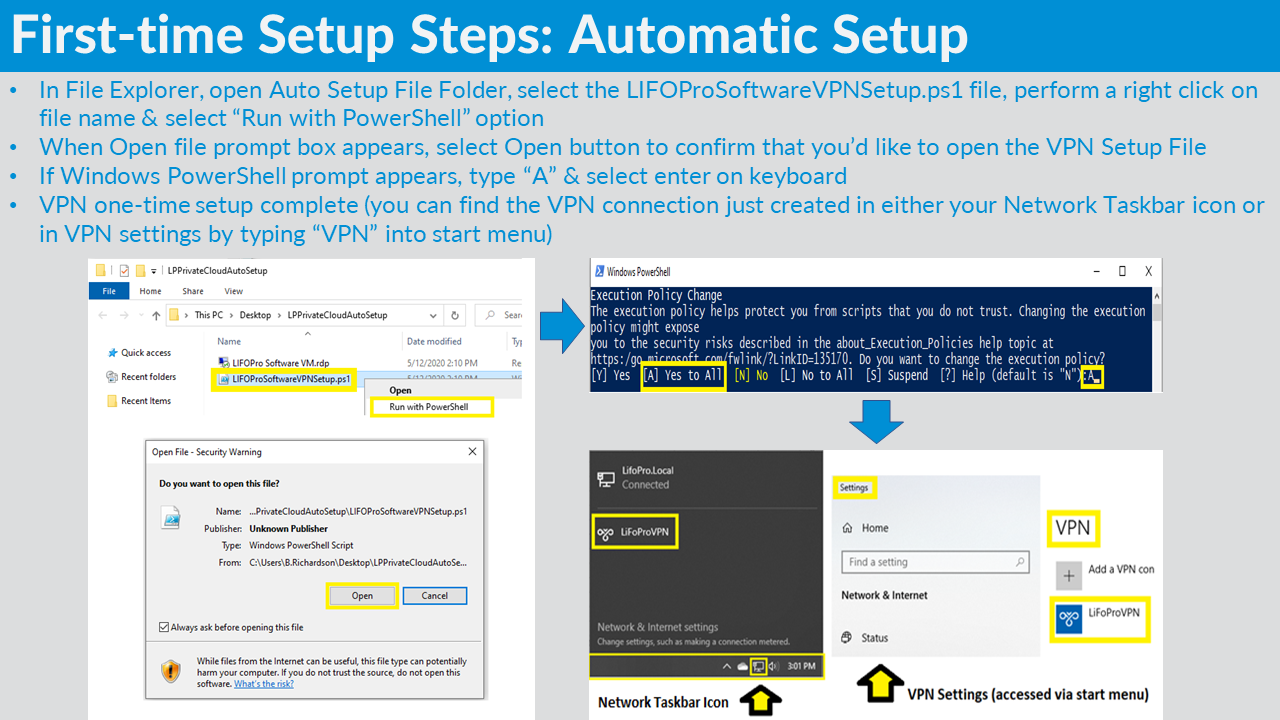
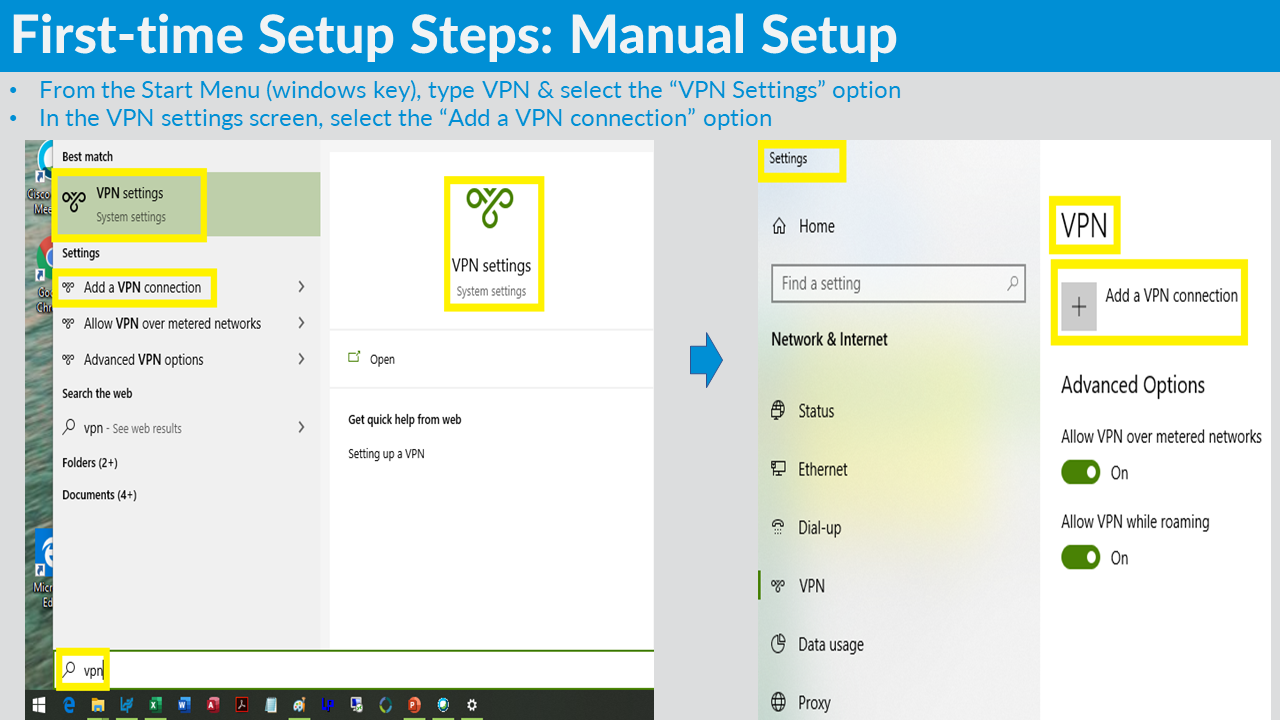
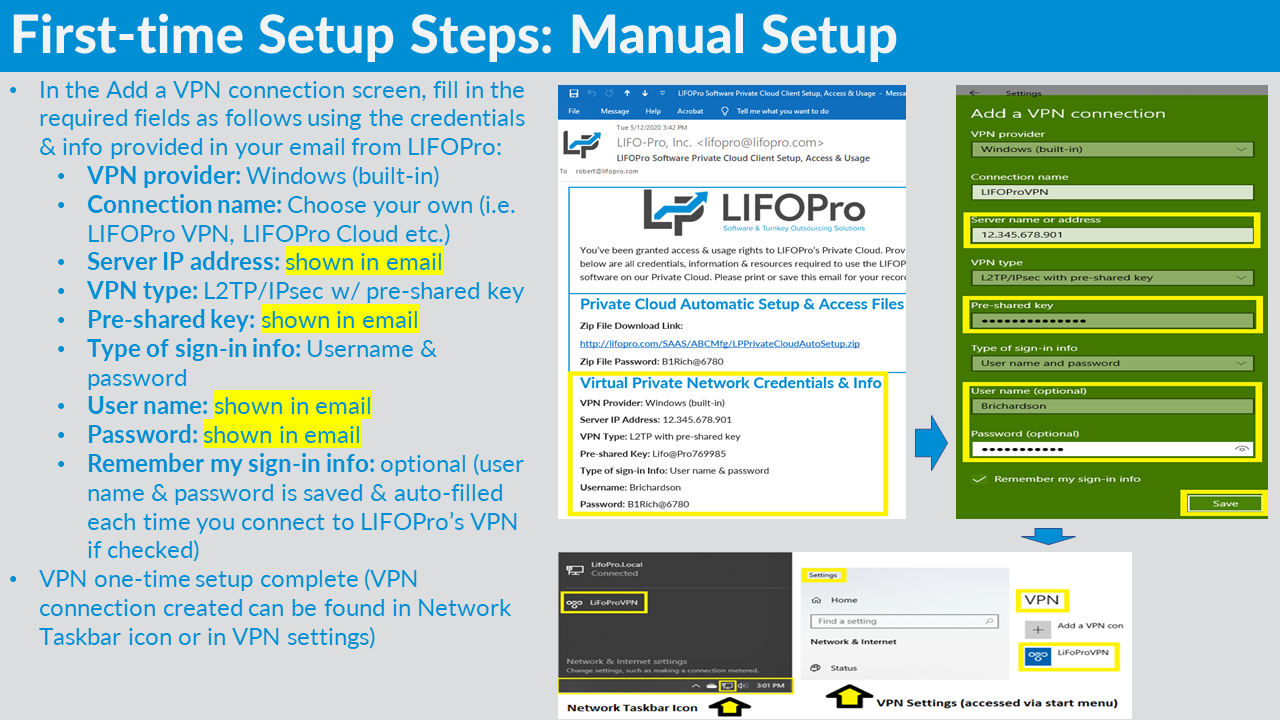
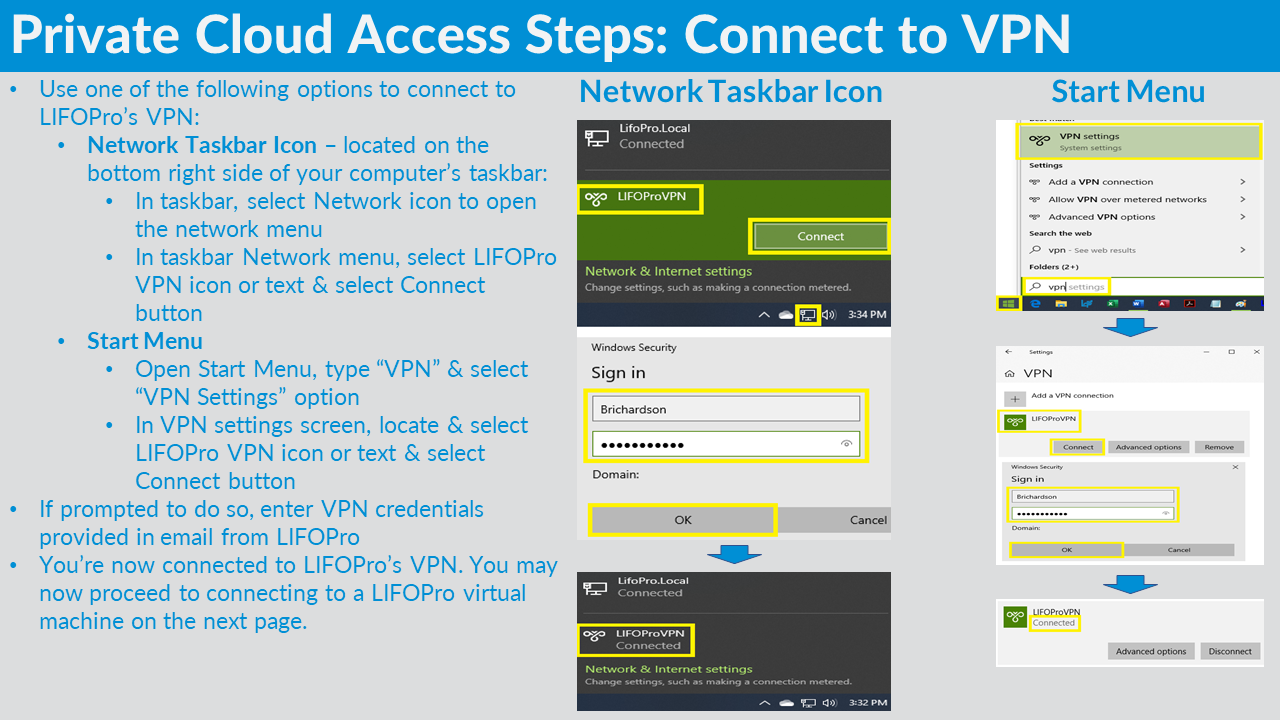
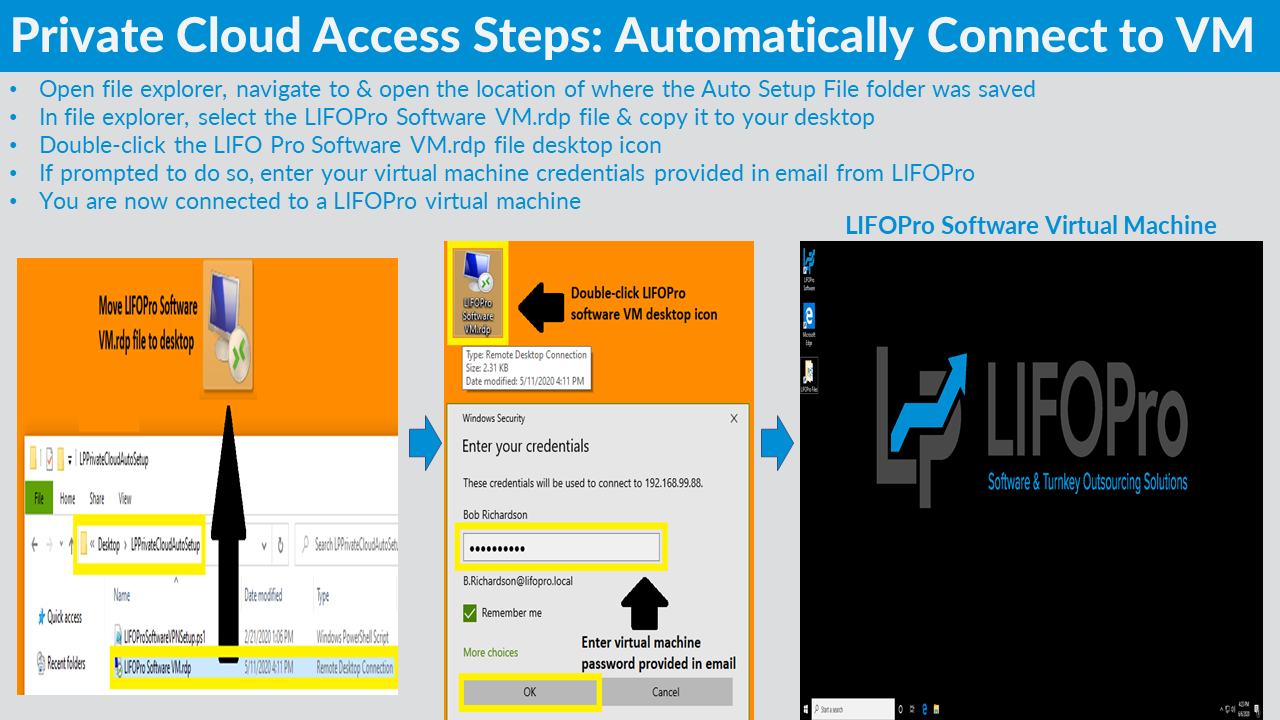
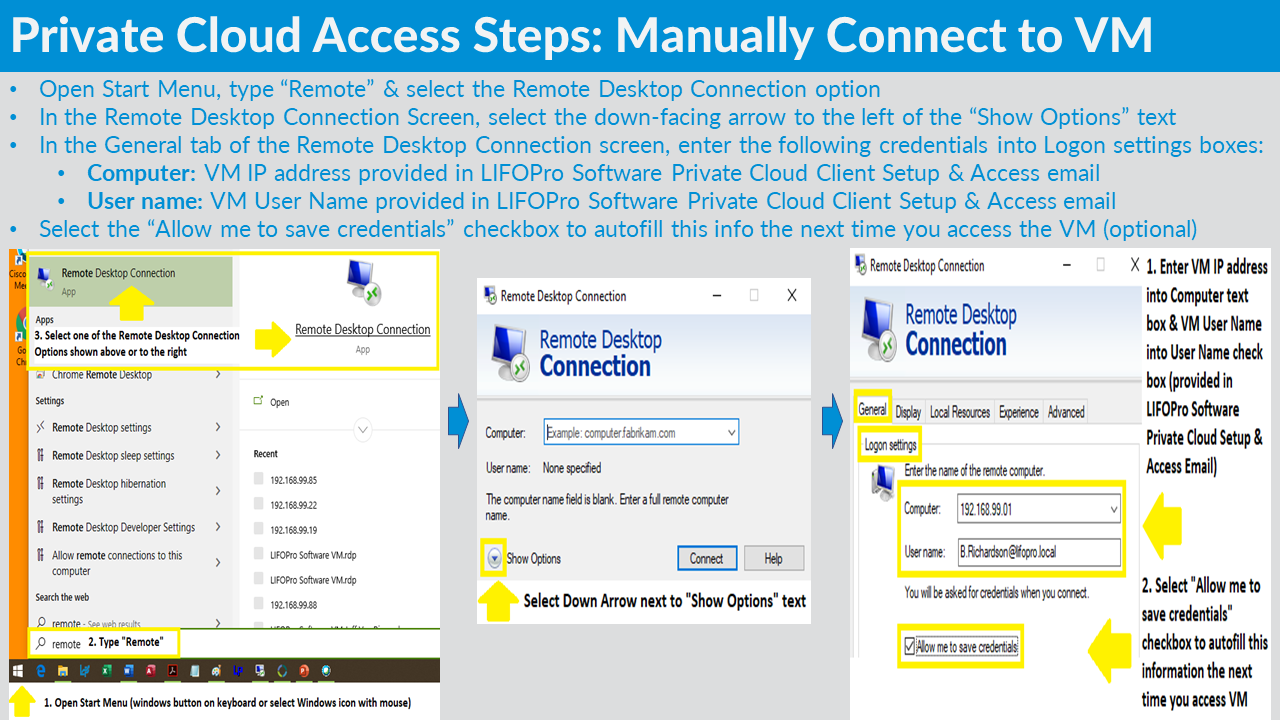
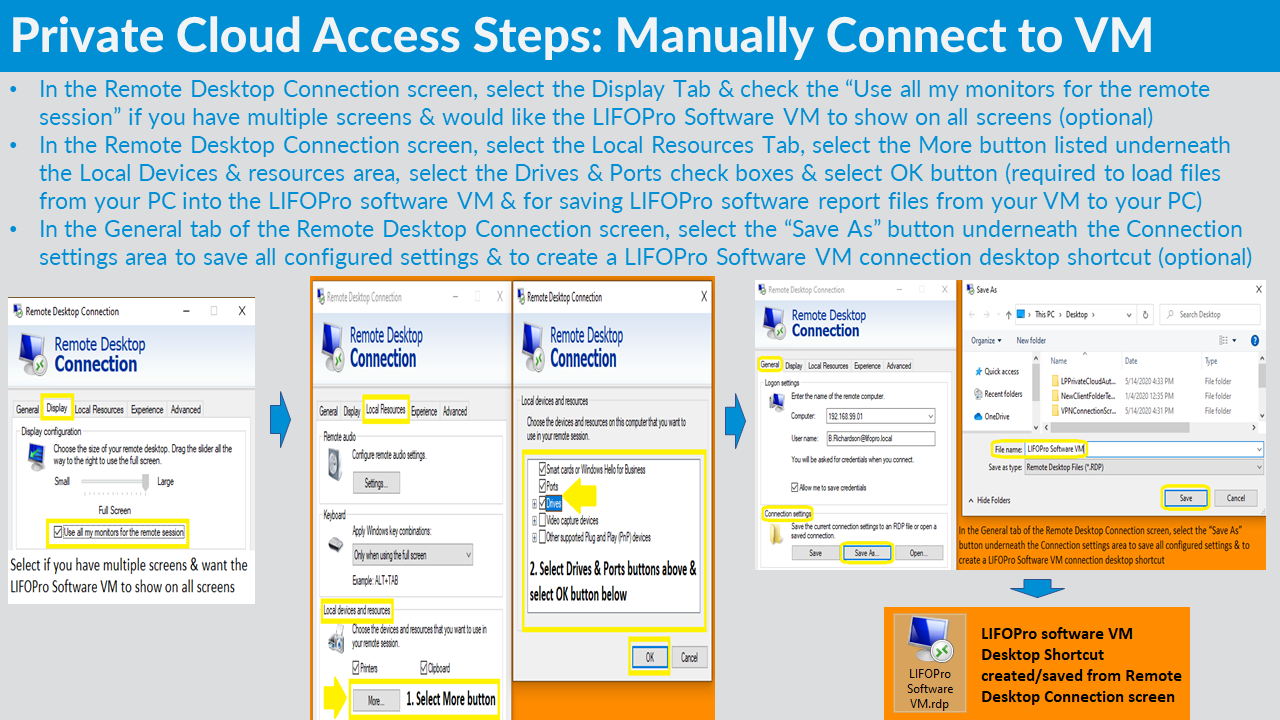
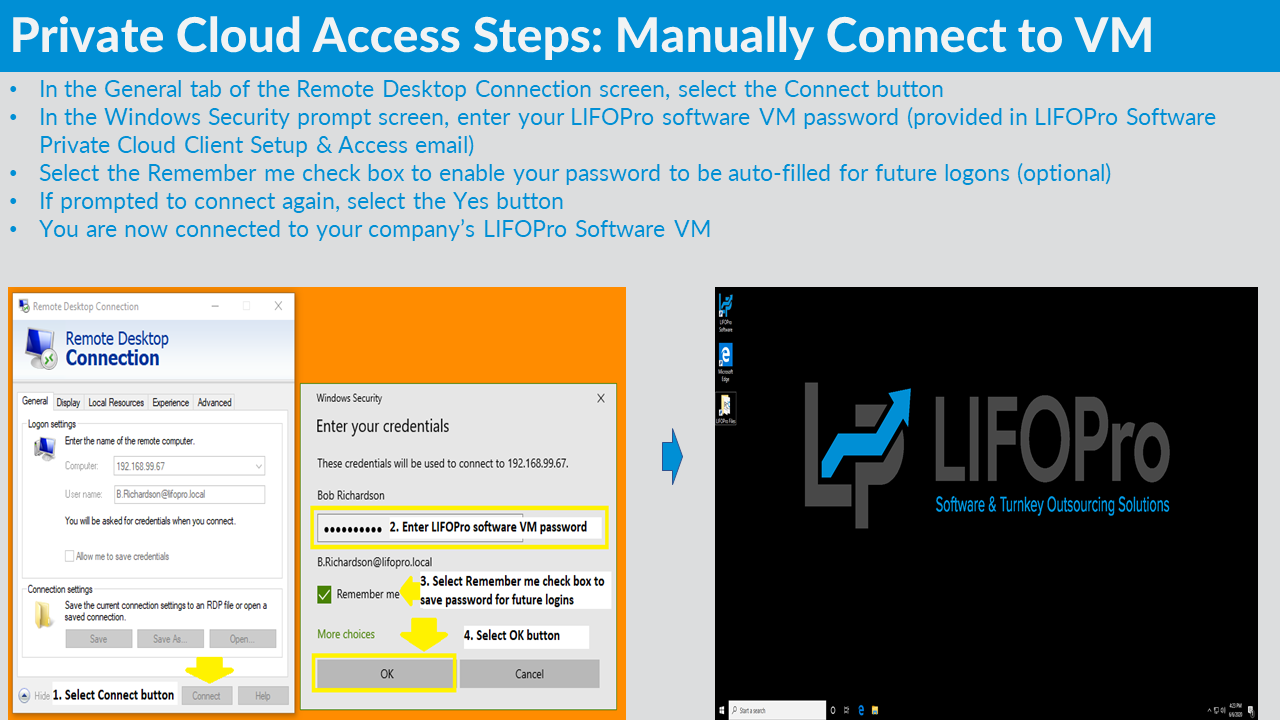
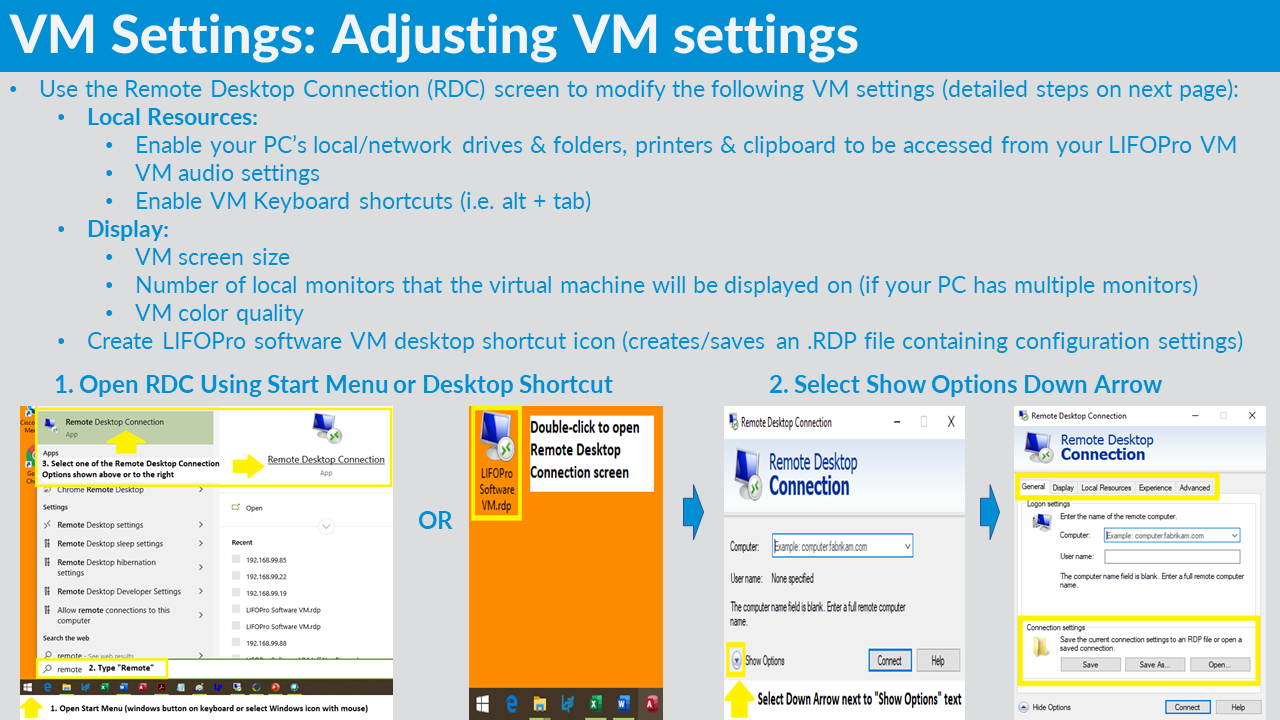
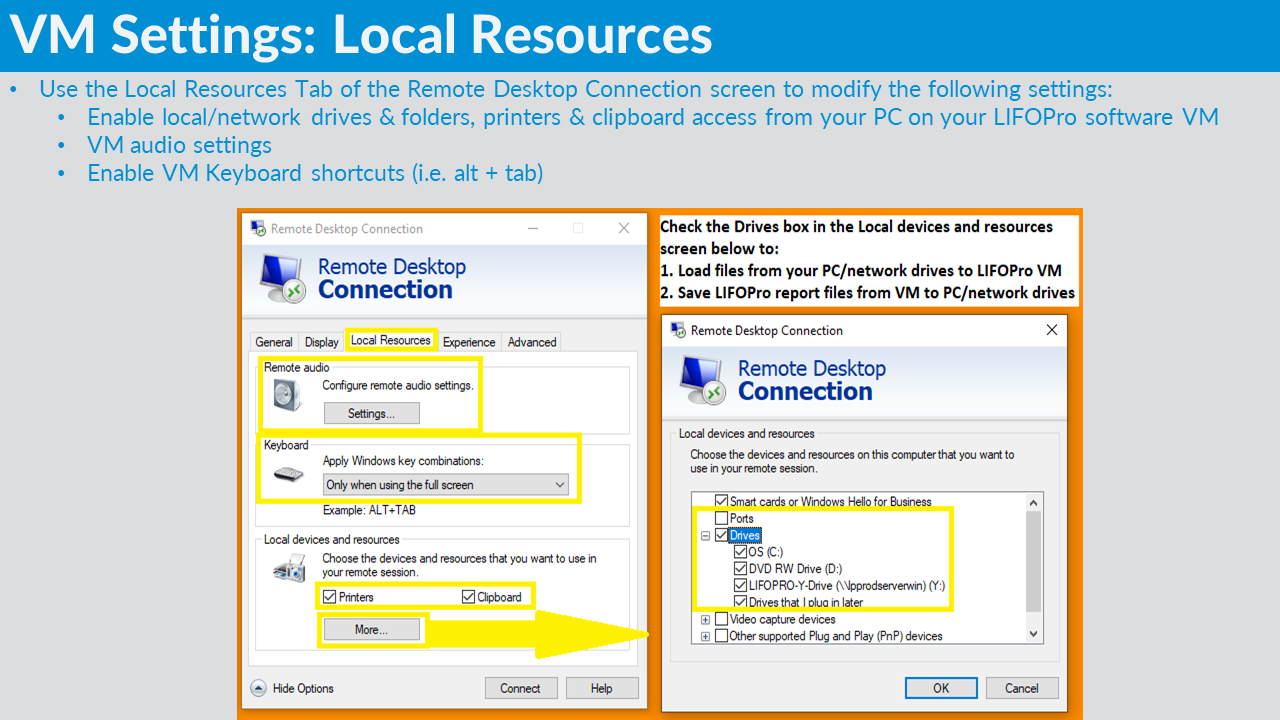
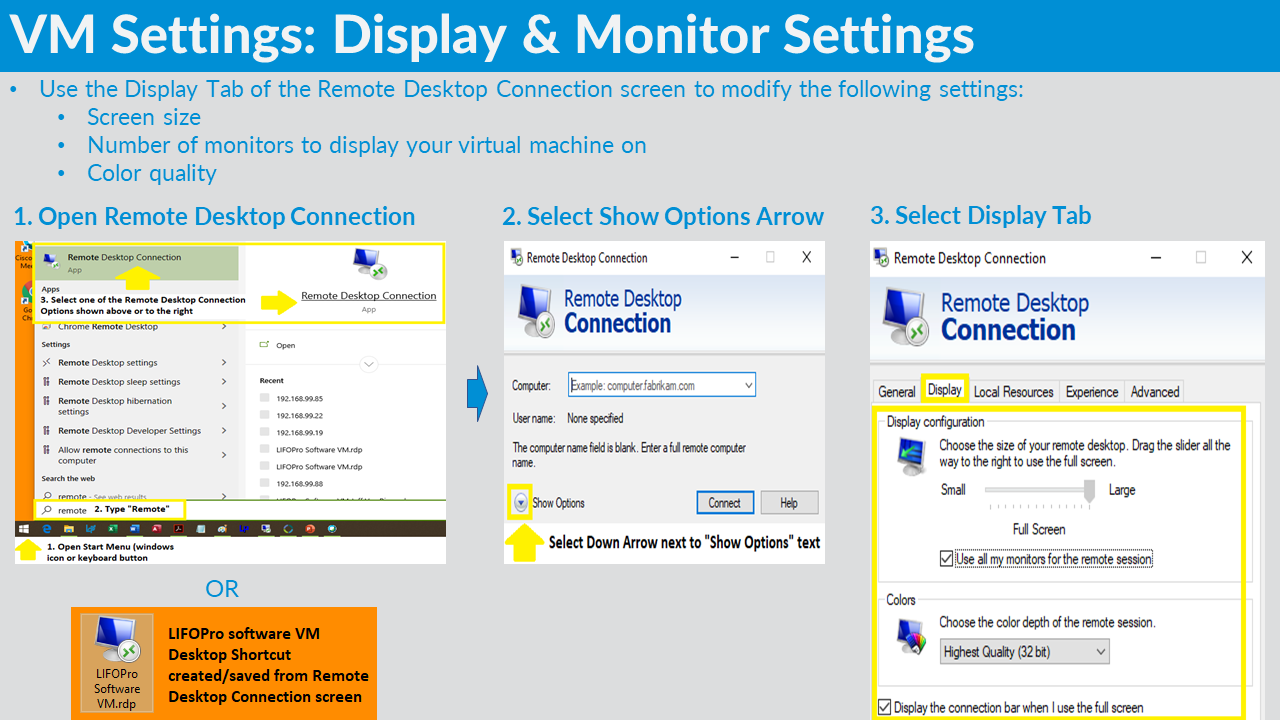
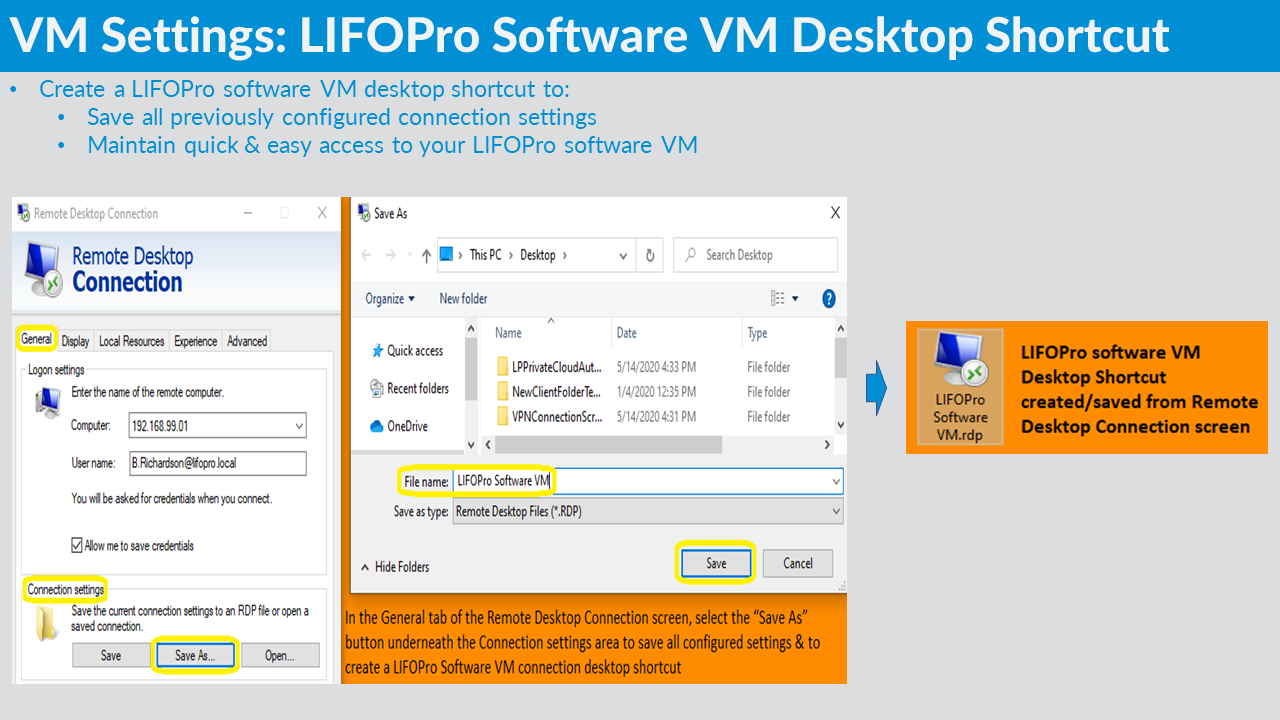
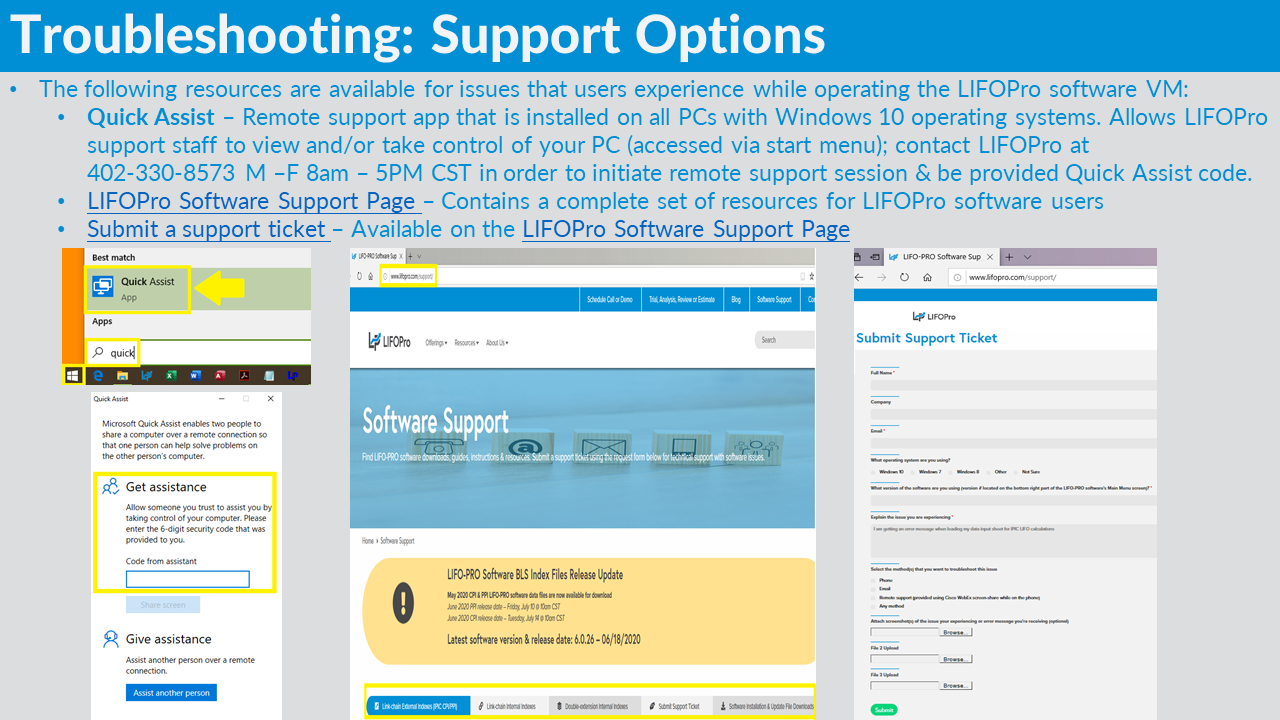
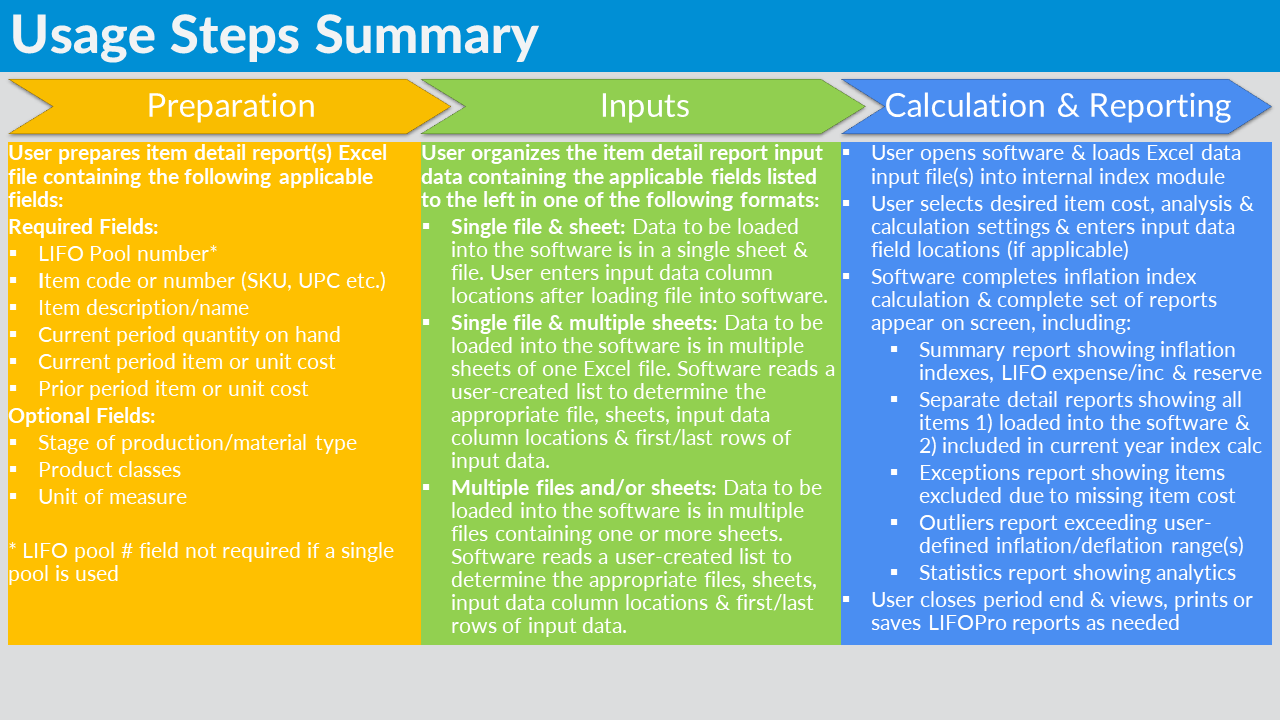
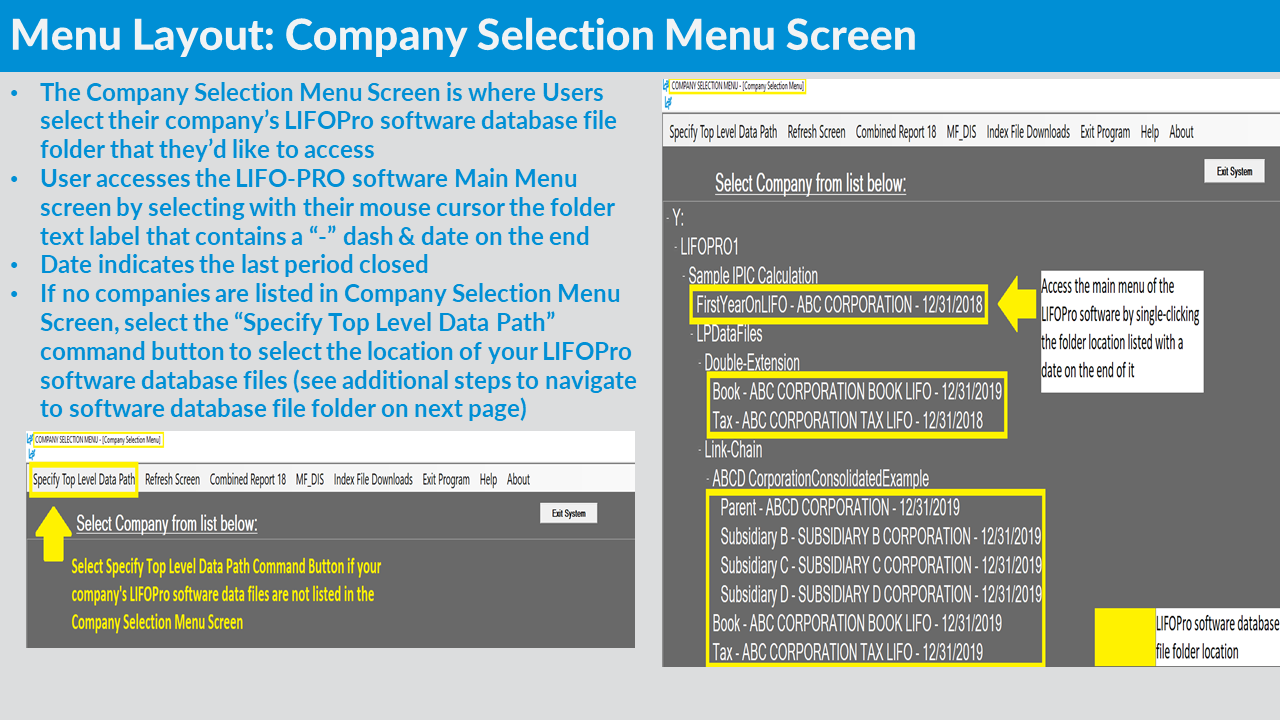
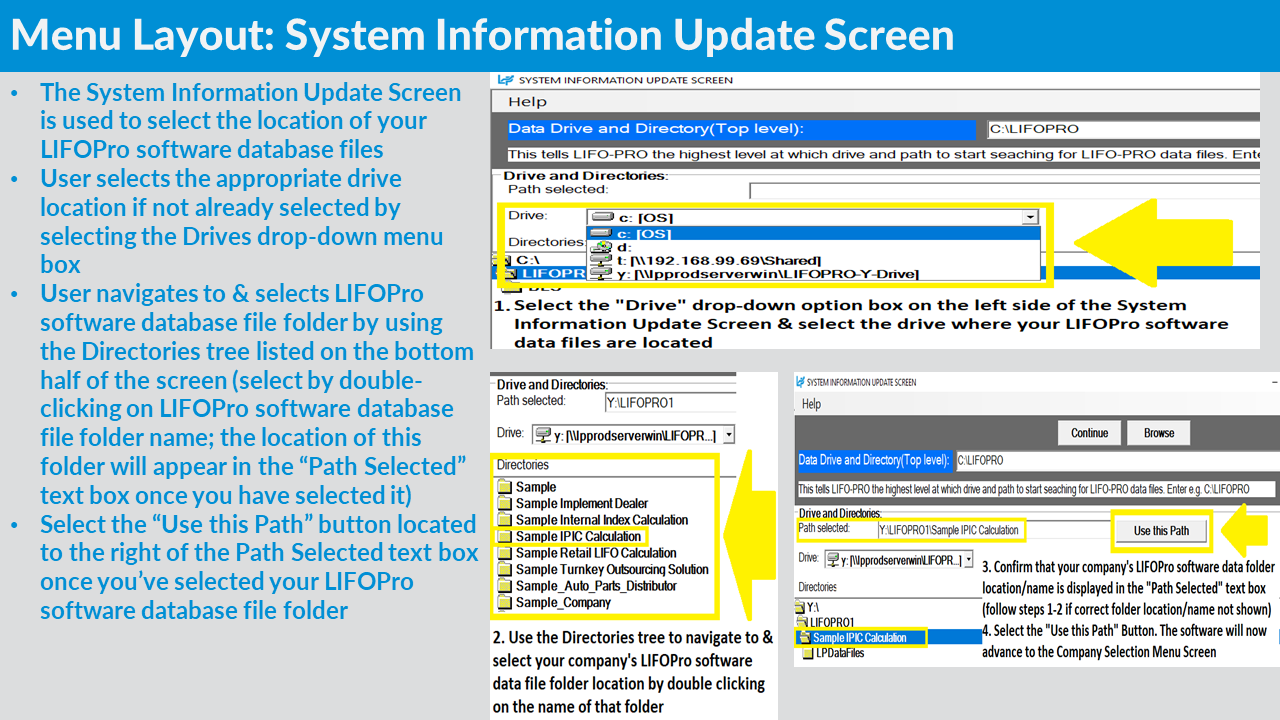
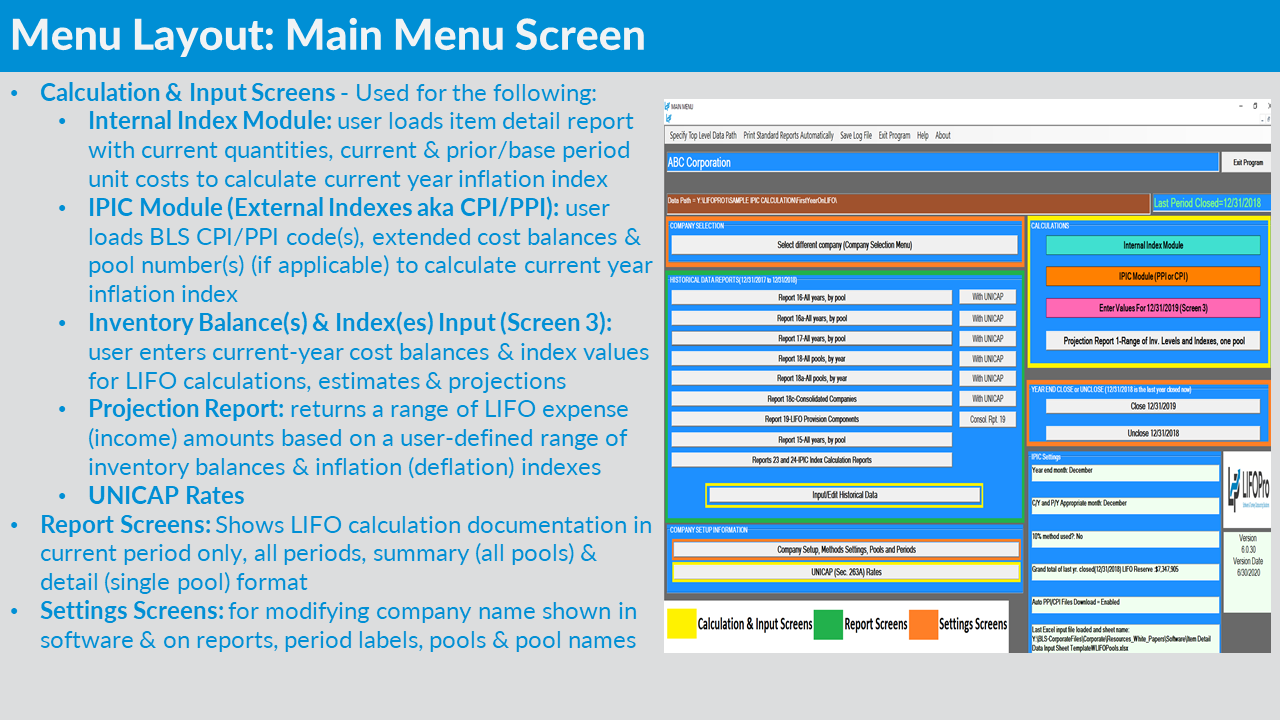
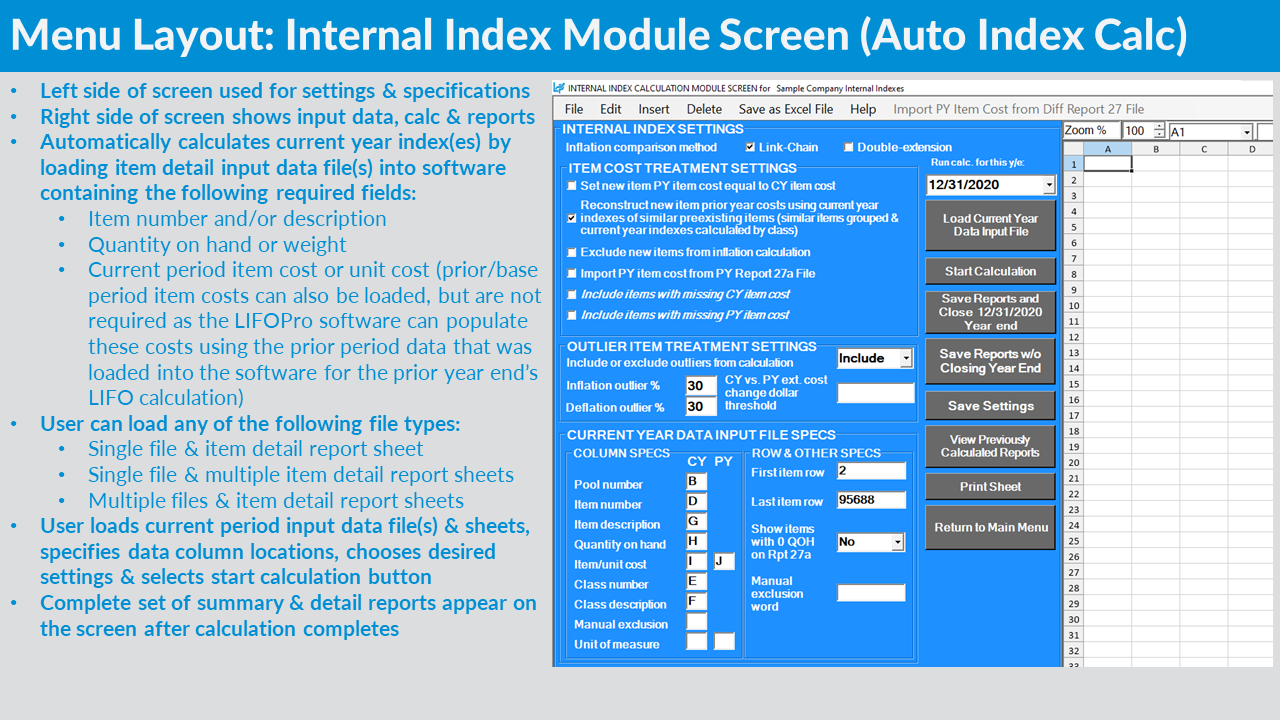
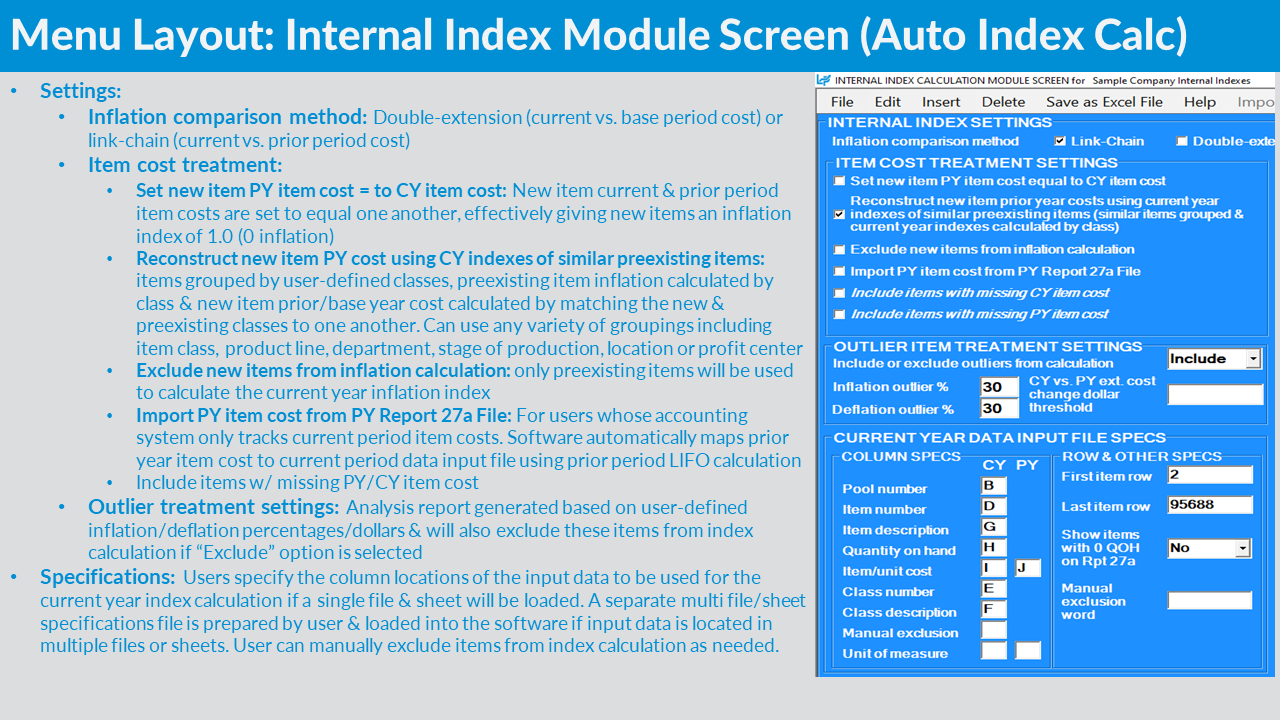
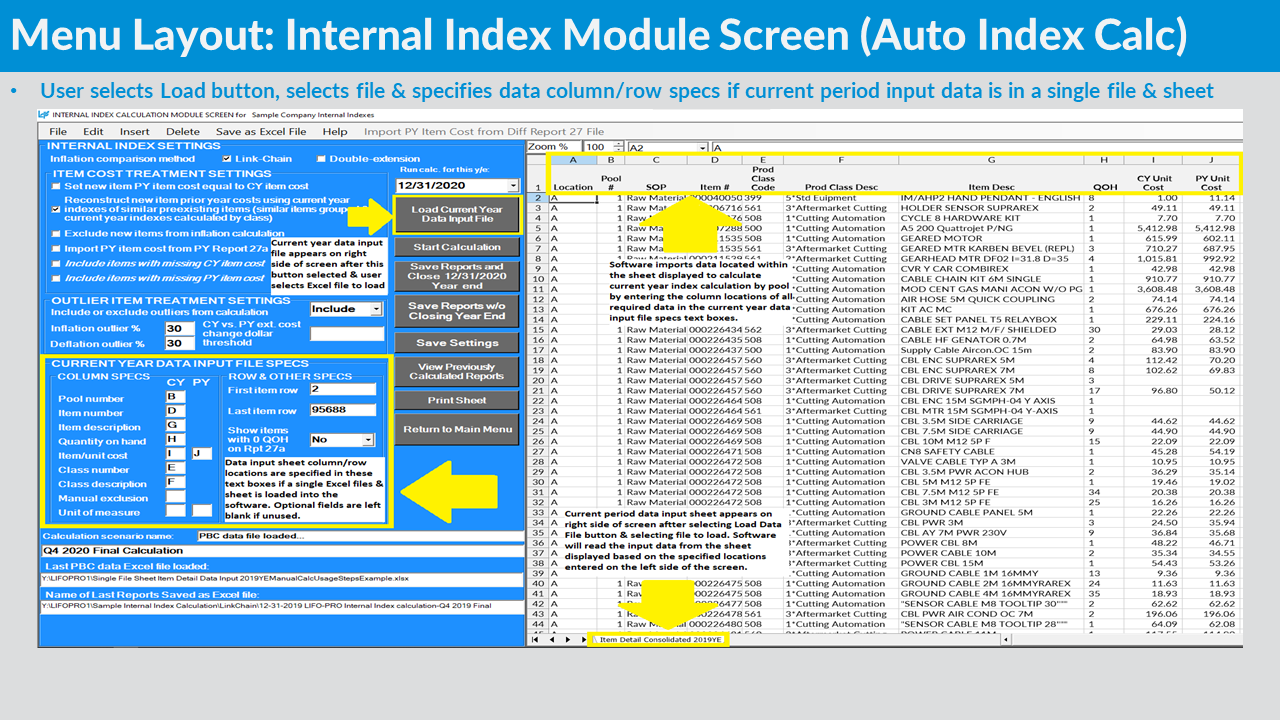
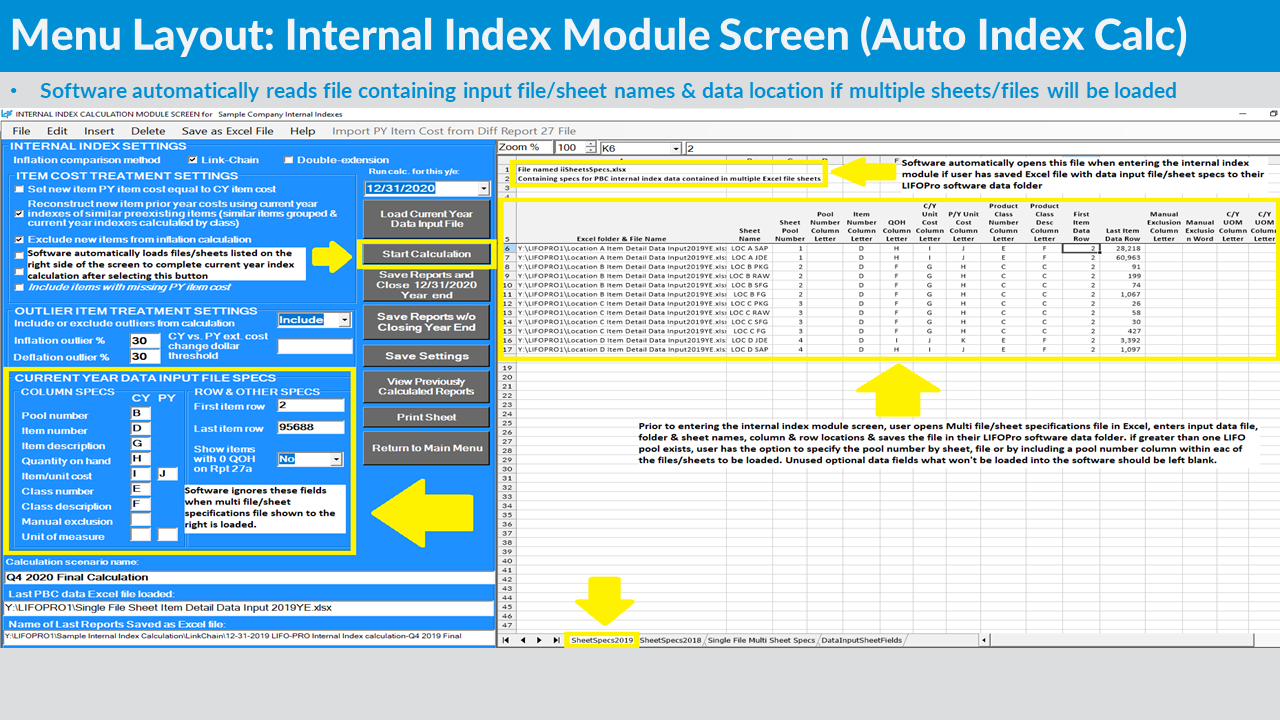
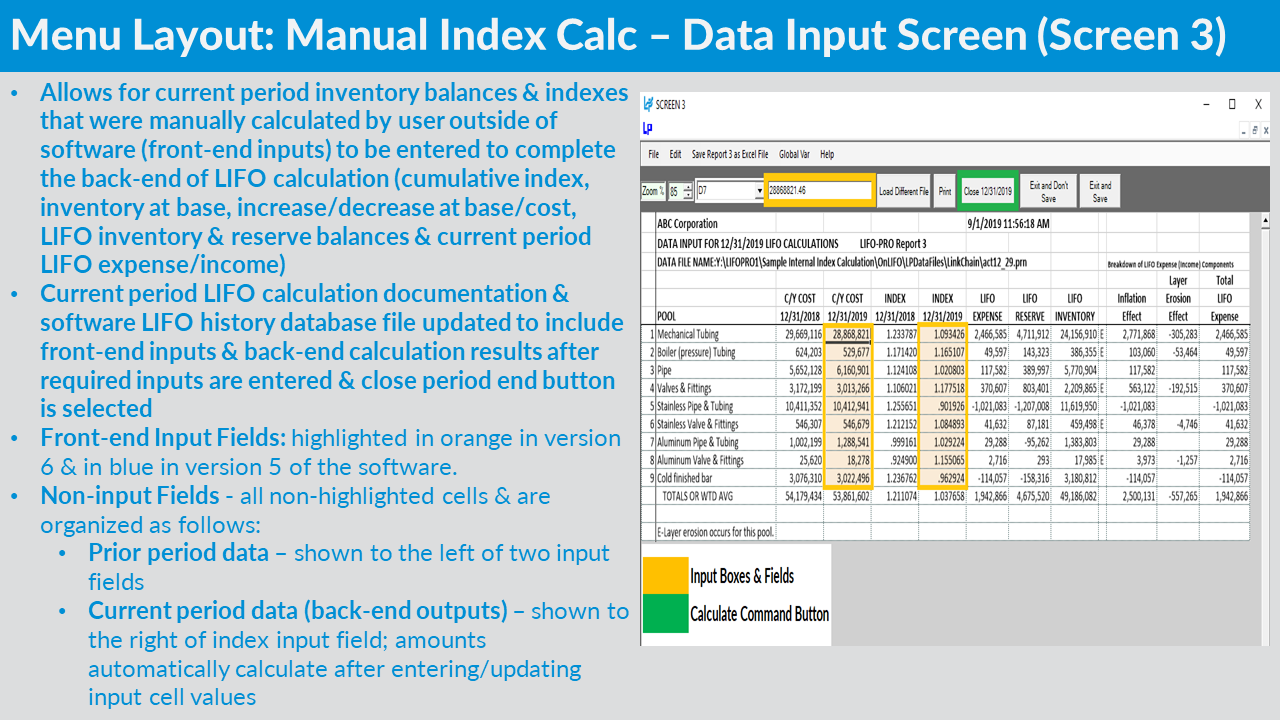
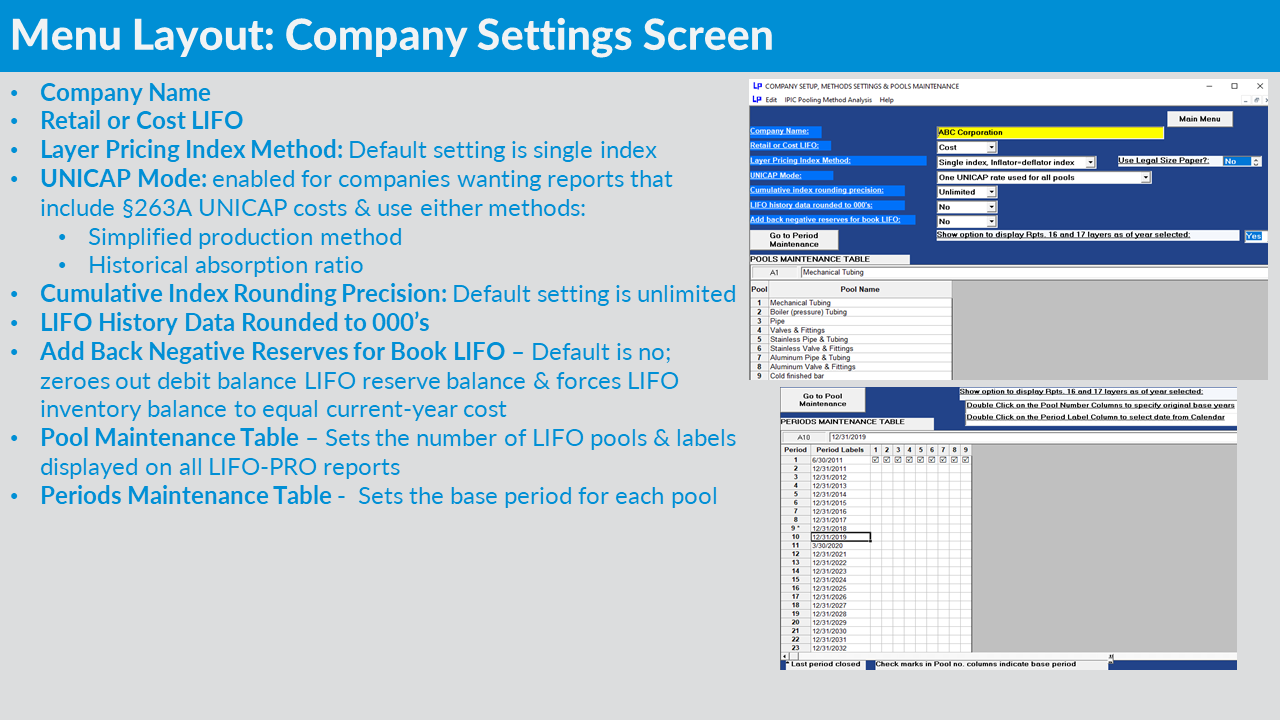
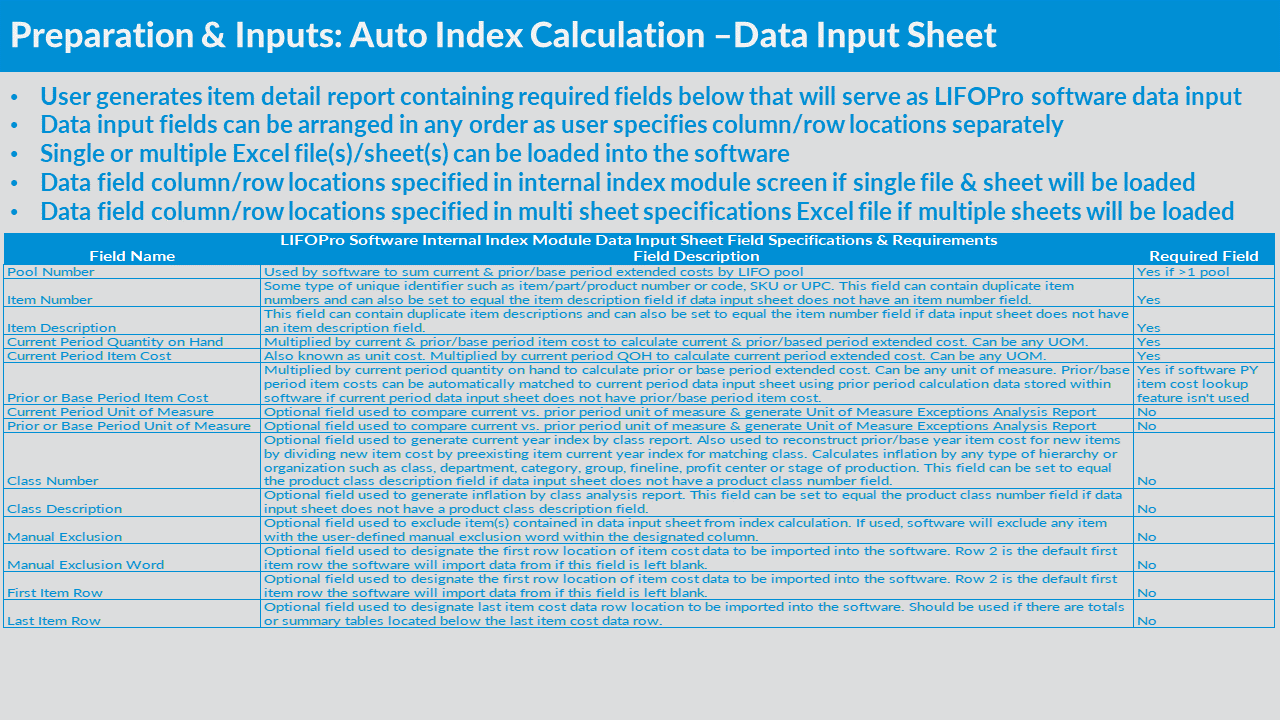
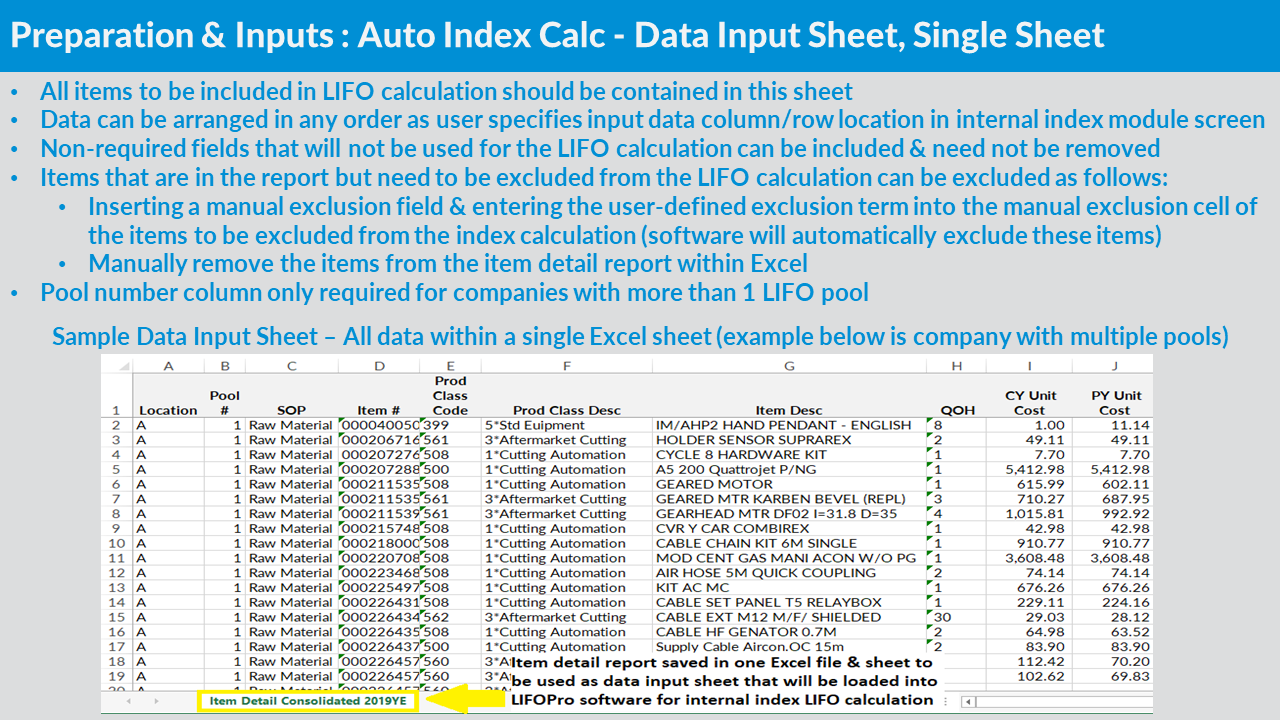
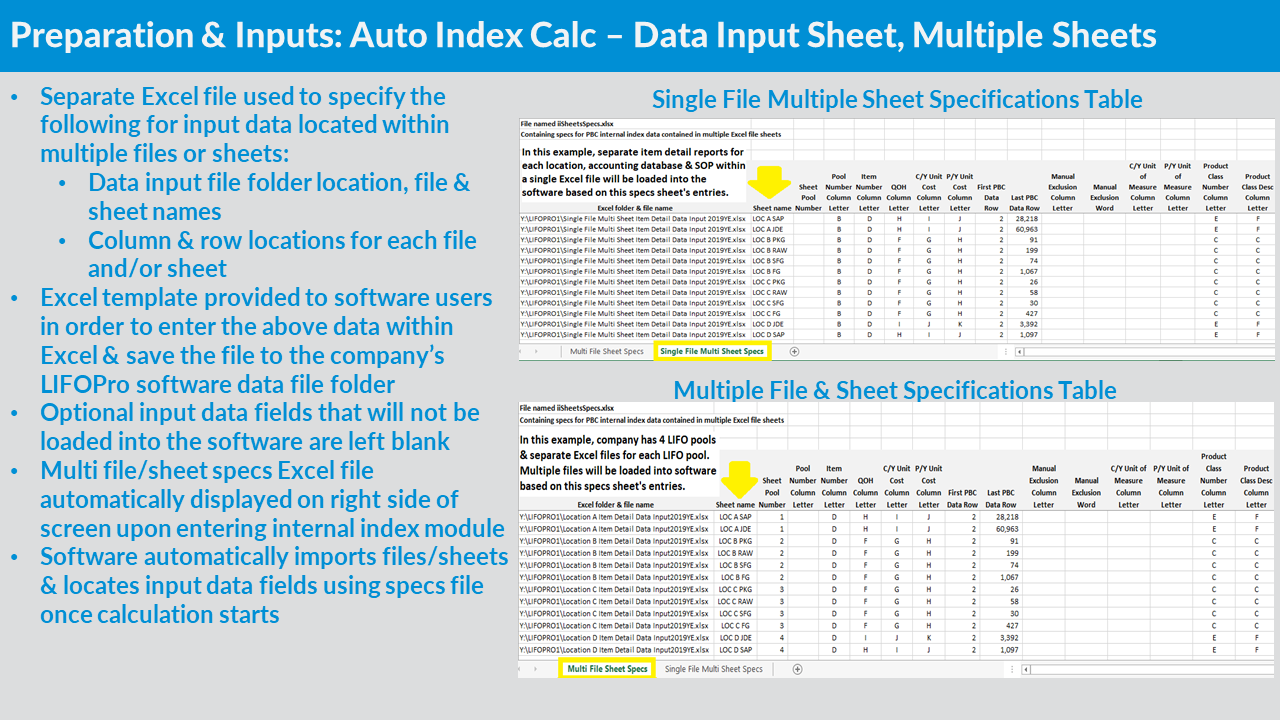
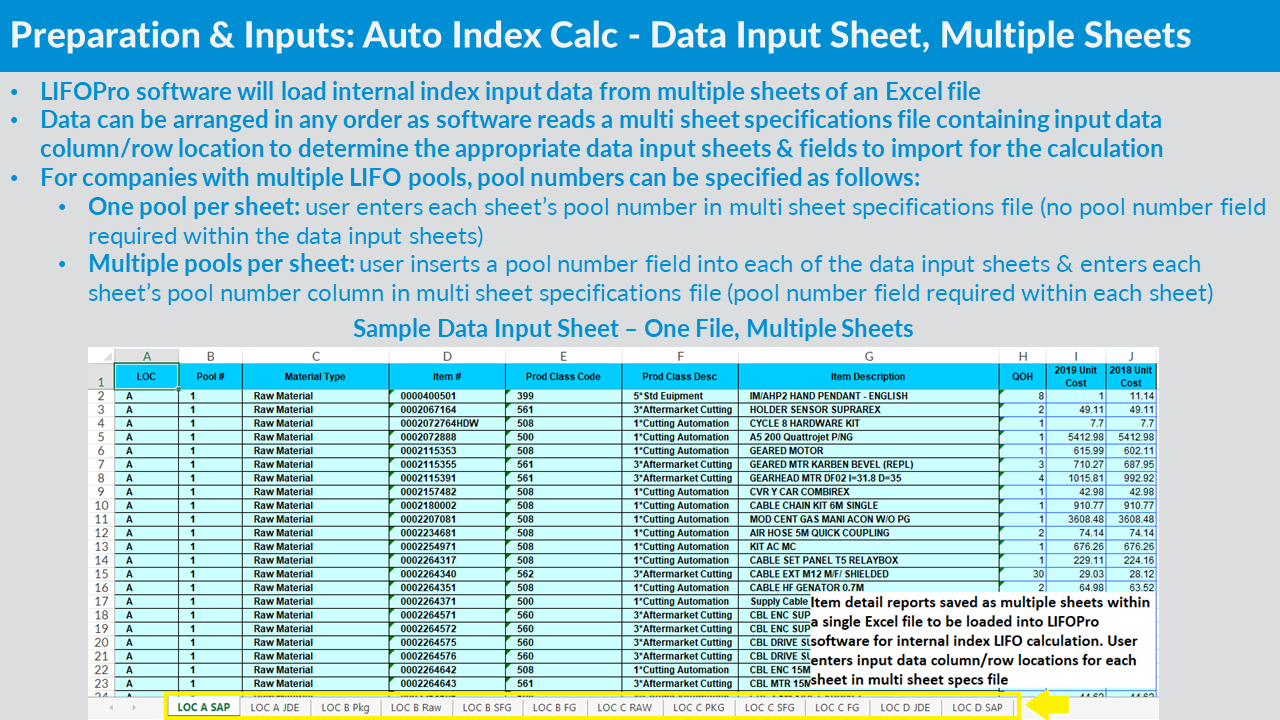
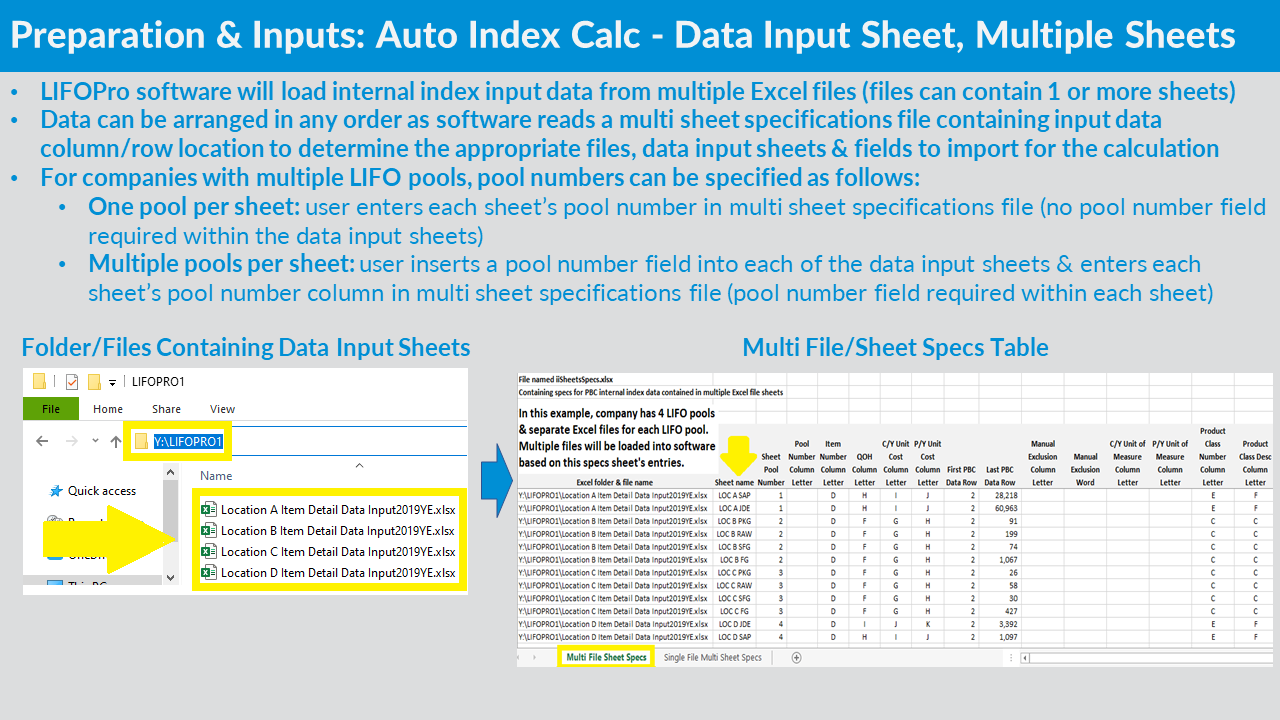
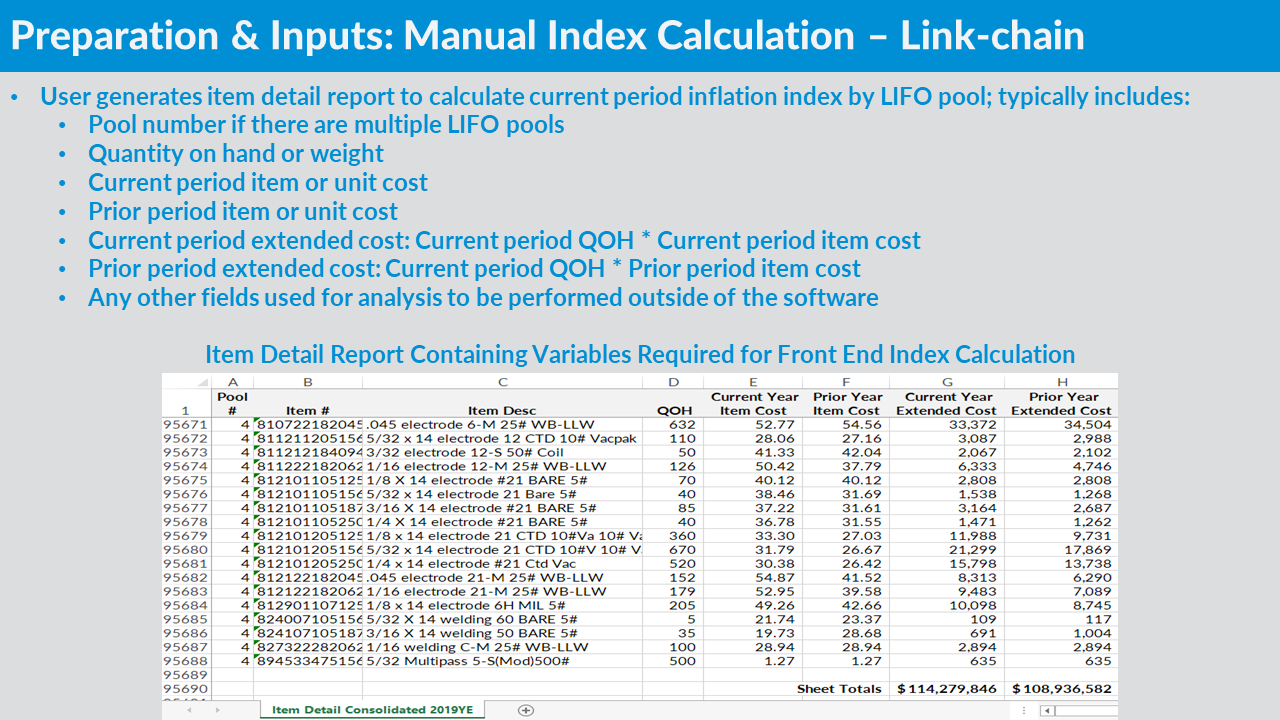
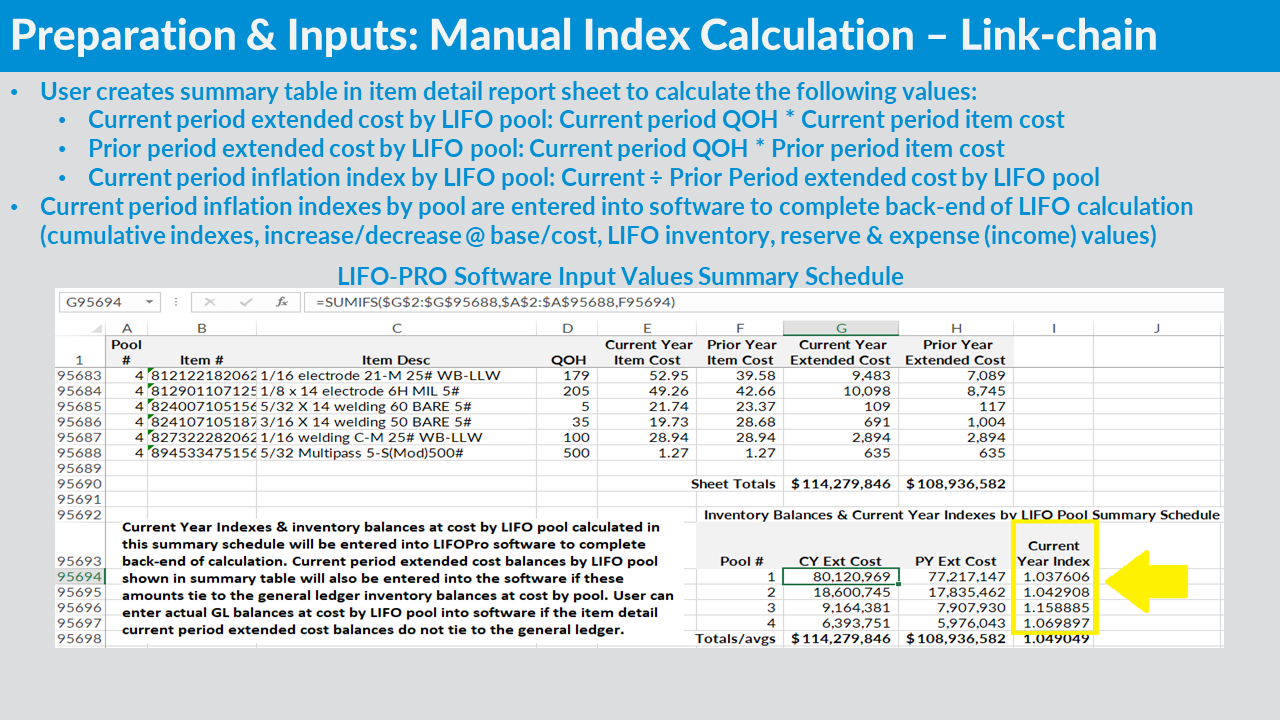
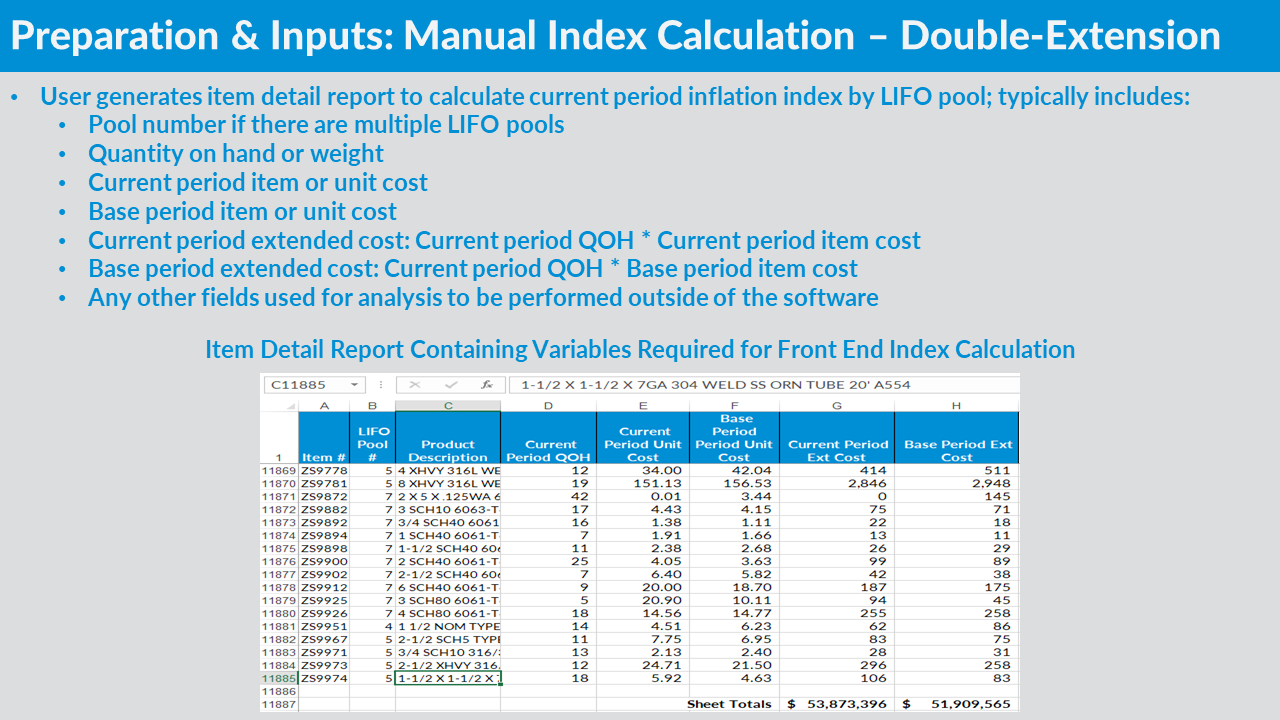
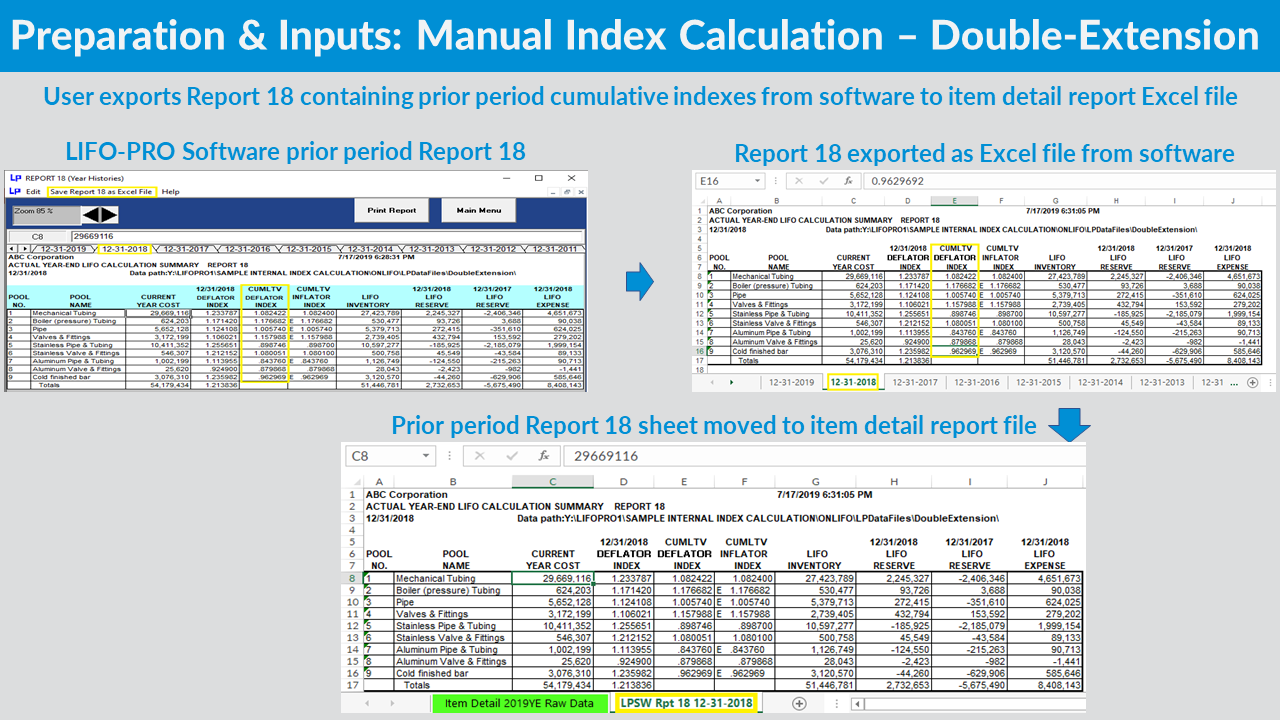
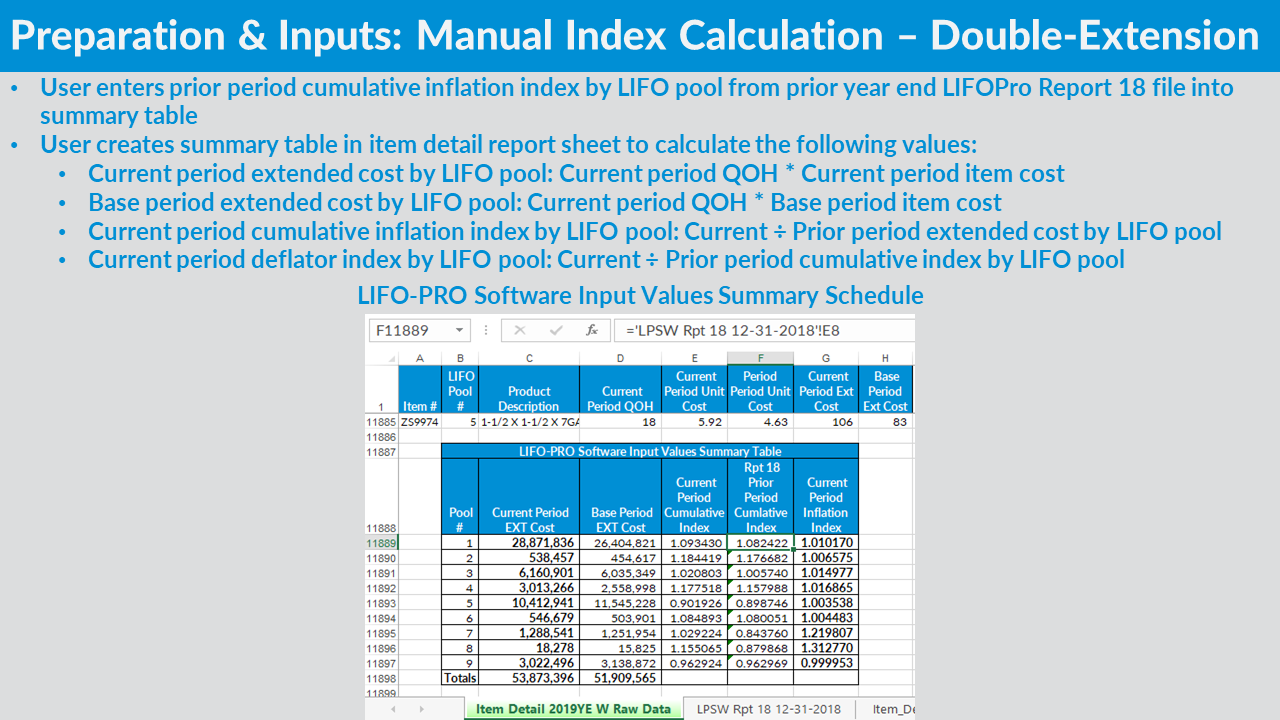
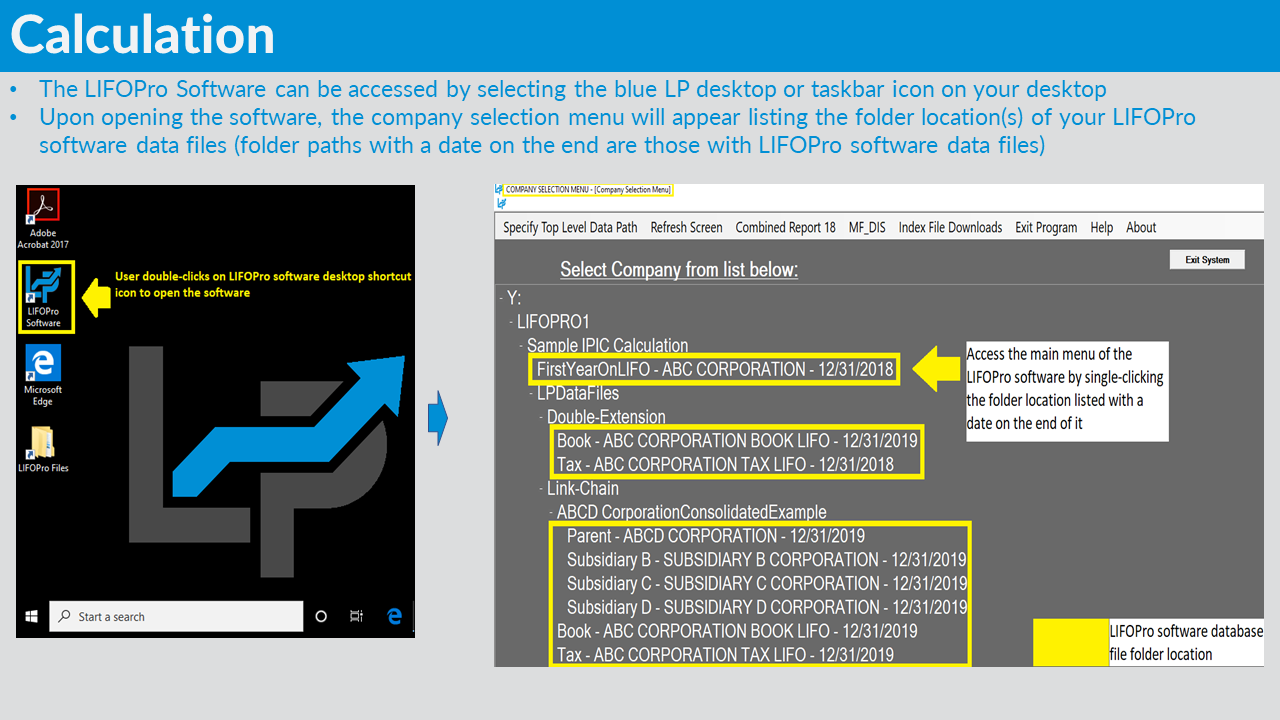
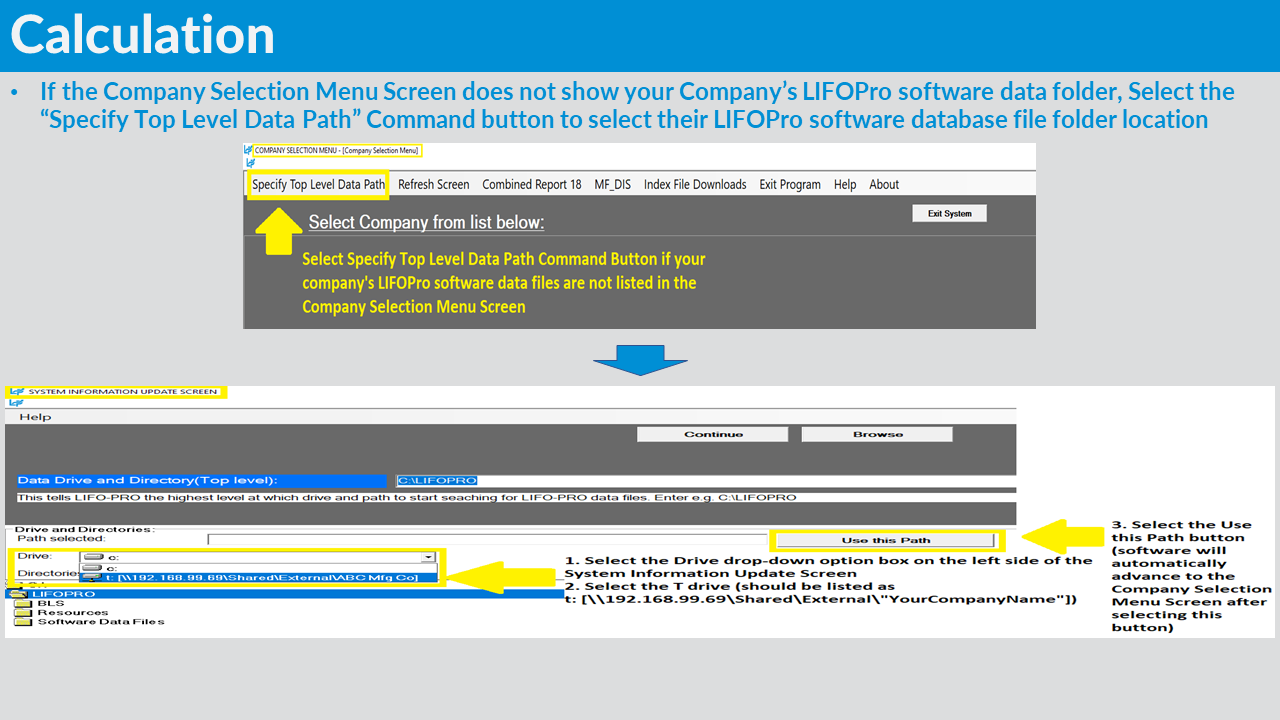
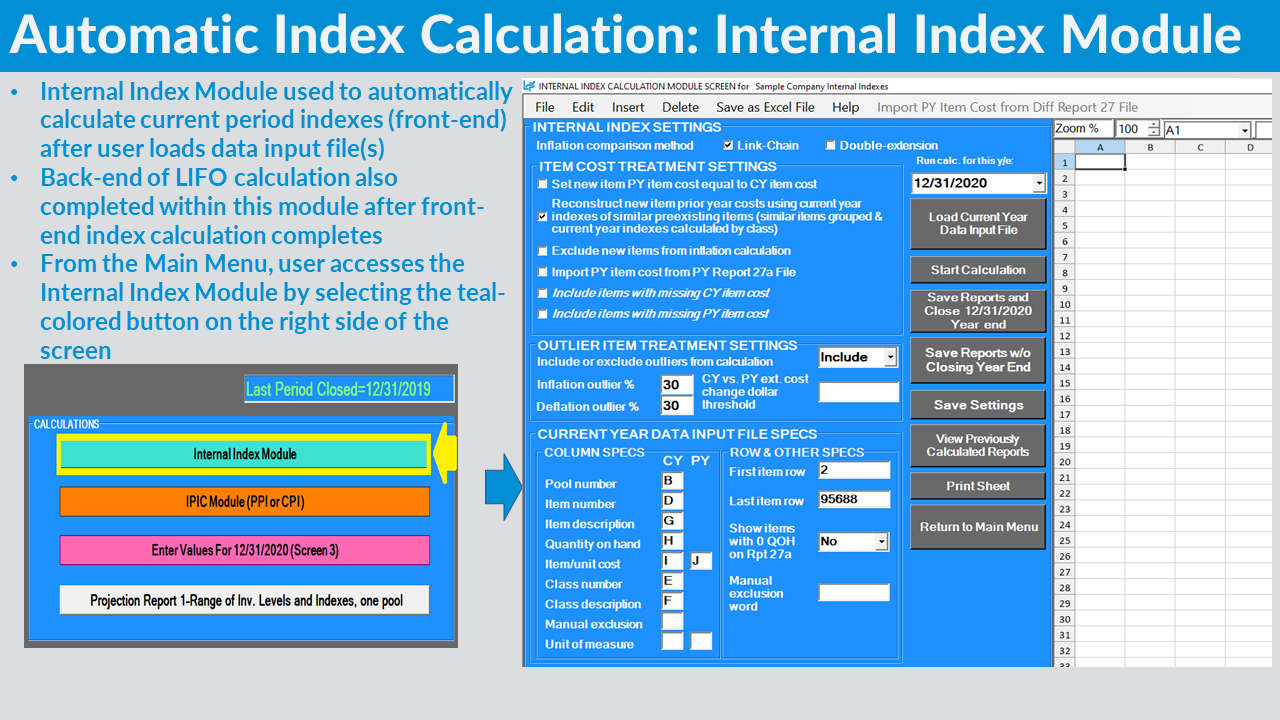
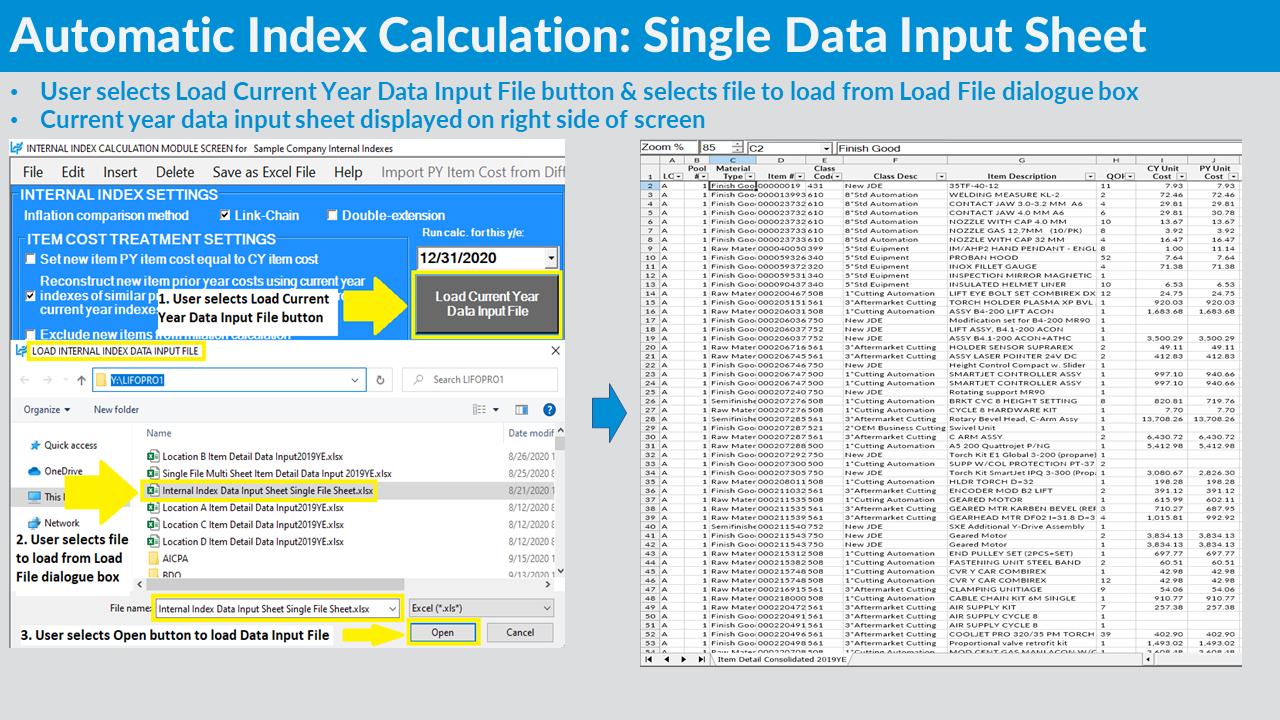
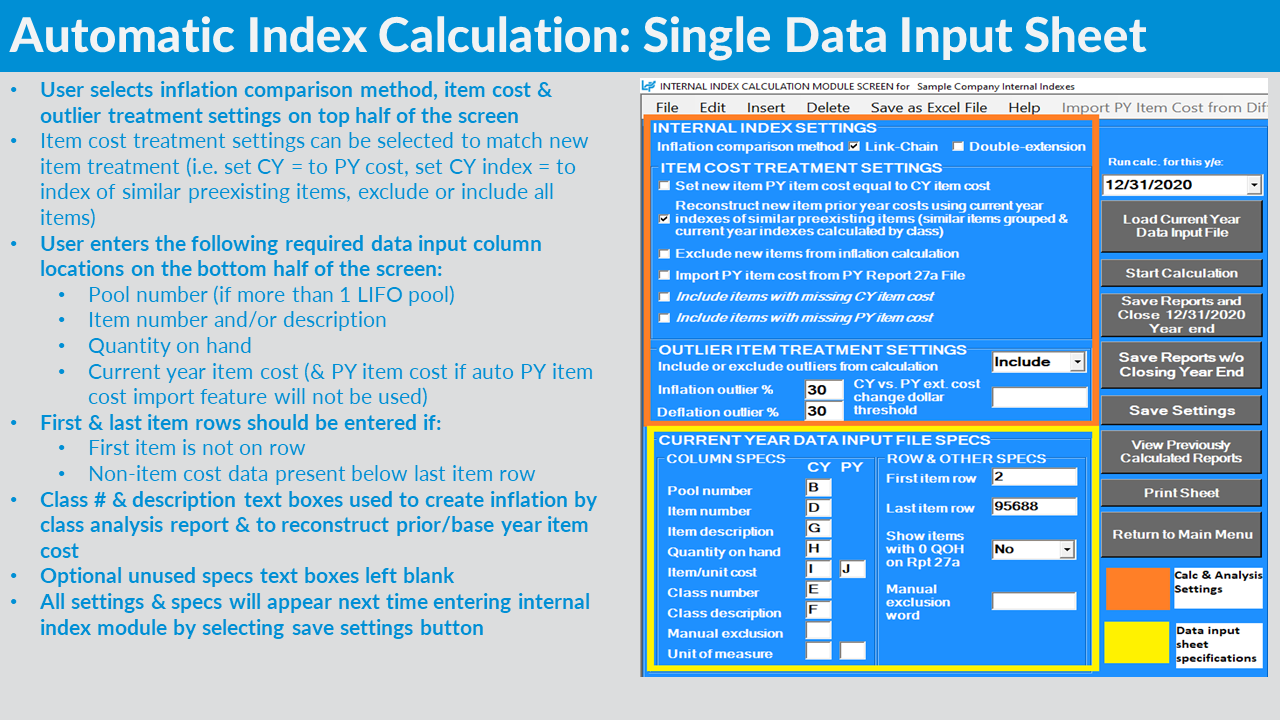
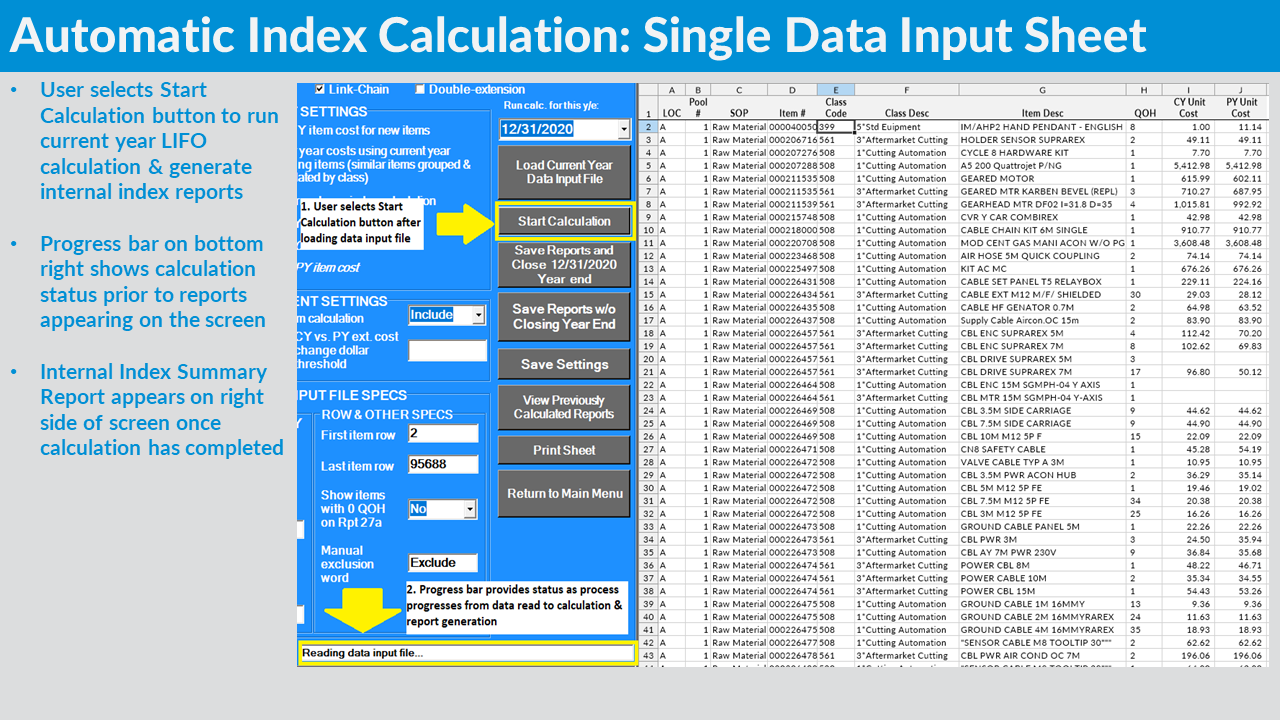
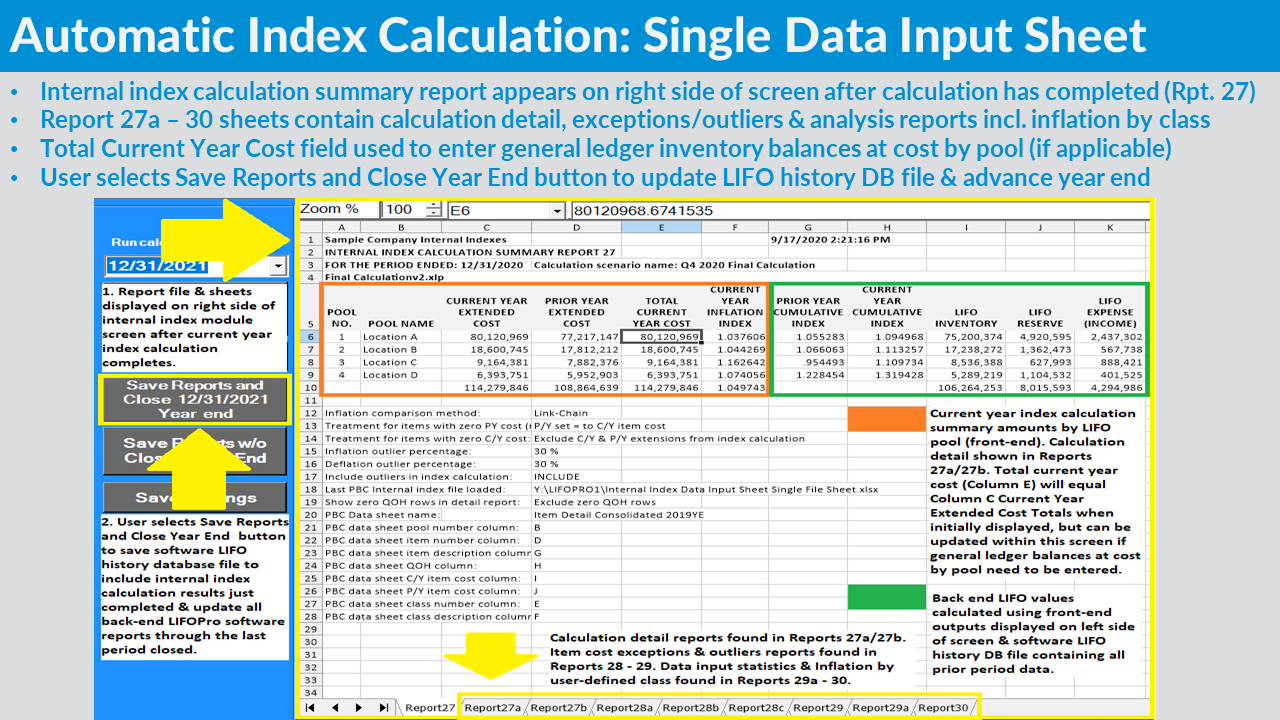
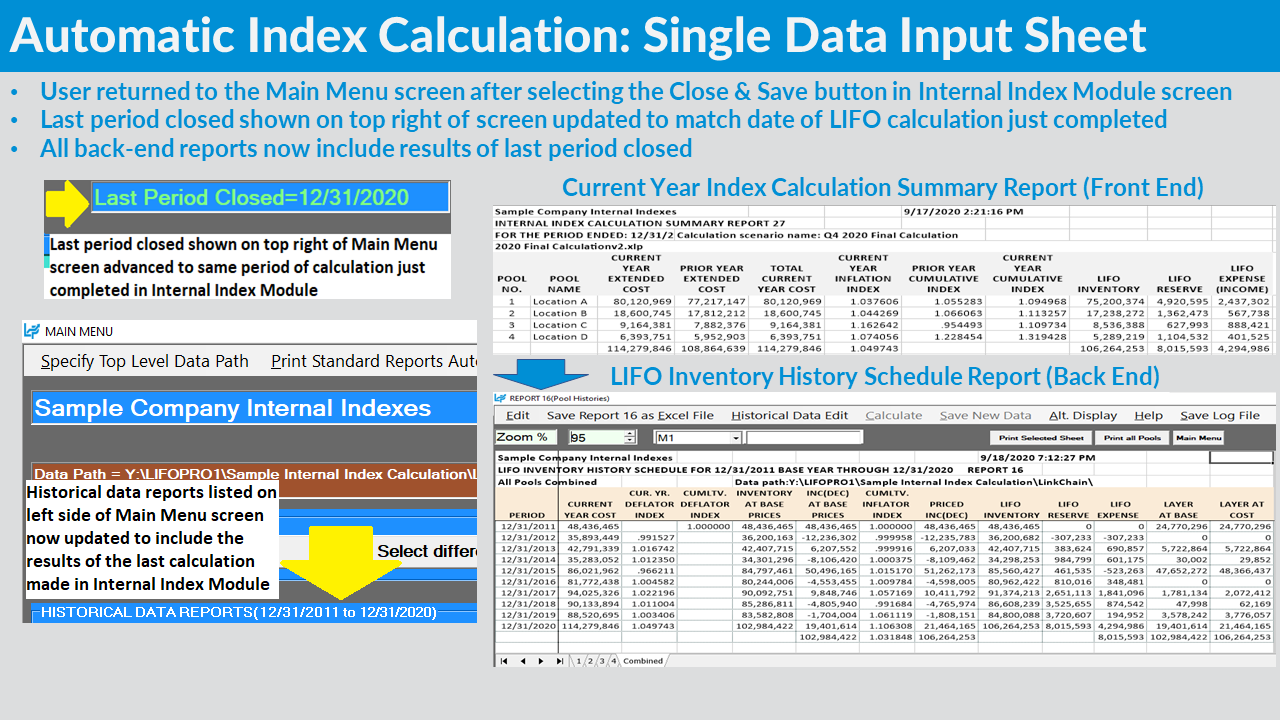
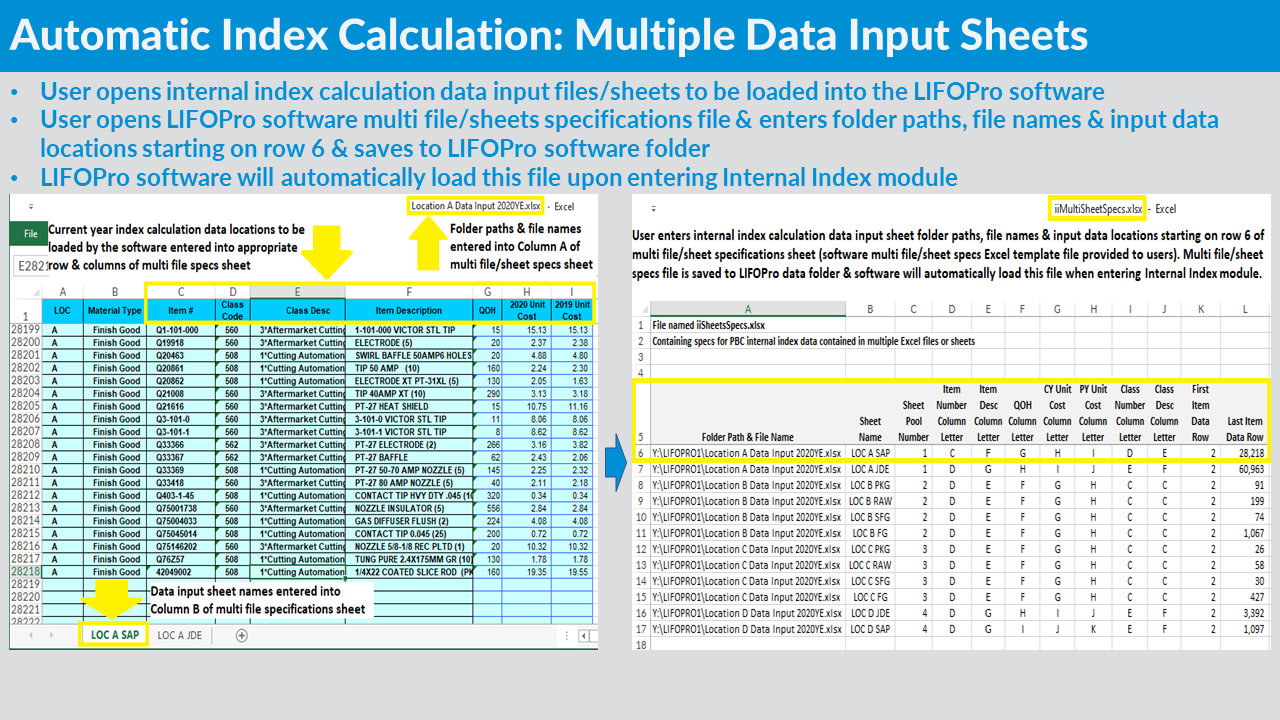
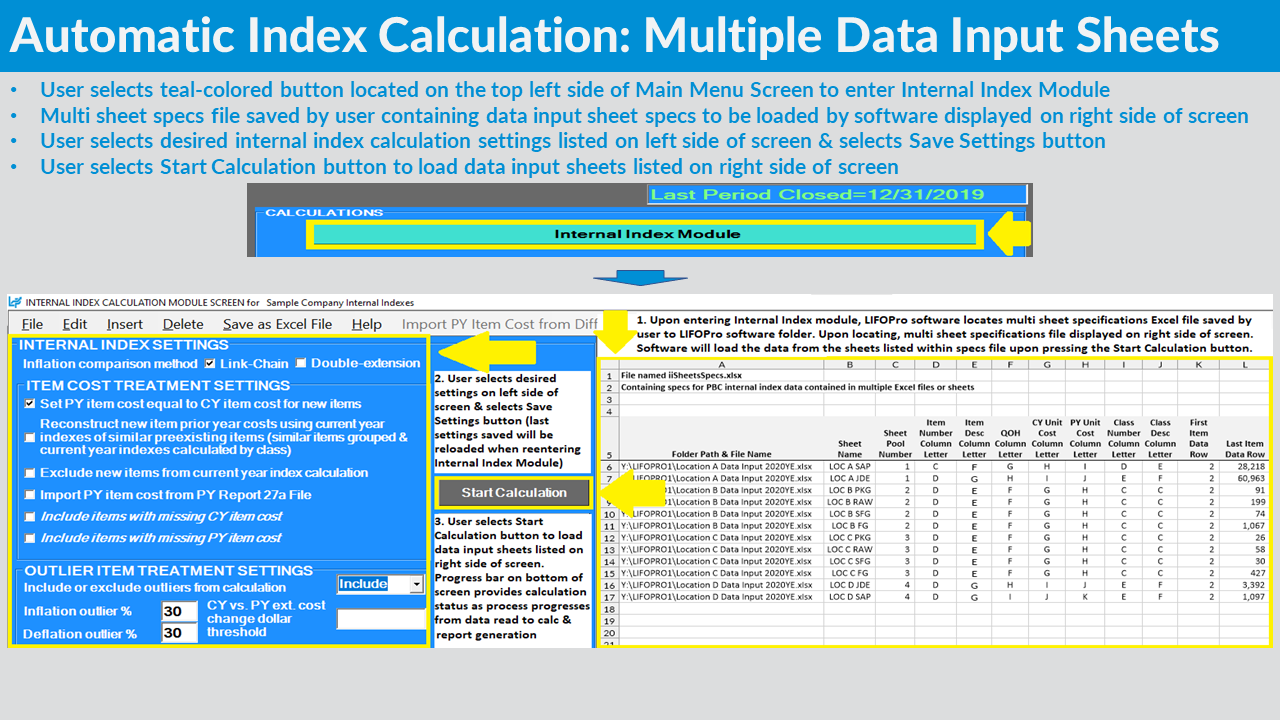
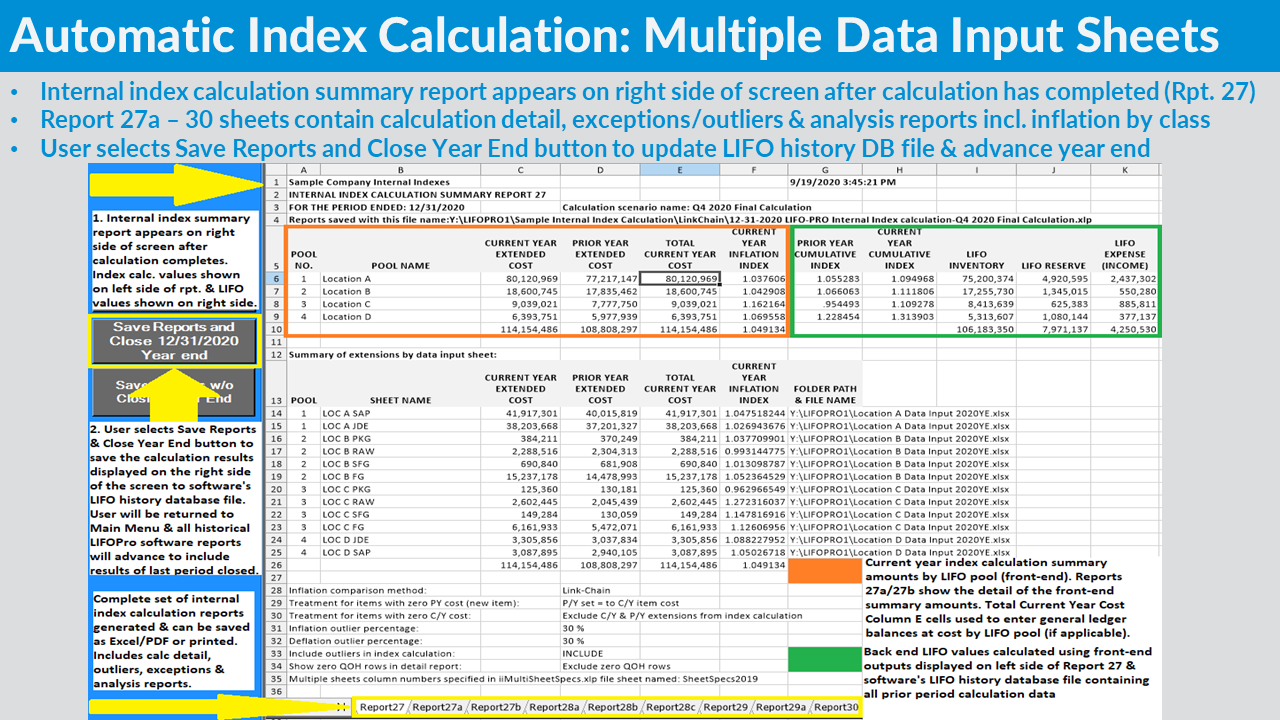
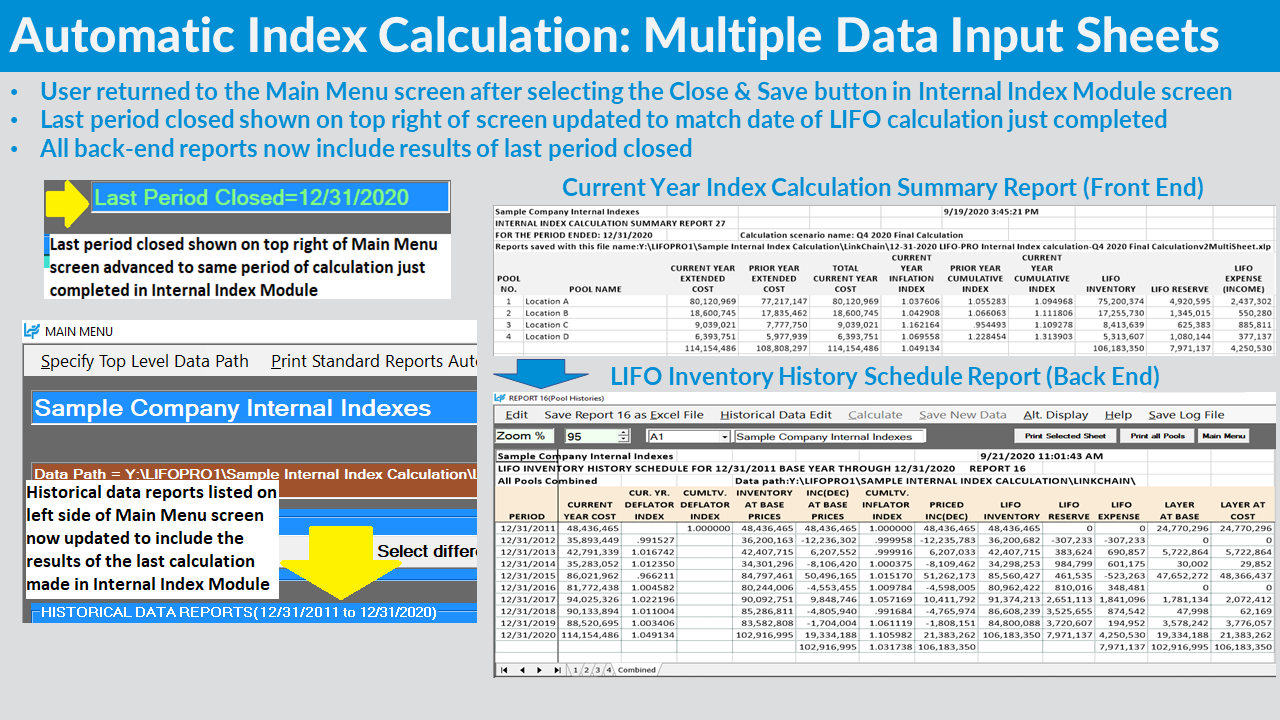
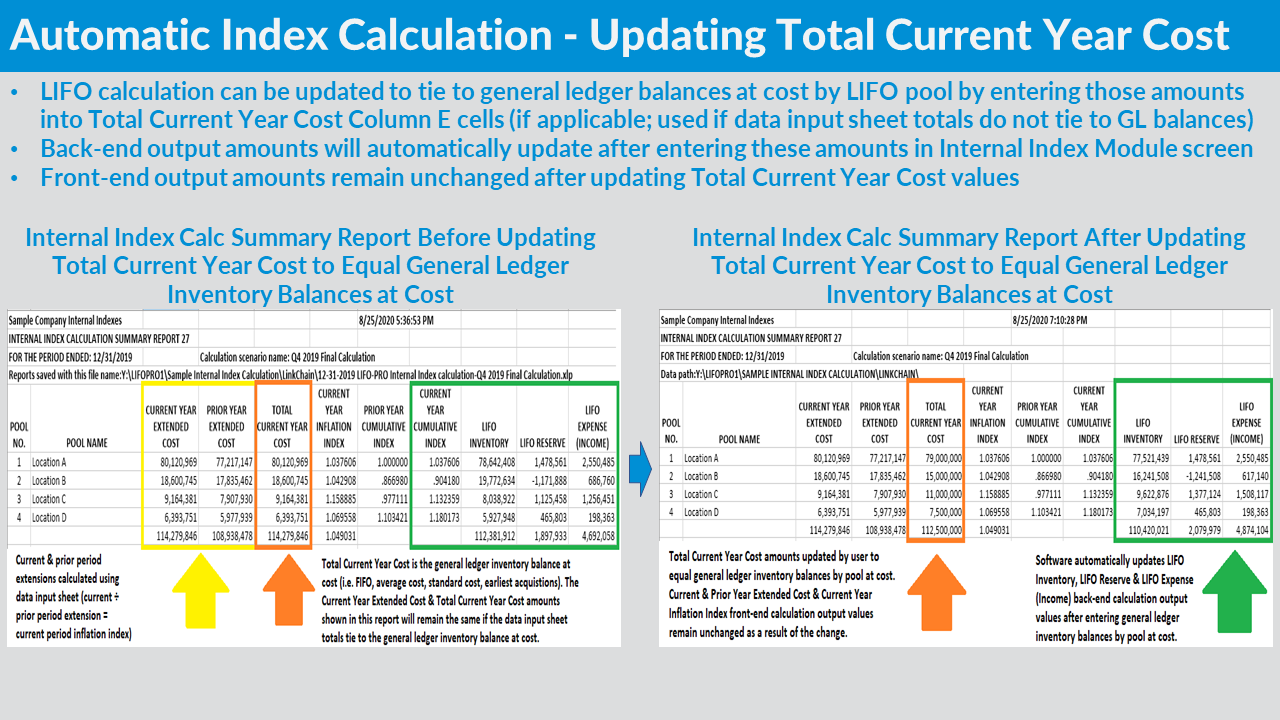
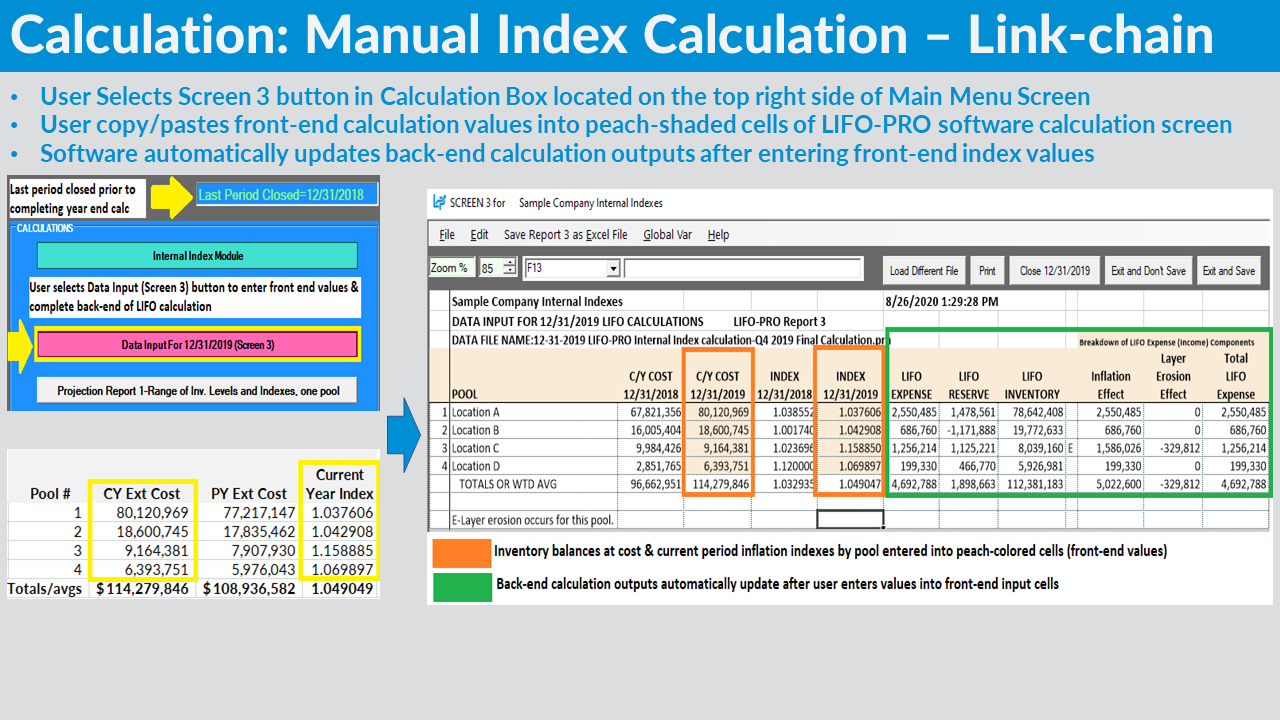
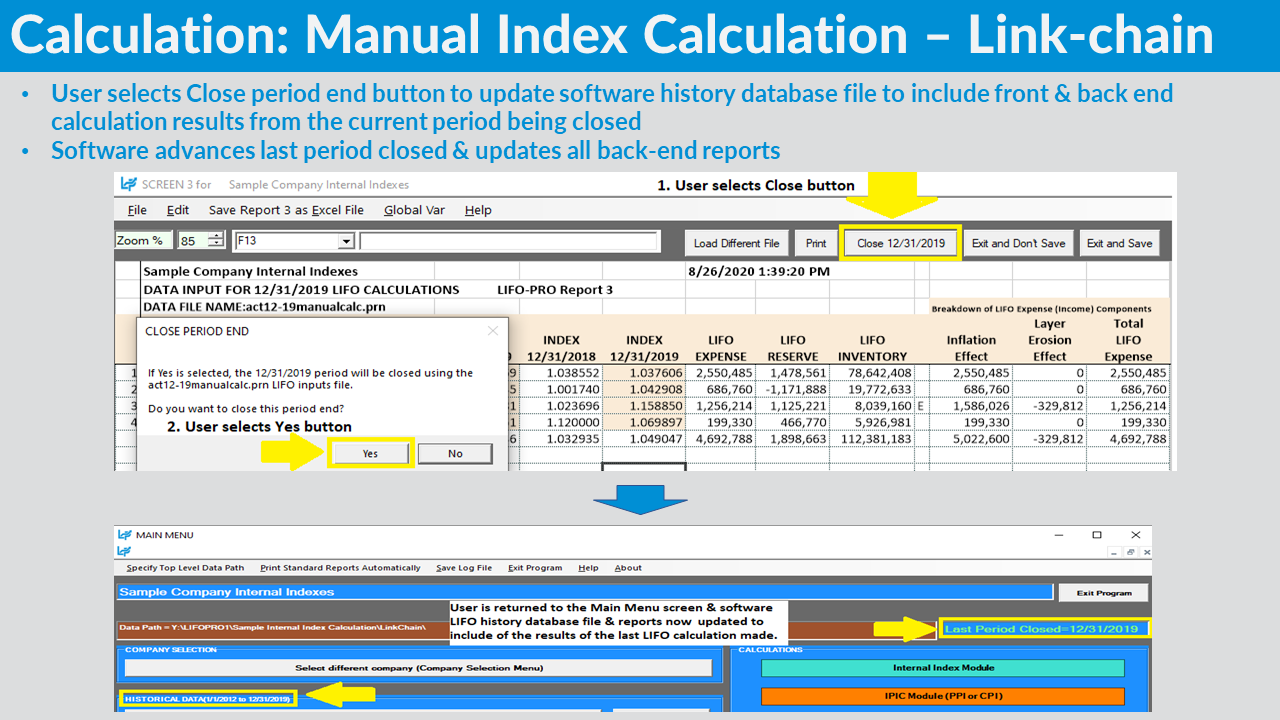
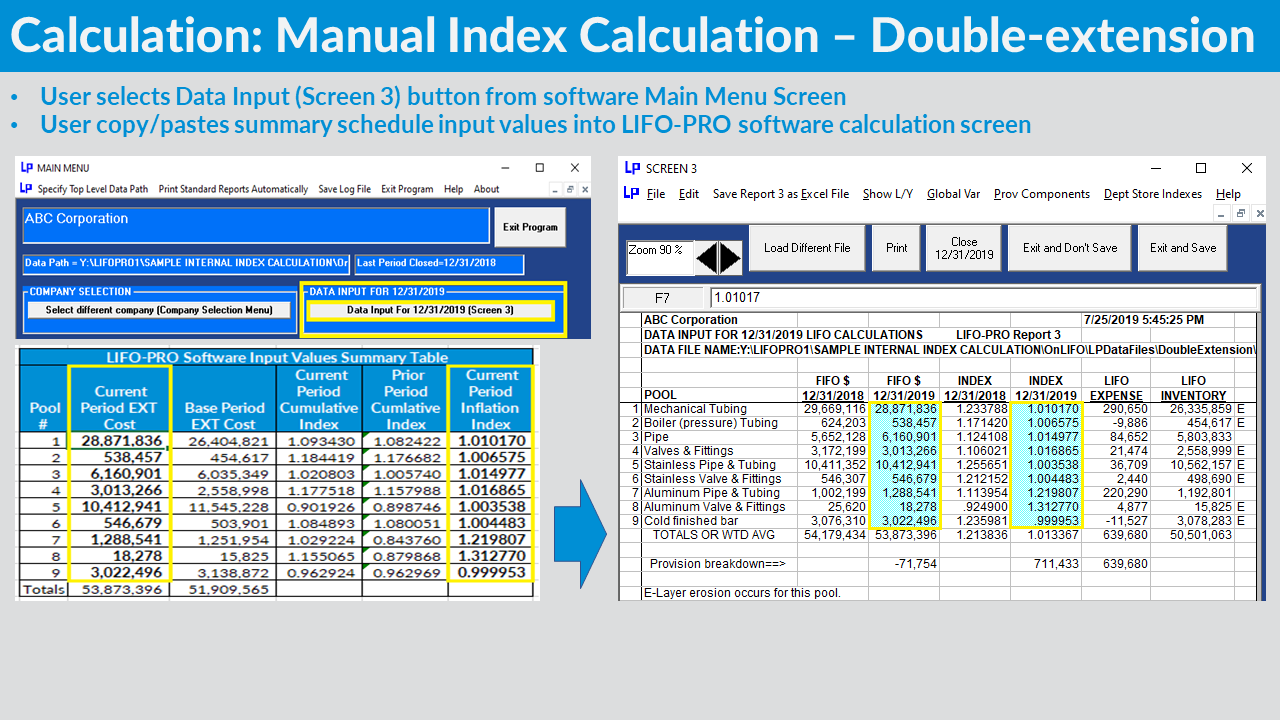
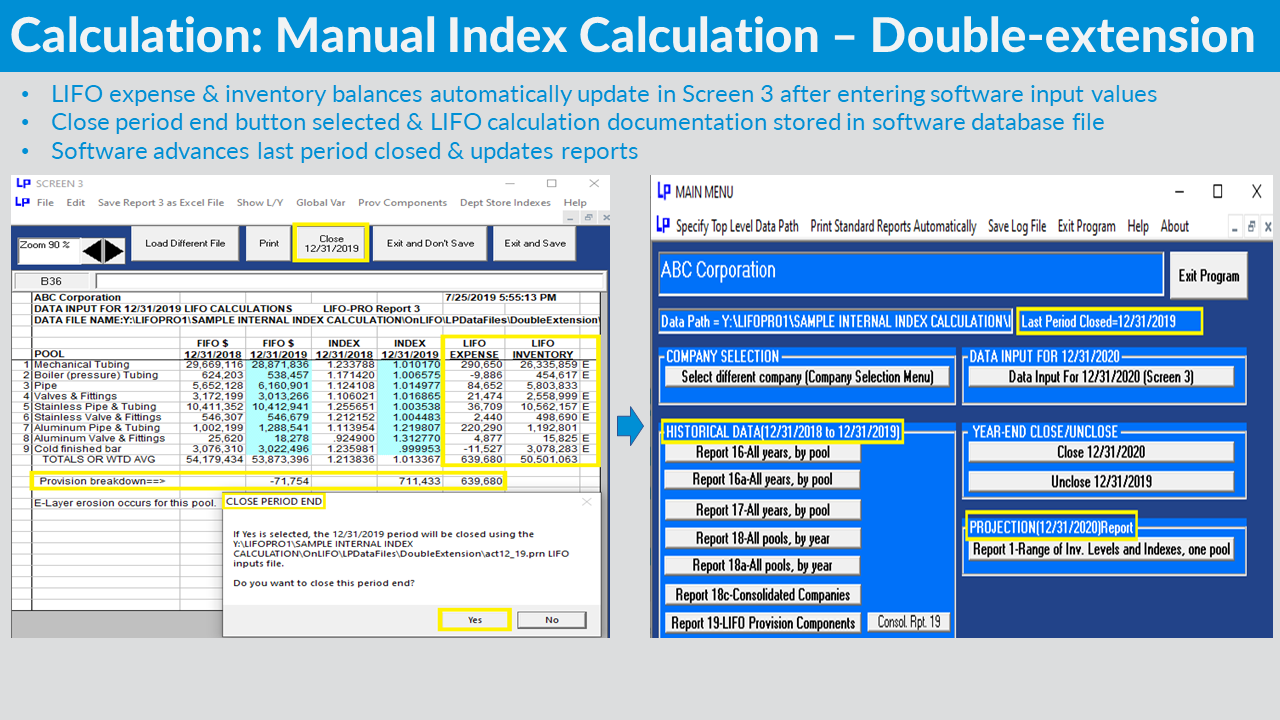
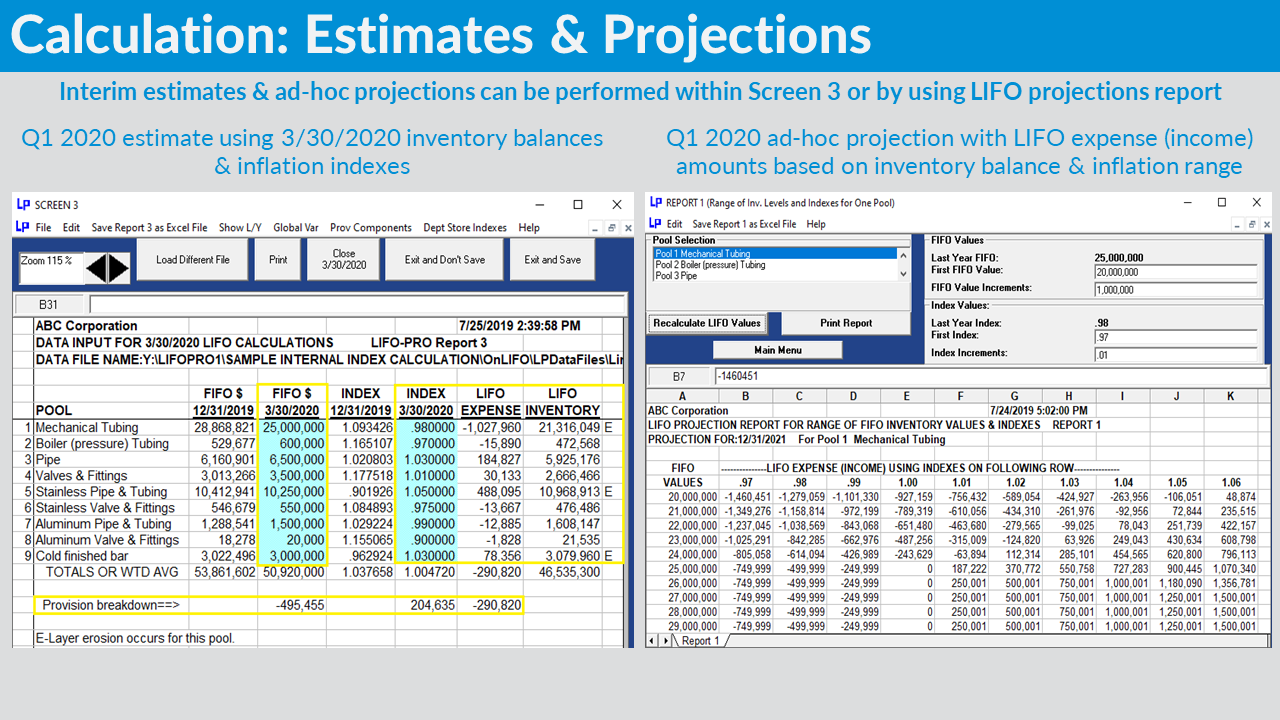
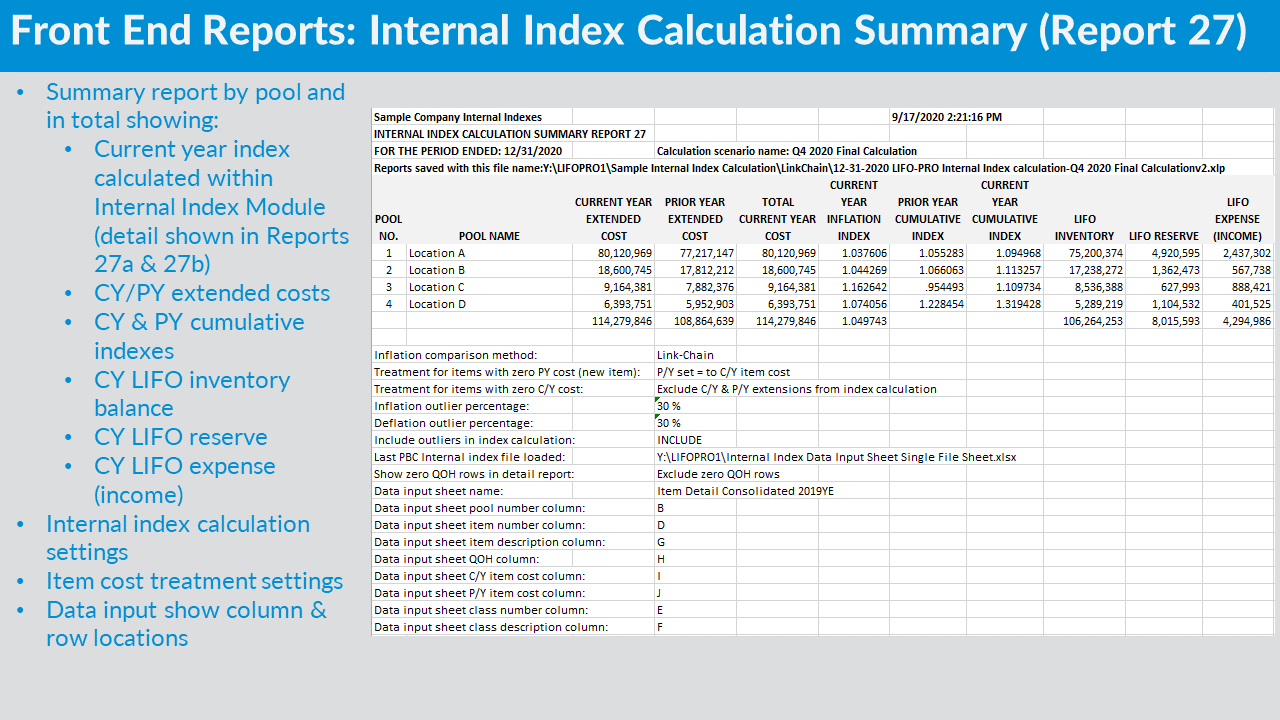
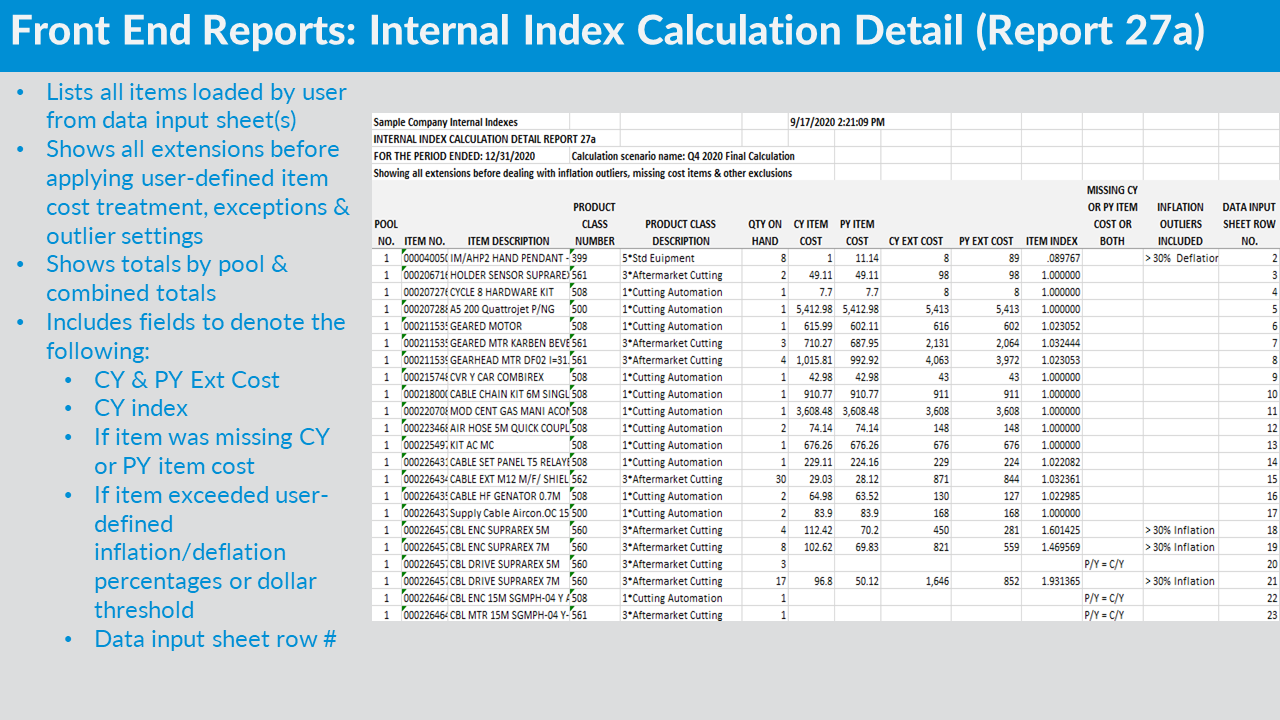
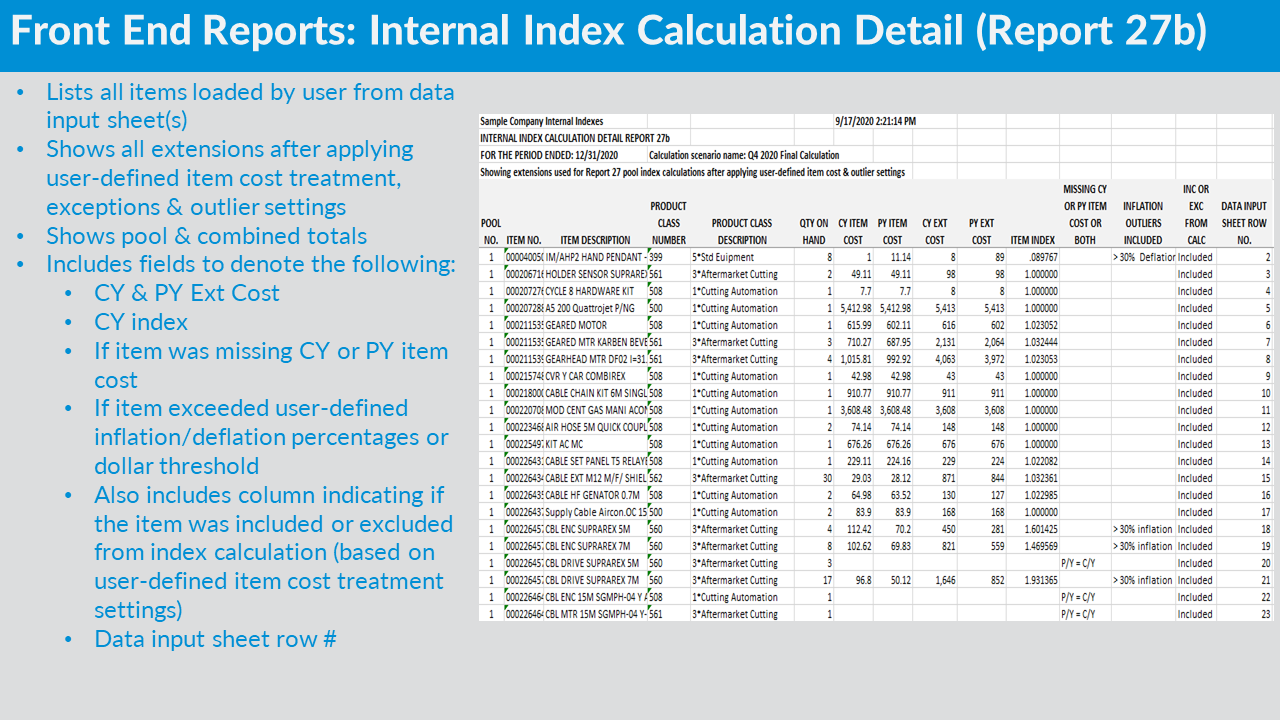
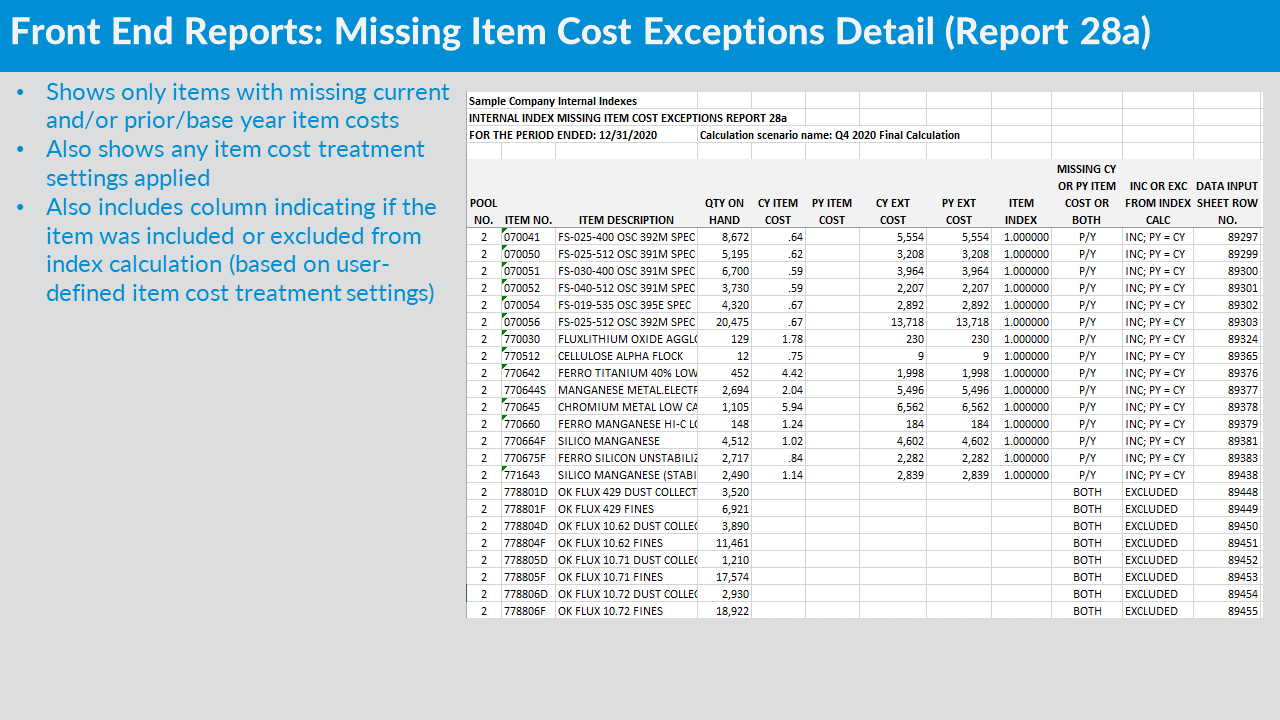
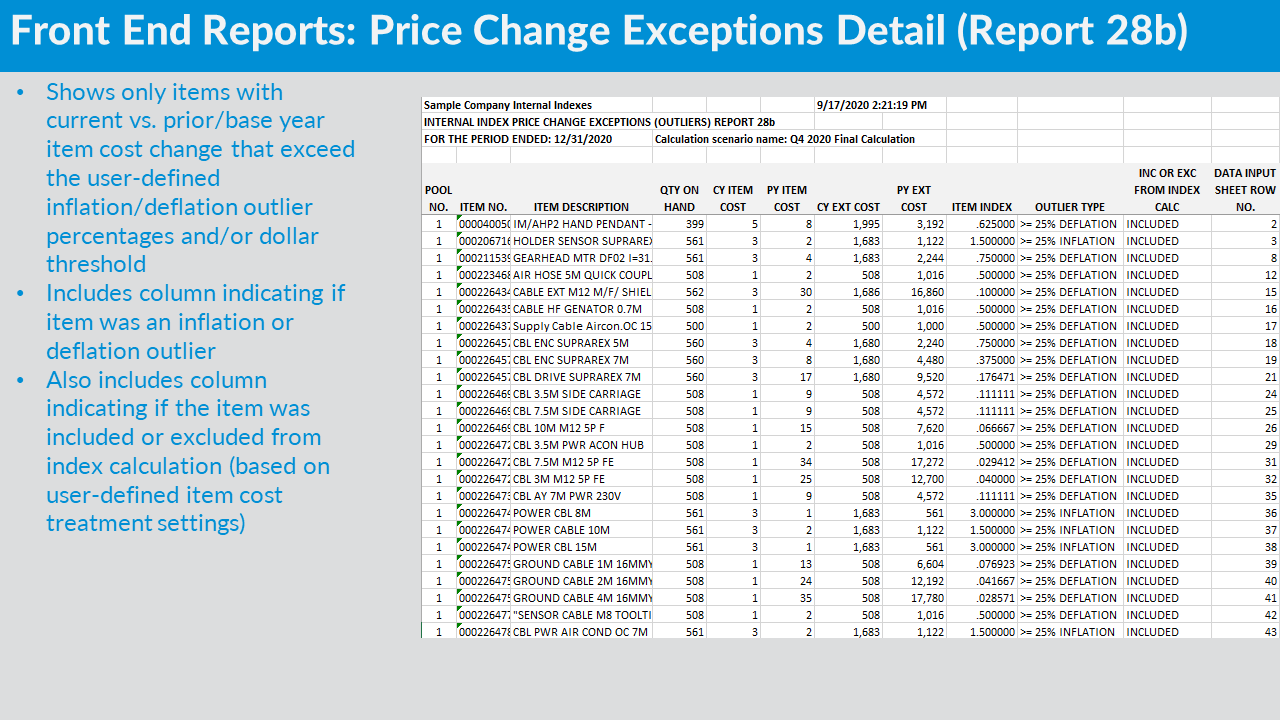
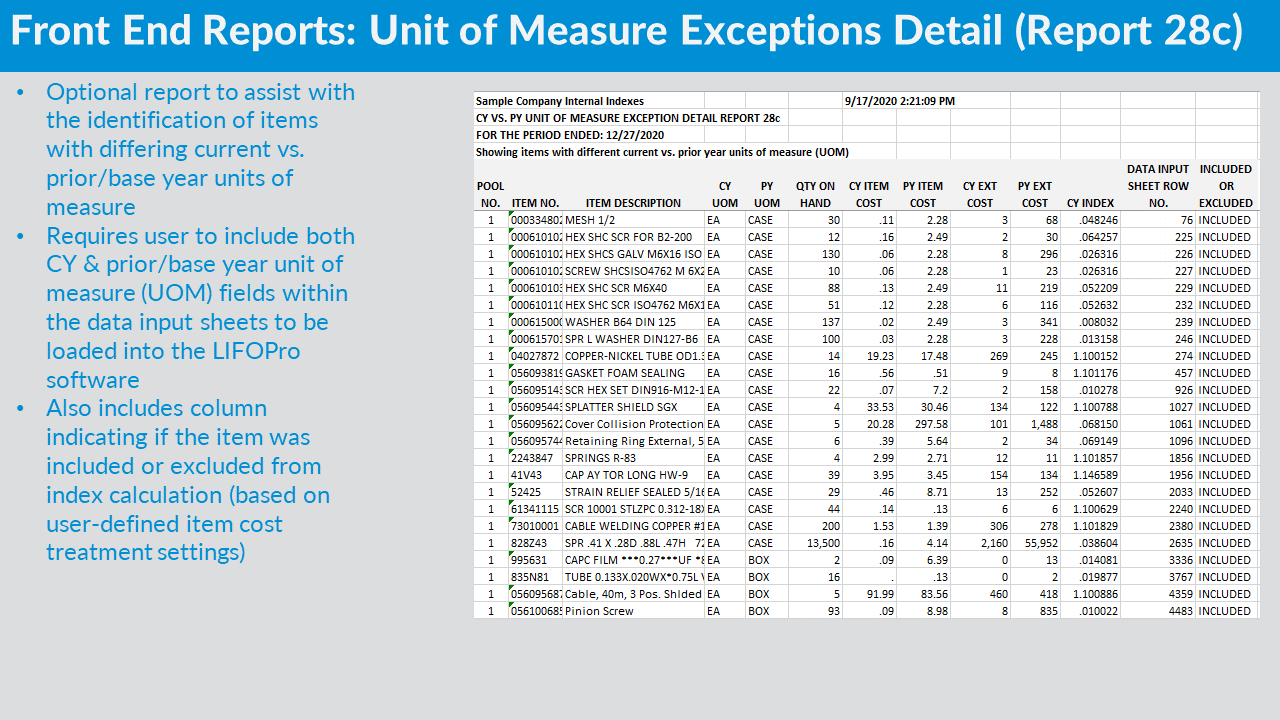
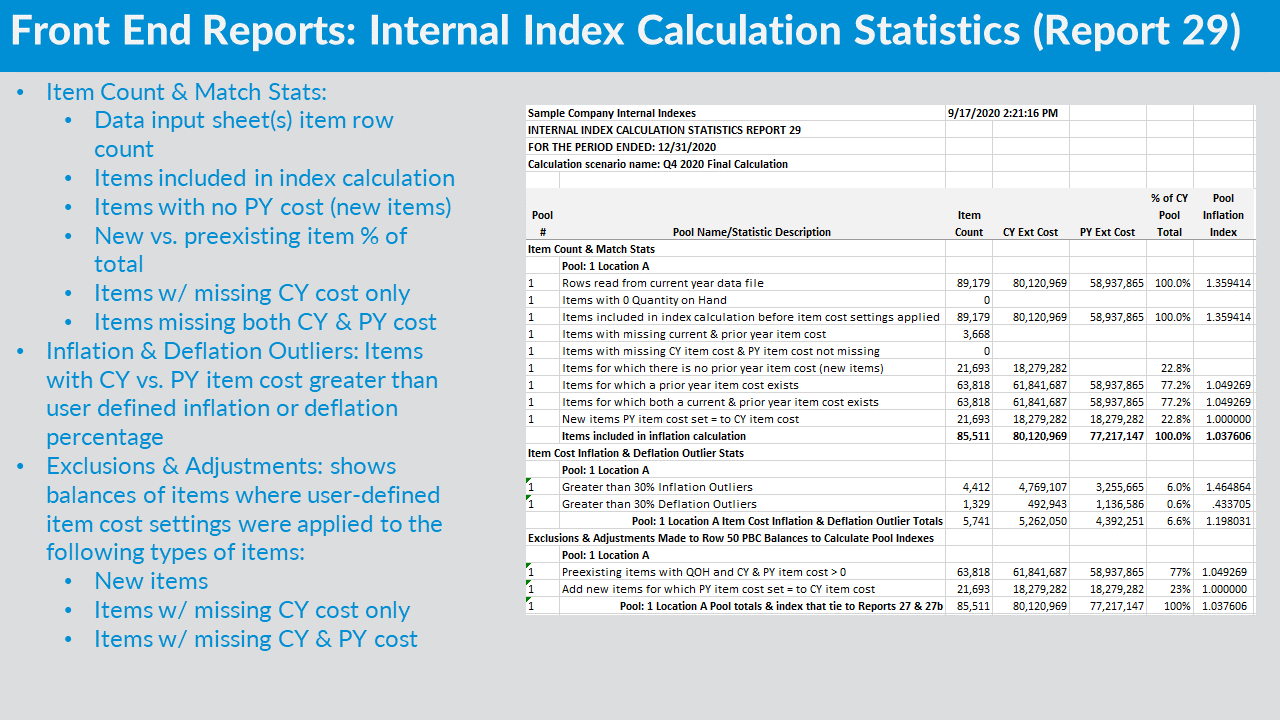
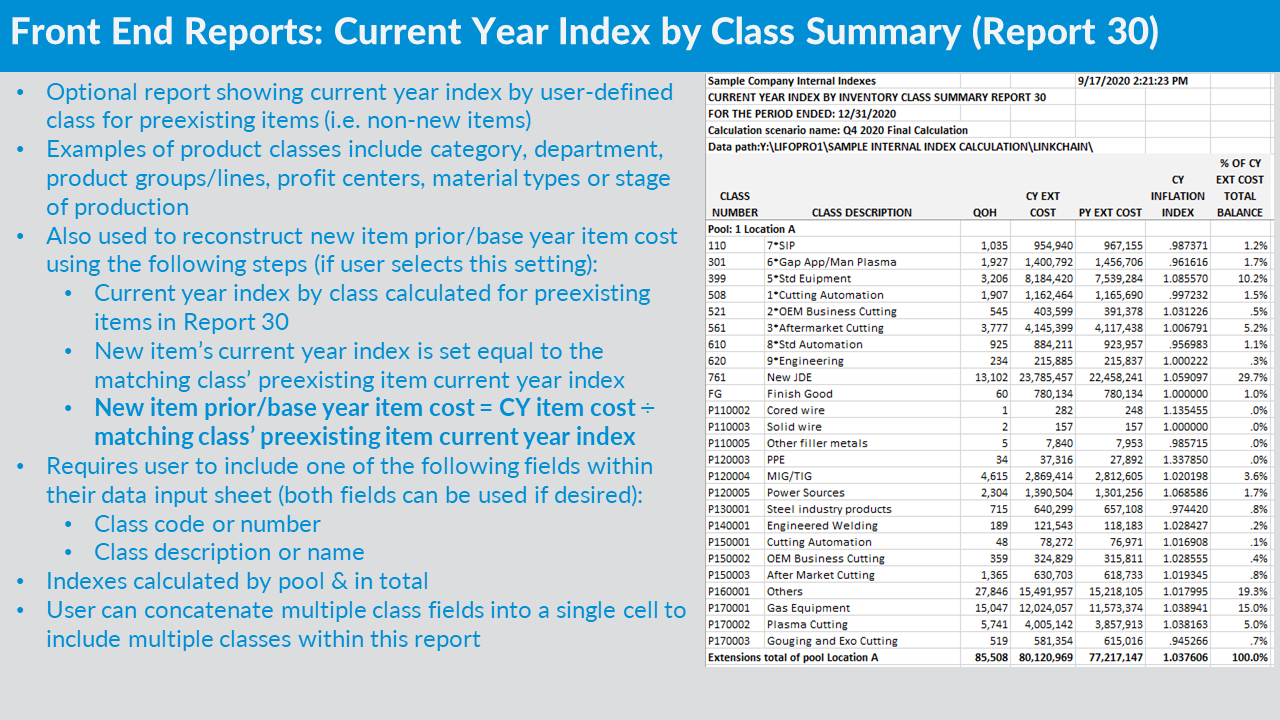
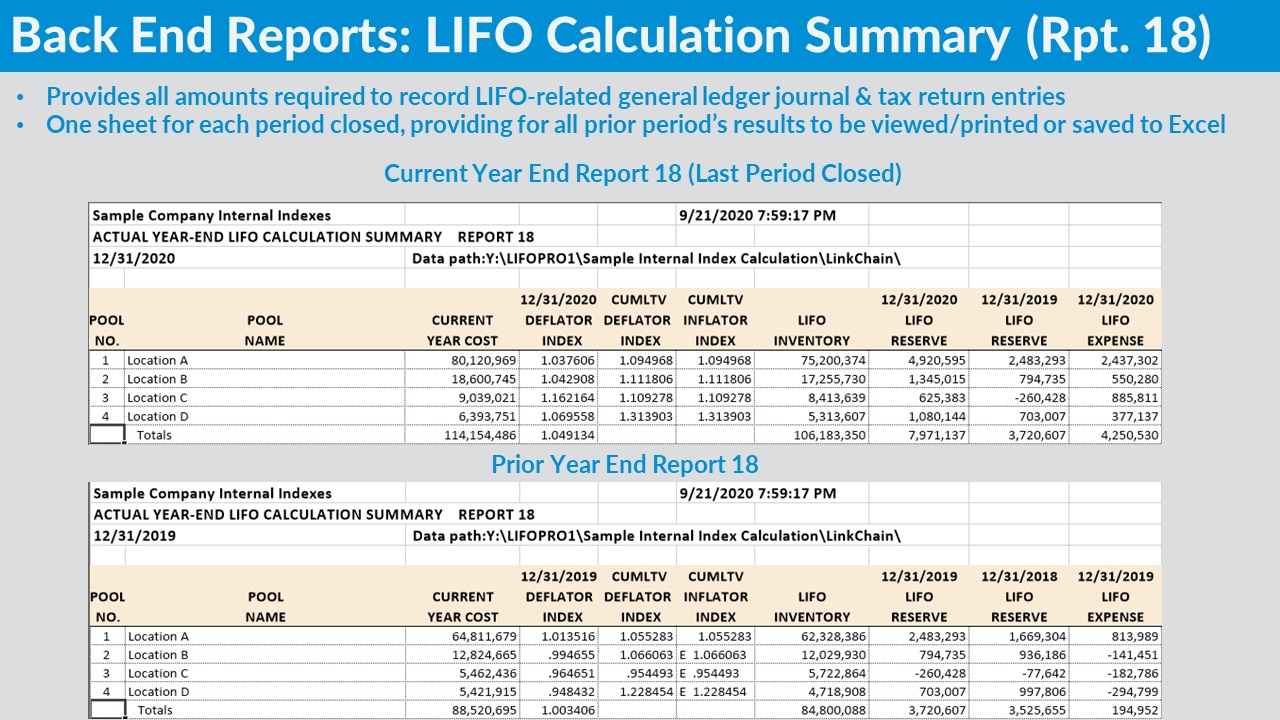
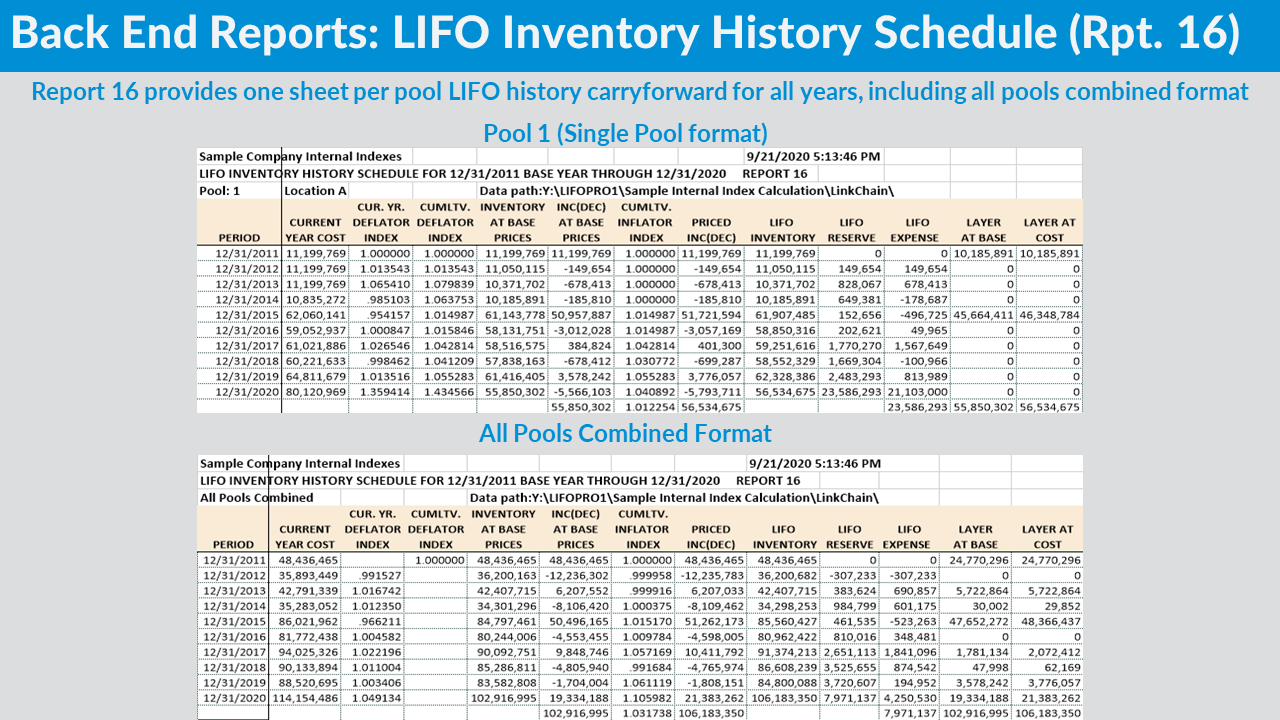
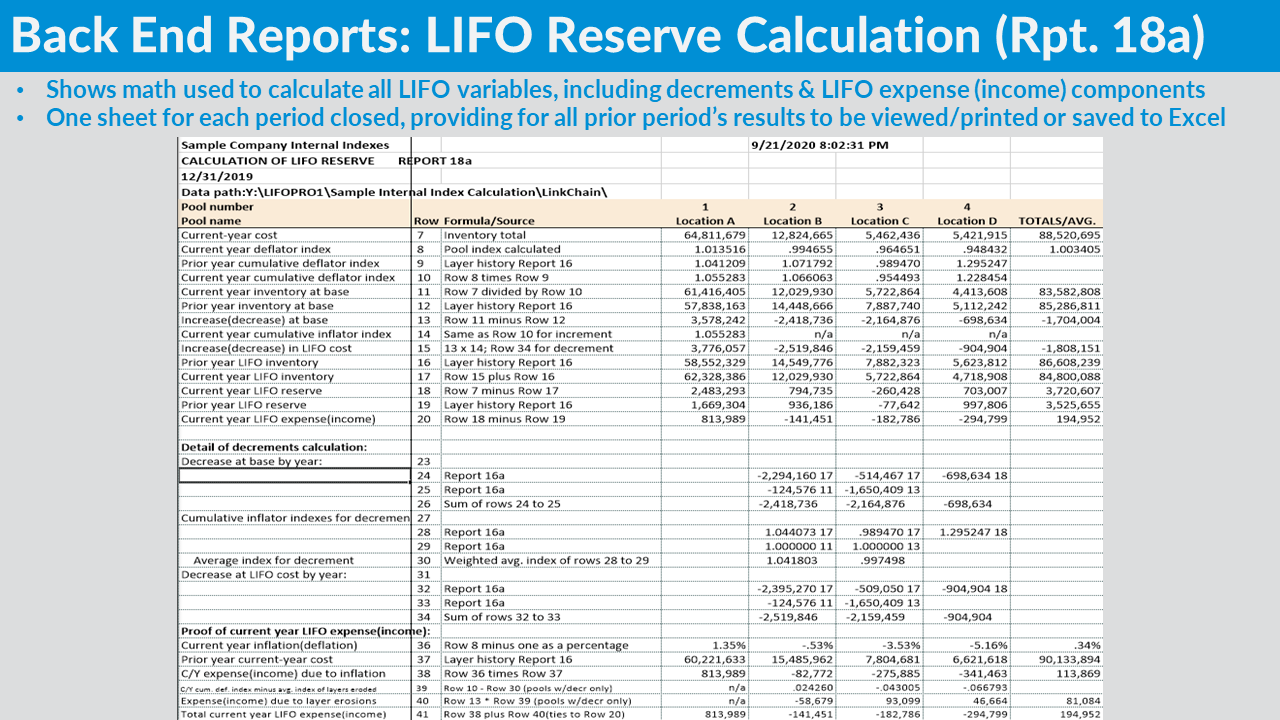
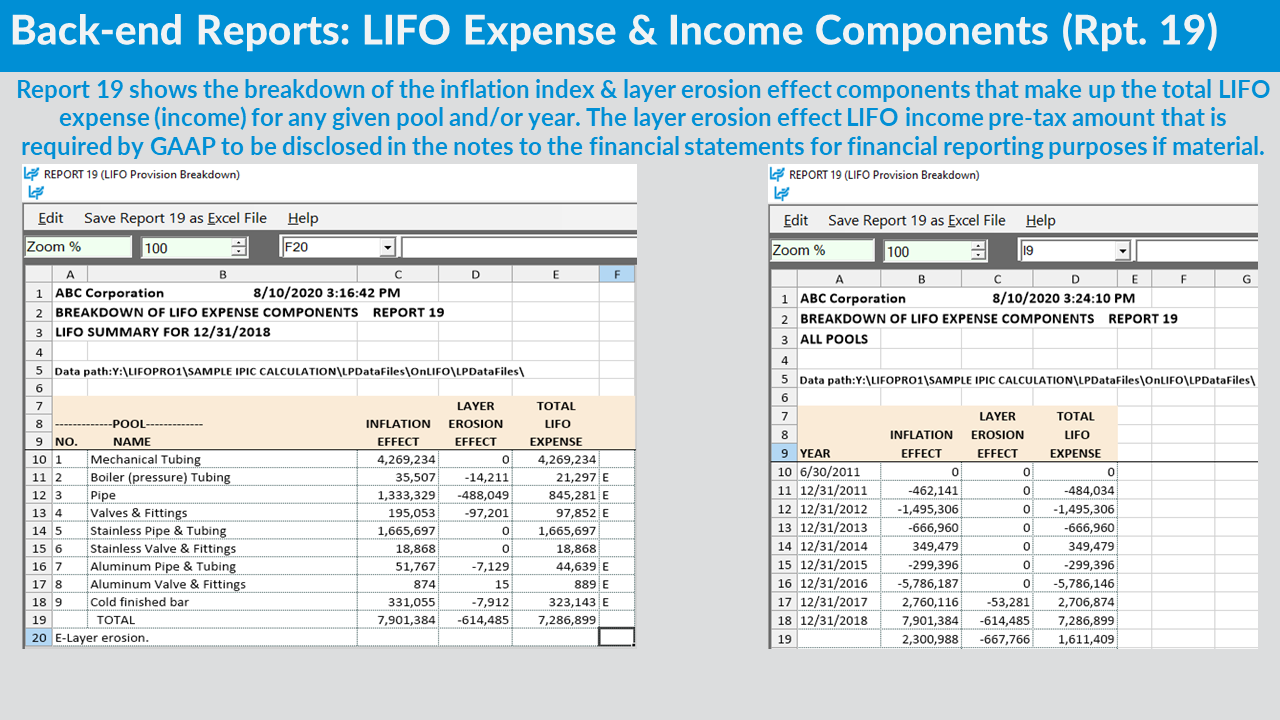
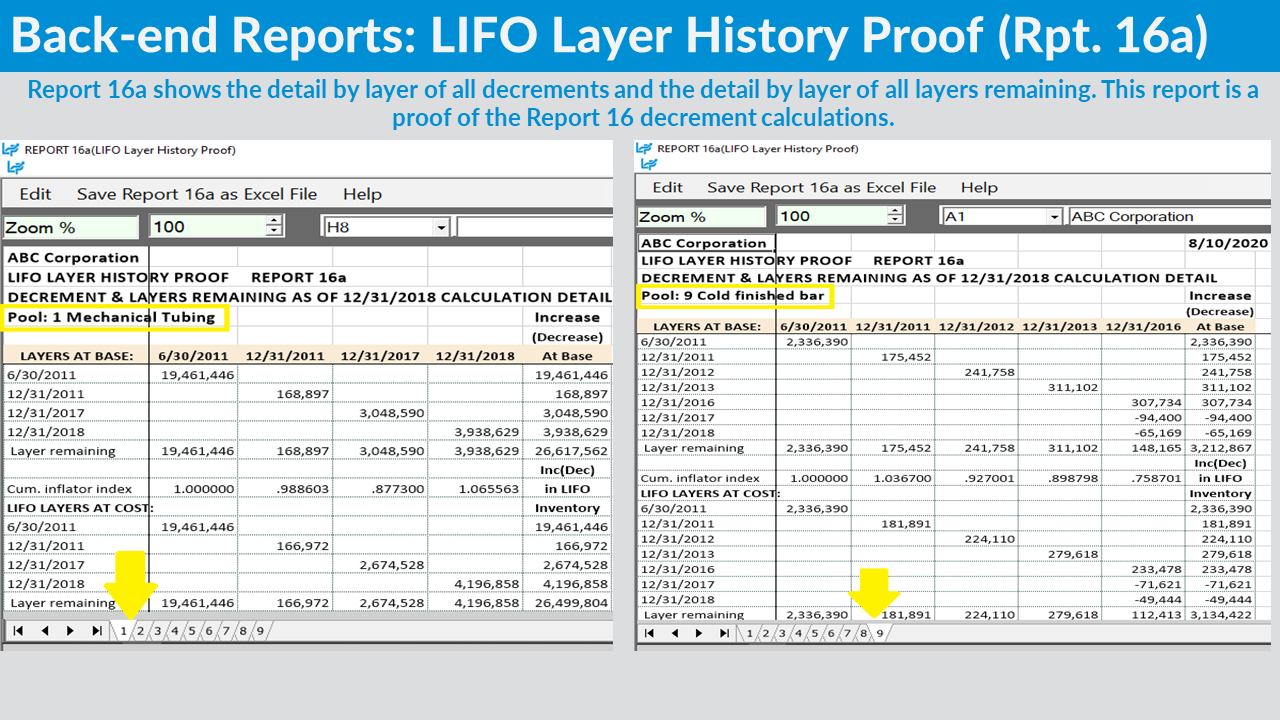
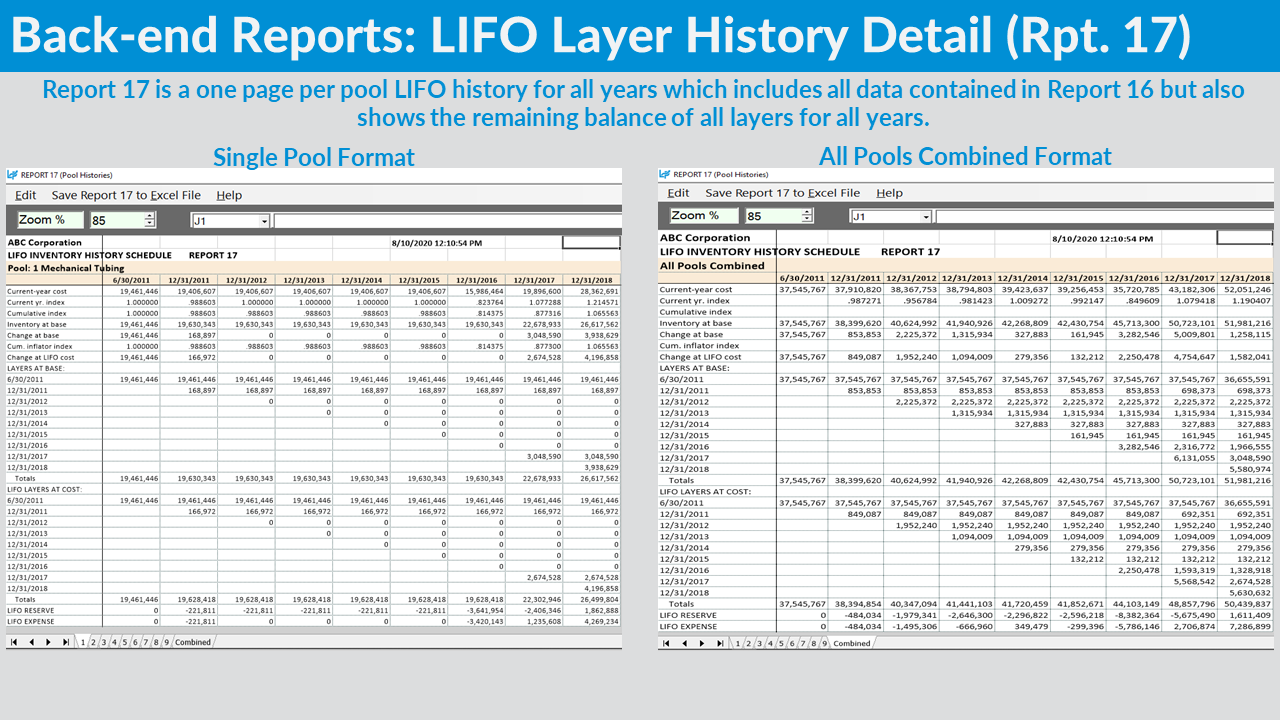
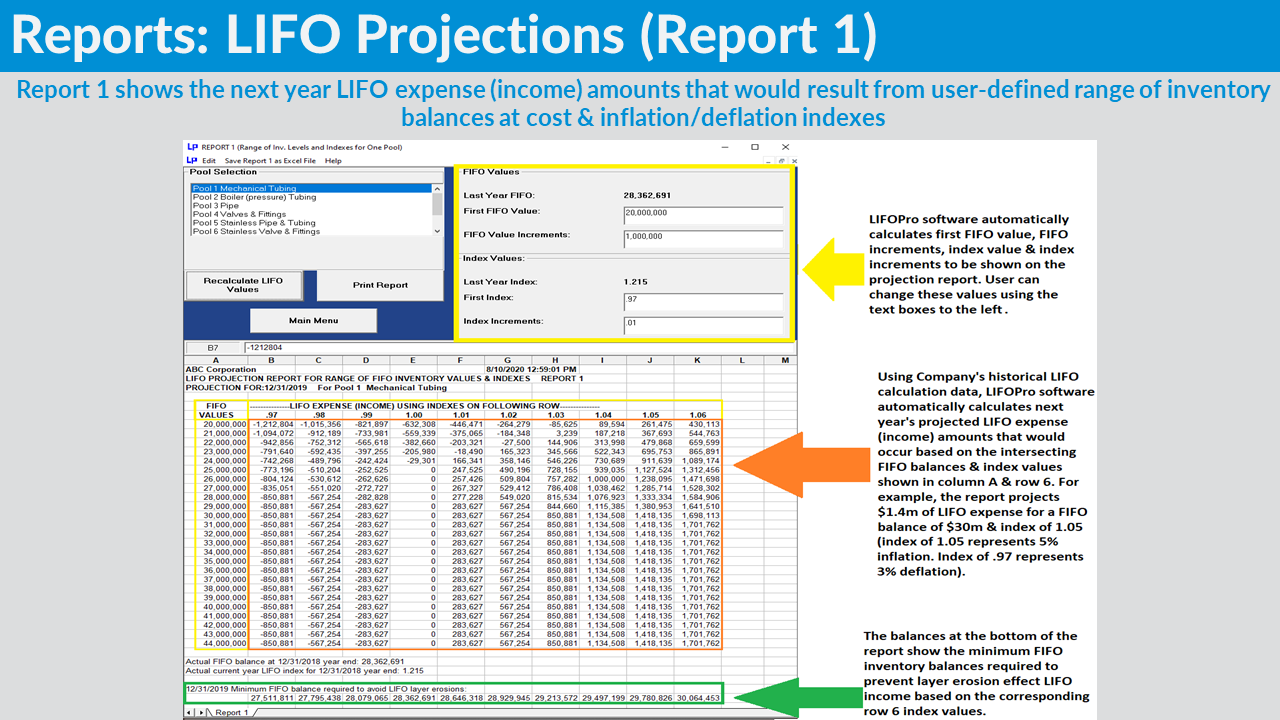
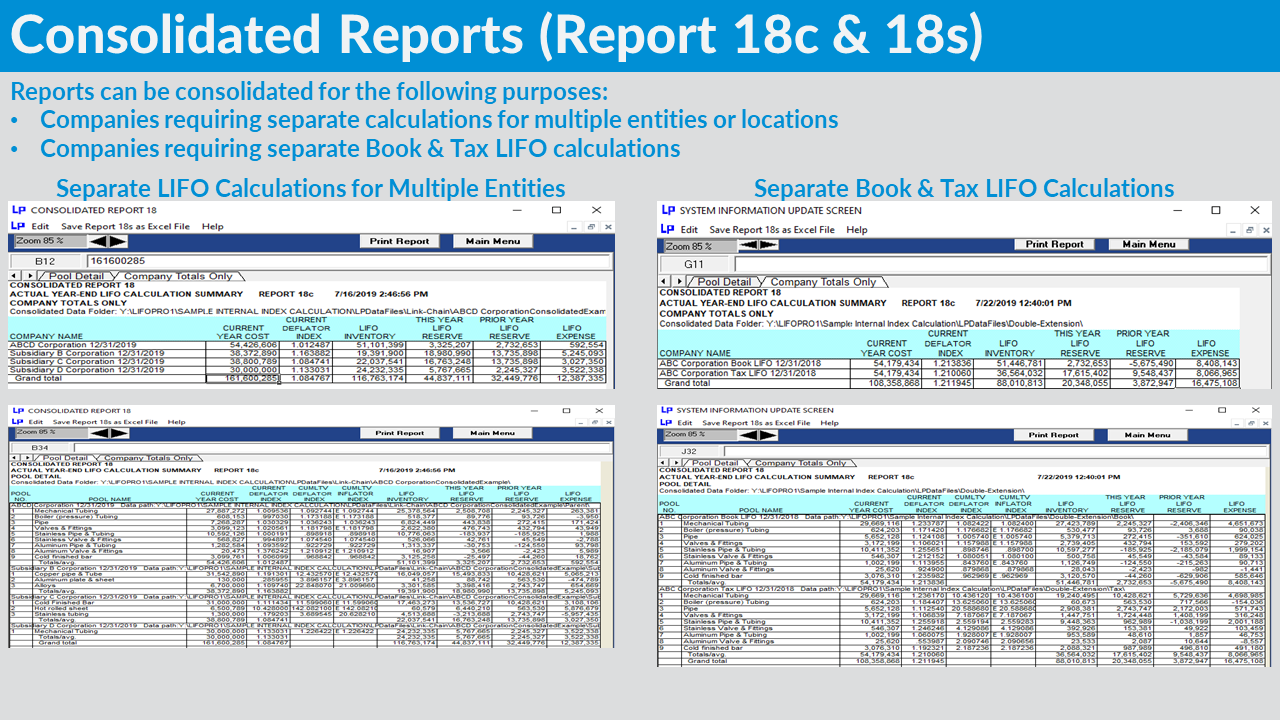
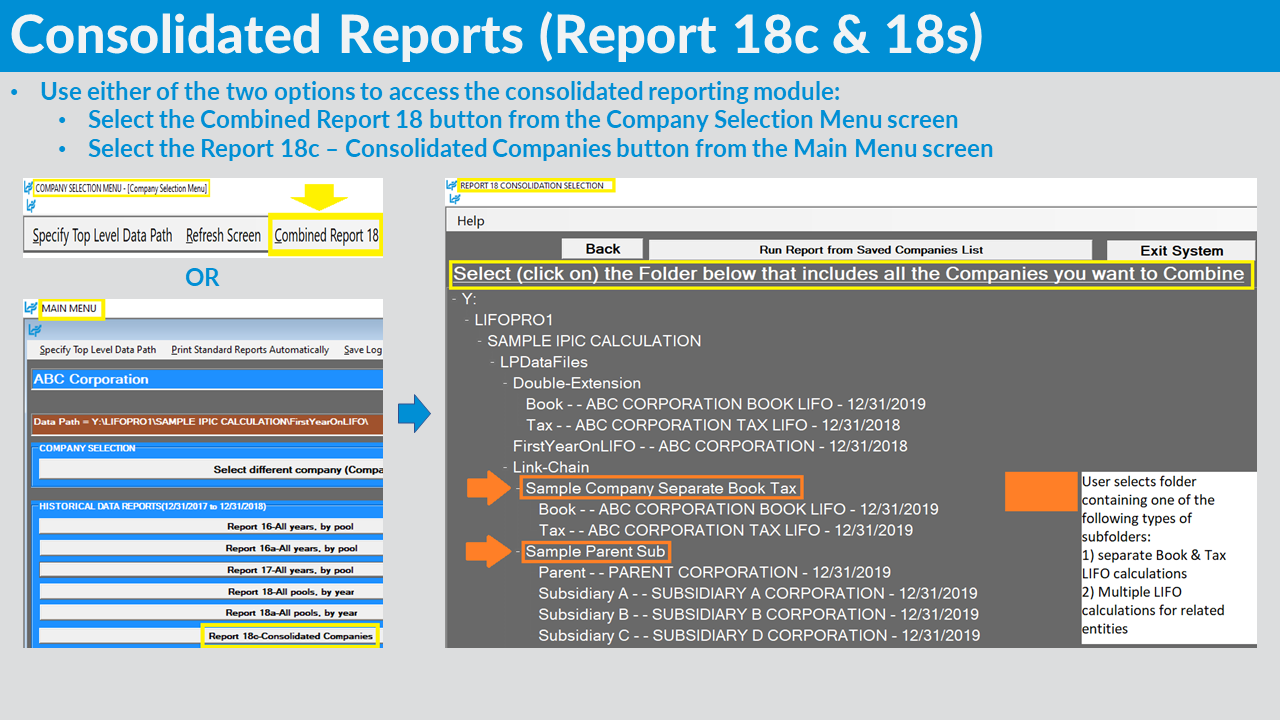
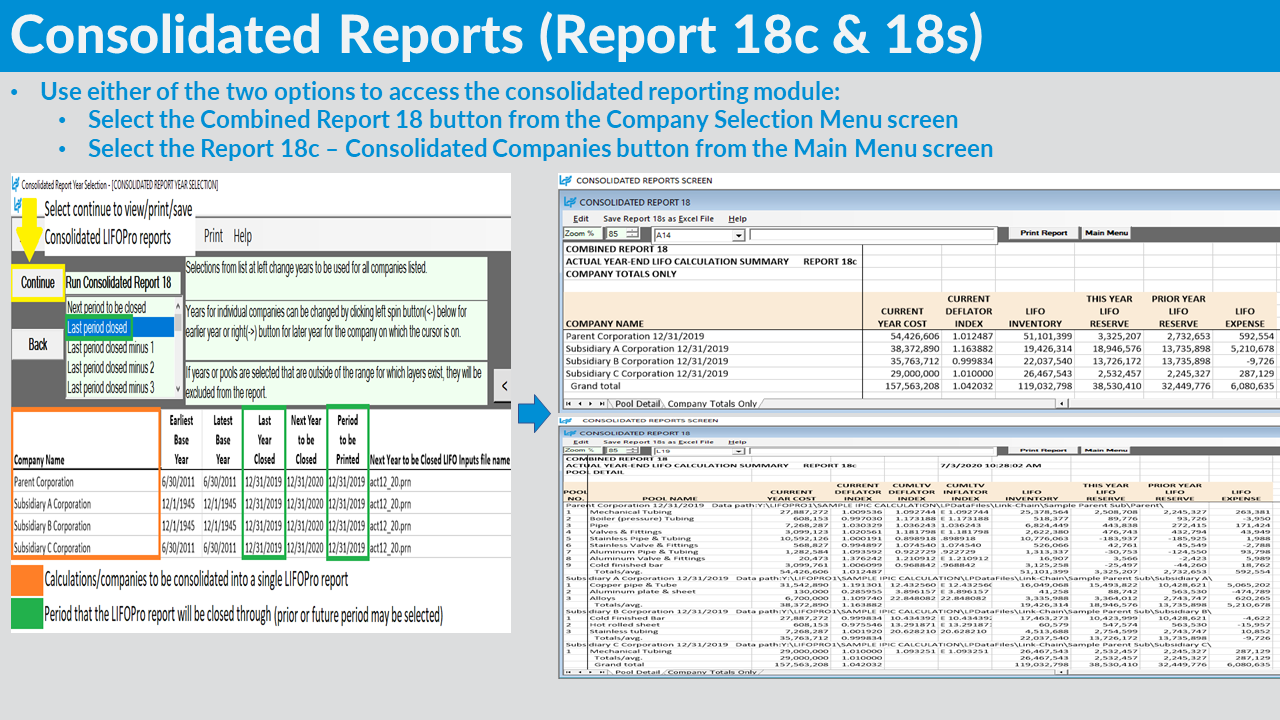
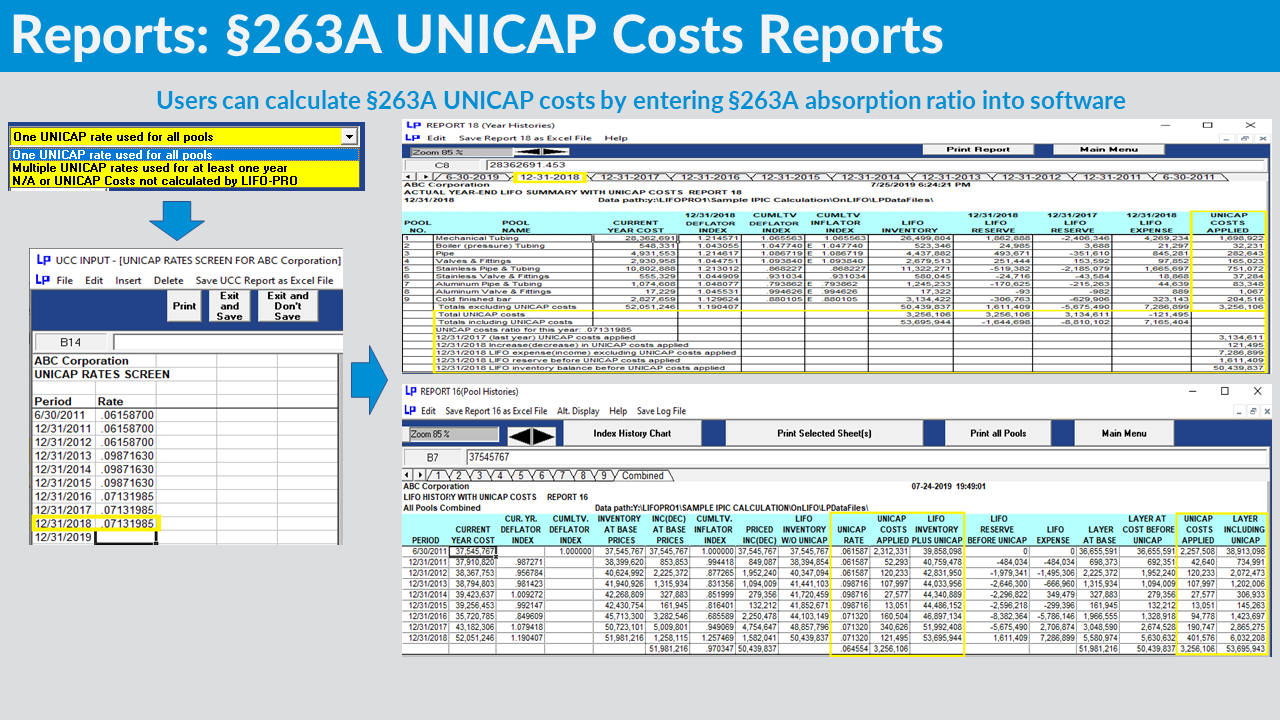
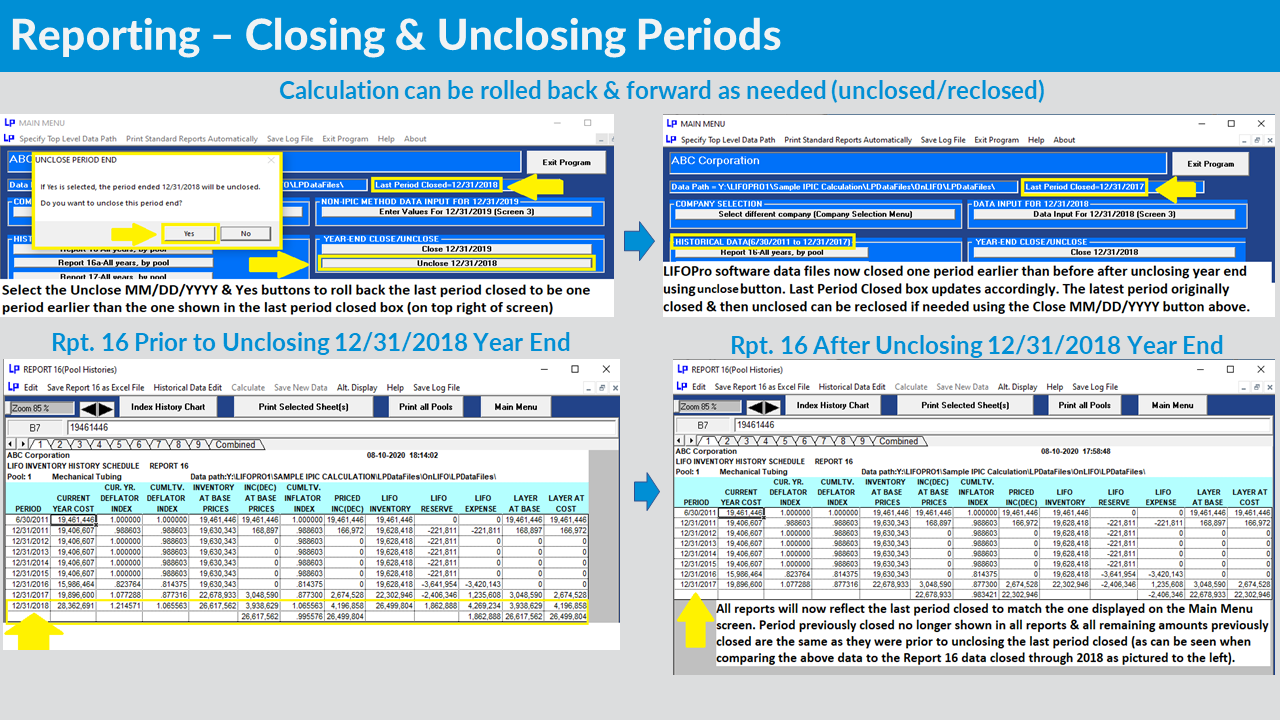
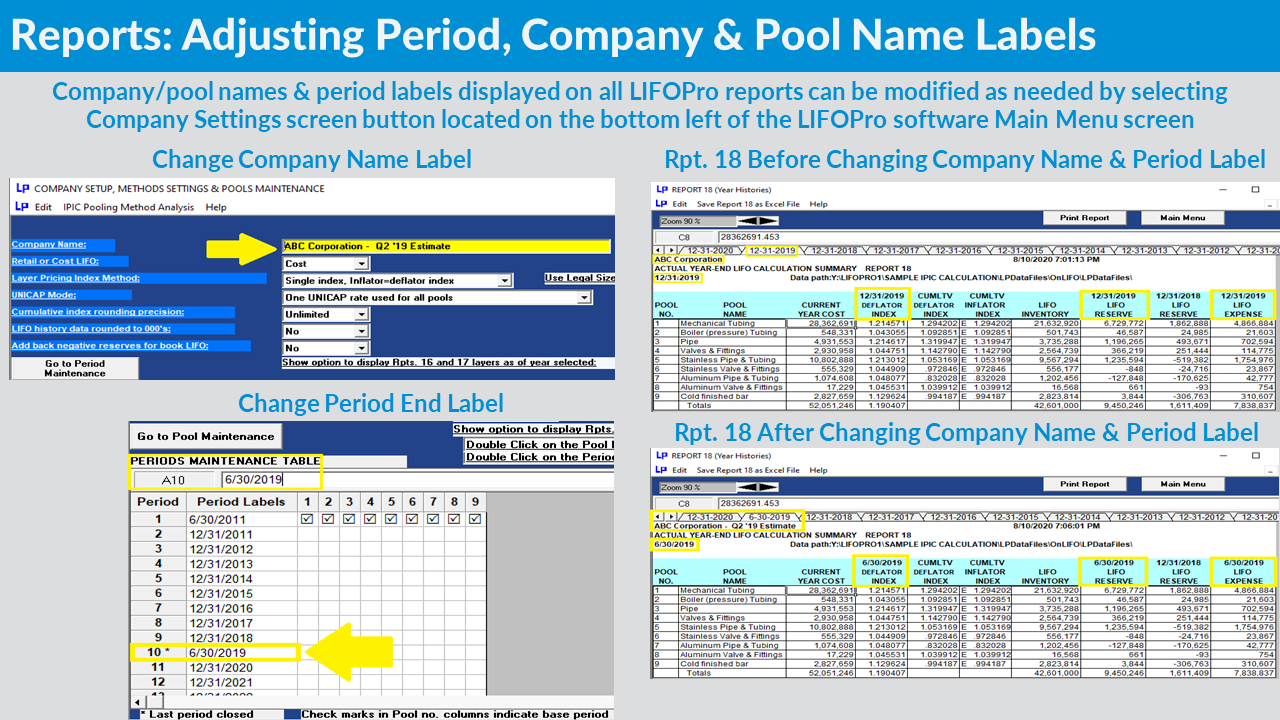
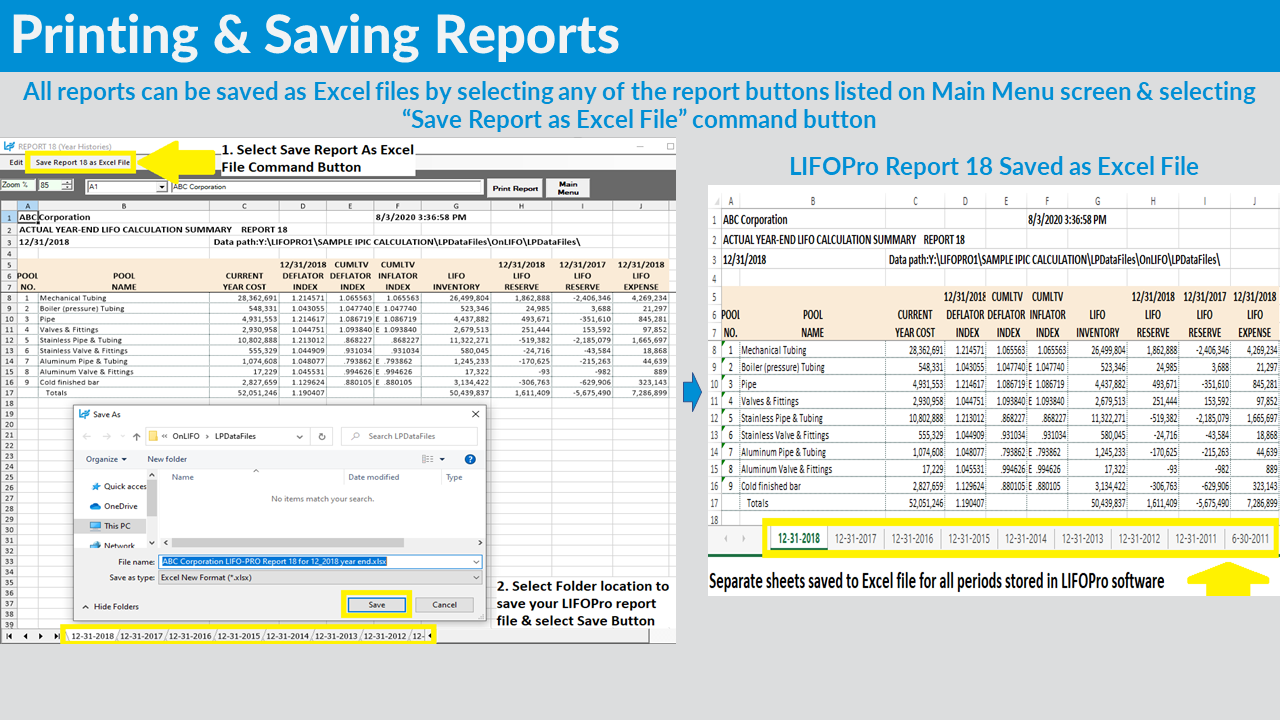
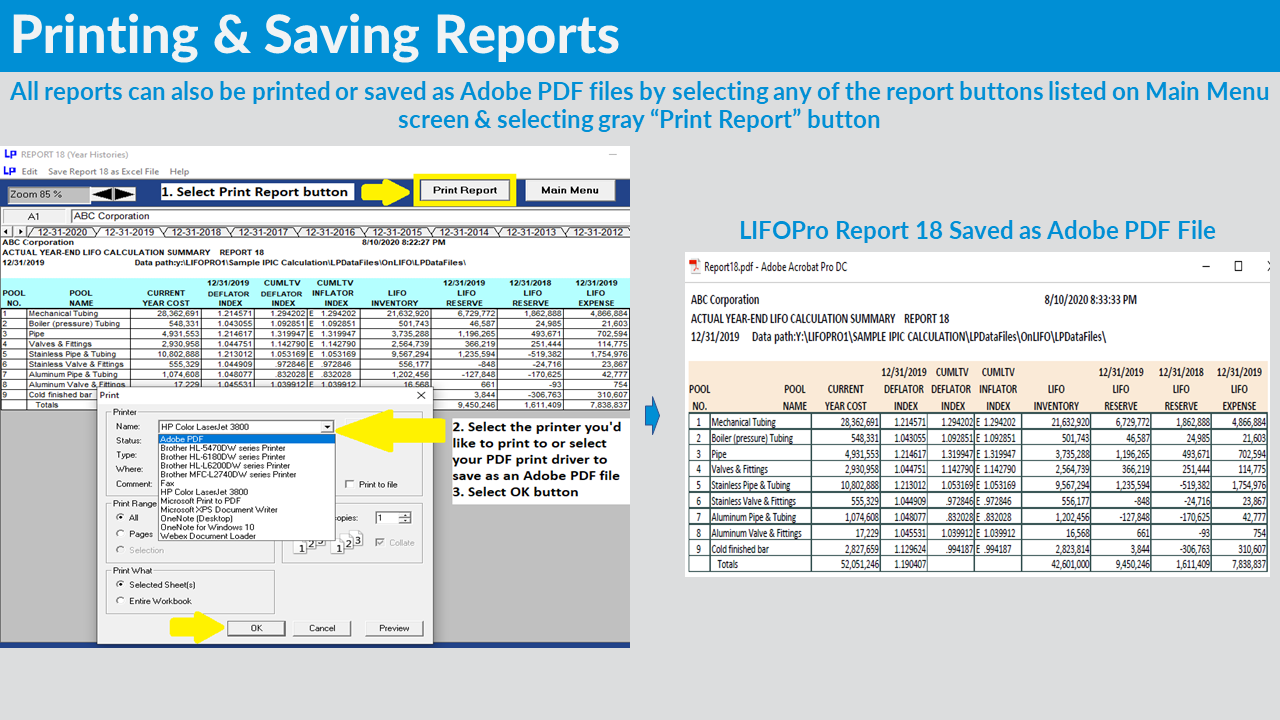
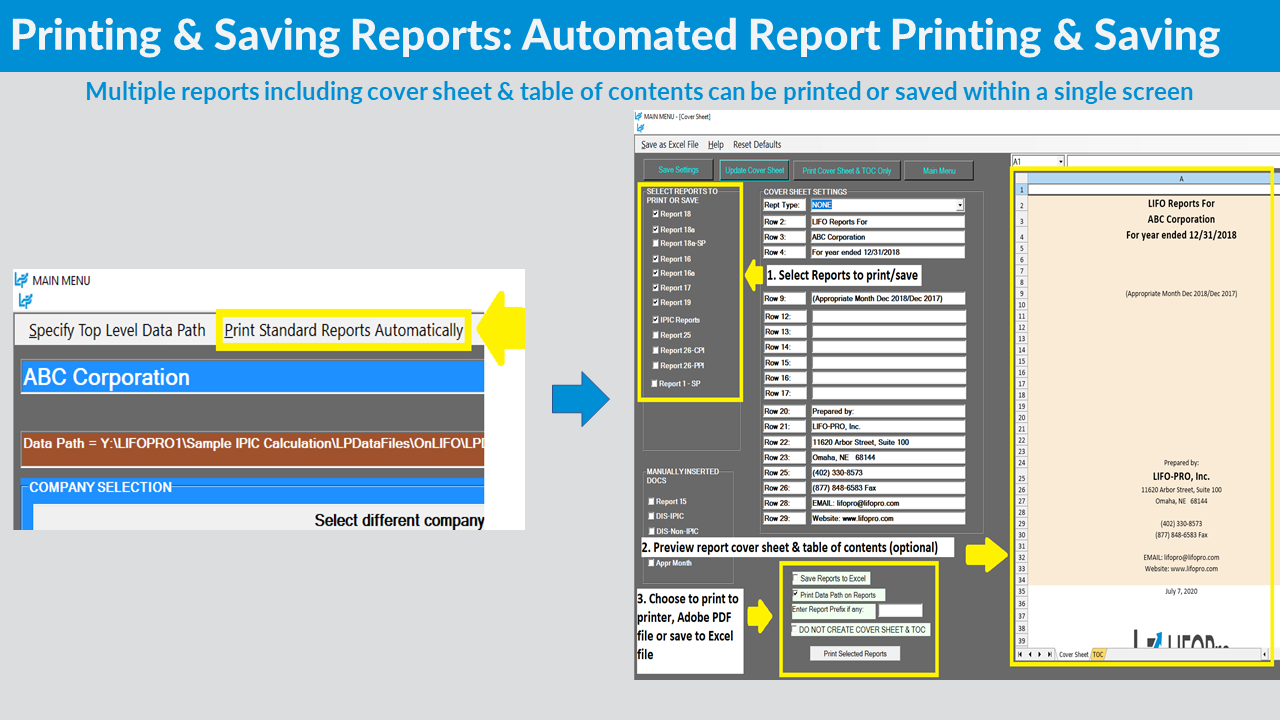
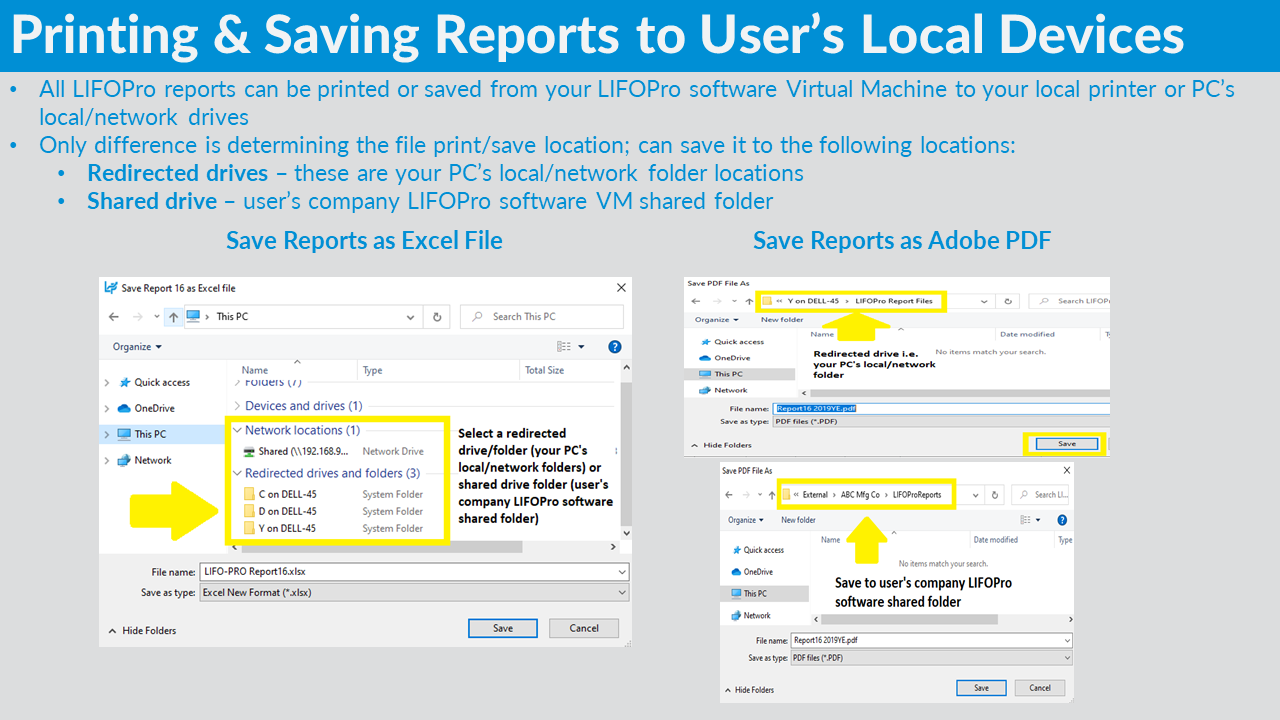
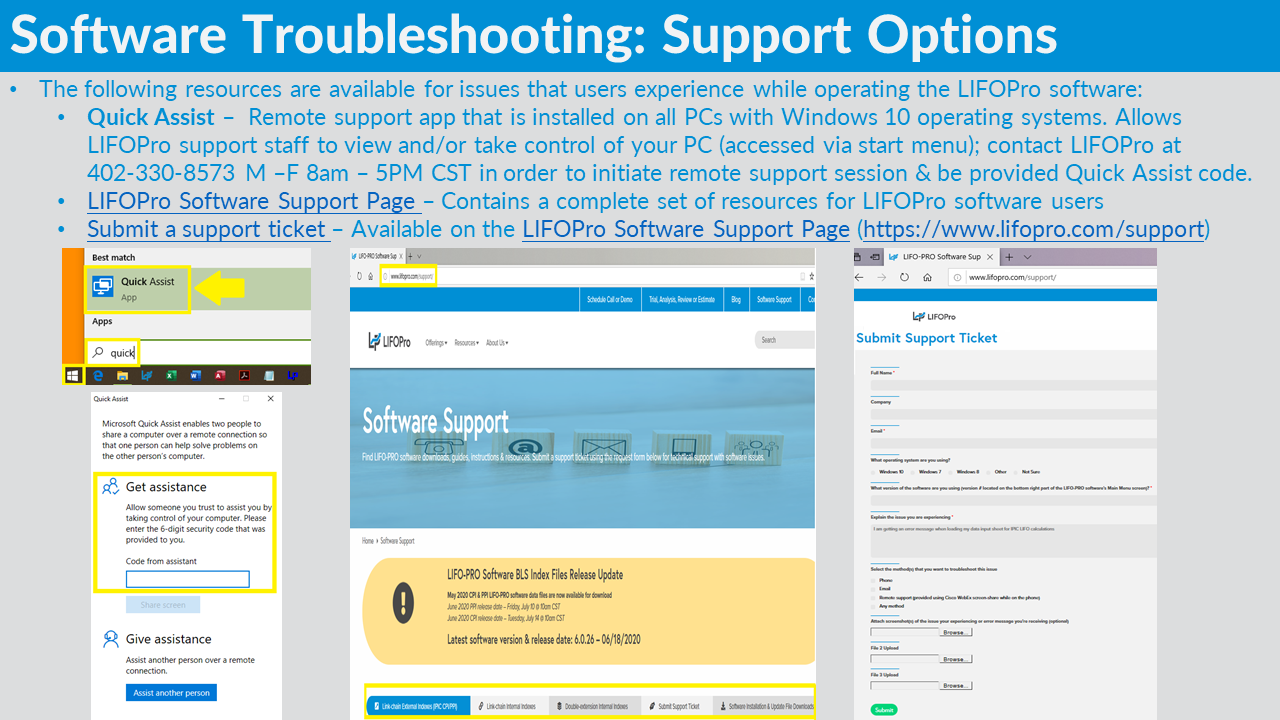
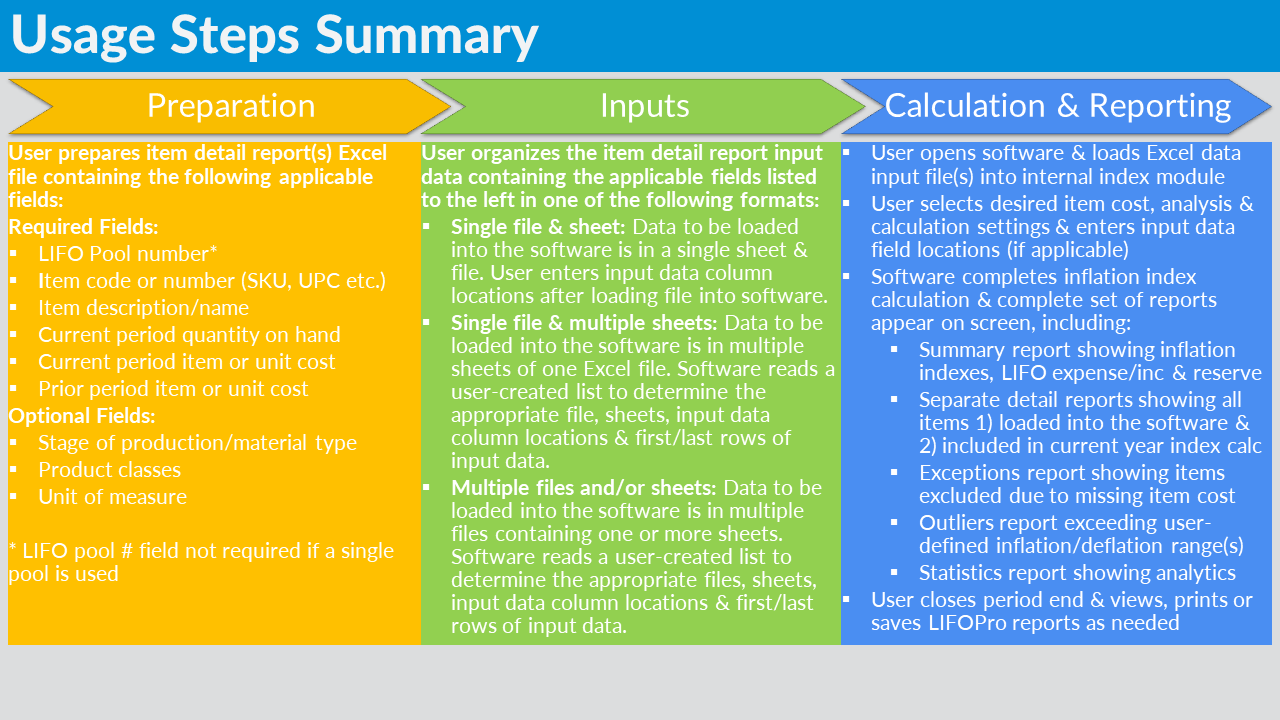
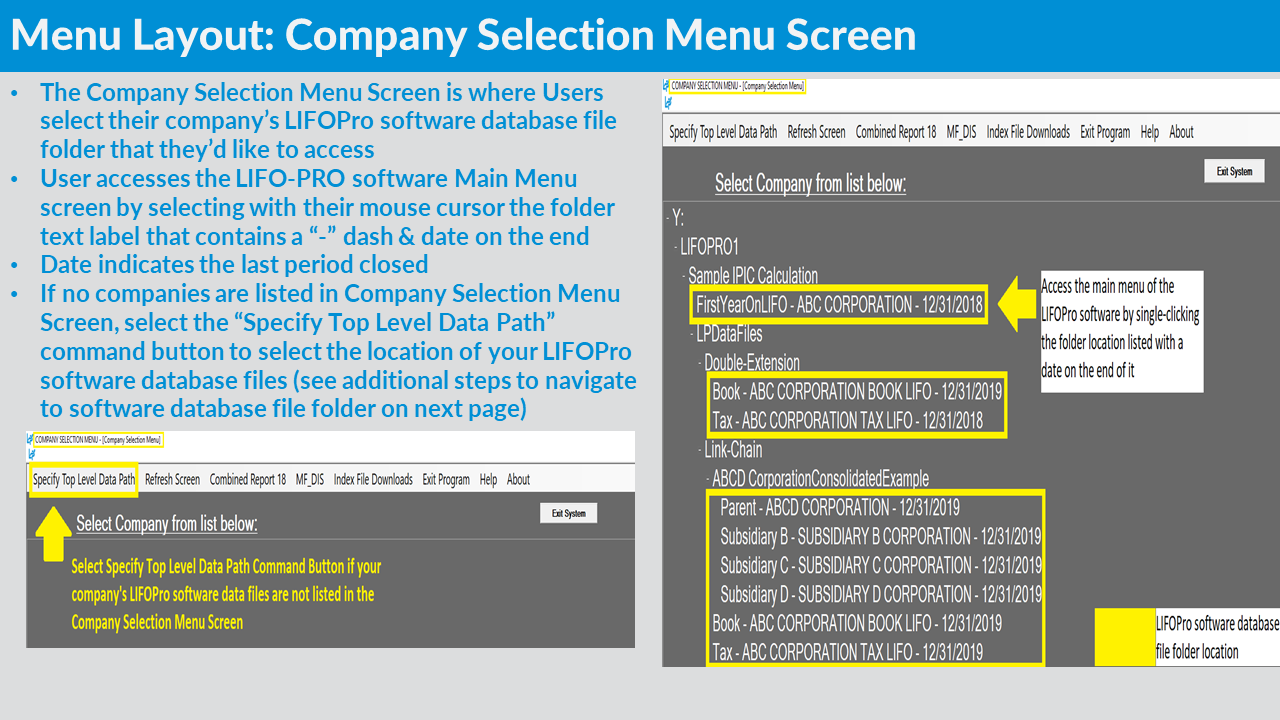
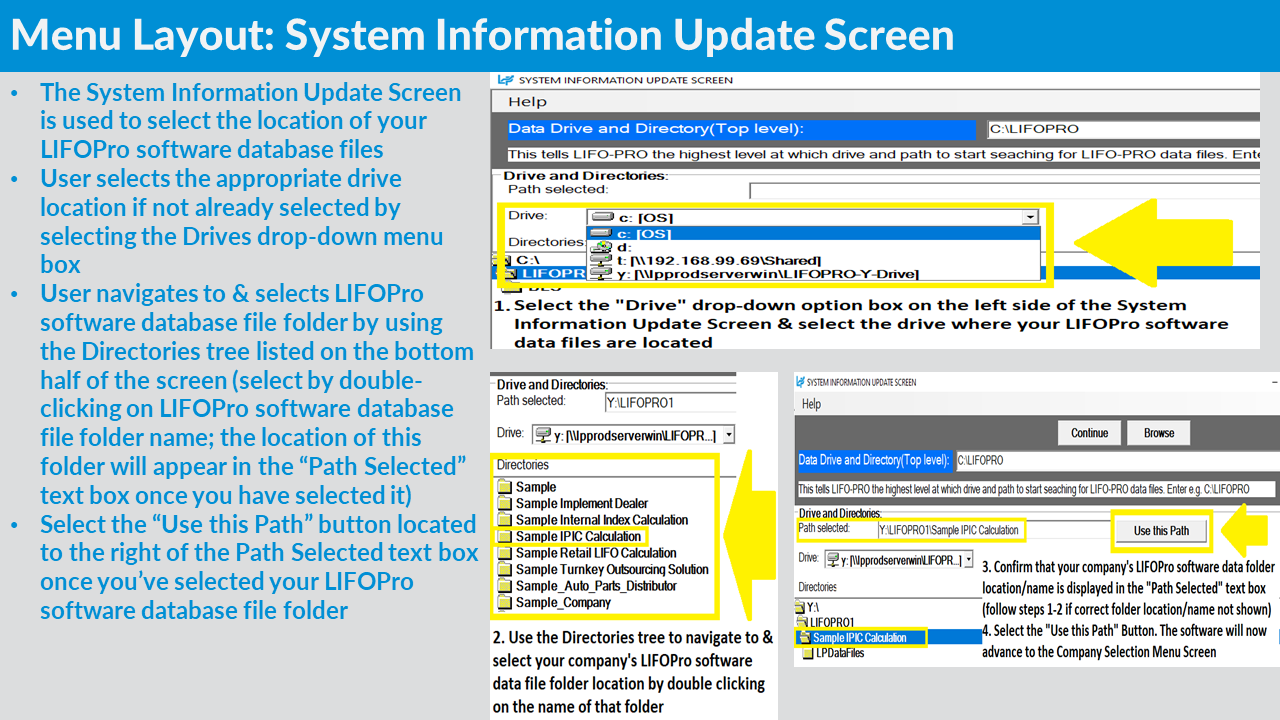
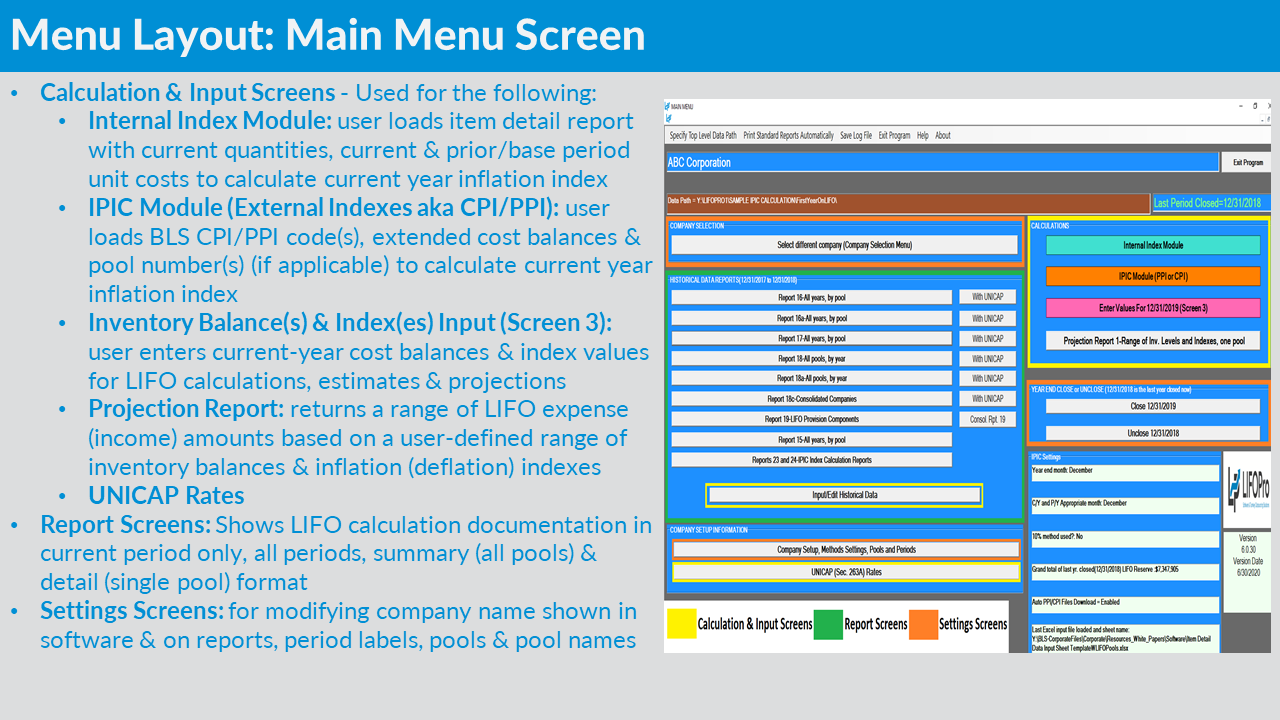
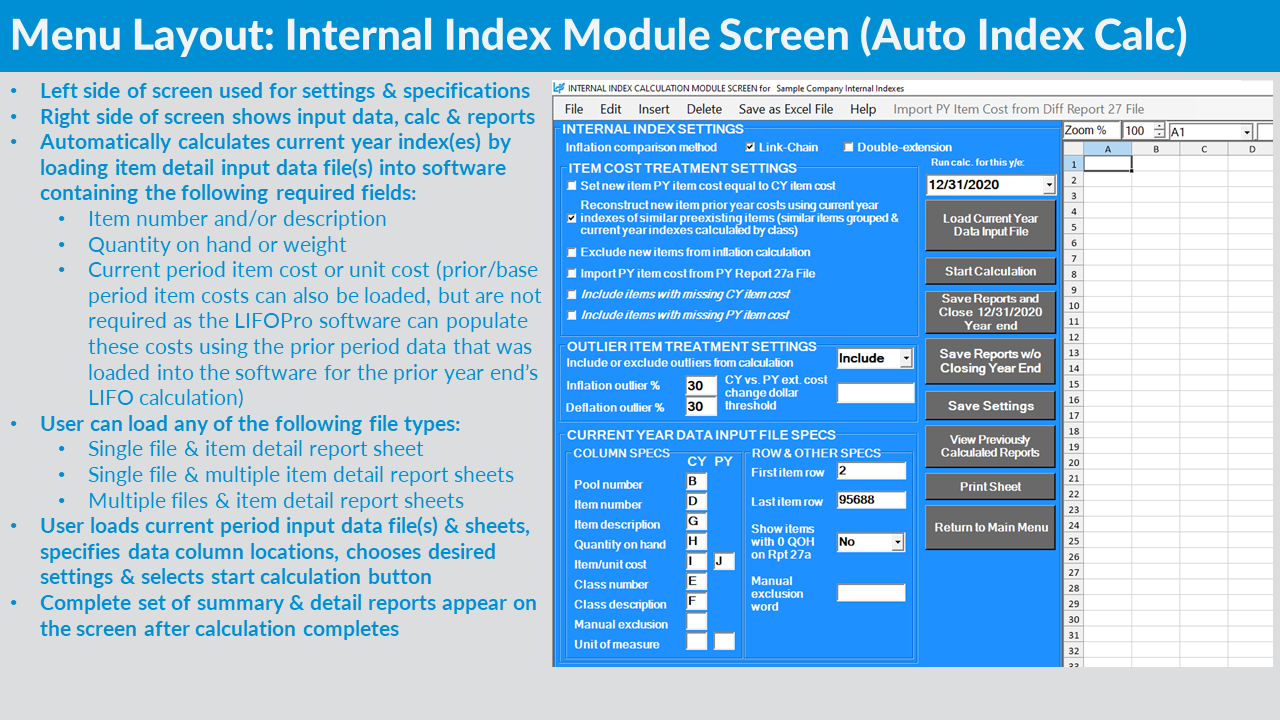
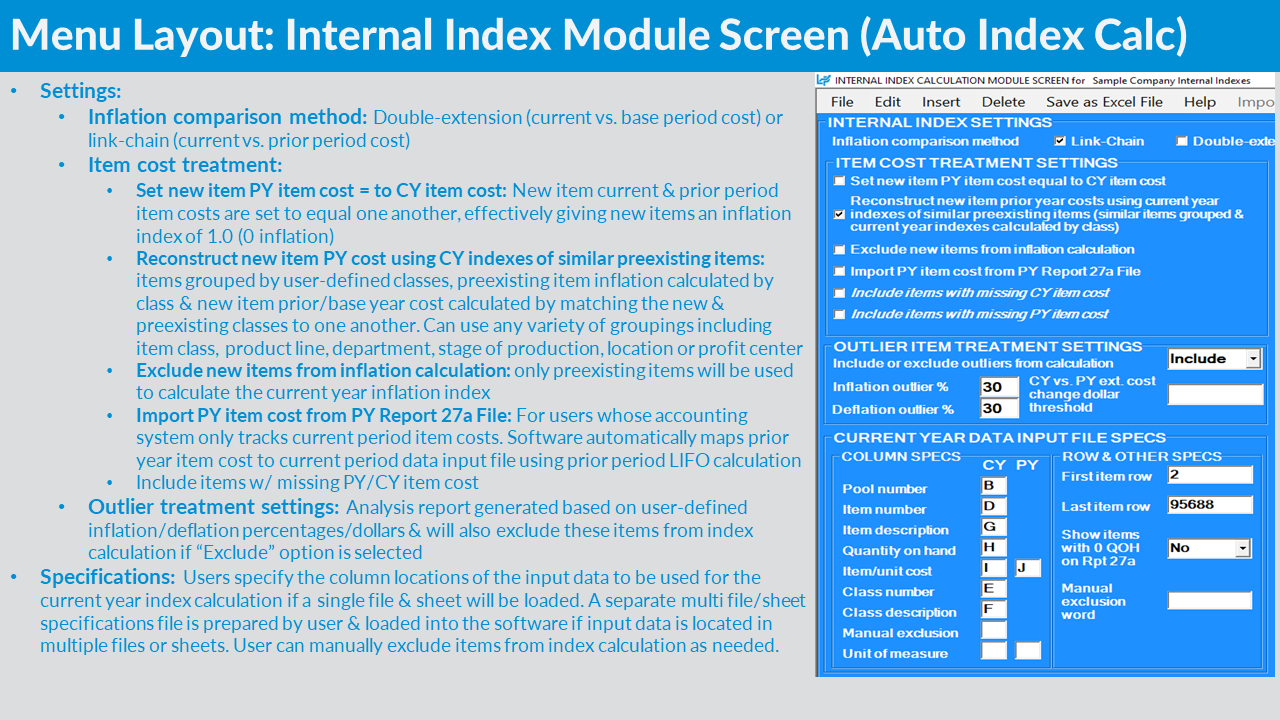
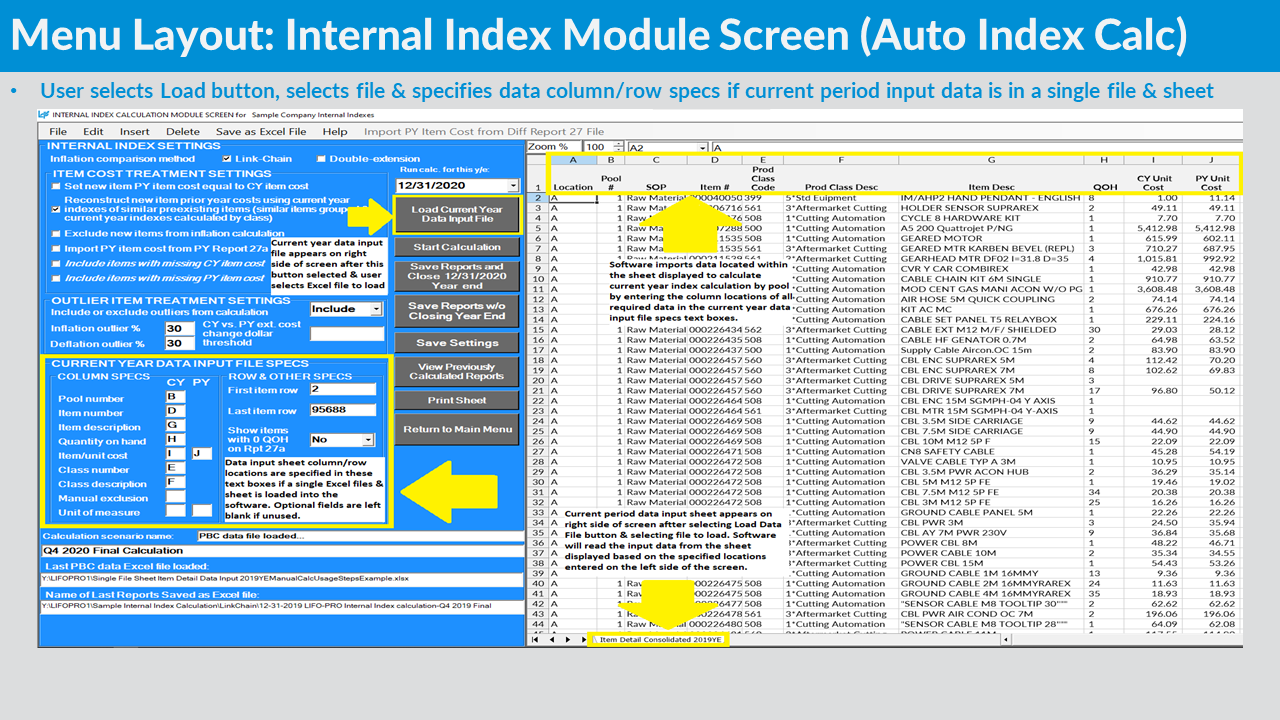
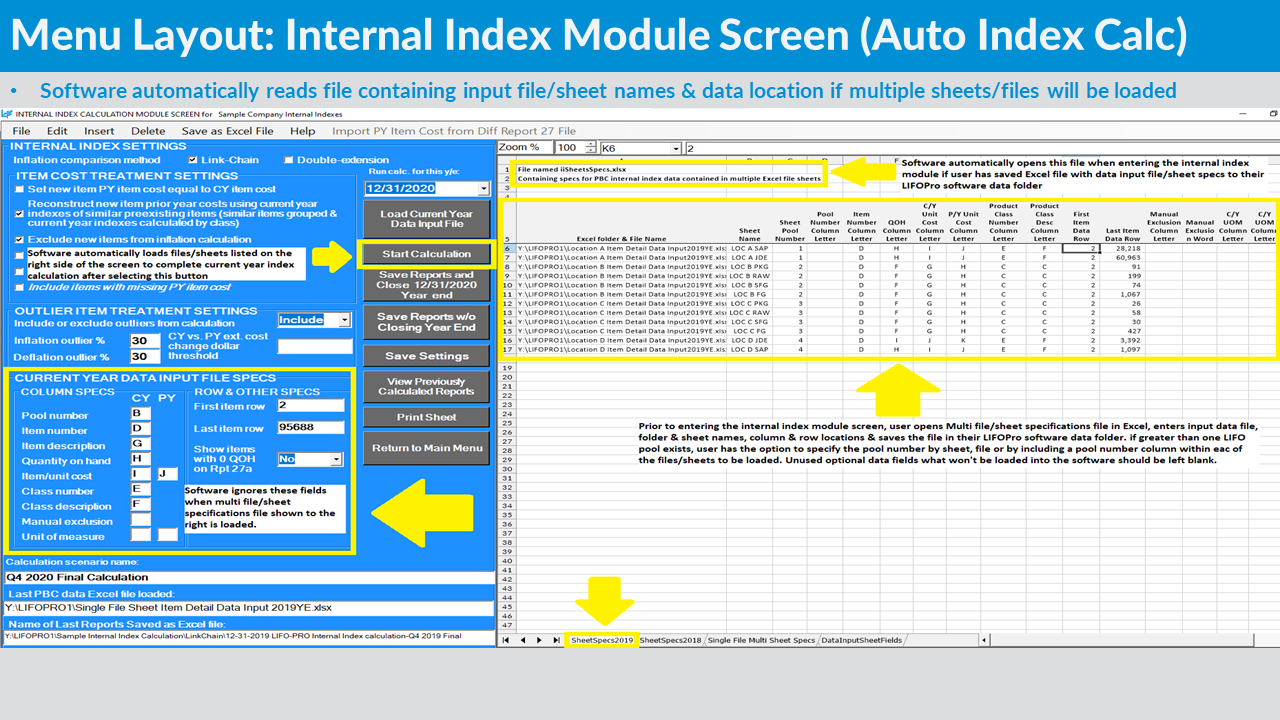
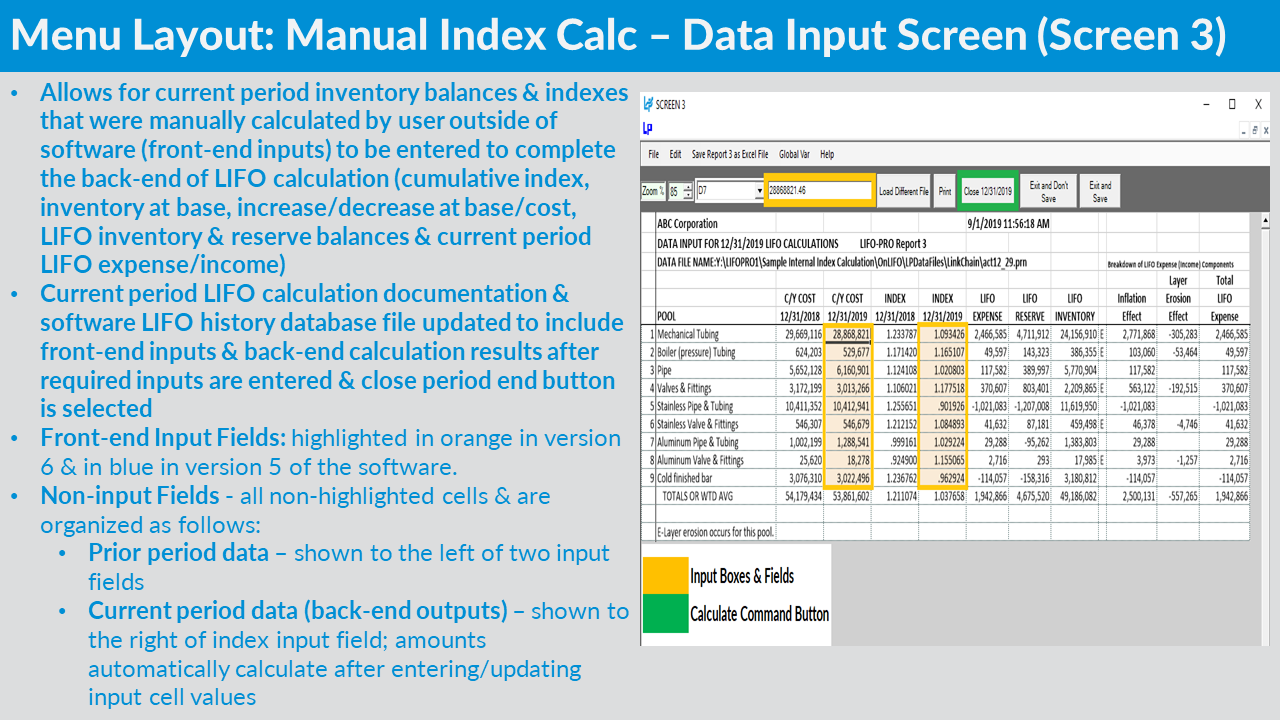
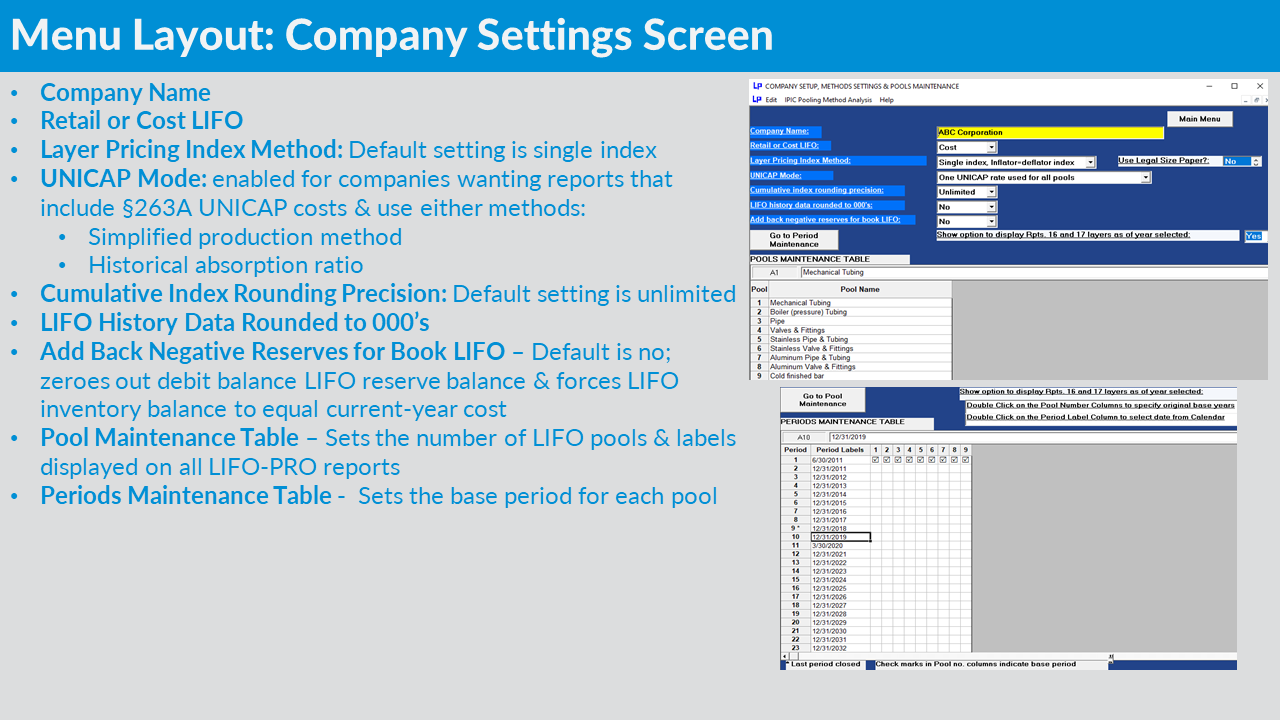
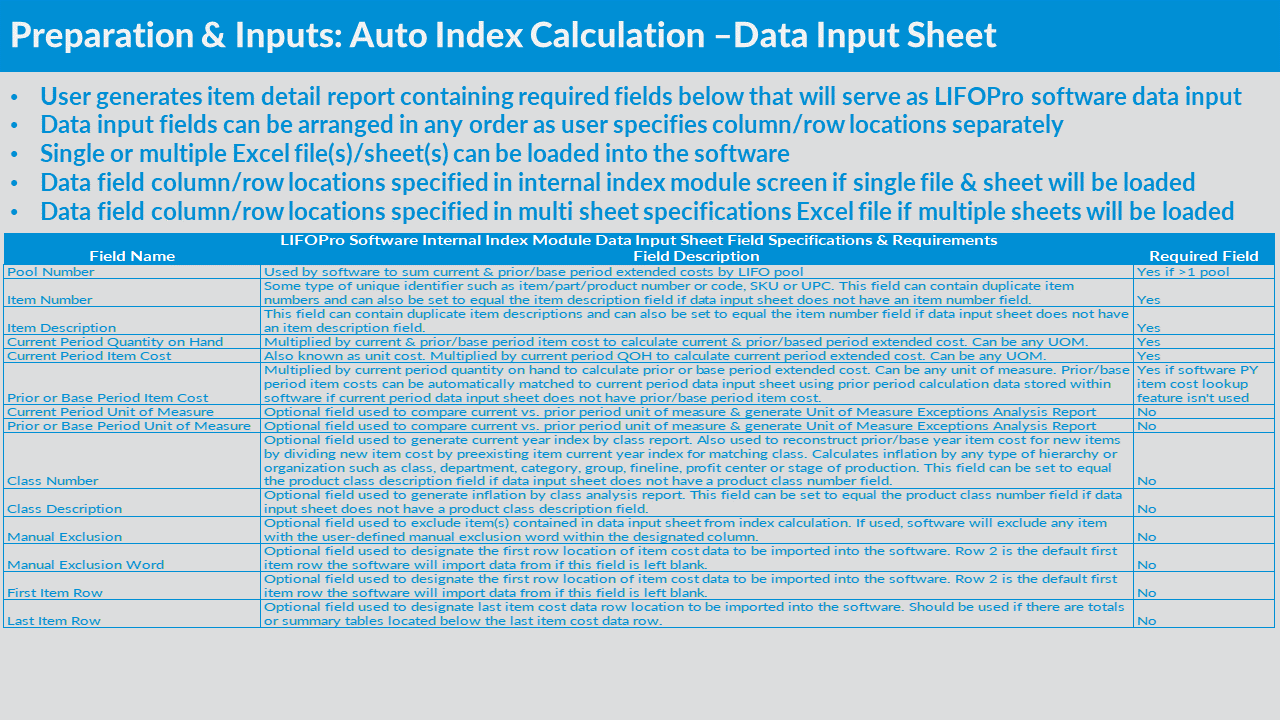
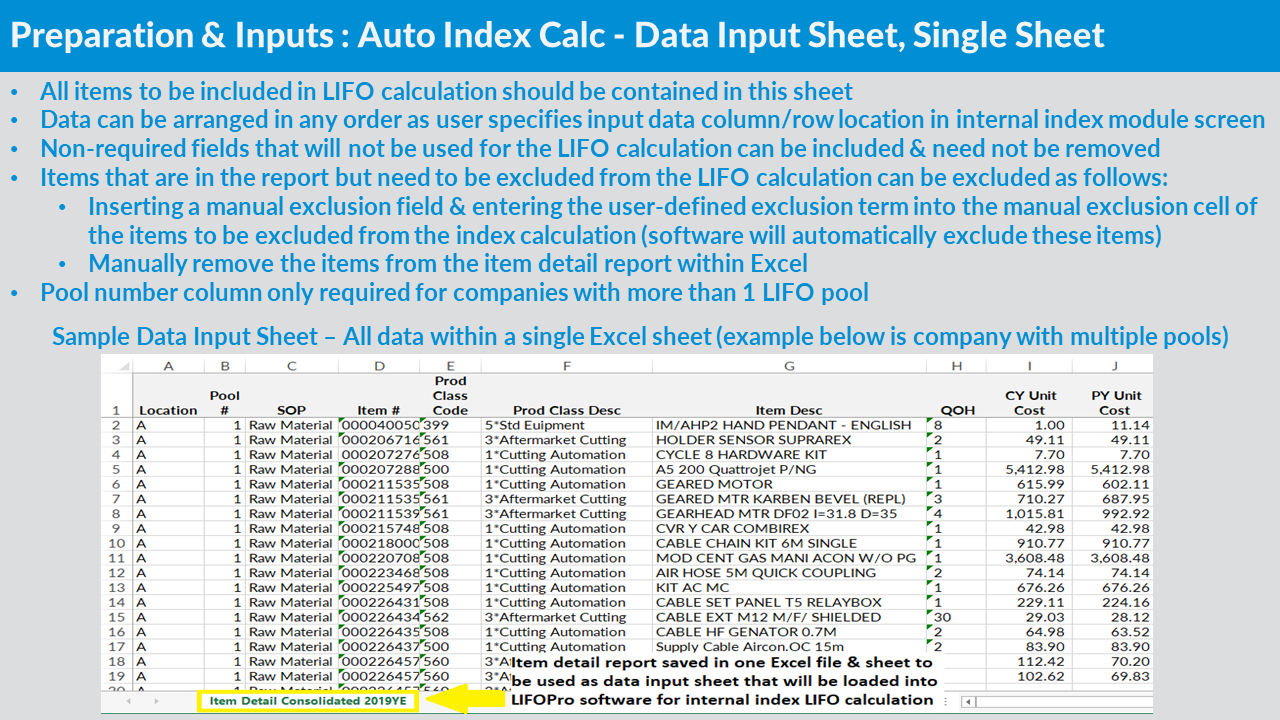
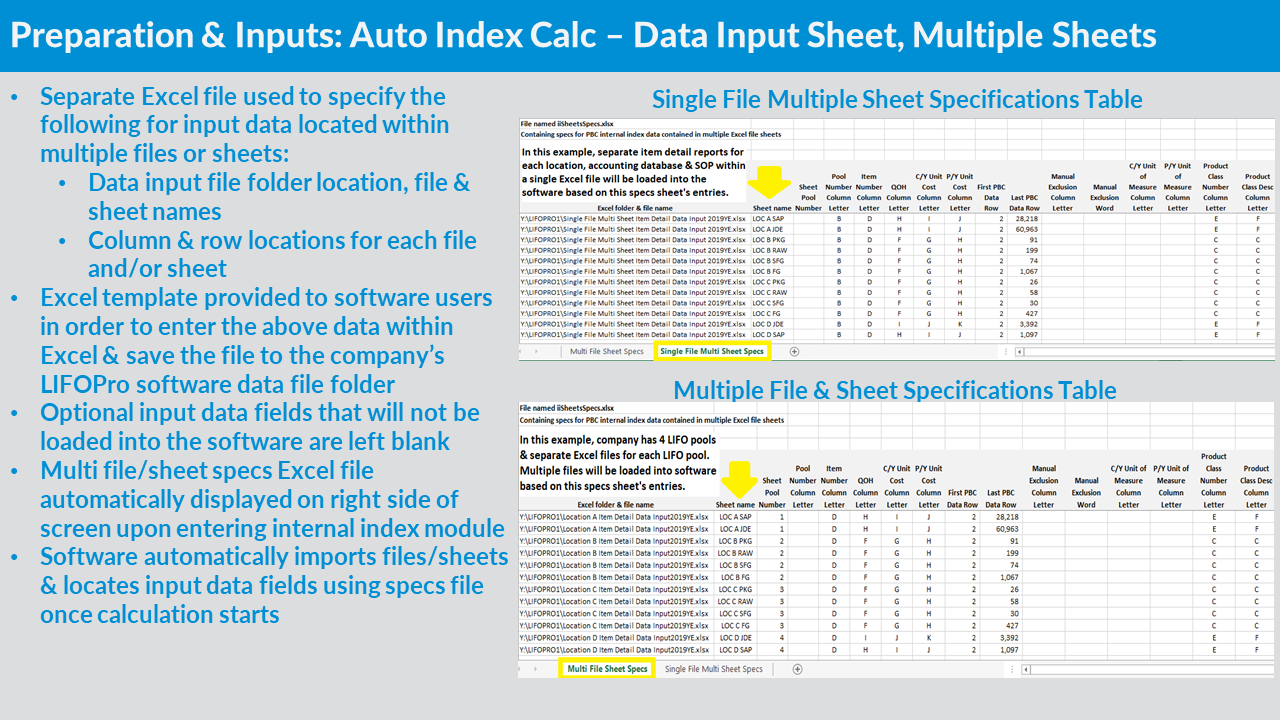
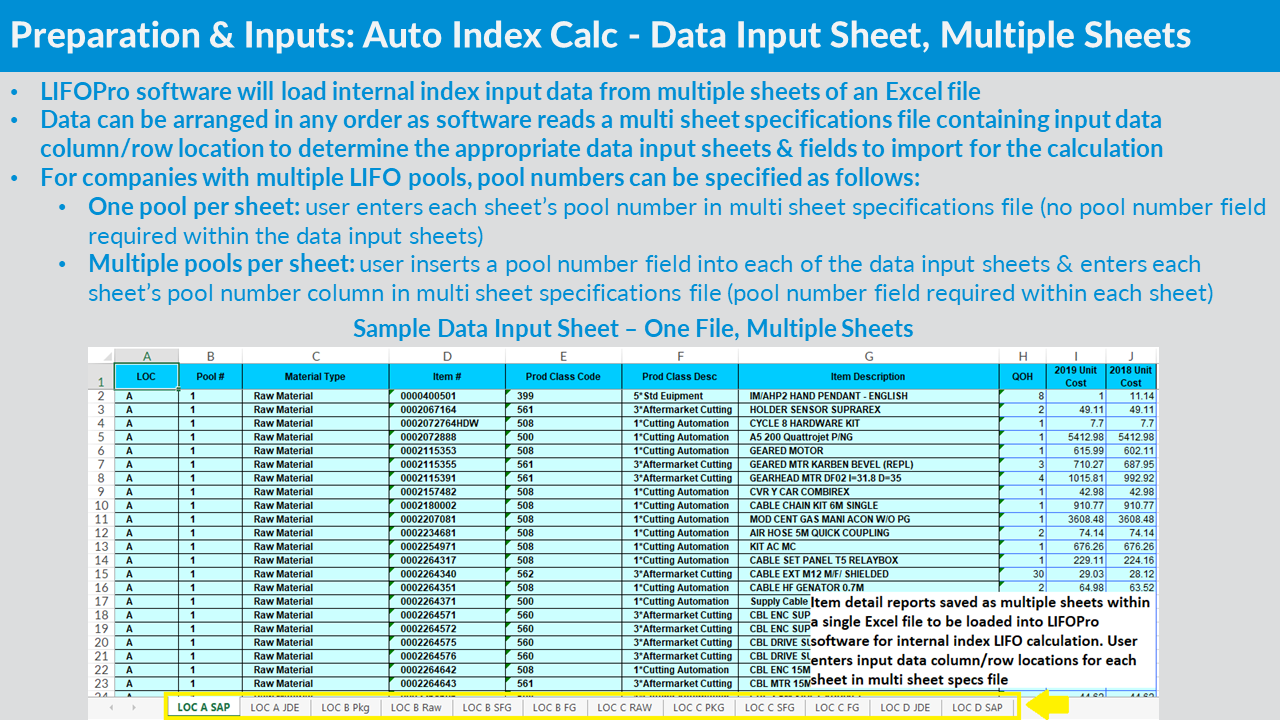
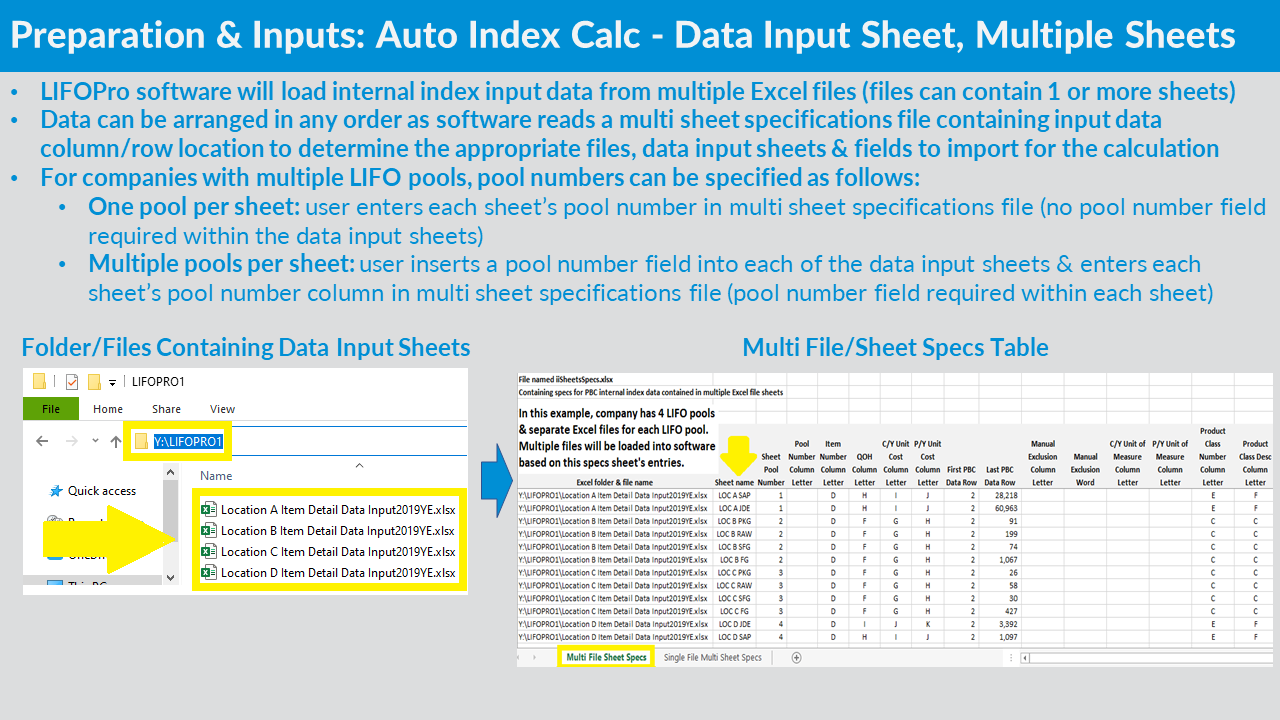
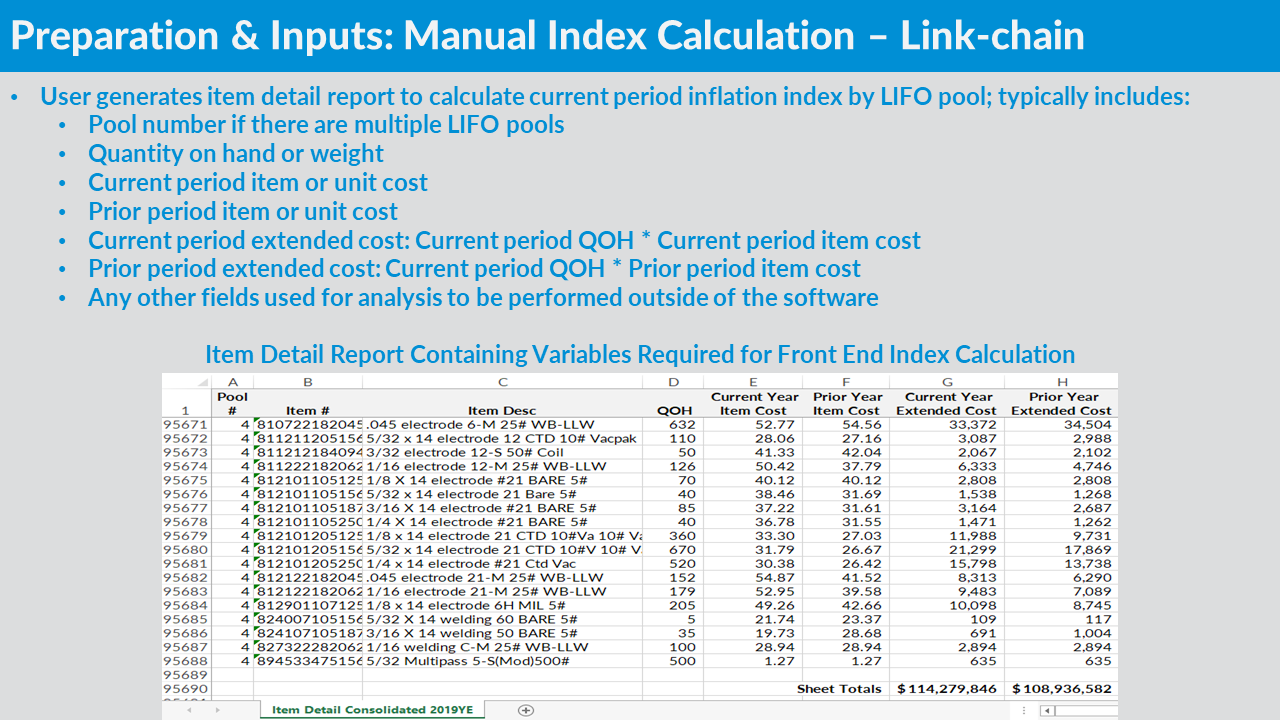
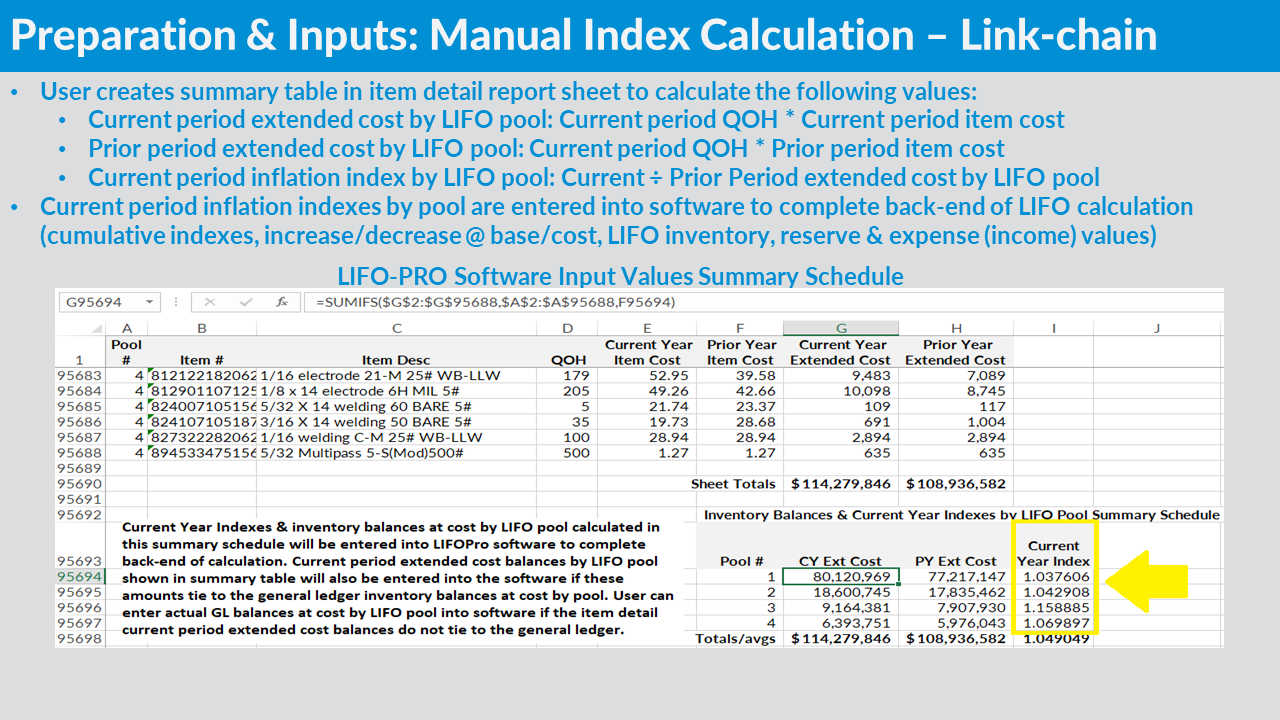
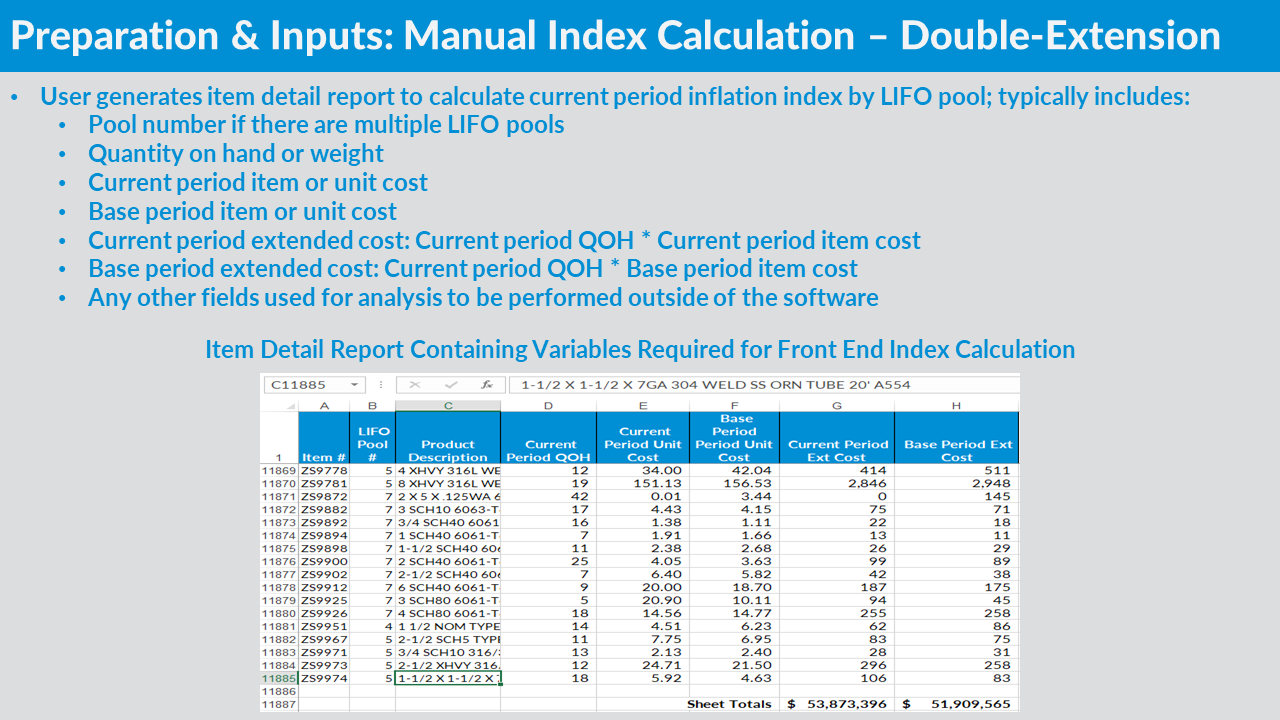
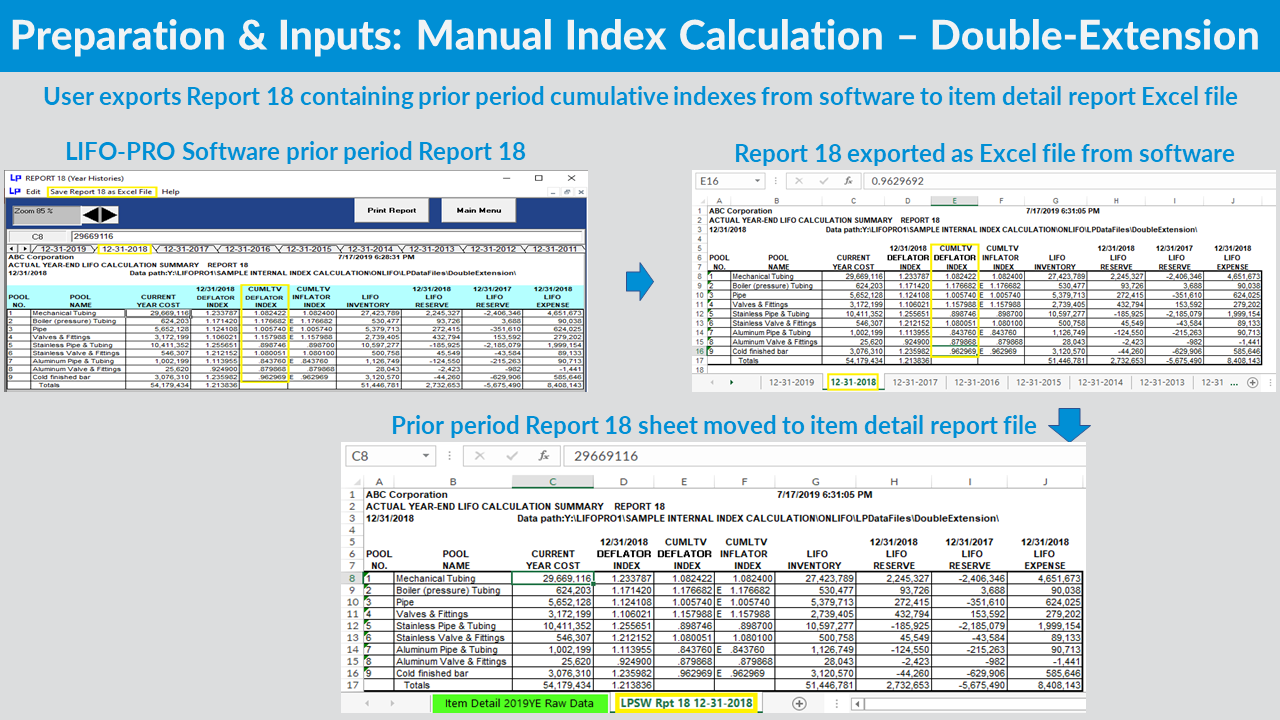
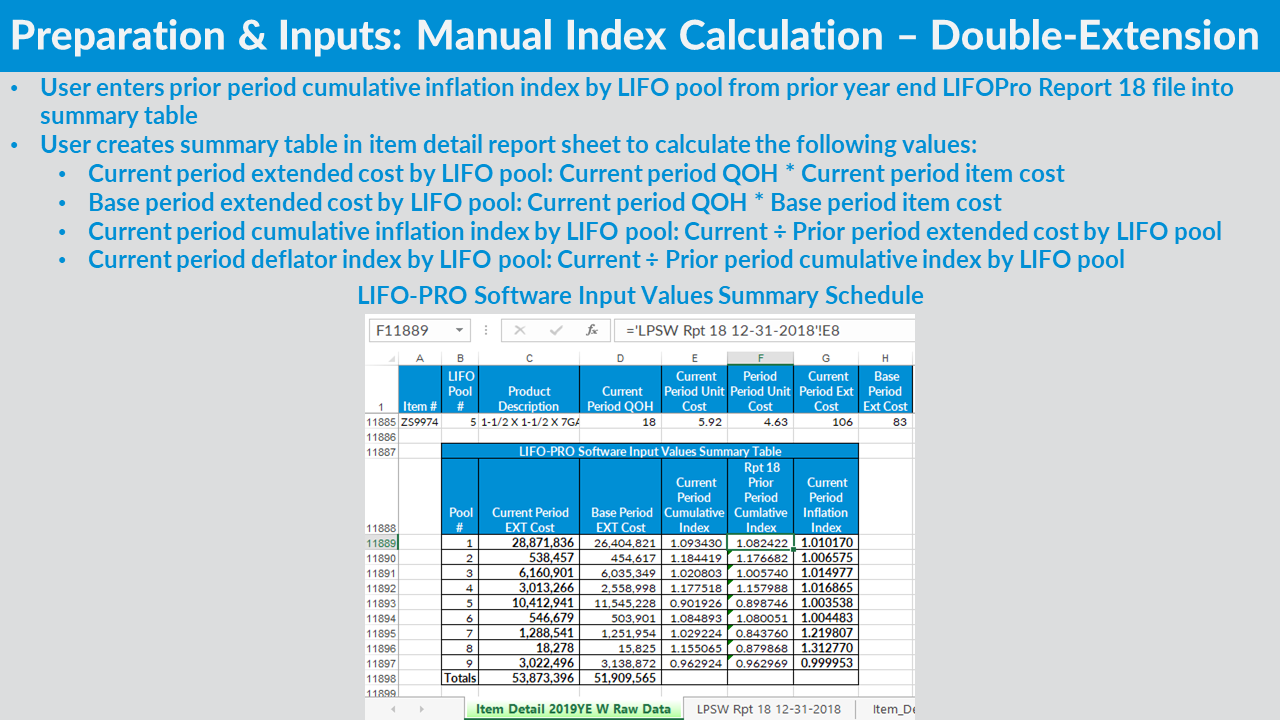

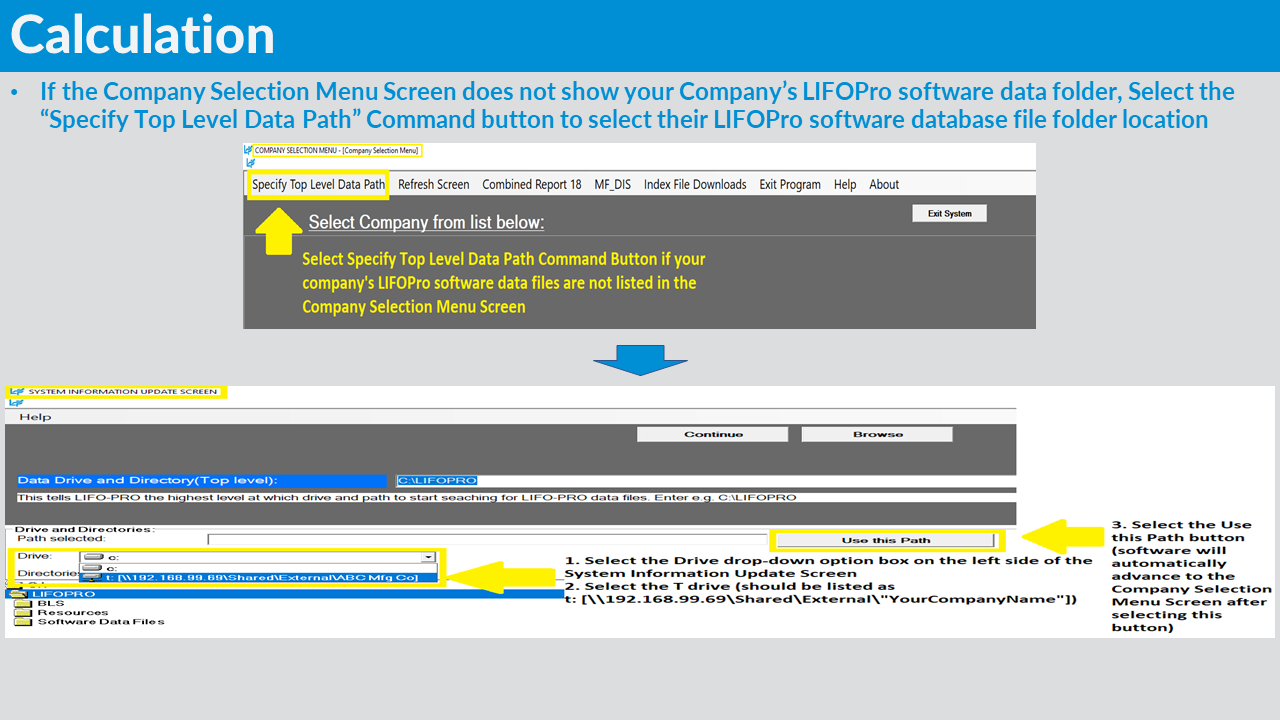
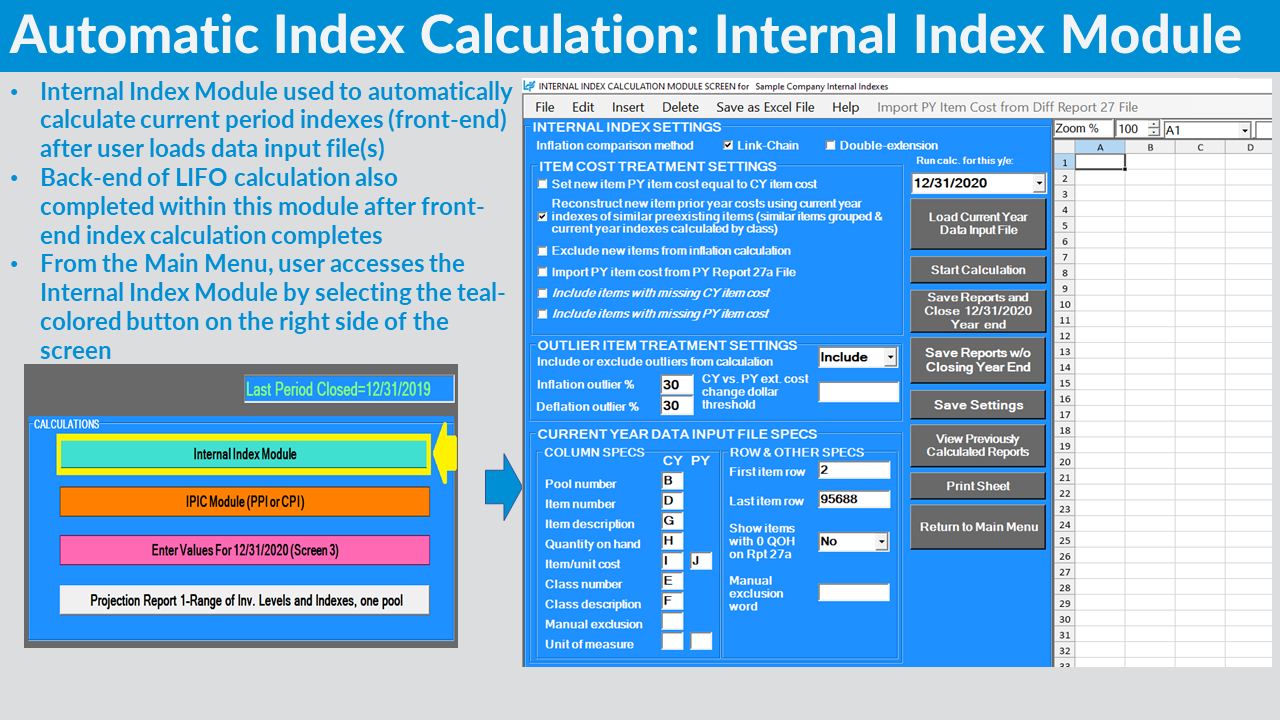
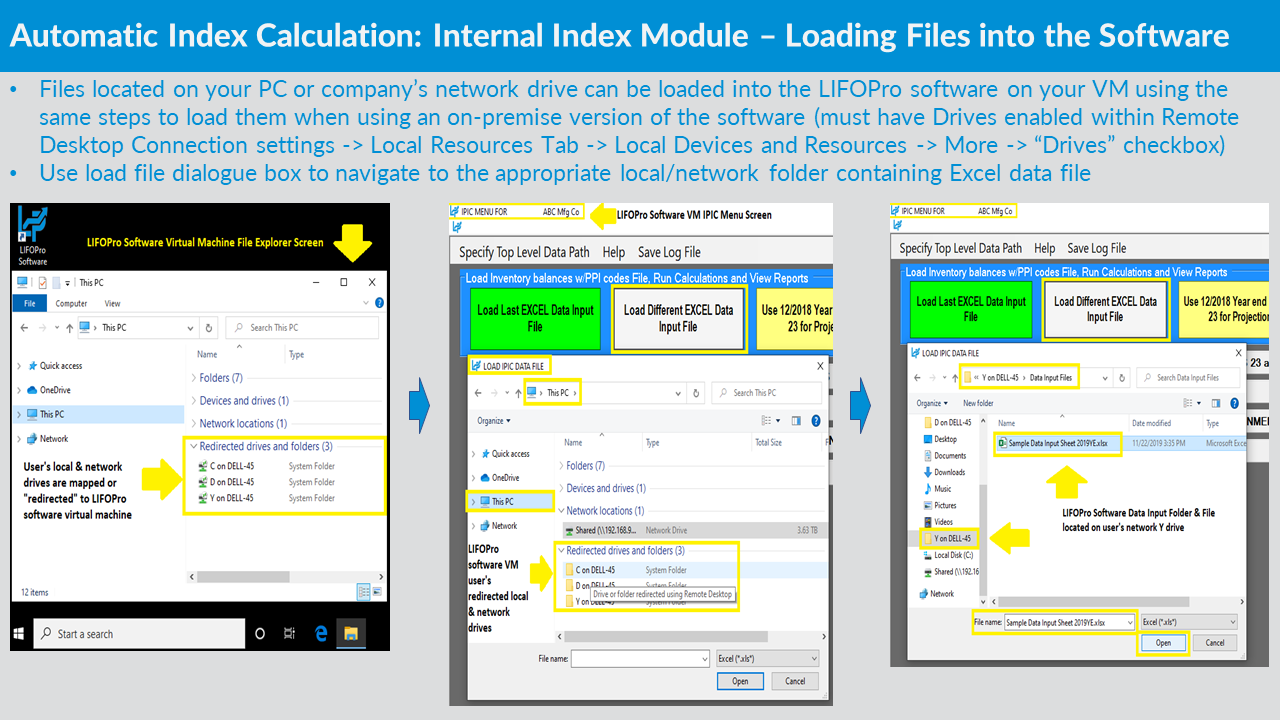
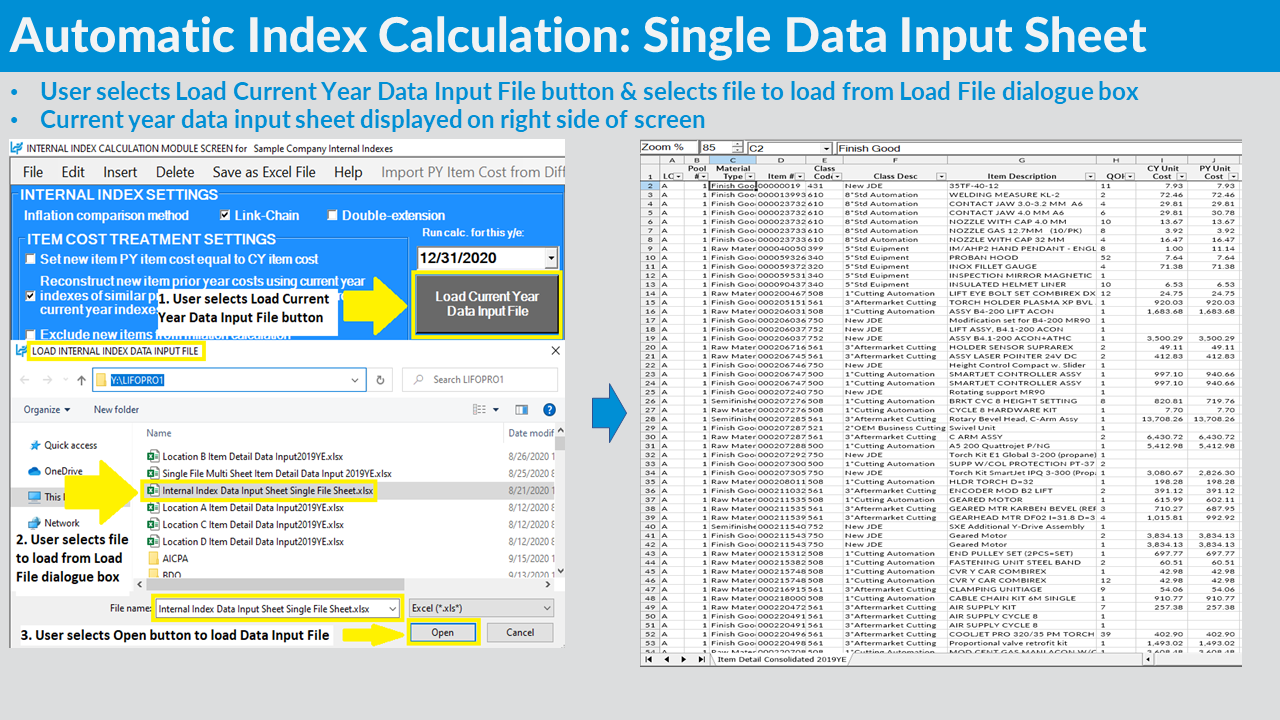
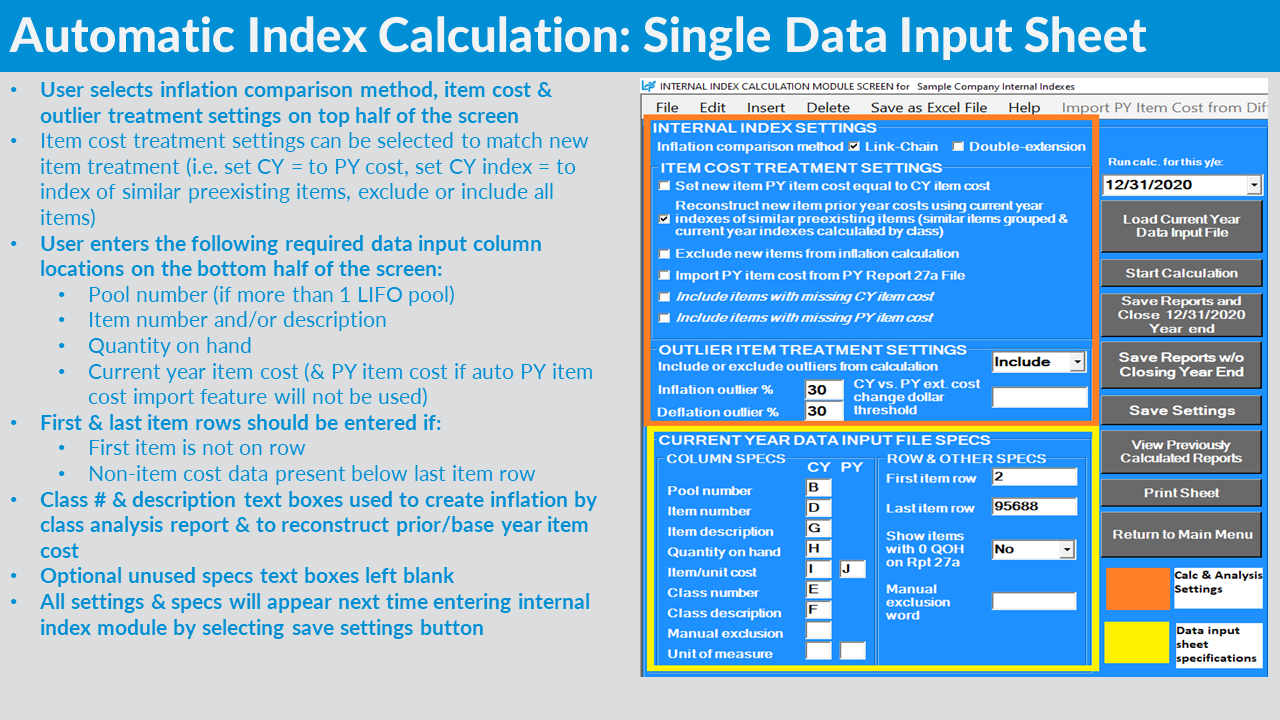
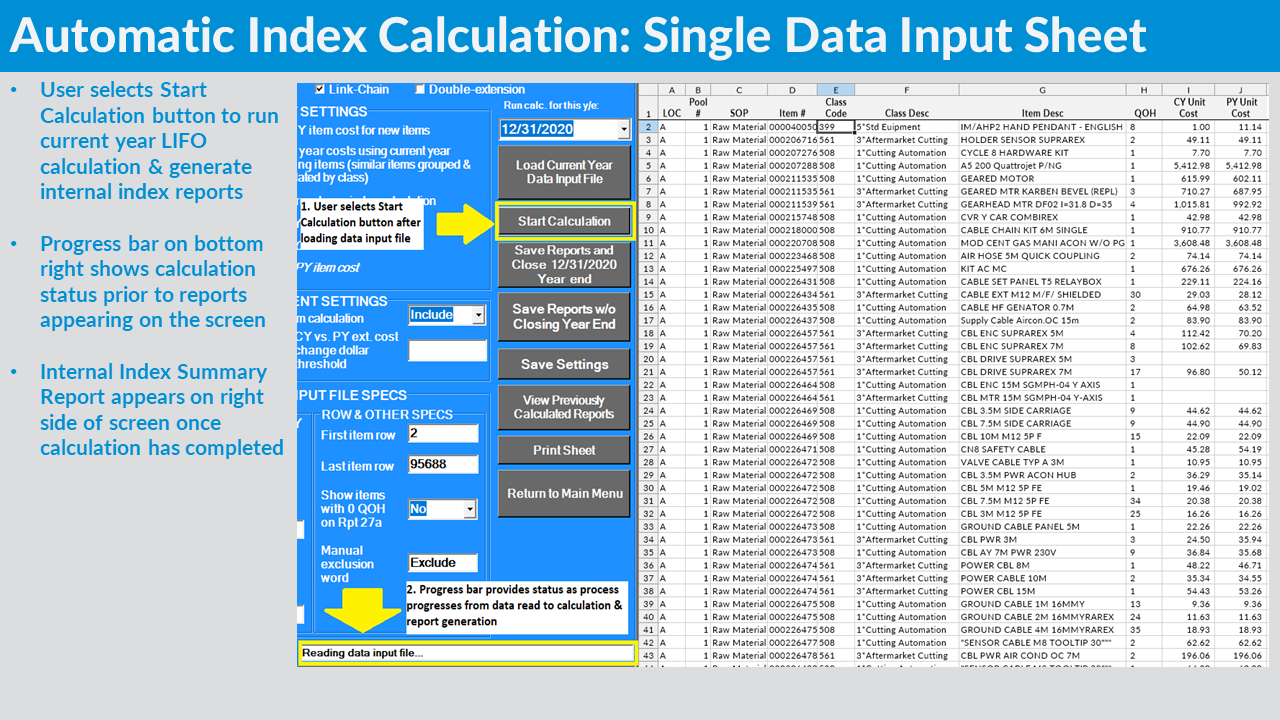
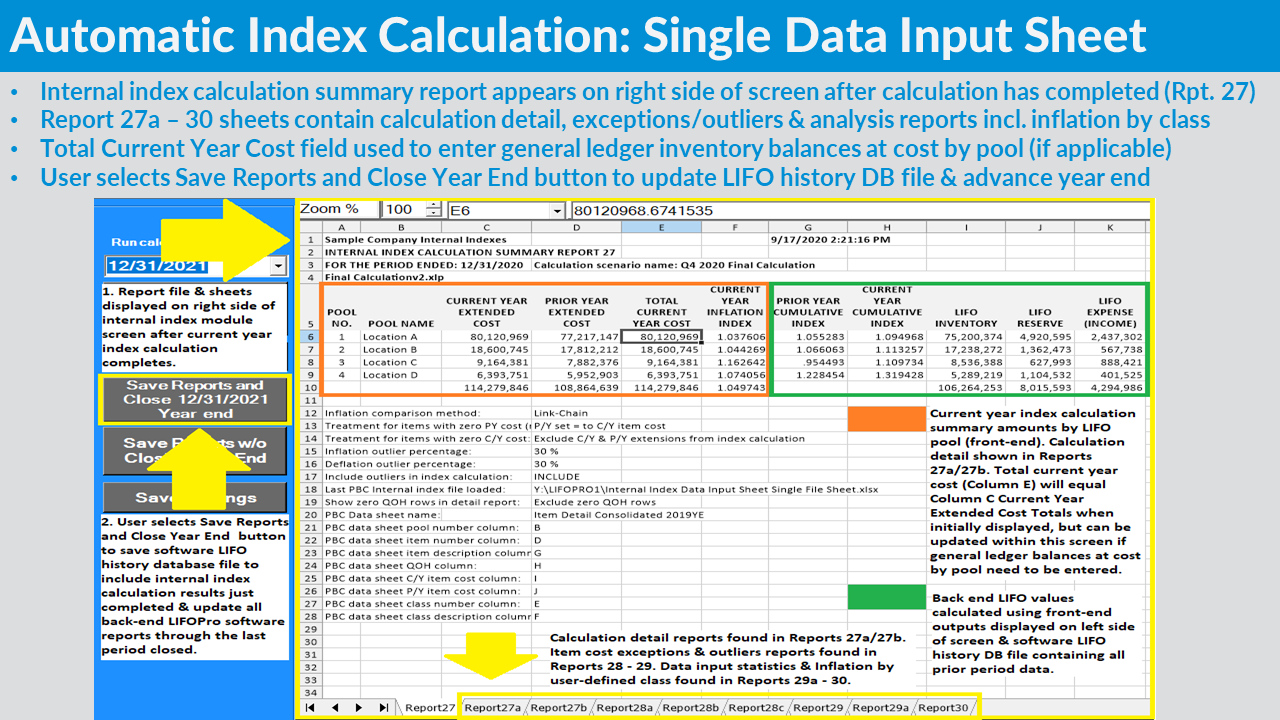
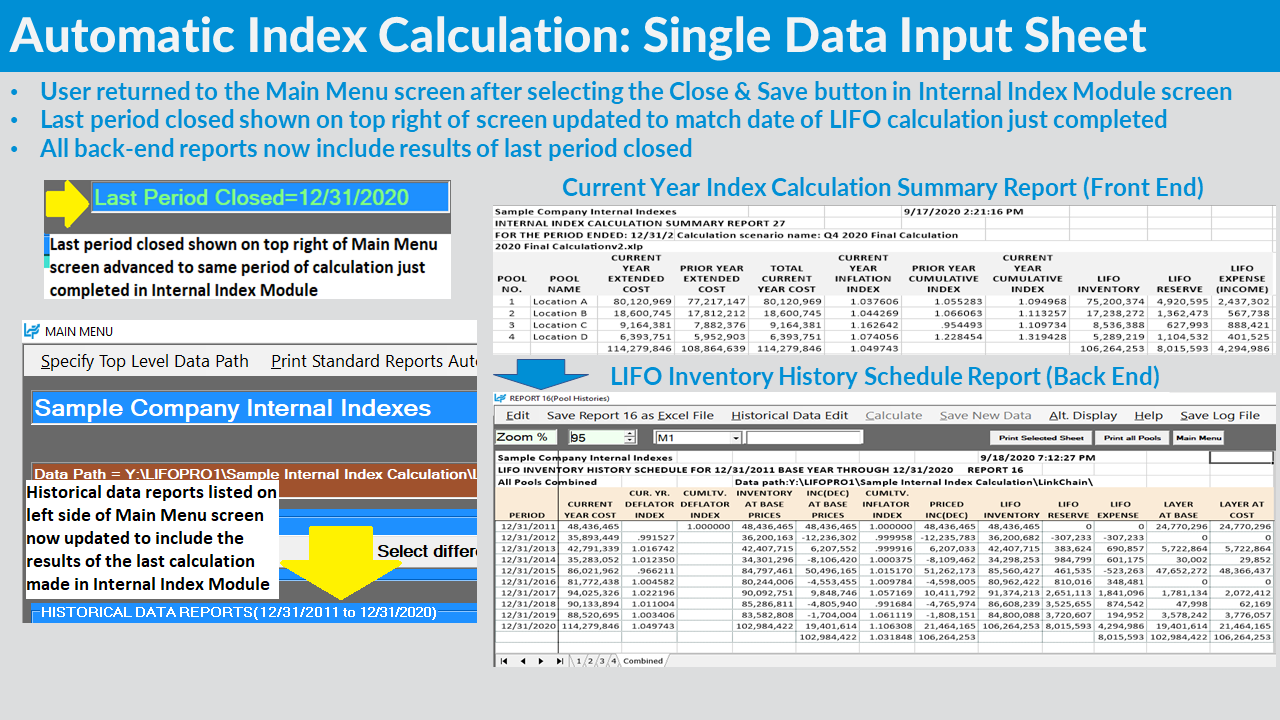
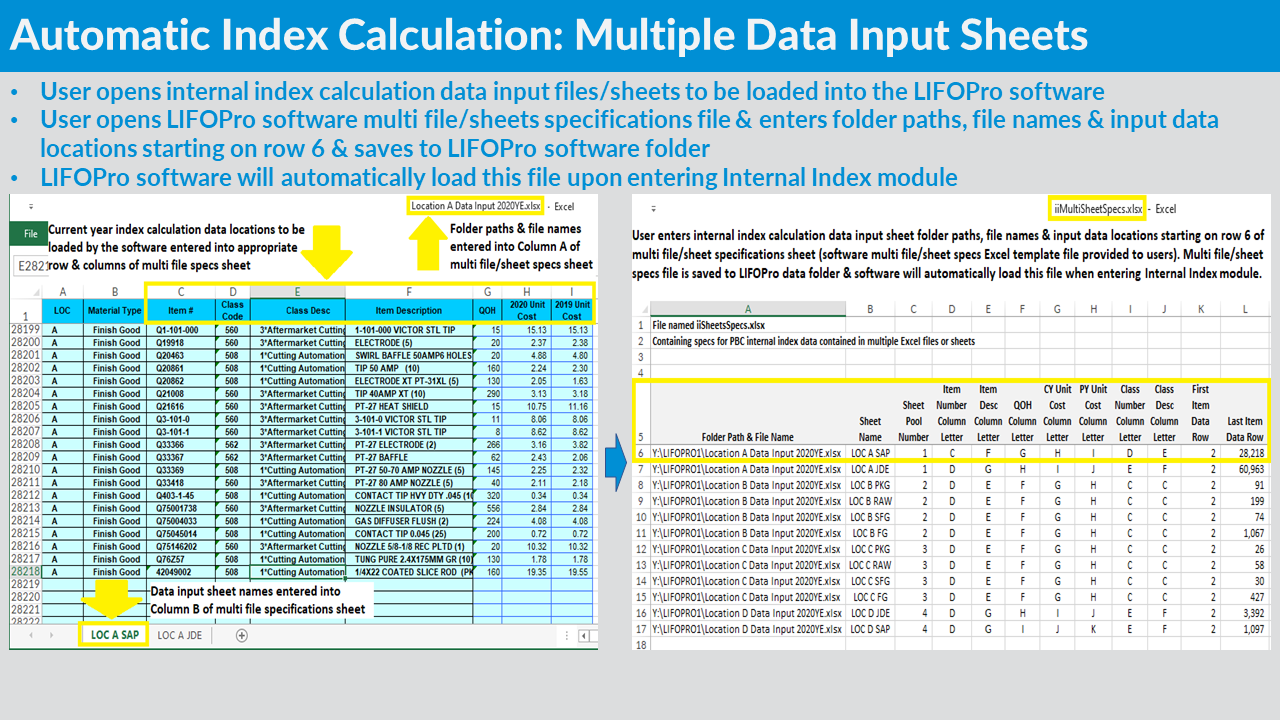
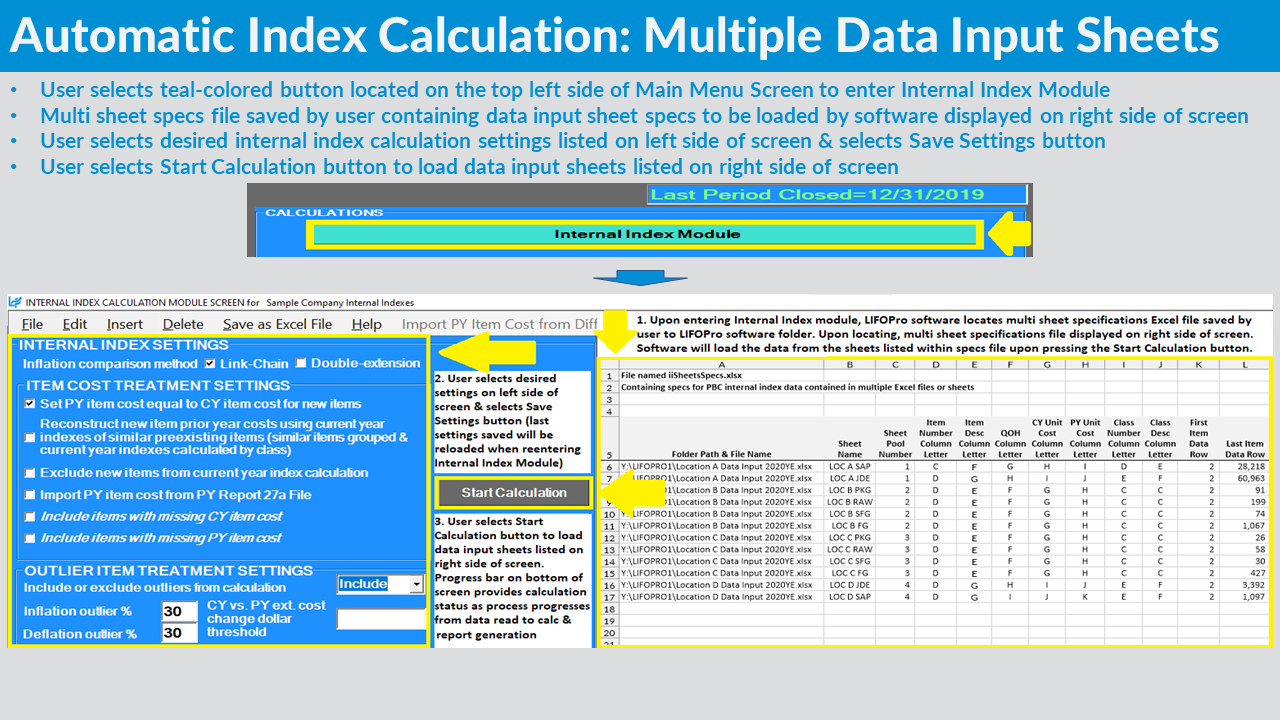
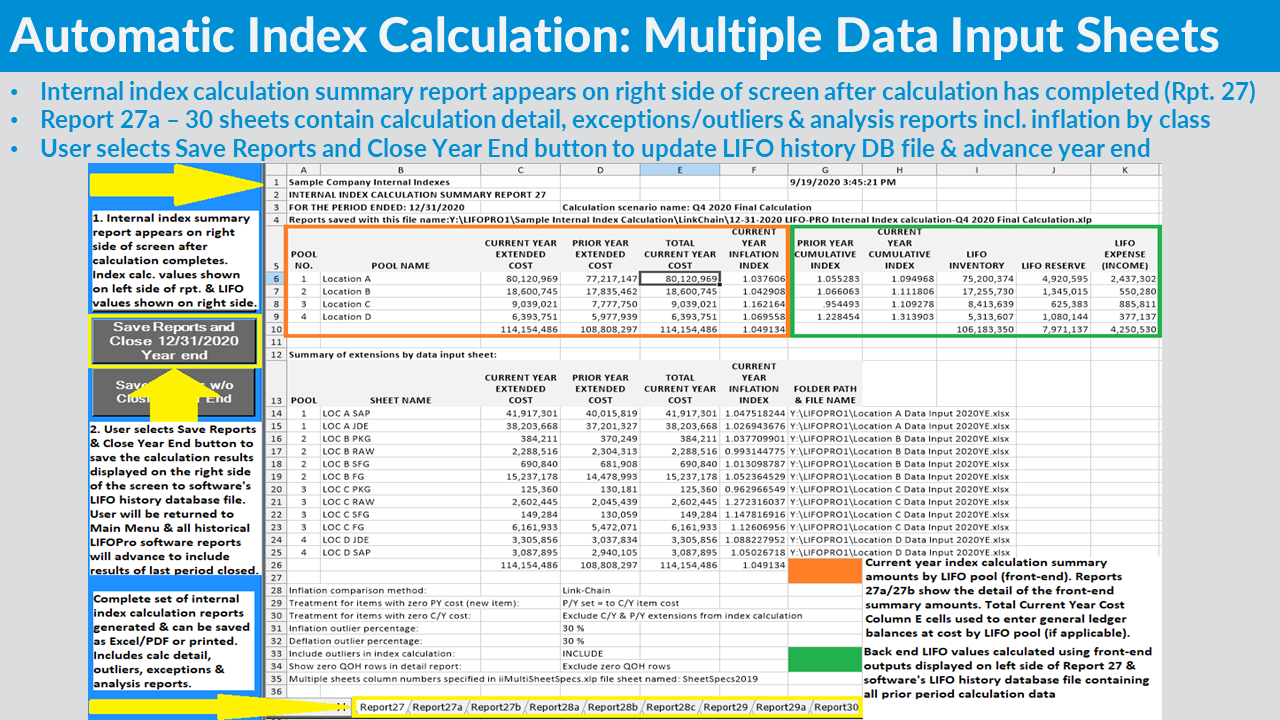
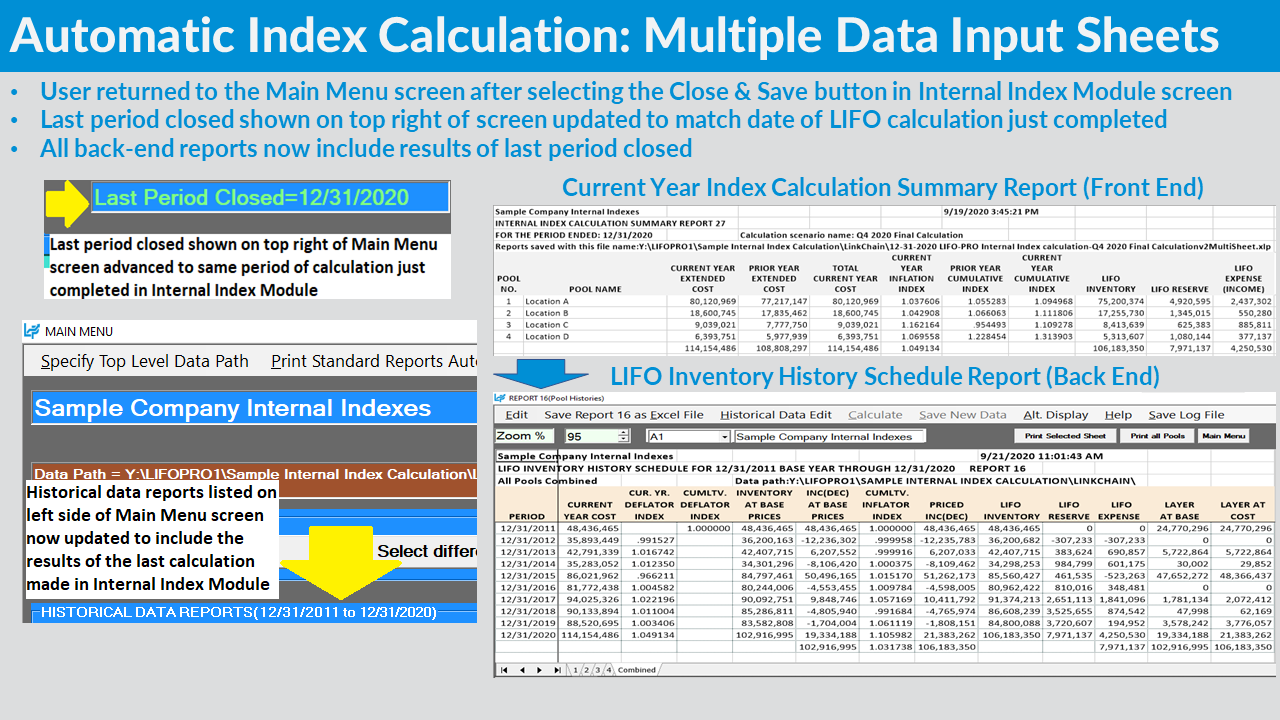
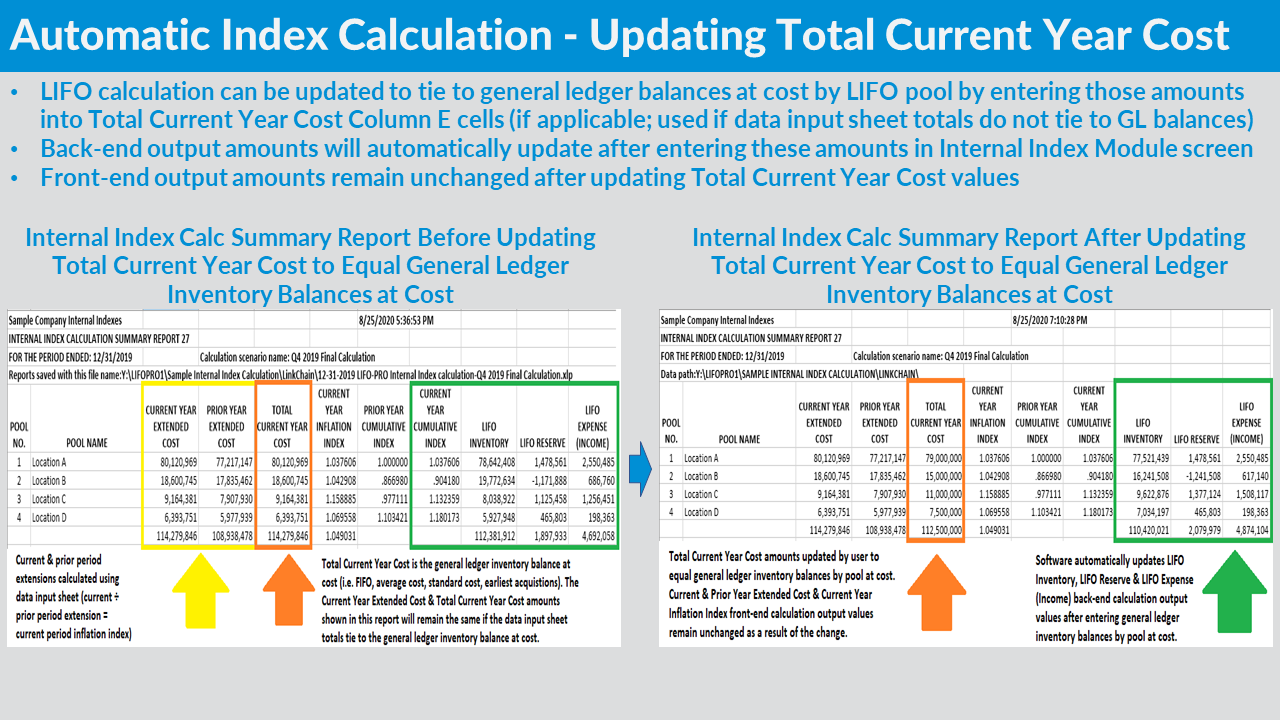
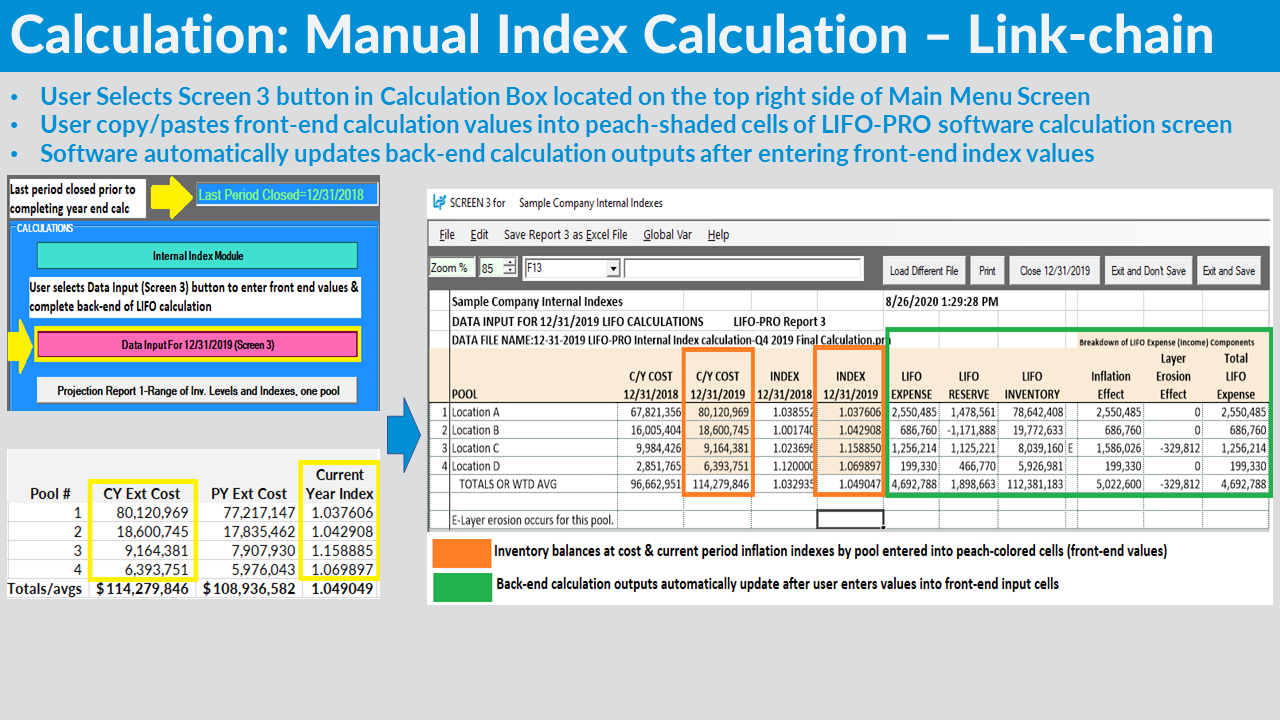
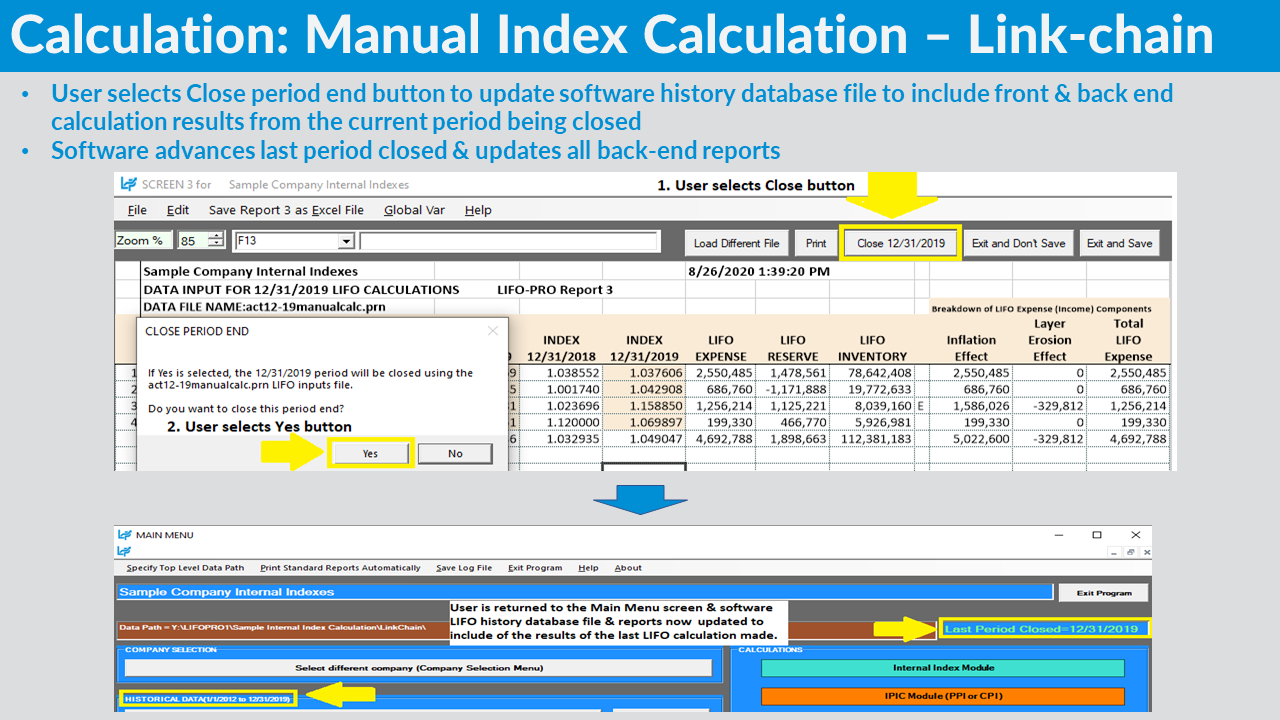
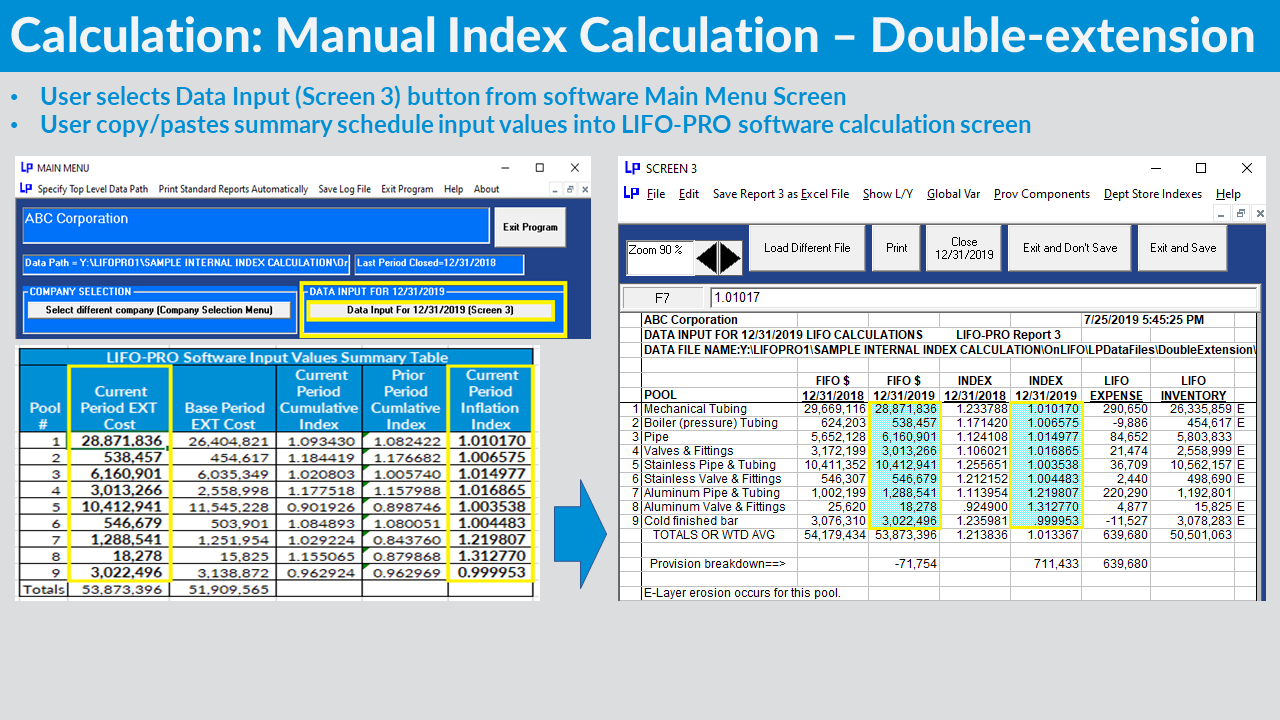
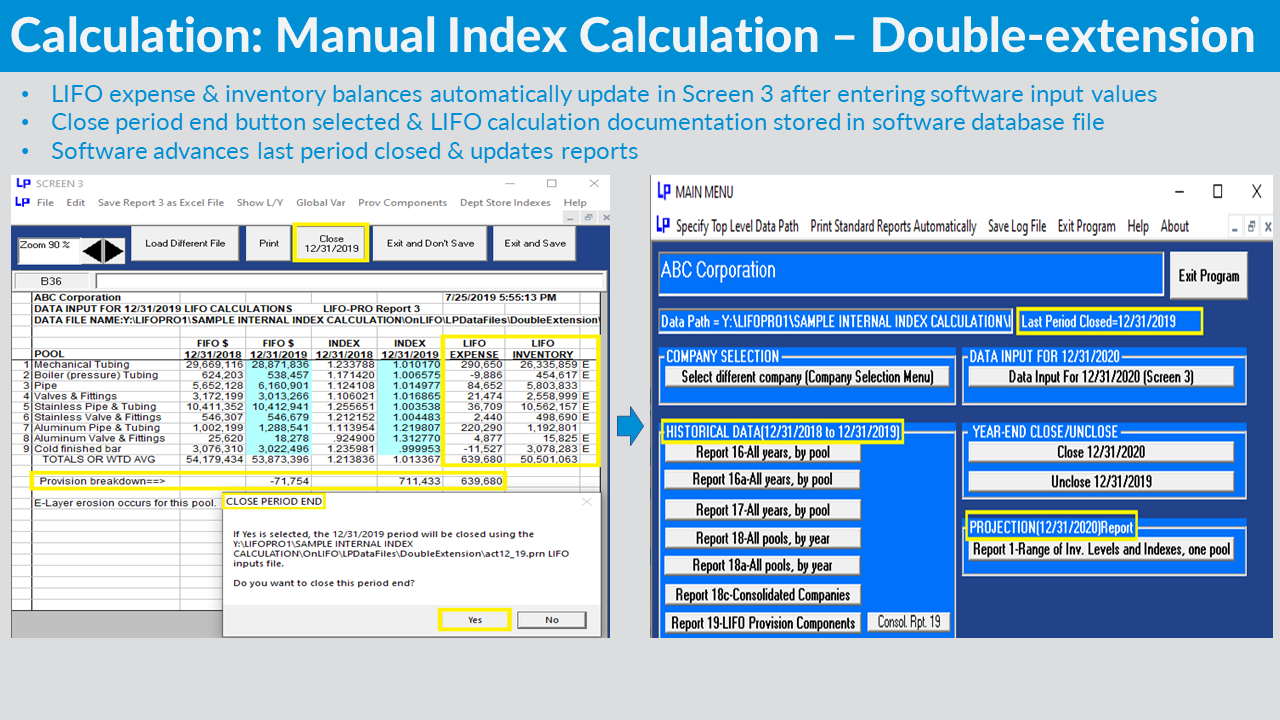
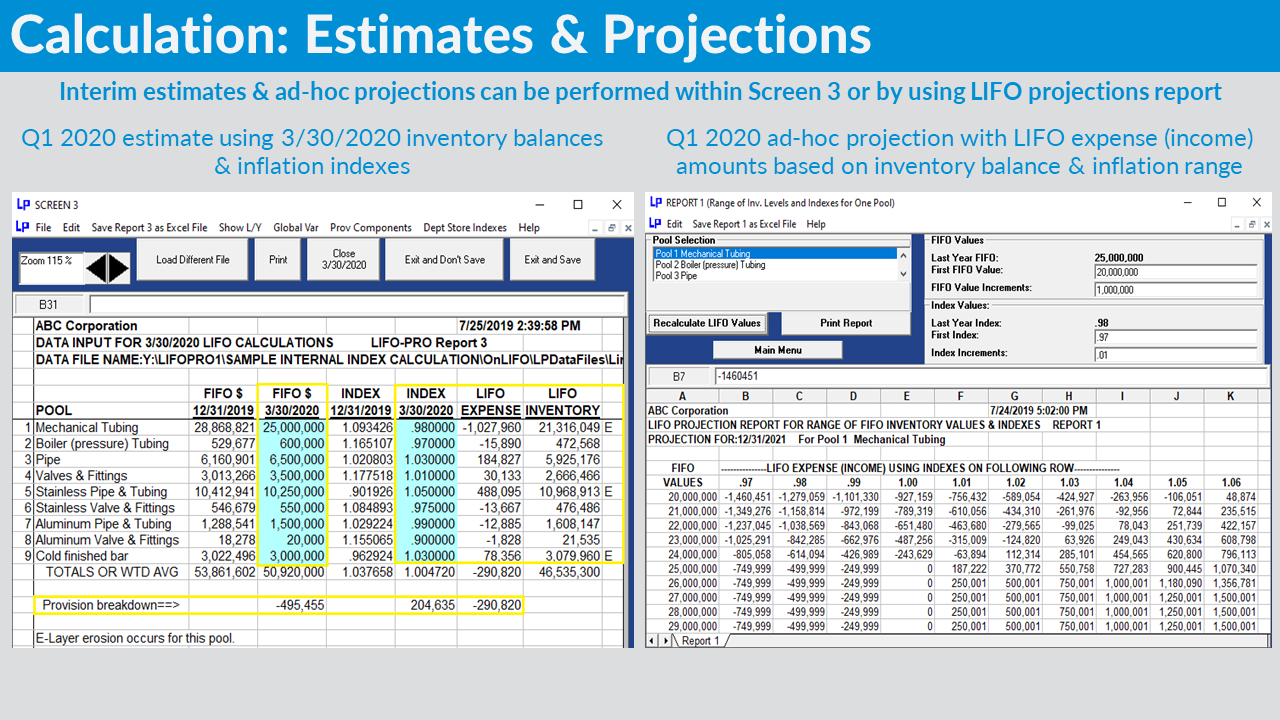
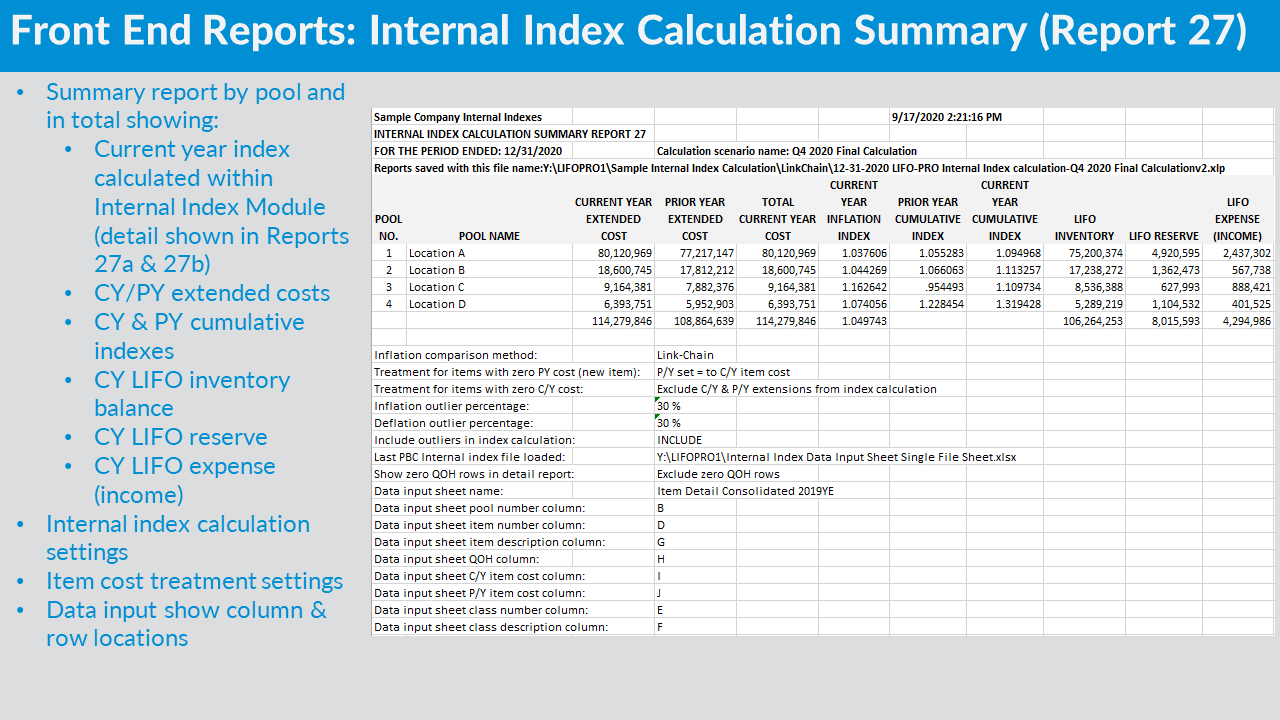
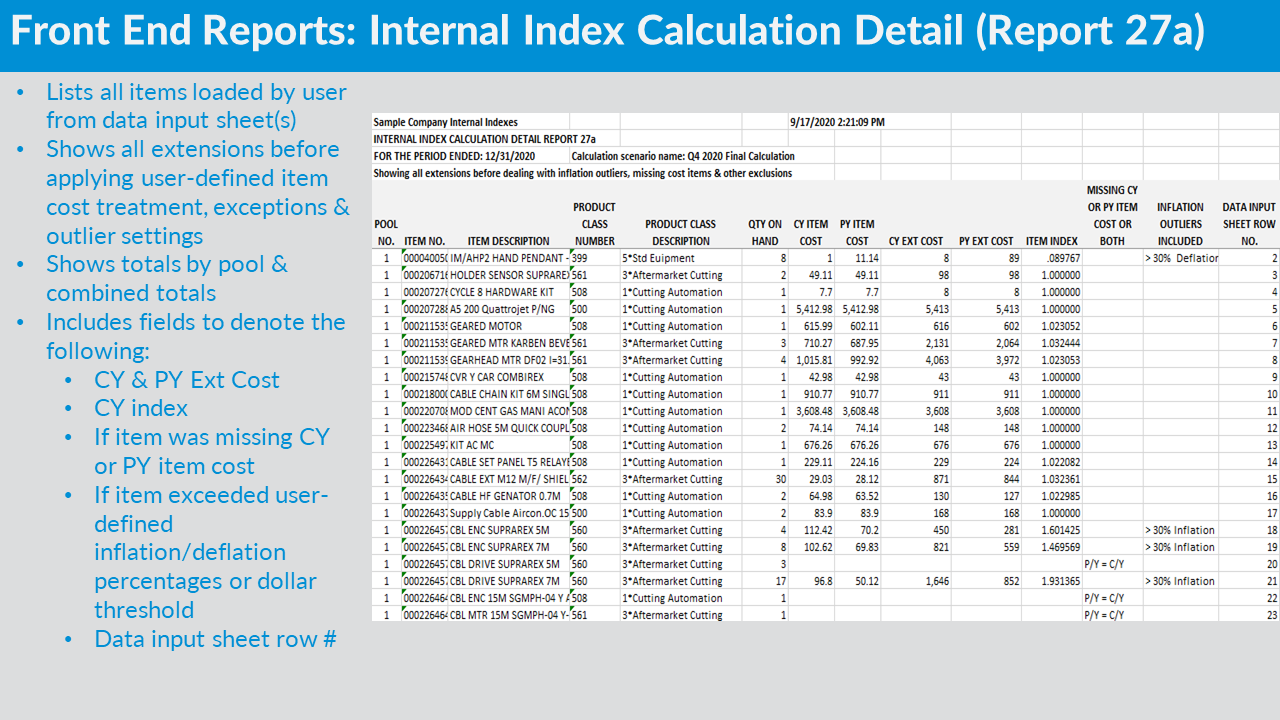
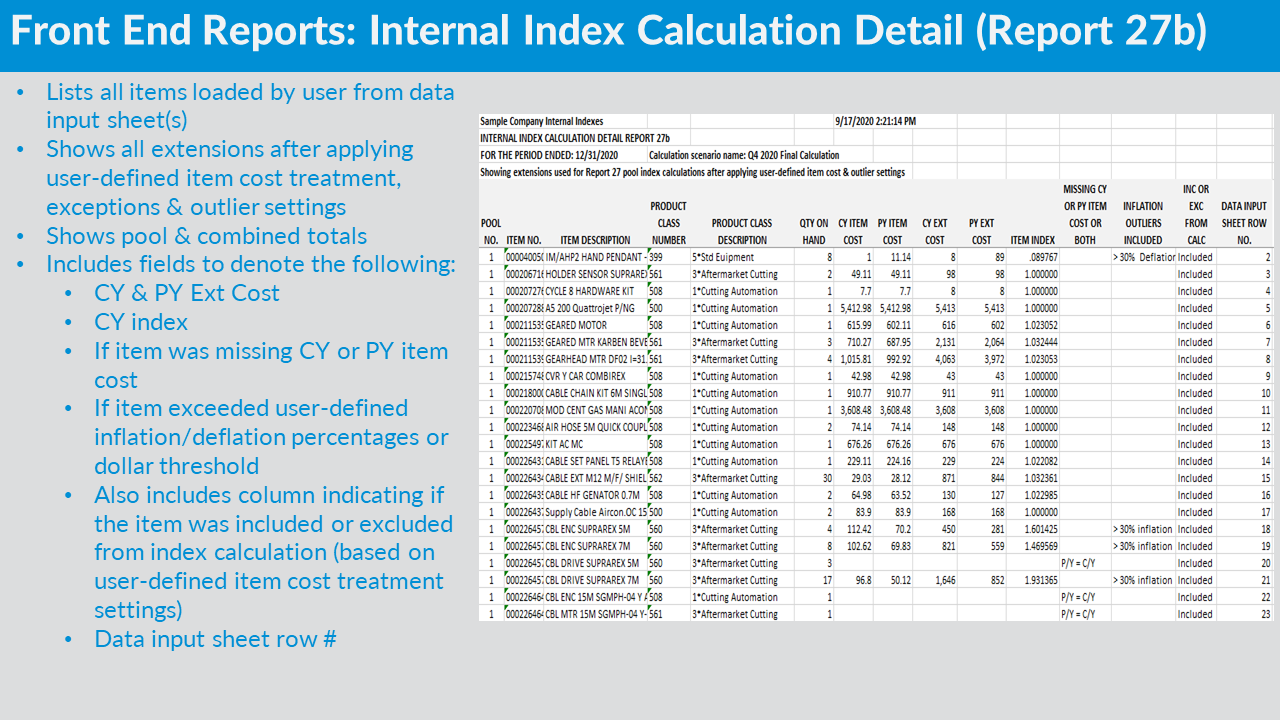
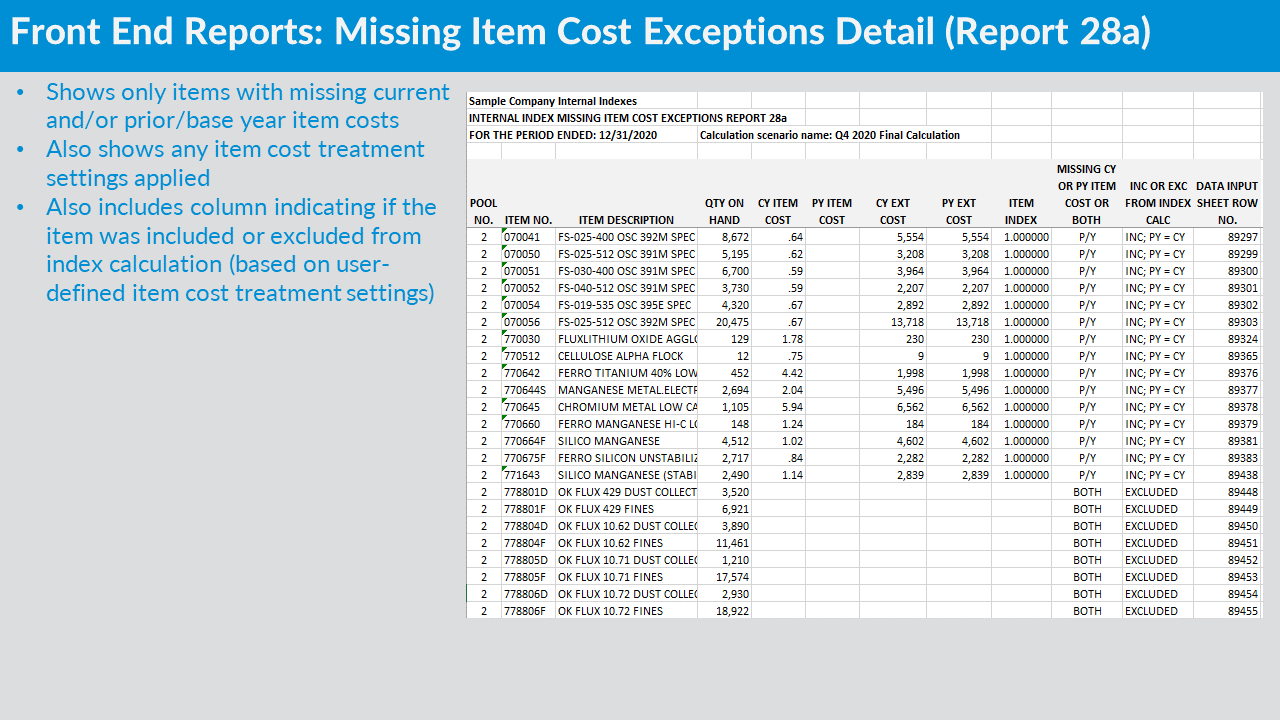
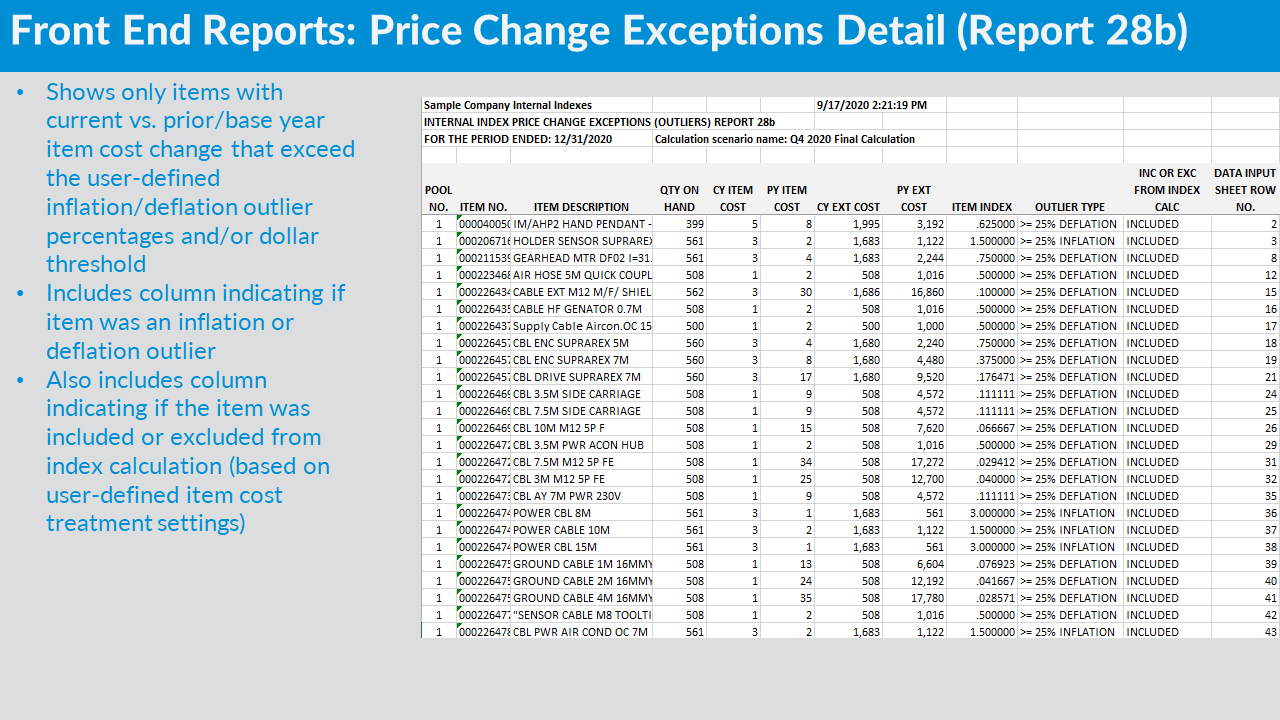
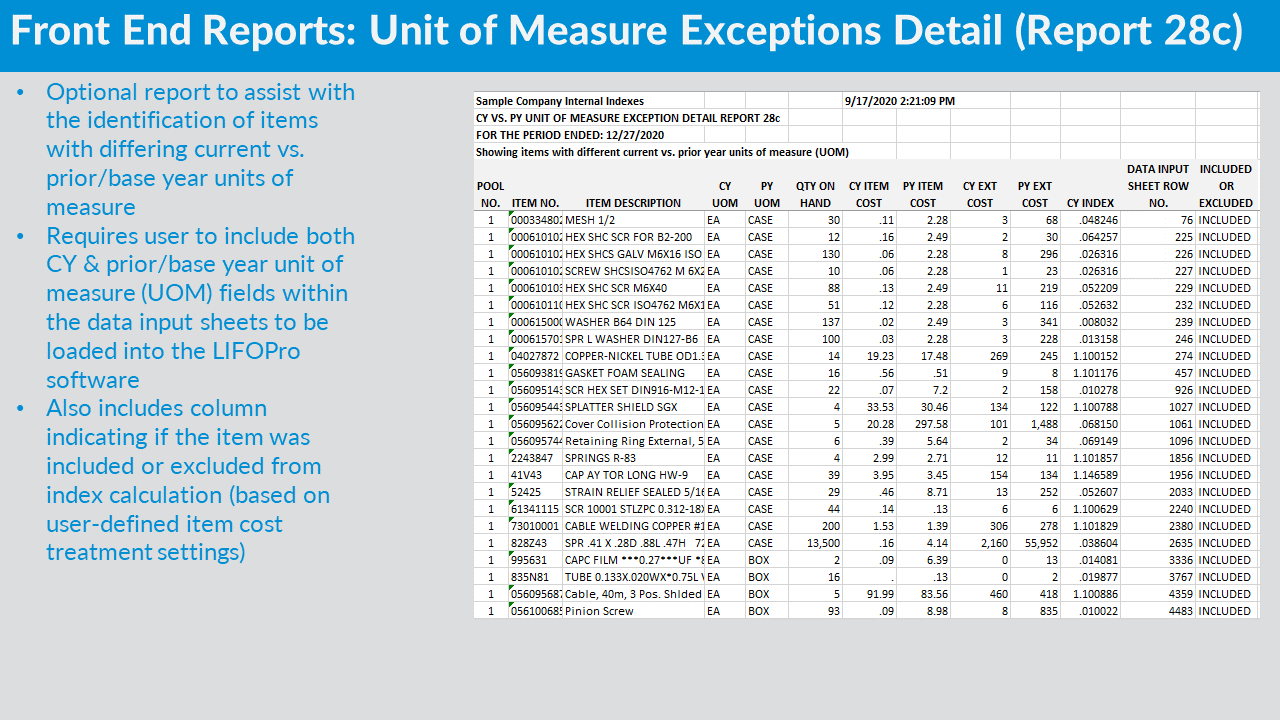
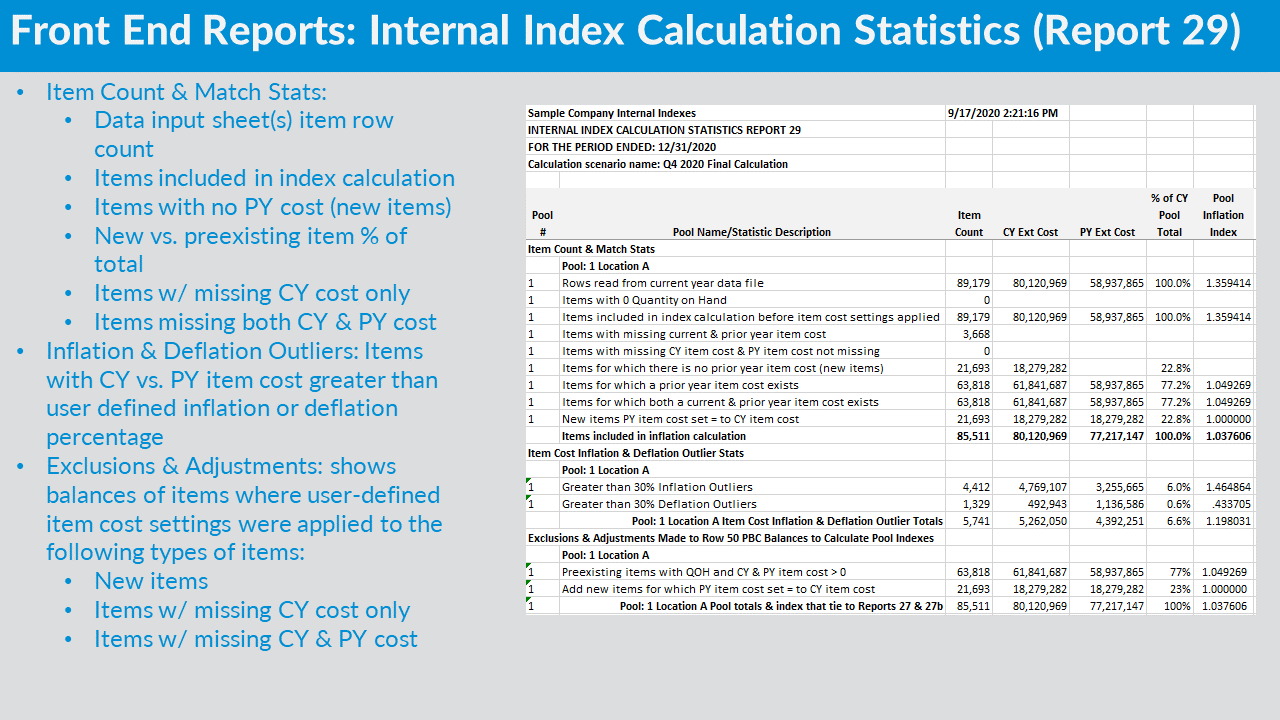
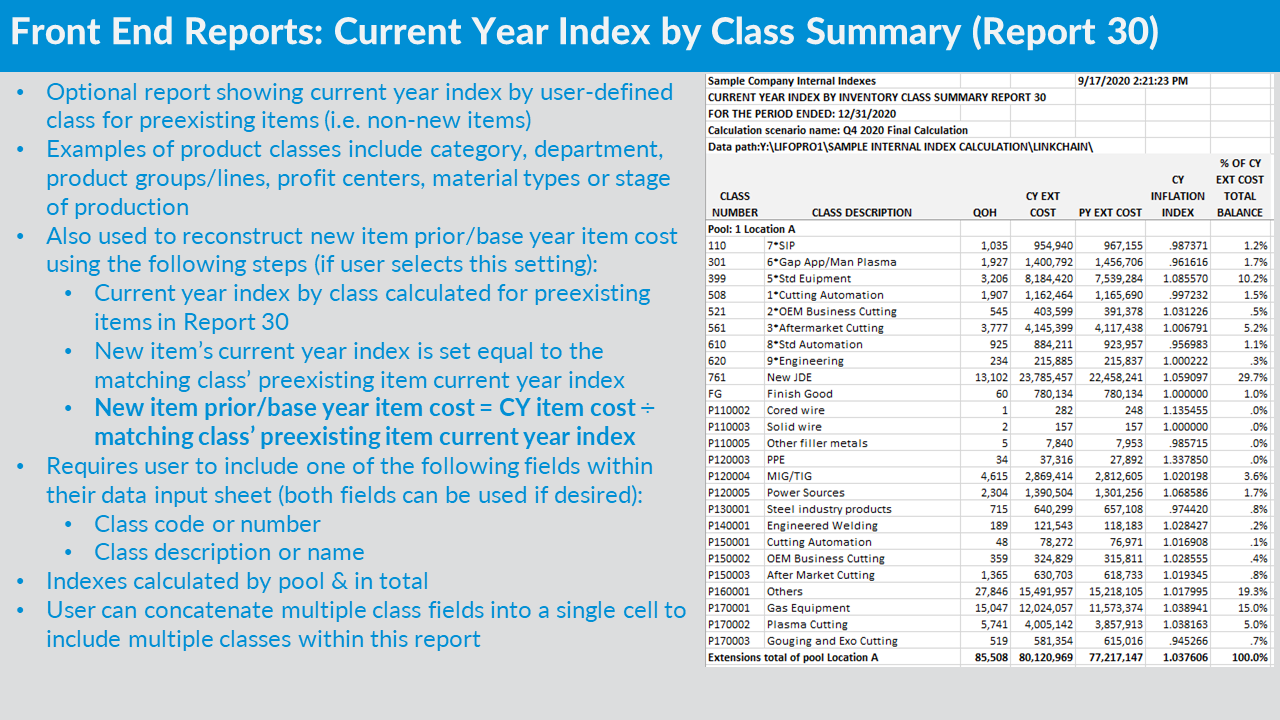
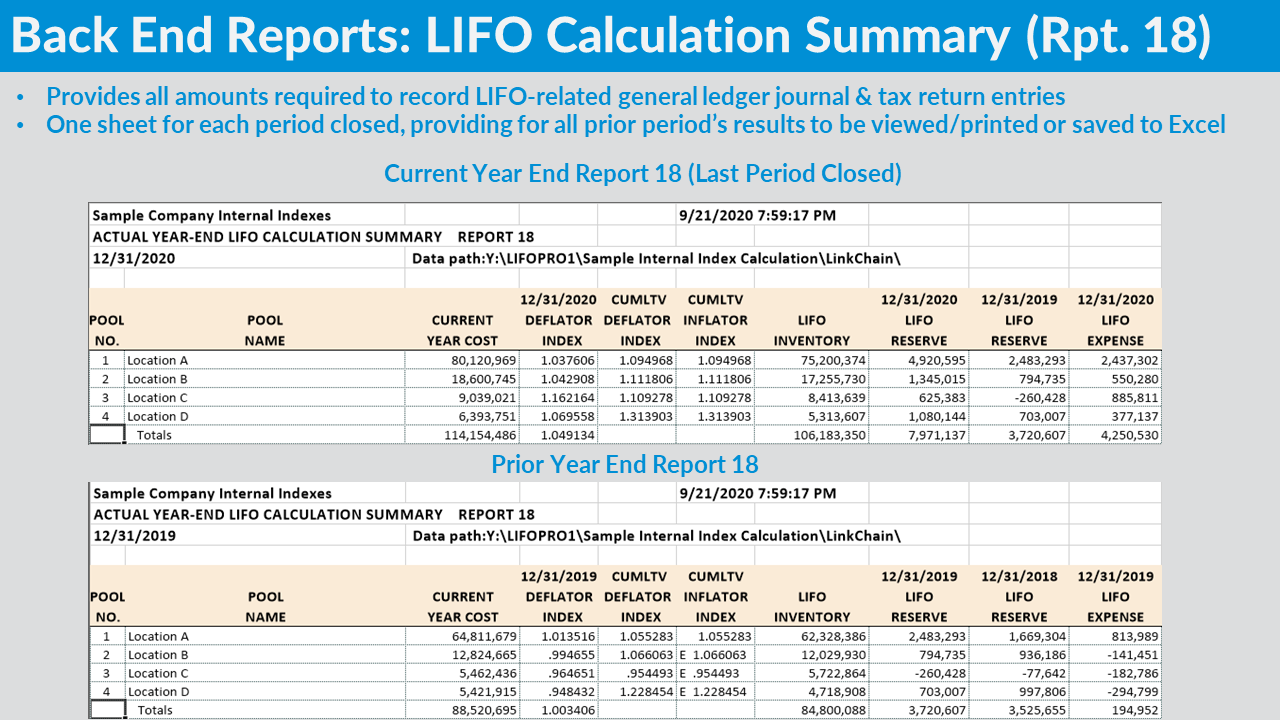
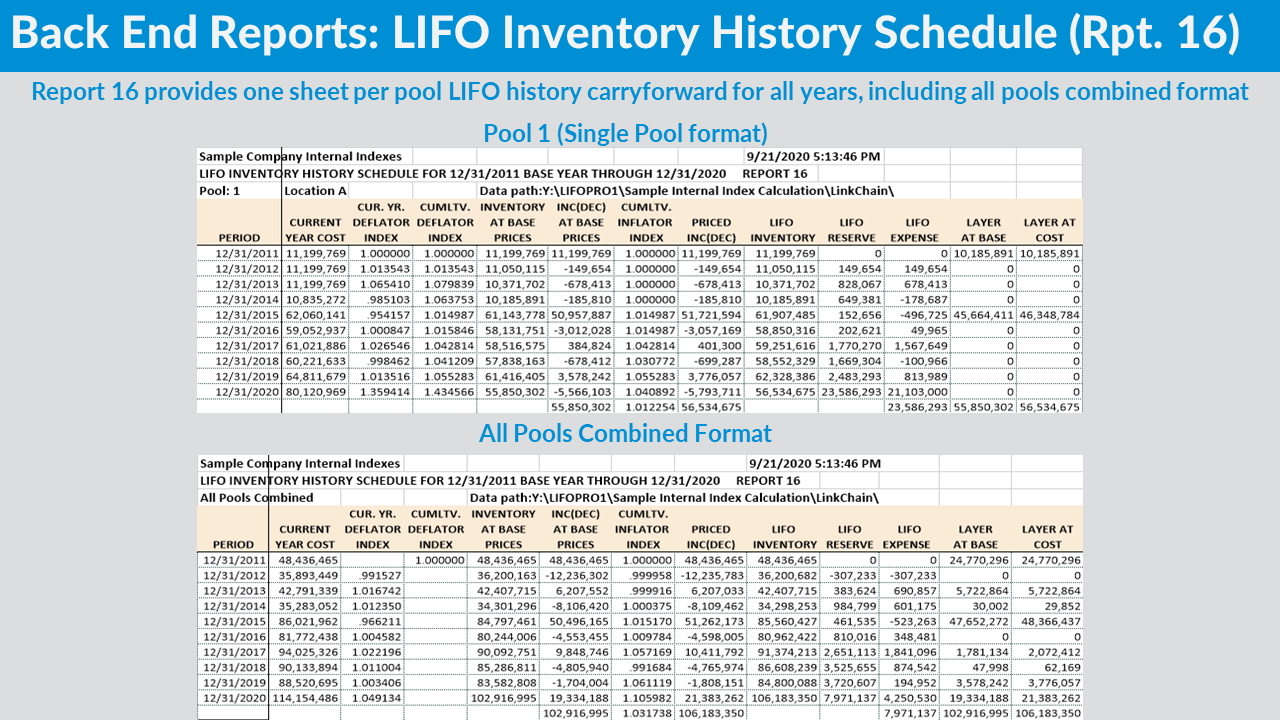
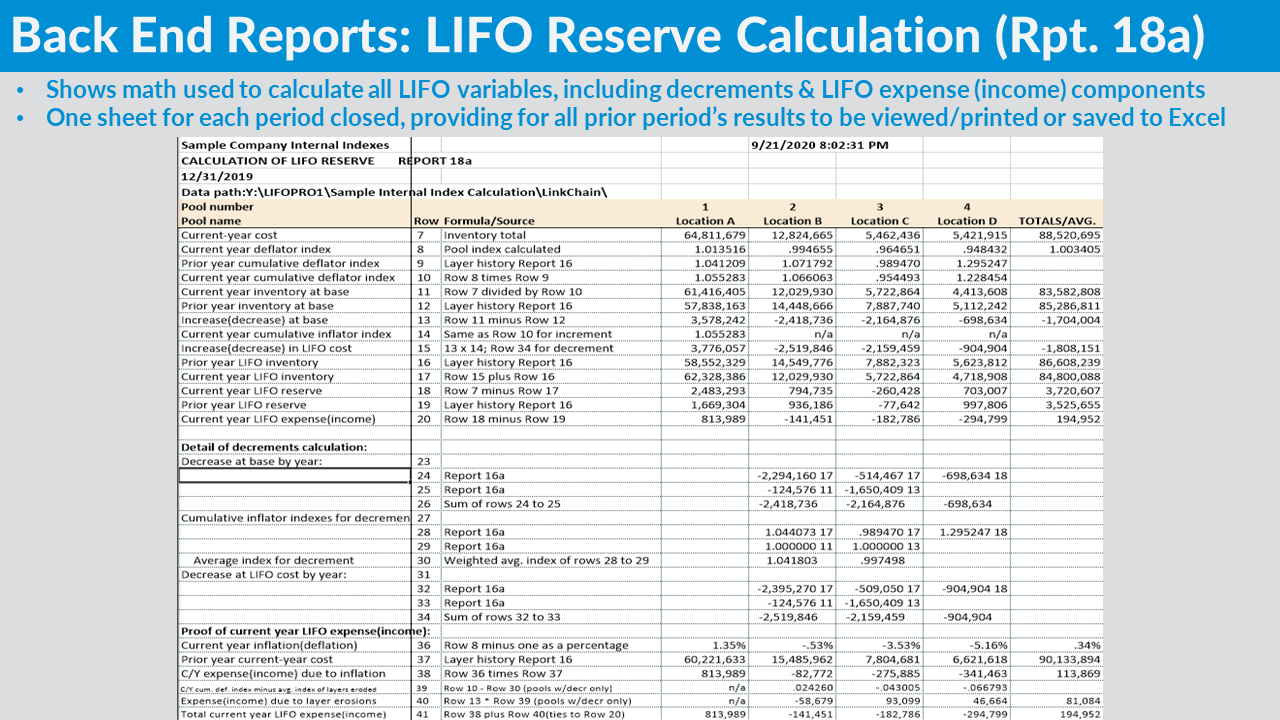
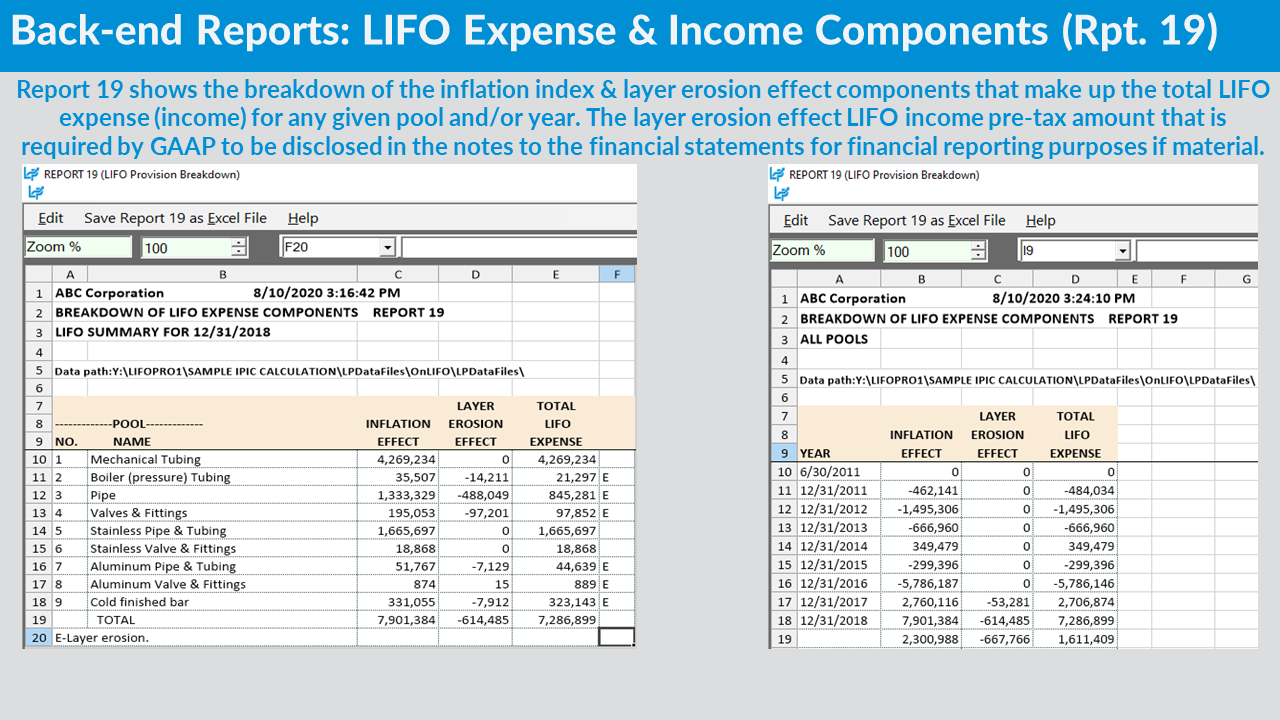
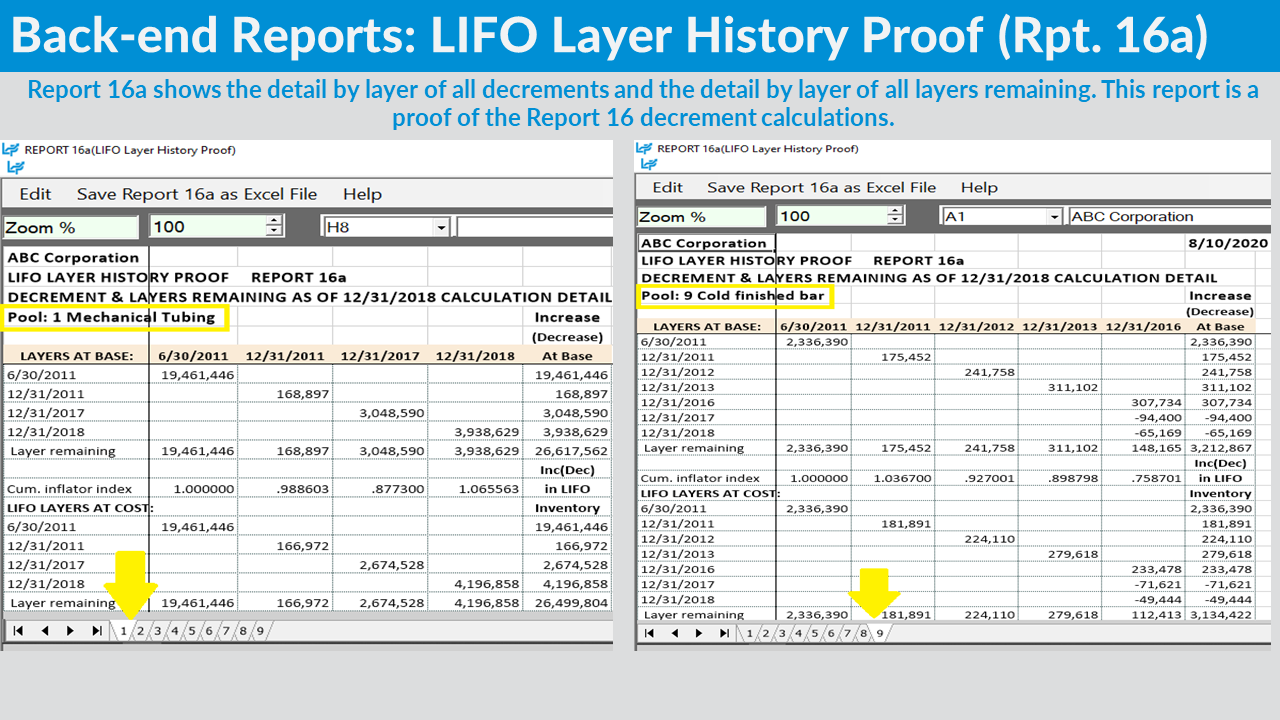
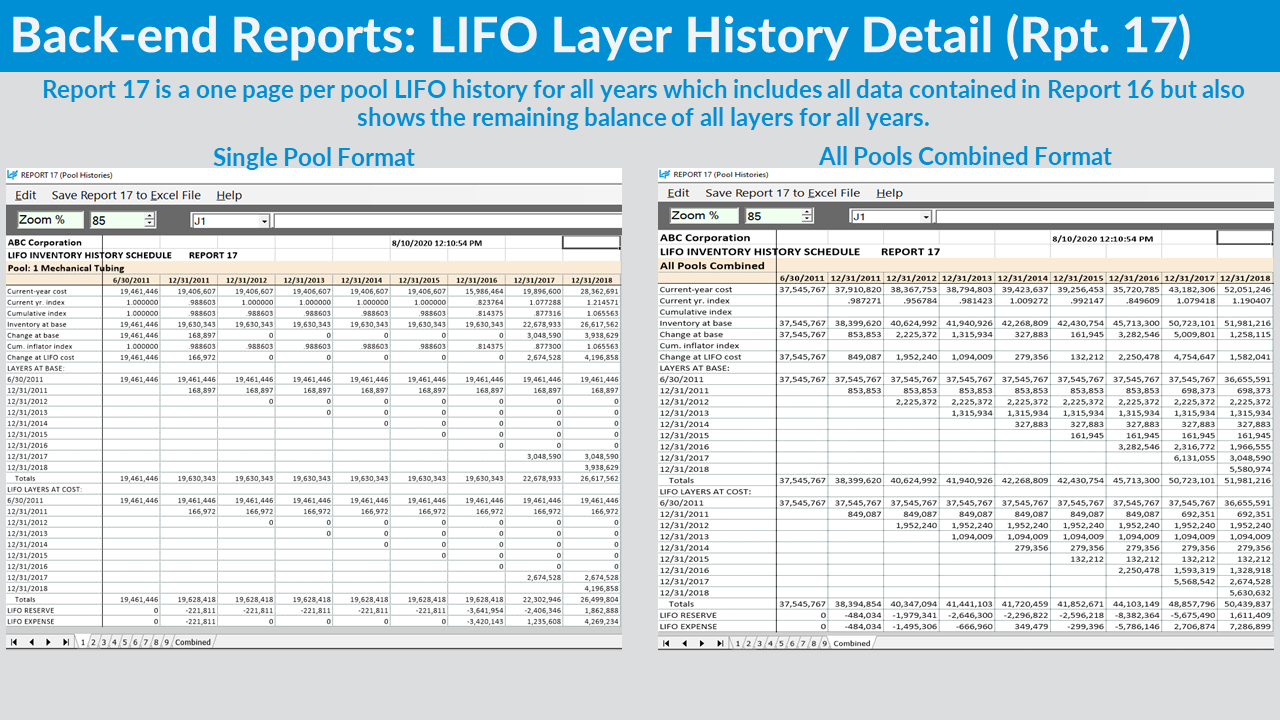
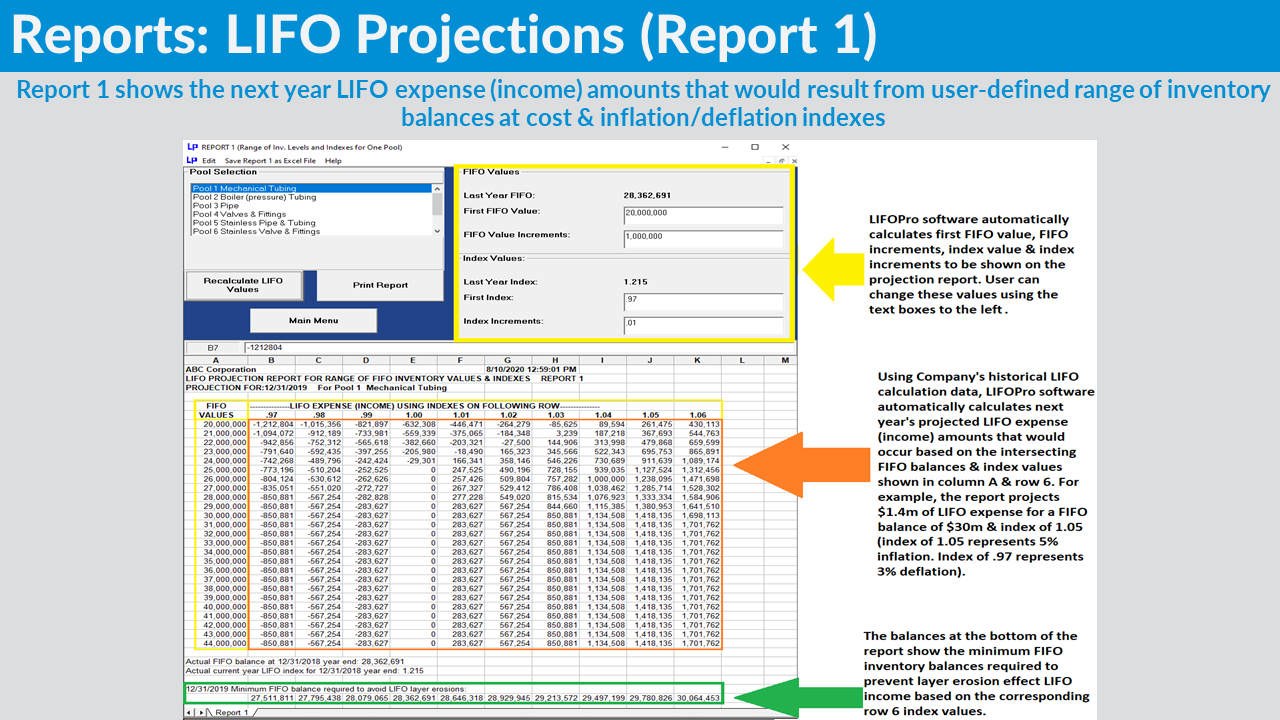
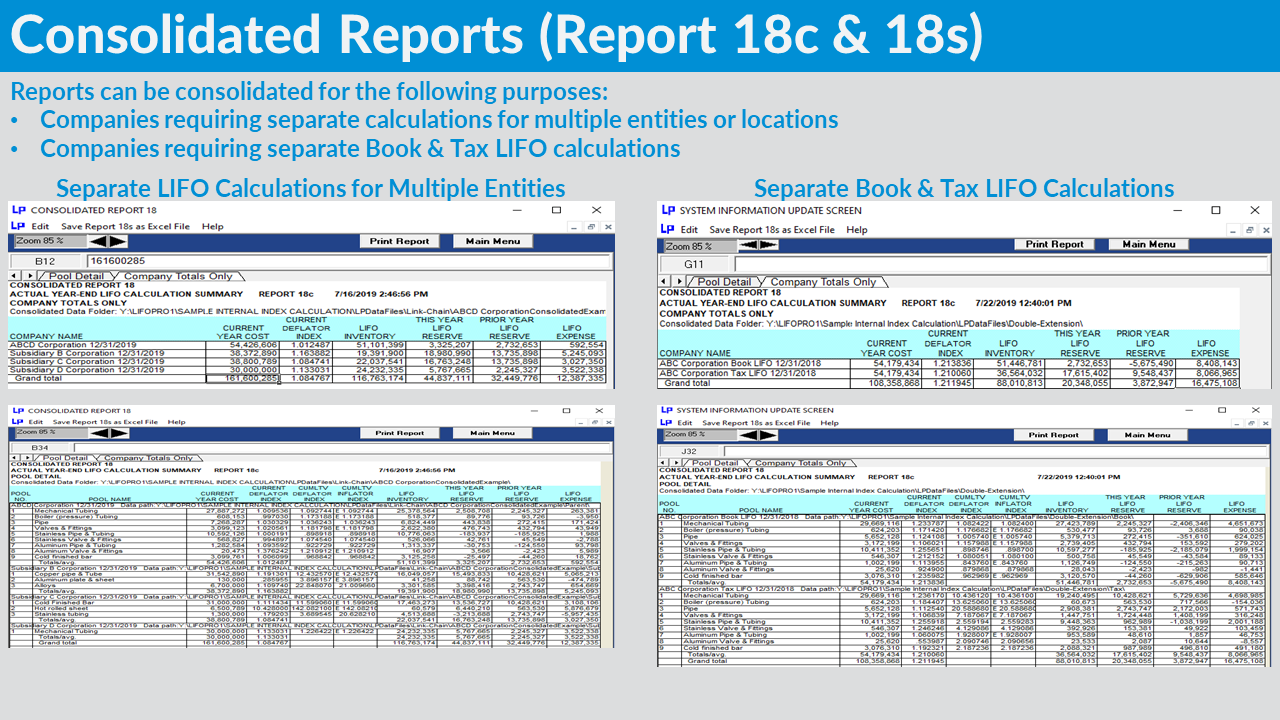
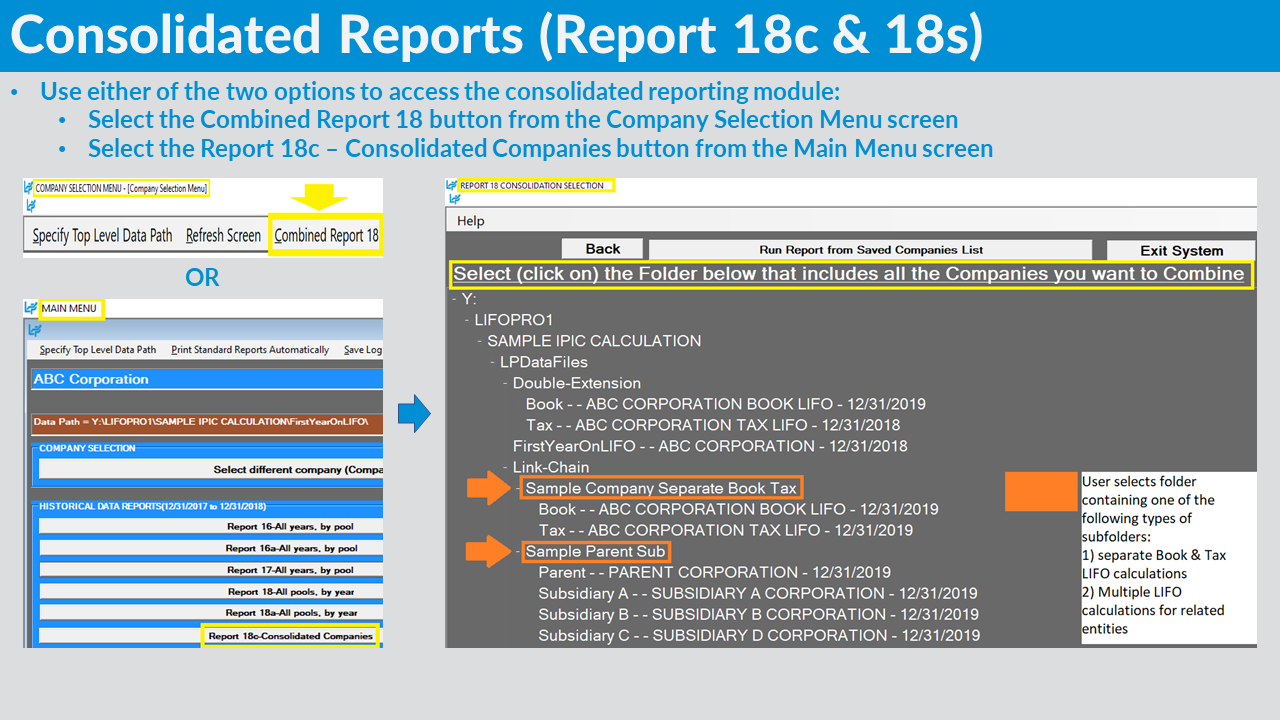
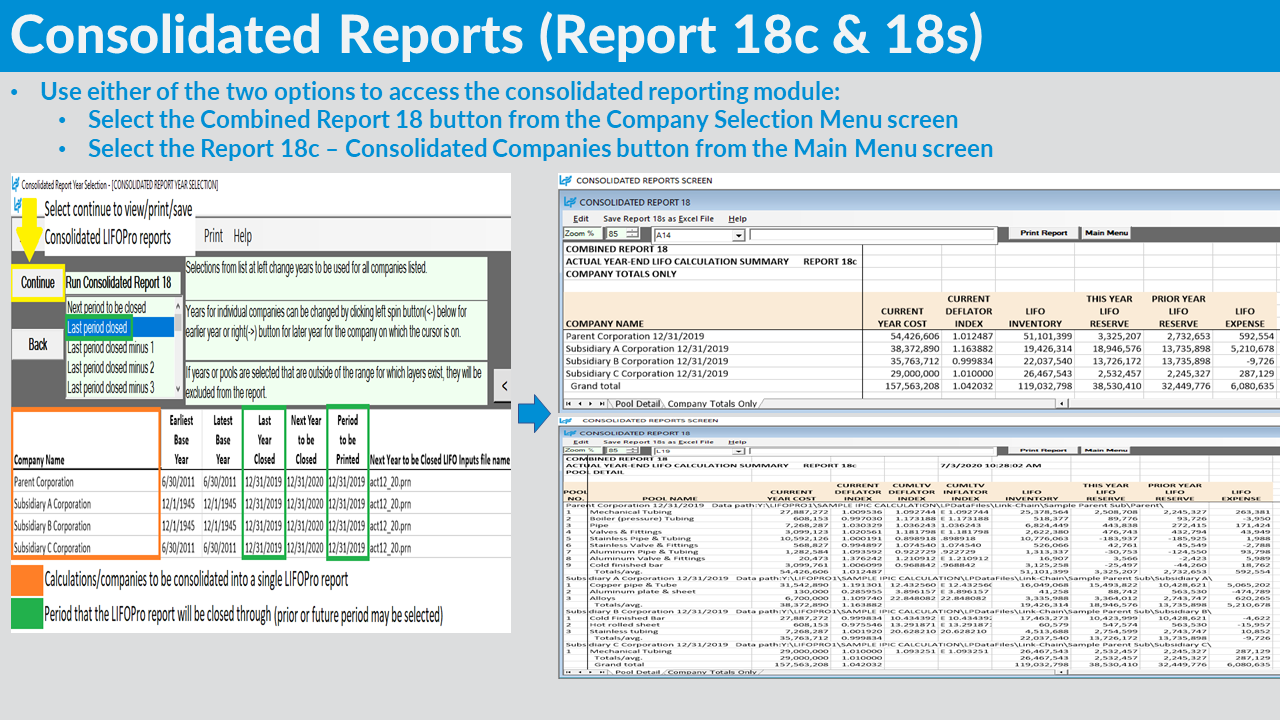
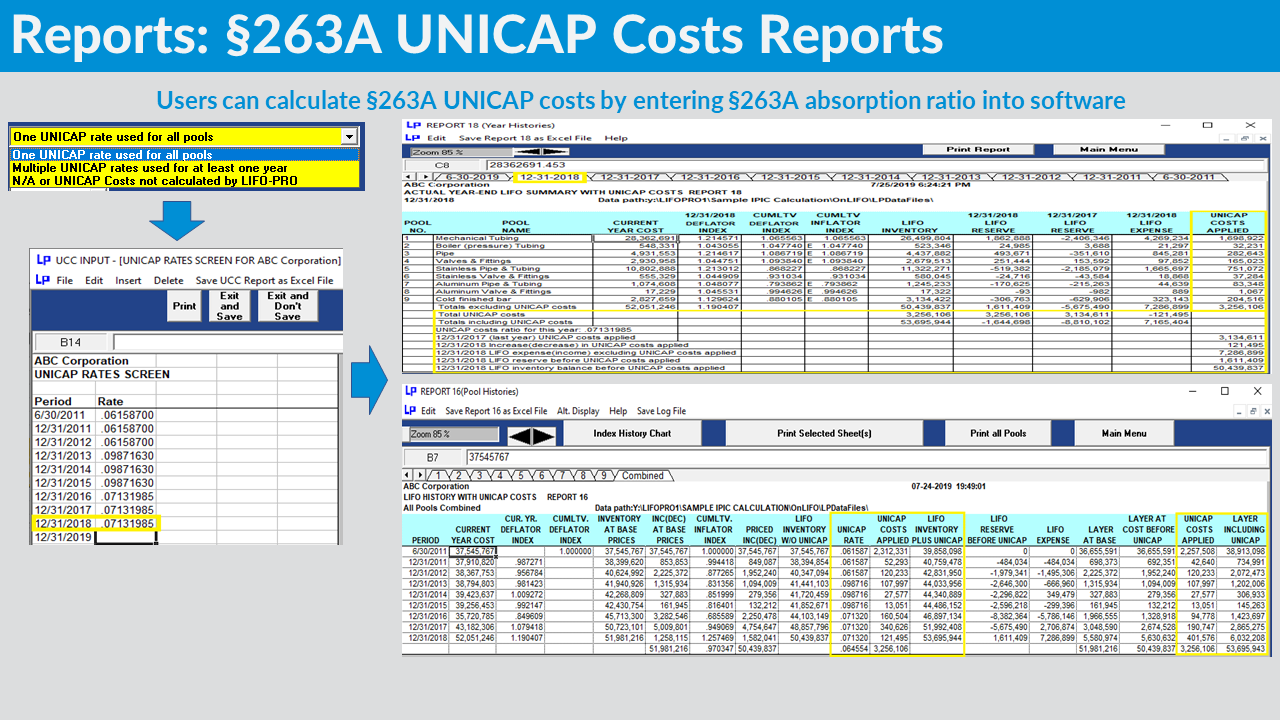
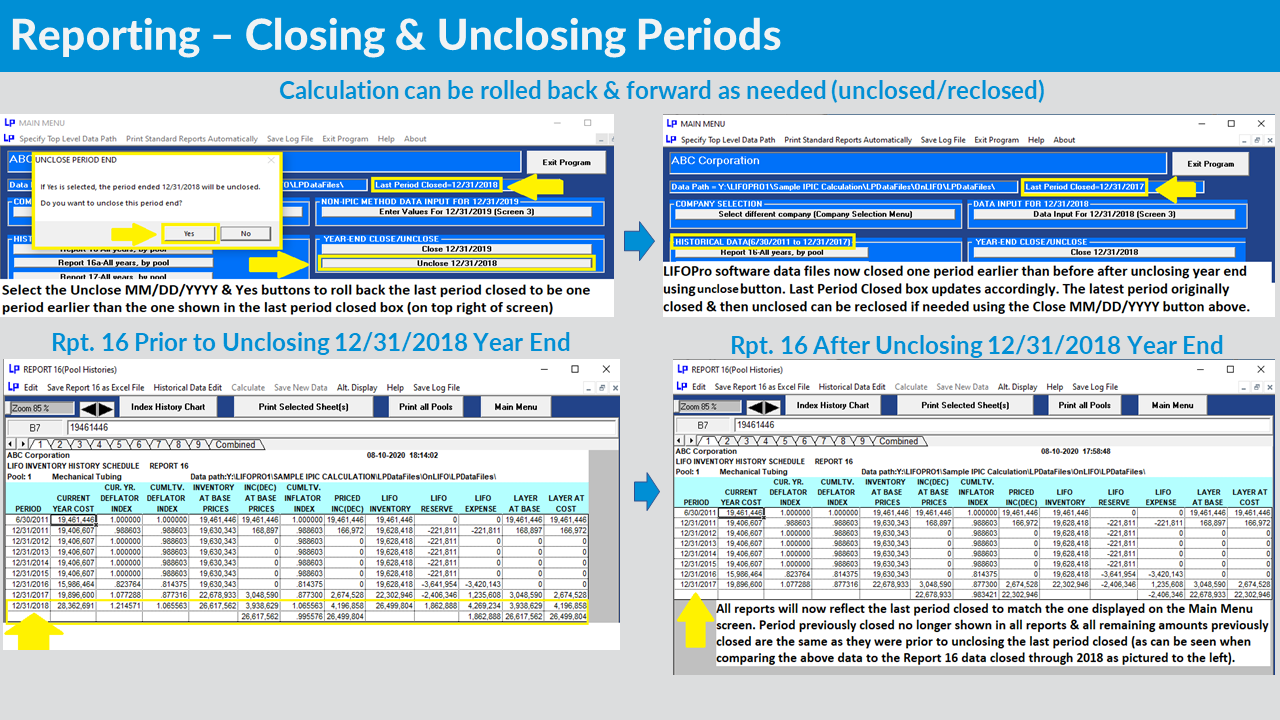
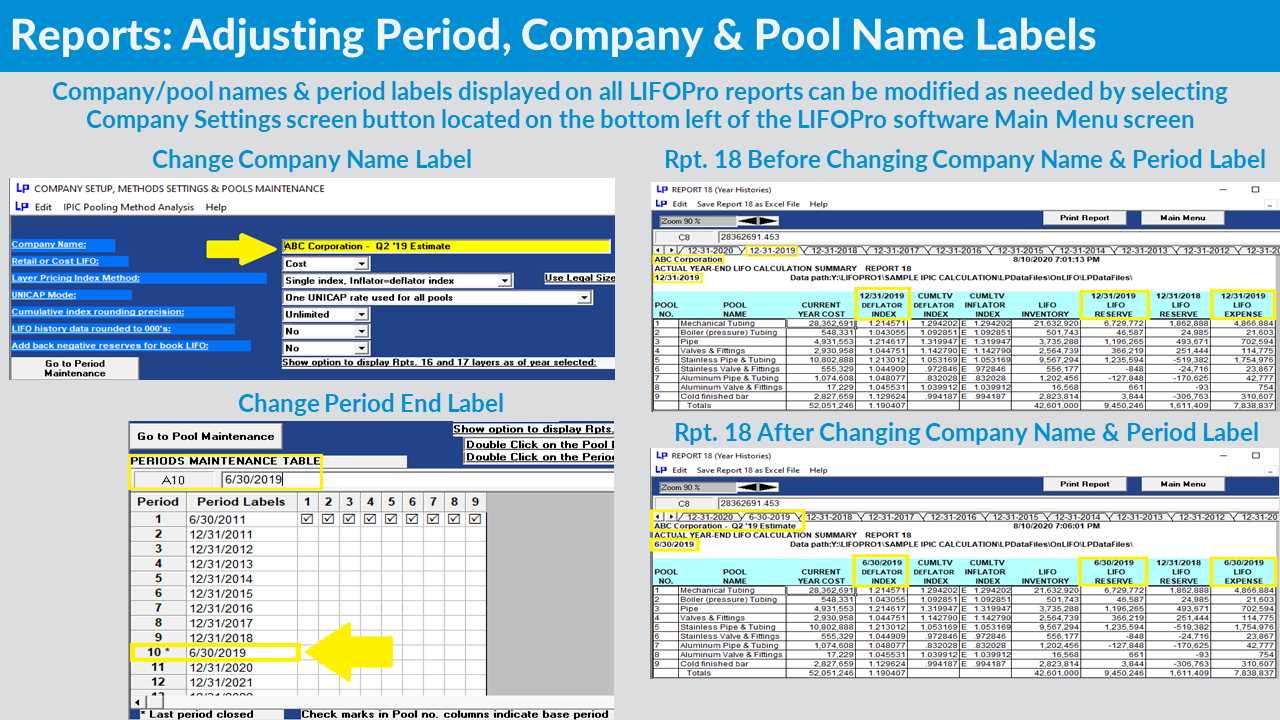
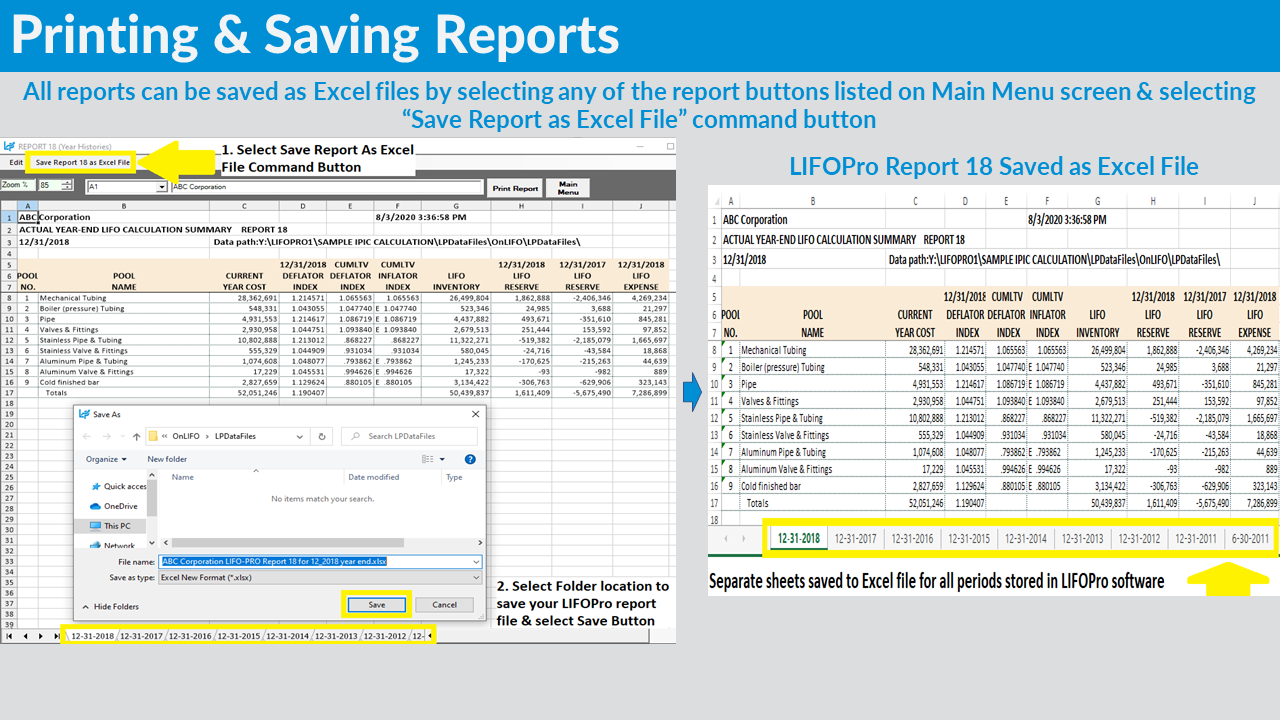
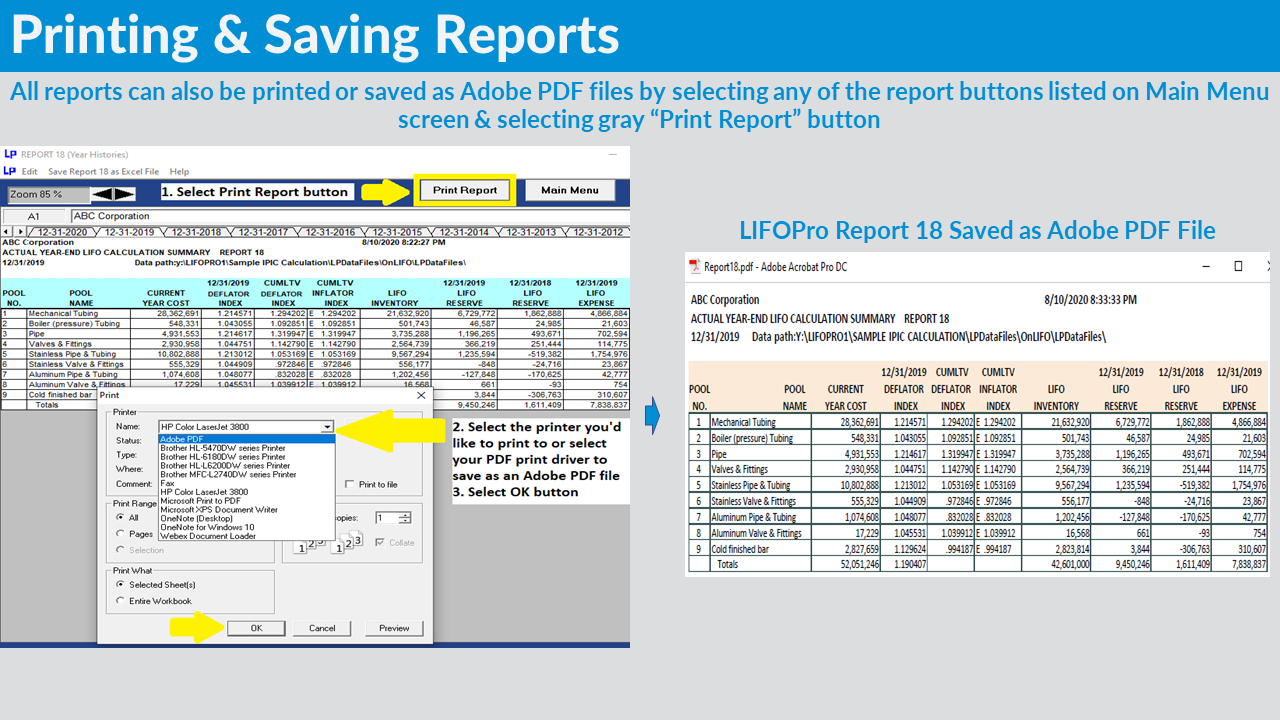
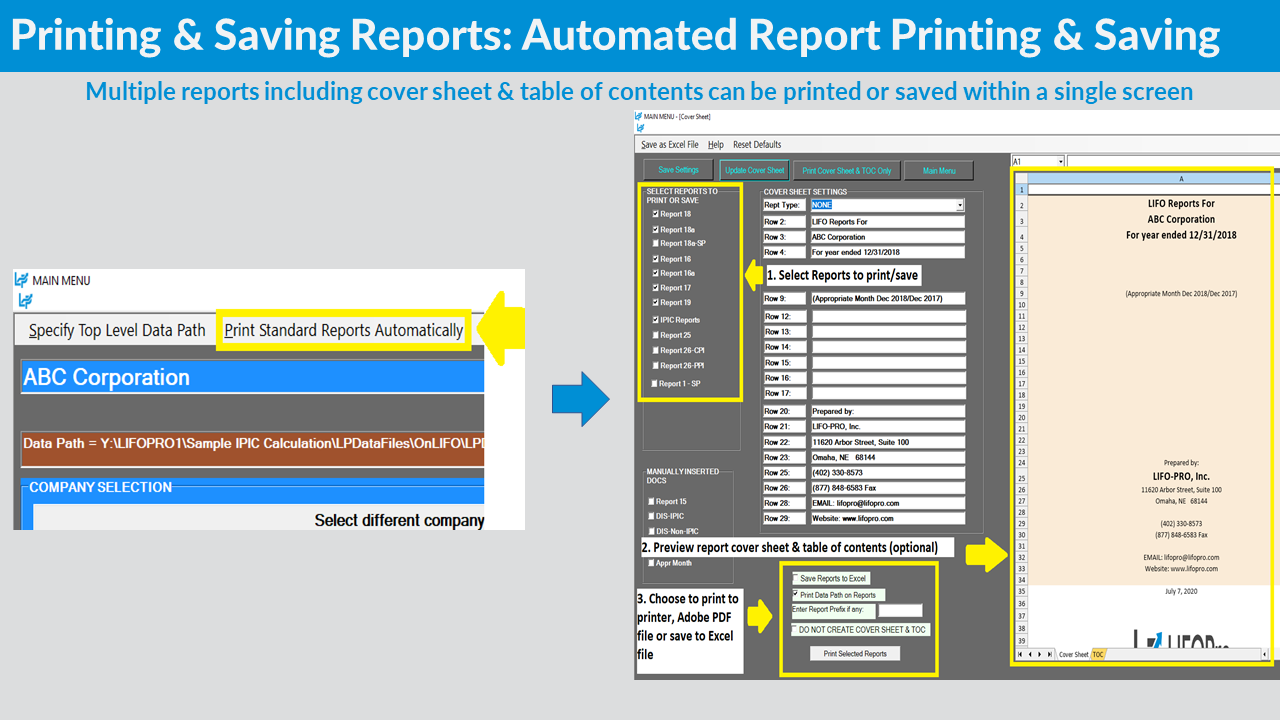
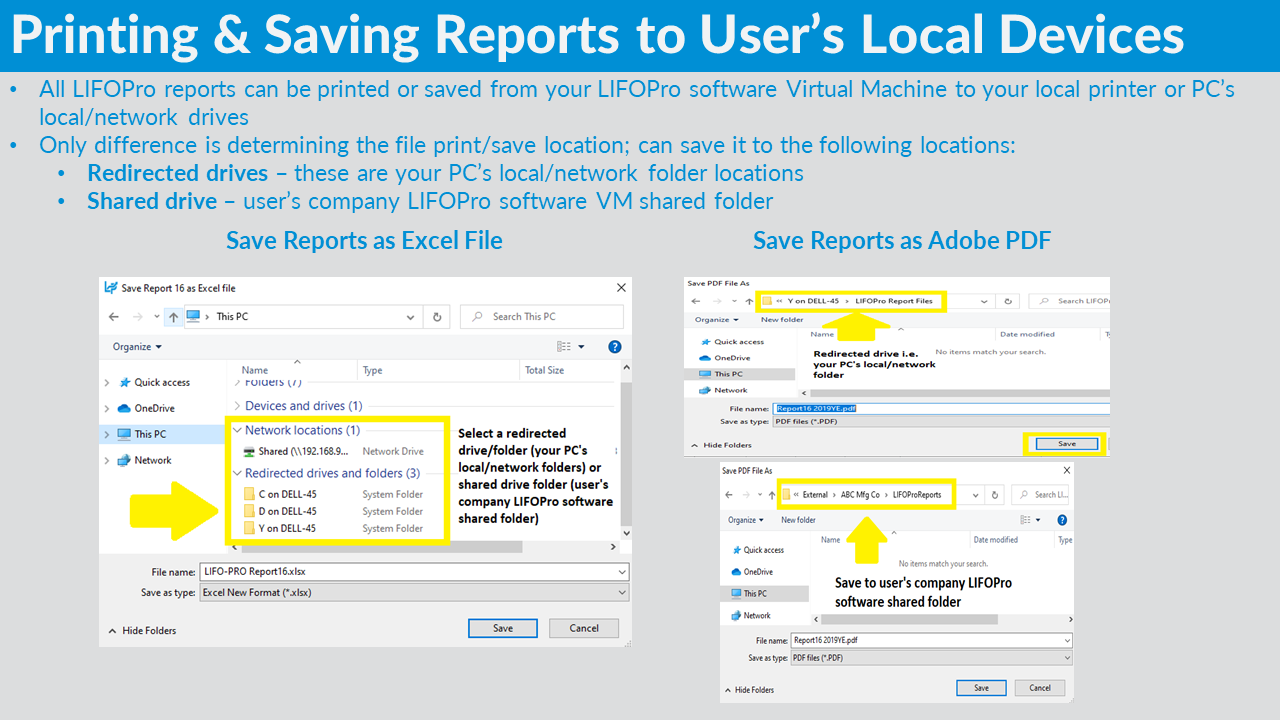
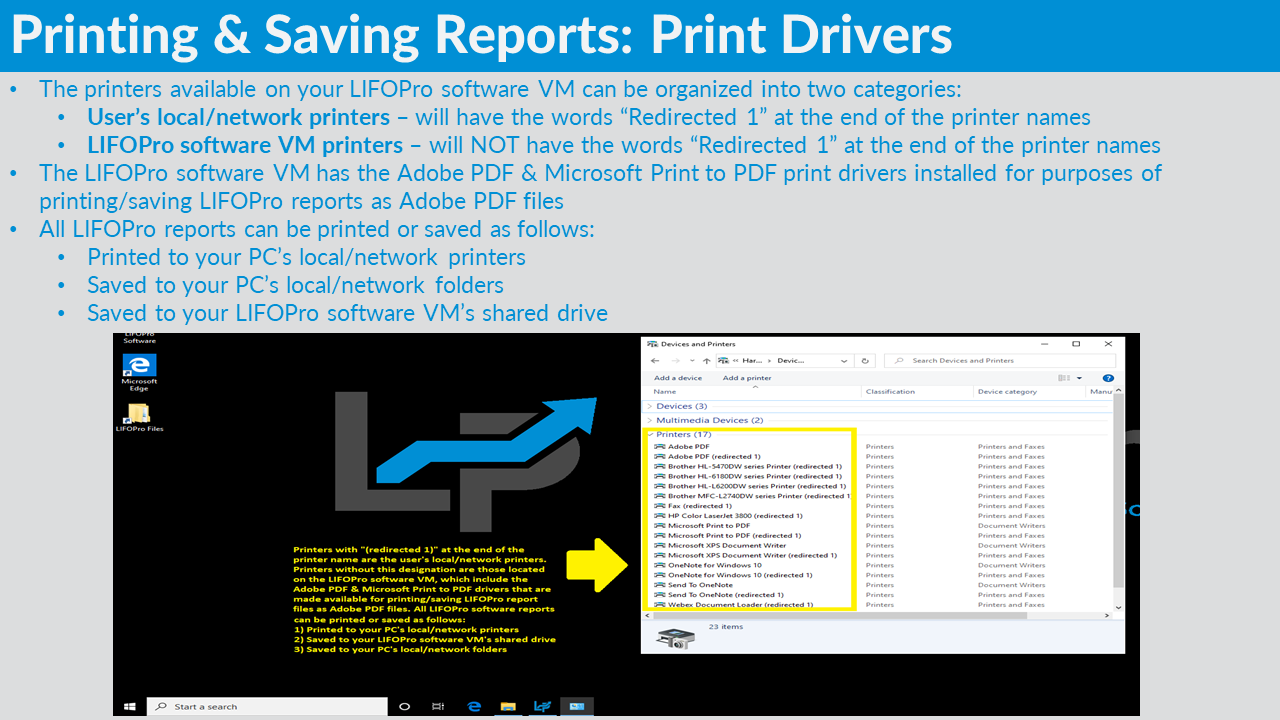
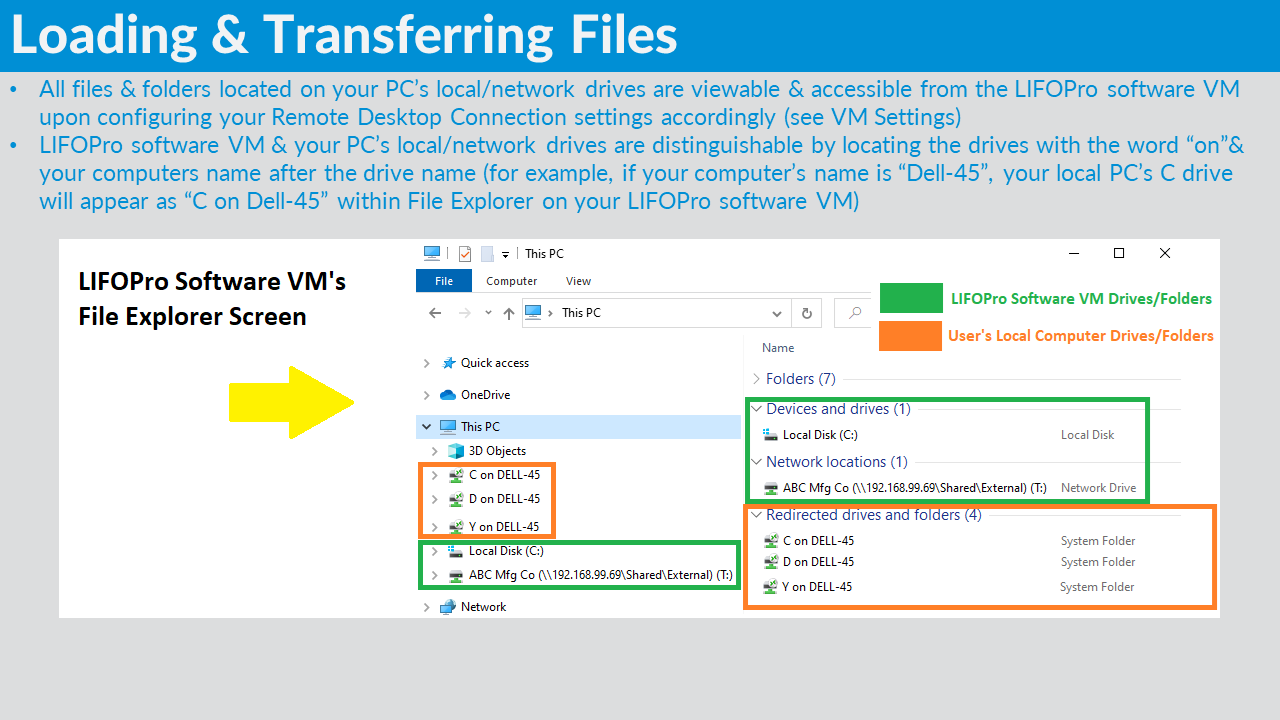
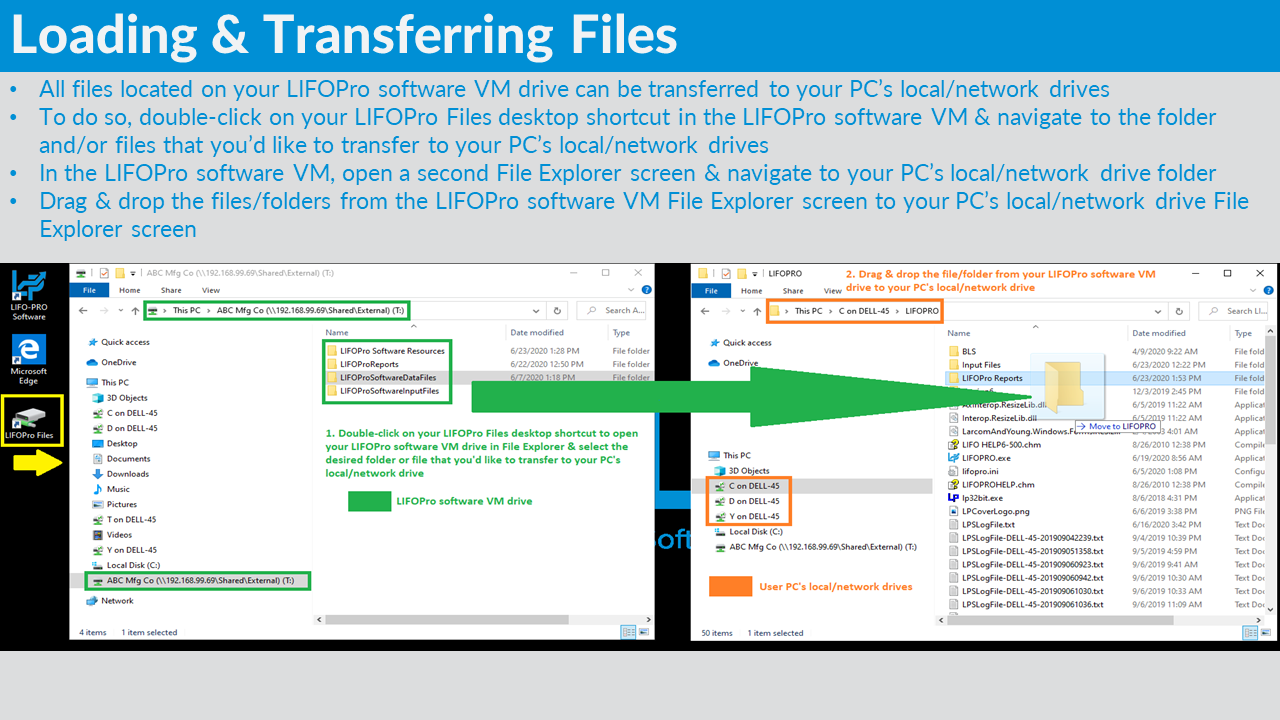
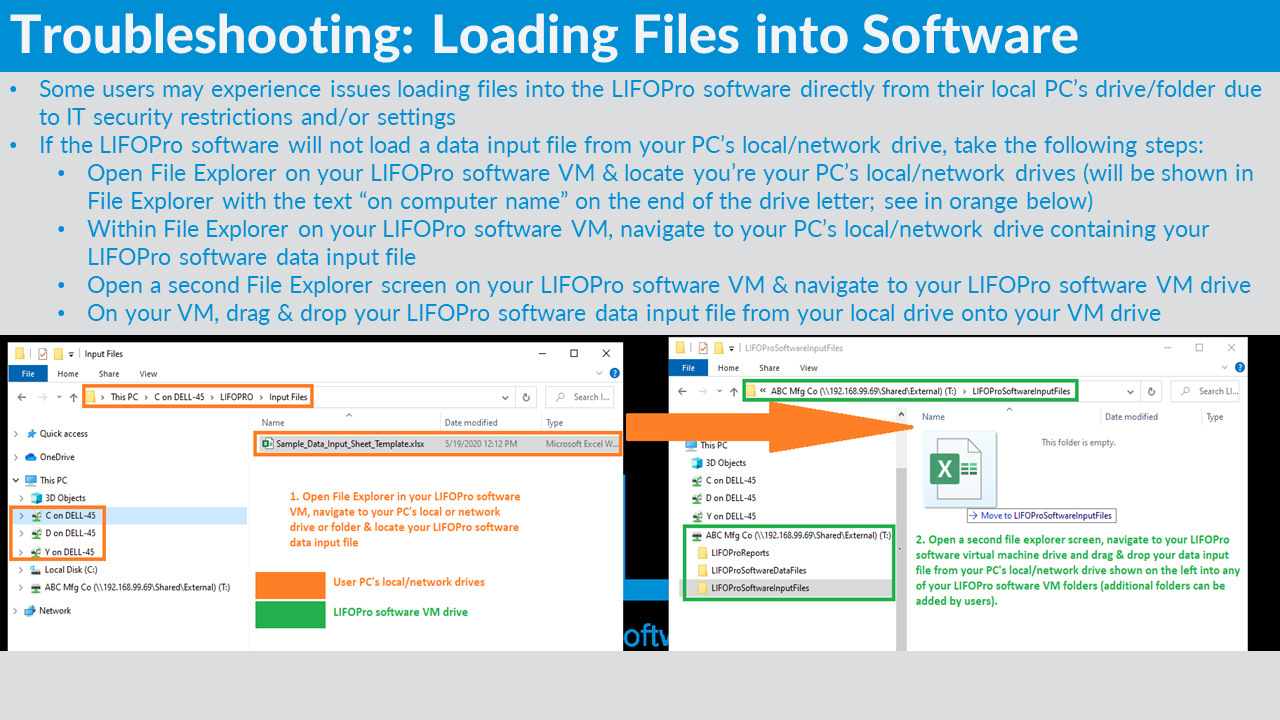
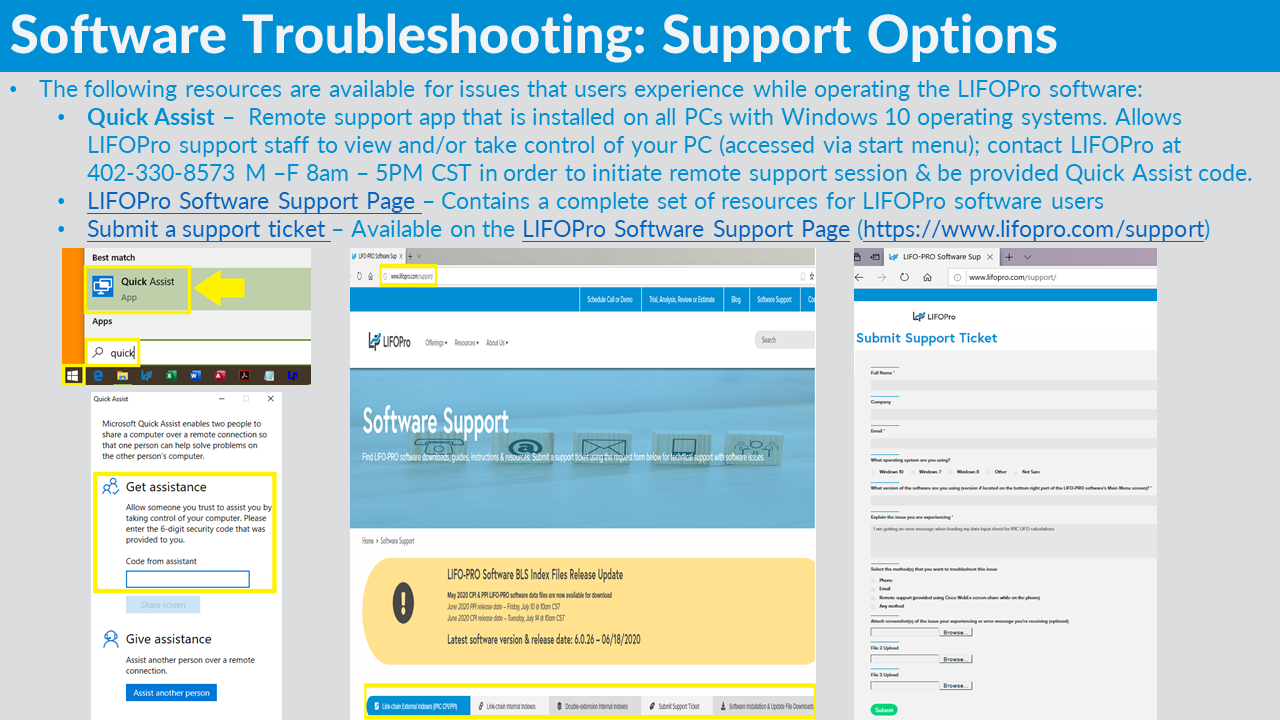
IRS Form 970 - Application to Use LIFO Inventory Method
IRS Form 3115 - Application for Change in Accounting Method (Revised 12/2018)
IRS Form 970 Filing Instructions
Final IPIC Regulations
IRS Form 3115 LIFO-related Automatic Approval Changes List
Inventory Training Basics & Audit Guide
Users that are installing the LIFOPro software for the first time need to download the LIFOPro Software Setup file. Select the button below to download the LIFOPro software setup file.
The LIFOPro software update file is intended to for users who’ve performed a full installation of the LIFOPro software, but need to upgrade to the latest version of the software without having to perform the first-time setup steps. To check if you’re using the latest version of the software, open the LIFOPro software on your computer, locate the Version number on the bottom right of the main menu screen & compare it to the version date listed at the top of this page. If the version number listed on this page is higher than the version number shown within the LIFOPro software on your computer, download the LIFOPro software update file using the button link below. Once you’ve downloaded this file, save it to the location of your current LIFOPro.exe file and overwrite the current version.
Users that are setting up the LIFO-PRO software for the first time need to download the file below & perform a full installation. Use the instructions below to perform a full installation
Users that need to update to the latest version of the LIFO-PRO software & have previously performed a full installation should follow the steps below
Sign up today to receive LIFO-Pro software updates.